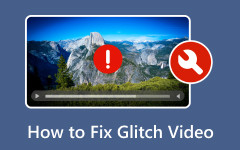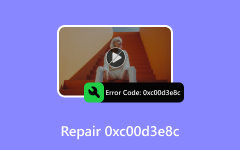How to Fix 0xc10100be Error: Get Here The Simple Instructions to Follow
Encountering video playback issues can infuriate and affect your multimedia and viewing experience. One common problem is the video error 0xc10100be. It sometimes occurs when attempting to play a video. This error specifies that the file cannot be played due to an unsupported format or codec. Dealing with the 0xc10100be error can disrupt your viewing experiences. It can also leave you disappointed and annoyed.
This guidepost aims to explore its leading causes and offer practical go-to solutions to help resolve the issue of the video playback error.
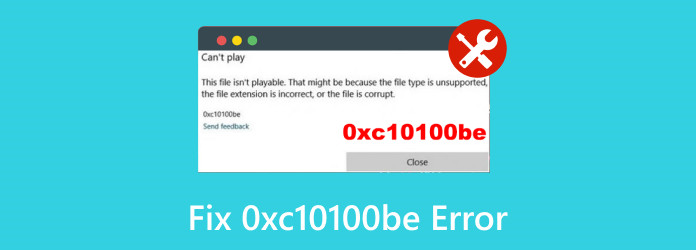
Part 1. What is 0xc10100be Error
The 0xc10100be error may pop up due to issues within your video file. It could also stem from your player's incapability to handle the specific format of your video. Further details are provided below for more information about why the error occurs during video playback.
Incomplete File
When downloading a video from a different platform, there are some circumstances in which you may download the video incompletely. It occurs when you have a slow/poor internet connection or some issues during the downloading process. With that being said, you may experience video playback errors.
Outdated Software
The issue may occur because of outdated software besides the video itself. If you use an outdated media player to play your file, the 0xc10100be error might appear on your screen.
Incompatible Format
-The video format plays a big role in the viewing experience. It won't play effectively if your media player doesn't support your video's format.
Part 2. Perfect Way to Resolve 0xc10100be Error in One Click
One of the best ways to fix the 0xc10100be error on Windows 10 and other versions is to use Tipard FixMP4. With this video repair program, you can quickly resolve the error in just a second. It is because its main user interface and functions are easy to understand. It can also offer a trouble-free method of fixing the video, making it an excellent and powerful program. What's more, Tipard FixMP4 has a fast video-repair procedure. With its incredible speed, you can instantly get your desired result and play the video immediately.
In addition, it stands out as one of the most user-friendly programs due to its ability to deal with various video formats. It includes MP4, AVI, 3GP, MOV, and others. Regardless of the format of your video file, you can effortlessly and swiftly resolve any issues. Another notable feature is its capability to maintain the original video quality post-repair. It guarantees that you can continue enjoying your favorite videos without compromise. Hence, Tipard FixMP4 is a dependable offline tool designed to enhance your viewing experience by effectively repairing your files. If you want to learn how to fix the 0xc10100be error, use the methods below.
Step 1Download the Tipard FixMP4 on your Windows and Mac computers. After that, install and launch it to start the video-repair process.
Step 2Then, click the red plus button from the main interface to add the corrupted video file you want to fix. Click the blue plus symbol to add the sample video. Ensure that the video is in good condition.
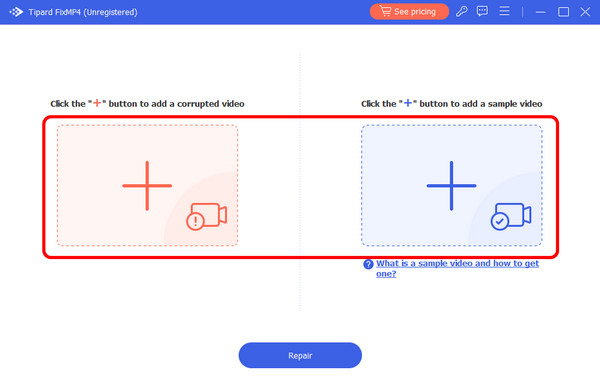
Step 3When you are done adding the videos, click the Repair button to begin the video-repair process. The final result will only take a few seconds to see.
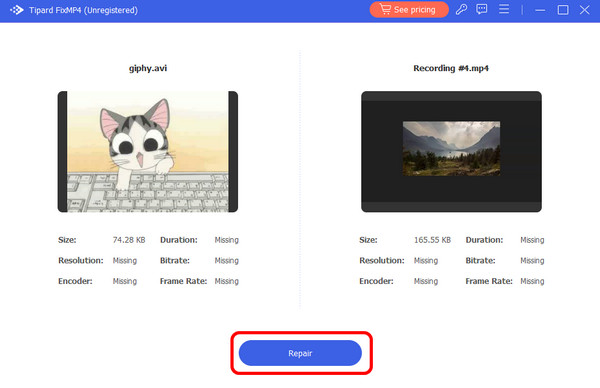
Step 4Click Save to ultimately save the repaired video file on your computer. Then, if you want to see the successful result after the process, you can try playing the video on your media player immediately.
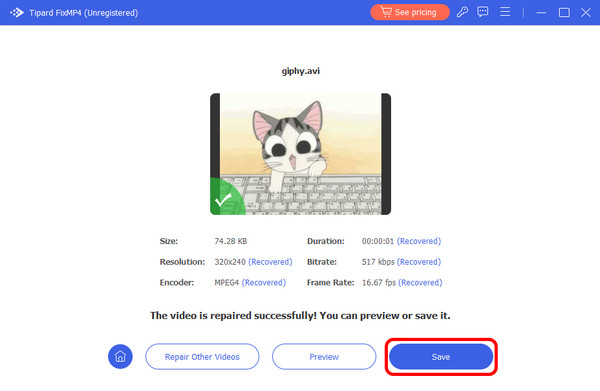
Part 3. Effective Method to Fix 0xc10100be Error Using VLC
VLC Media Player is one of the most common media players that lets you play various videos. But, if you are unaware, it can also fix the 0xc10100be error effectively. To fix the error, you only need to use the convert function. It may fix the video code, which can solve the problem. However, the process of converting might be challenging. It is because the program has a steep learning curve. Its interface is difficult to navigate, and some functions are hard to locate. So, it is best to ask professionals when using the program. But, to learn how to fix the 0xc10100be error, see the steps below.
Step 1Access the VLC Media Player on your computer. Then, begin launching it to repair the video.
Step 2Go to the Media section and hit the Convert / Save option. After that, another mini interface will pop up on your screen.
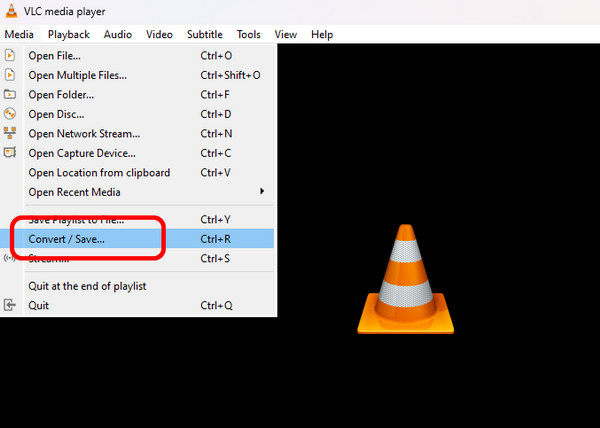
Step 3Then, from the right interface, click Add to insert the video. Once done, click Convert / Save below.
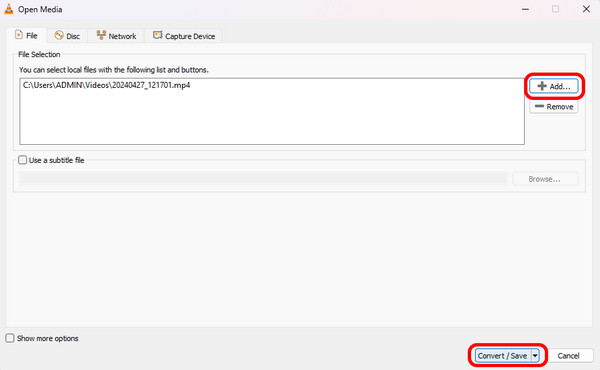
Step 4Go to the Profile section and choose the file format you want. Then, click Browse to set your preferred destination file after the process.
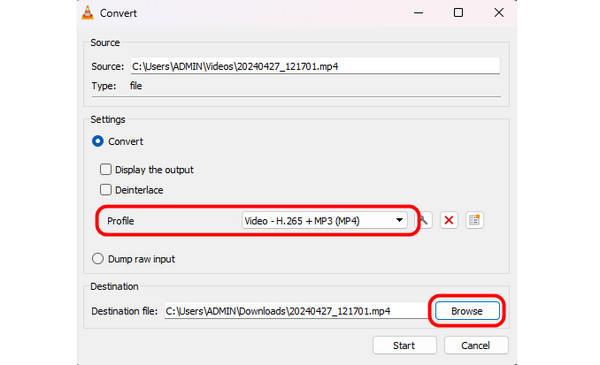
Step 5For the final process, click the Start button below. After a few seconds, you can already get your desired result.
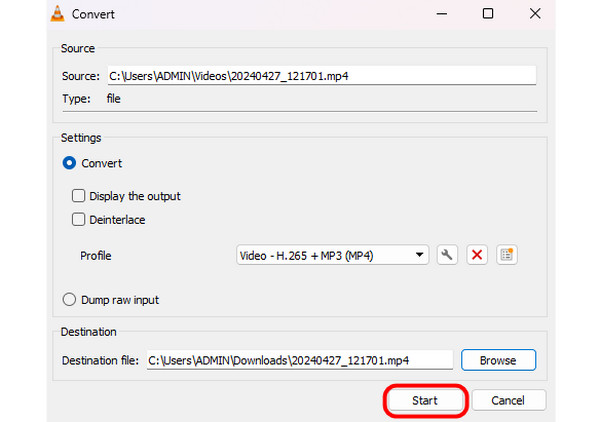
Further Reading:
Can't Play Video: 5 Ways To Fix Video Error Code 0xc1010103
This File isn't Playable 0xc10100bf: Easy Solutions to Fix It
Part 4. FAQs about Fixing 0xc10100be
How do I fix video errors on Windows 11?
To fix the errors on Windows 11, use Tipard FixMP4. After you run the program, add the corrupted video you want by clicking the red plus button. Then, add the sample video to the blue plus button. Once done, click the Repair process to begin repairing the video. After the process, click Save to keep the final result on your computer.
What is the error code 0xc10100be in VLC?
This error code appears if your video file is in a format the player doesn't support. Another reason is that the file extension may be incorrect. With that, the best way to fix it is to convert the file using the Convert / Save feature of the program.
What is an unsupported codec error?
This error might show up because your media player cannot play videos due to a lack of codec. So, the file must have a proper codec for a better viewing experience.
Conclusion
It is frustrating to see the 0xc10100be error, isn't it? You don't have to worry anymore since the problem is already solved. This informative post may serve as your go-to solution to fix the problem efficiently and quickly. It contains exceptional offline tools for fixing errors, like Tipard FixMP4. It can assist you in repairing your video with just a single click, making it one of the most reliable programs for all users.