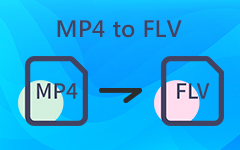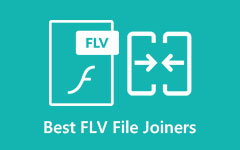A Comprehensive Guide to Convert Flash Video (FLV) to MP3
Do you have an FLV video that should be converted to audio for mobile use? This is when you need to convert FLV to MP3. Changing your FLV videos into MP3 allows you to listen to music, podcasts and other audio files on different devices and media players, thus ensuring their compatibility and convenience in conducting various tasks.
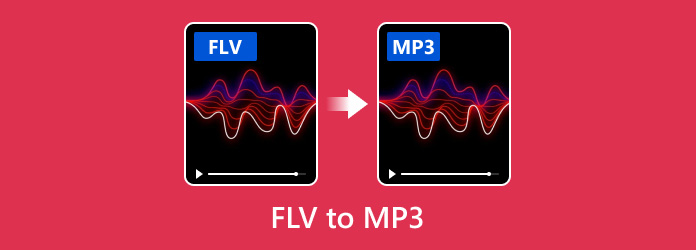
Part 1. Is It Possible to Convert FLV Files Into MP3
Even though FLV files can be changed to MP3, the audio track must be removed from the video and stored as an MP3 file. You may do this with different software programs and online services that allow the conversion of files. By converting FLV to MP3, you can separate the sound from the video, making it easier to use as a media player or other device. This is particularly useful for listening to music, podcasts, or audio content initially embedded in video files. The following are the most effective ways to do so.
Part 2. How to Convert FLV to MP3 in HandBrake
The most efficient way of converting FLV to MP3 on a PC is using Tipard Video Converter Ultimate. This software is famous for being all-around and practical when dealing with multiple media file conversions. It is a one-stop-shop tool for converting videos into numerous formats. The intuitive interface and high-quality final products make it perfect for converting FLV into MP3.
Key Features:
- • FLAC files ooze crystal clear sound quality even after transforming into mp3 format.
- • It keeps quality high while processing quickly.
- • Batch processing is available.
- • It allows you to make various adjustments, such as sample rate, channel mode, and video bitrate compression.
Step 1First, visit Tipard's official website. Download the program from the website and follow the instructions to install it on your computer.
Step 2After that, the tool will be opened to initiate the process. Then, you can import FLV files by clicking the Add Files button.
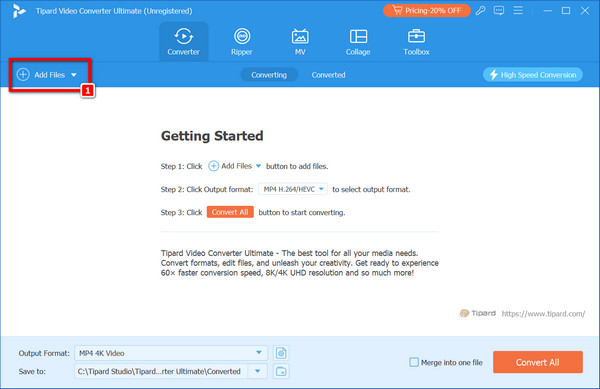
Step 3Click on the MP4 button's drop-down menu, select the Audio tab and choose the MP3 format from there.
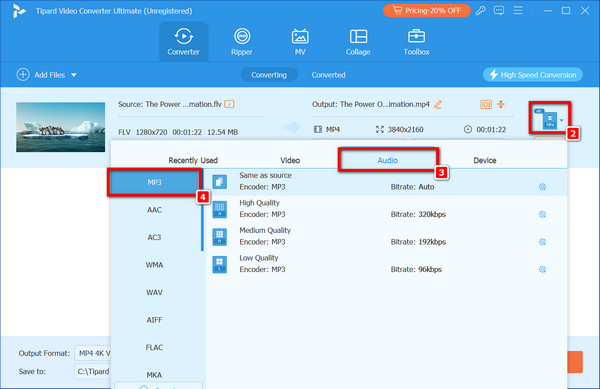
Step 4If required, click the Edit button to change audio parameters such as bitrate, sampling rate or channels and then choose the output destination for converted MP3 files.
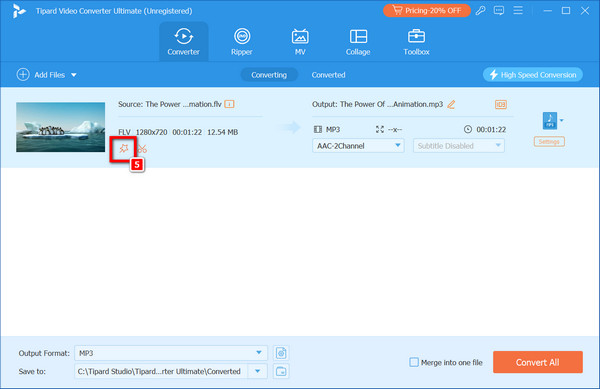
Step 5Lastly, to convert these files to another format, click the Convert All button.
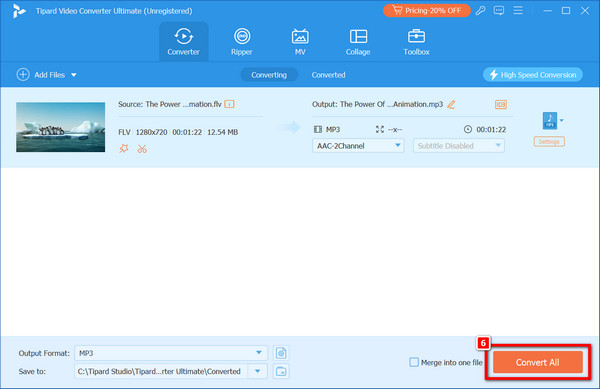
Part 3. How to Convert FLV to MP3 in HandBrake
HandBrake is a versatile and free video converter that supports a range of formats. It is user-friendly, allowing users to convert videos to different formats, like FLV to MP3. HandBrake's powerful features and pre-configurations simplify the conversion process, guaranteeing high-quality results.
Step 1Go to HandBrake's official website and download the version that suits your operating system. Then, install the Handbrake on your PC as described in the instructions.
Step 2Launch HandBrake and click on the Open Source button to add the FLV video you wish to convert.
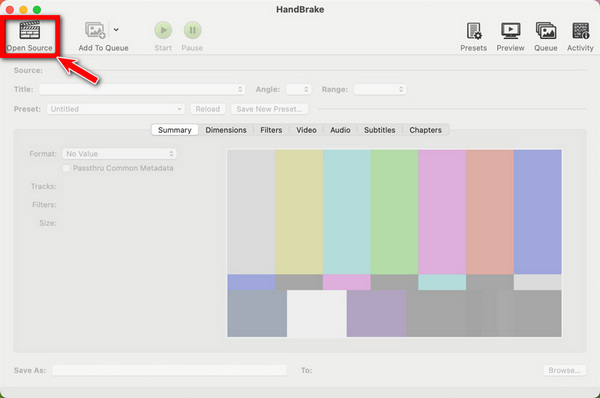
Step 3HandBrake's focus is primarily on video conversion, so you should choose the Audio tab. In the Audio Codec option, choose MP3 from the drop-down menu.
Step 4Under the Audio tab, adjust the bit rate, sample rate and other audio settings to meet specific requirements.
Step 5Next, click Browse at the bottom right corner, and then select the destination folder, where you will save the resultant MP3 file after converting it.
Step 6After configuring all settings, tap the Start Encode button for conversion start.
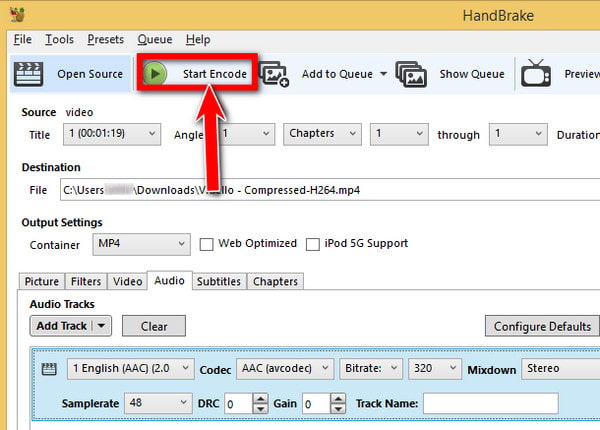
Part 4. Use 3 FLV to MP3 Converters Online
You can convert FLV files to MP3 using online tools that make it easy to process file conversions without having to download software. The following are three online tools, with each introduction and step, that can be used to convert FLV to MP3.
1. FreeConvert
FreeConvert is a complete online file conversion service that supports many different file formats, including FLV to MP3, MP4 to AAC, and more. It has advanced settings that allow you to refine the conversion process, such as audio codec, volume and trim settings.
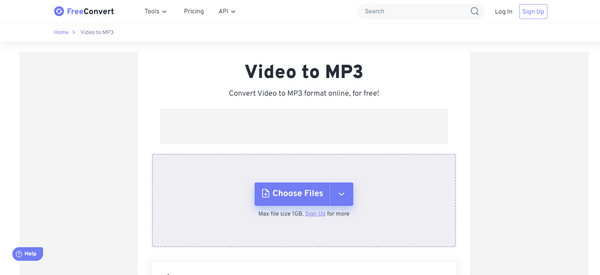
Step 1Go to the browser on your computer and search for the website FreeConvert.
Step 2Next, click the Choose Files button or drag & drop the FLV file here.
Step 3If needed, hit on the Advanced Settings button to set up more options, such as audio codec, fade in/out effects, volume and trim settings.
Step 4Following that, click on the Convert button to start the conversion process.
Step 5After the conversion is done, click Download MP3 for storing the file after conversion on your device.
2. Zamzar
Zamzar is a top-rated internet-based file converter that supports a variety of formats. It is well known for being easy to use and having fast conversion times. You don't need an account to convert files on Zamzar.
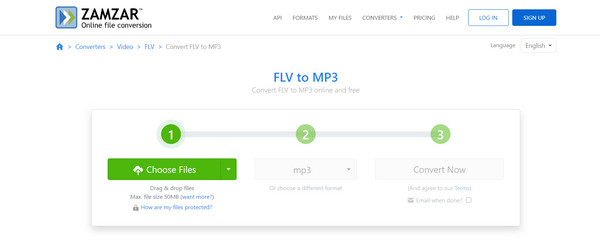
Step 1Open the web browser and navigate to the Zamzar website. Drag and drop your FLV file onto the page or click to select and upload the file from your computer.
Step 2In the list of output formats, choose MP3. Besides, give your email address where you will receive a converted file link from Zamzar.
Step 3Click on the button labeled Convert to initiate the conversion process.
Step 4After conversion, you will be emailed a link to download your MP3 file.
3. Restream
Restream offers live streaming services and a powerful and free online MP3 converter. This program supports various video and audio types, such as FLV to MP3, thus ensuring fast and secure file conversion.
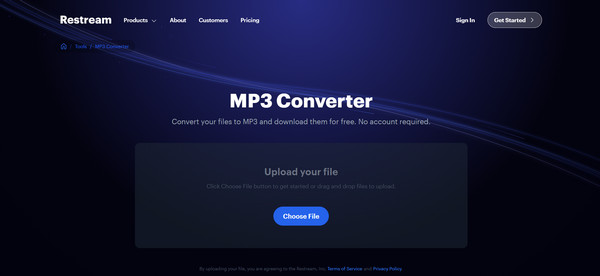
Step 1Open your browser and go to the Restream website.
Step 2Then, click the Choose File button to upload your FLV file, or drag it into the upload area.
Step 3Select MP3 from all formats provided there. Then press the Convert button.
Step 4After completing the conversion process, download the MP3 file using the link on this site.
Conclusion
The direct conversion of FLV files to MP3 results in improved accessibility of the initially embedded audio content. Tipard Video Converter Ultimate is one such software because of its versatility and high-quality output, while HandBrake has a user-friendly interface with powerful features; others are online tools such as FreeConvert Zamzar or Restream, among others. How can the audio be extracted from the FLV files? Each option comes with unique advantages; hence, it will depend on your needs. Convert FLV files into MP3 so you can enjoy your favorite audio on many devices at any given time and place.