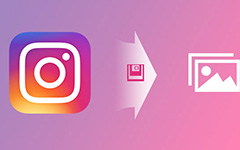How to Add Music to Instagram Posts and Stories [2025]
When posting Instagram stories, we felt it would be a good moment we could share with others. Sometimes, however, it seems boring to see only a picture or a video without decoration or post-process. Why not add music to Instagram post or story to make your post more exciting and attractive? It's not difficult to do that. What's important is to find your favorite songs or music to add for your Instagram post or story.
If you want to learn the methods, get the chance to check this post. We will give you detailed tutorials on how to add music to Instagram story and post.
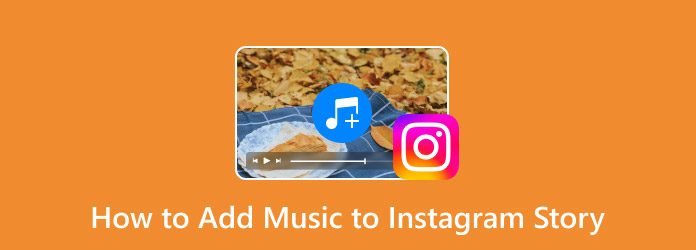
Part 1. Trending Music for Instagram Story and Post
Before you learn how to add music to Instagram story or post, you can find your favorite songs as the background music. If you have no choice, choose suitable music for your Instagram from the trending music for your Instagram story or post. It may have an excellent impact on the video or photo that you will put on your story or post. Also, it is better to use trending music to attract viewers to your video.
If you do not know about trending music on Instagram, we're here to help you. This section will list the most trending music you can use for your Instagram post or story.
Trending Music for Instagram Post and Story
- • Blinding Lights by The Weeknd
- • Watermelon Sugar by Harry Styles
- • Don't Start Now by Dua Lipa
- • Savage by Megan Thee Stallion
- • Intentions by Justin Bieber ft. Quavo
- • ROCKSTAR by DaBaby ft. Roddy Ricch
- • WAP by Cardi B ft. Megan Thee Stallion
Part 2. How to Add Music to Instagram Story and Post
Have you gotten your favorite music? Then, you can learn how to add music to Instagram post or story. You should do that during the process you posting your Instagram story or post. Also, you should know that some songs are not allowed to be imported into an Instagram video because of copyrights. Therefore, you should check the Instagram copyright supports when you add music to Instagram post or story.
Now, you can check the steps below to learn how to add music to your Instagram story and post. In this section, you can learn the best methods on iPhone, Android, and online.
Put Music on Instagram Story Using iPhone and Android
Step 1First, you must download the Instagram application on your iPhone or Android. Then after the installation process, launch it.
Step 2When the main home page already appears on your screen, navigate to the upper left corner of the screen. Then, you will see the Your Story feature. Click to see and select the photos and videos you want to post.
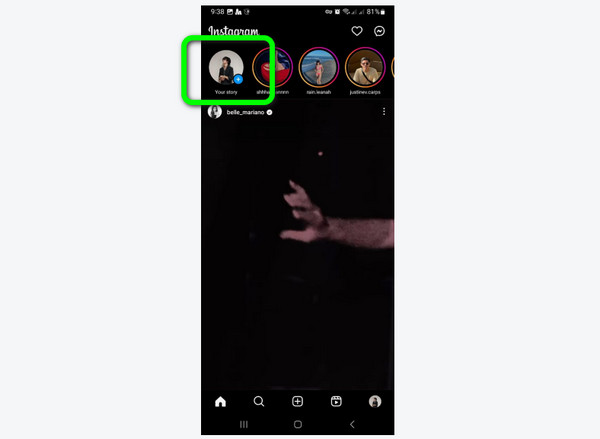
Step 3After that, on the upper screen, click the Music button. Then, various music will appear on your screen. You can already choose your desired music. You can also click the search option to type the music you want for your story.
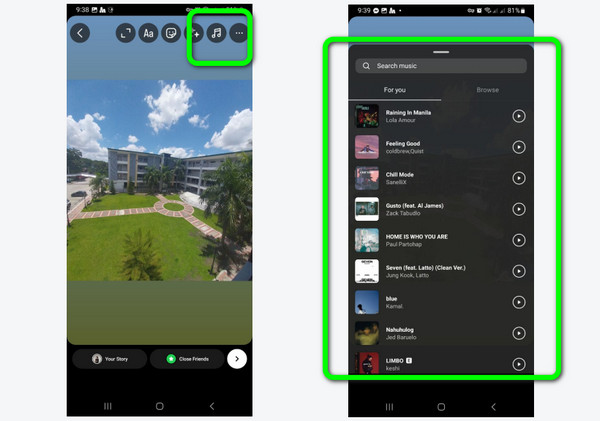
Step 4You can adjust the music to your desired portion. Once you are finished, click the Done button. After that, you can upload and add the edited file to your Instagram Story. You can also reverse videos with Instagram or add filters.
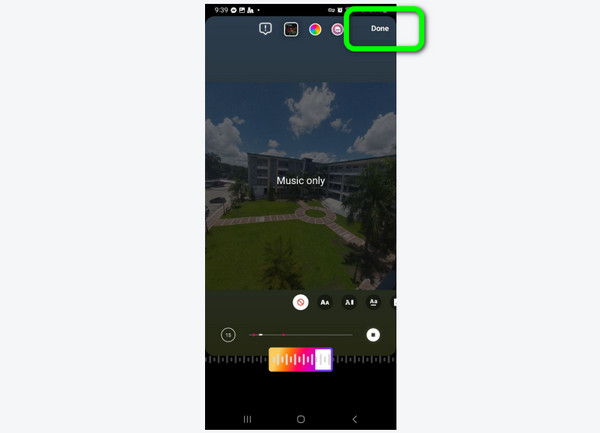
Add Music to Instagram Posts Using iPhone and Android
Step 1After you launch the Instagram application, click the Plus button on the lower center part of the screen. Then, choose the file from your Gallery or Photos that you want to post.
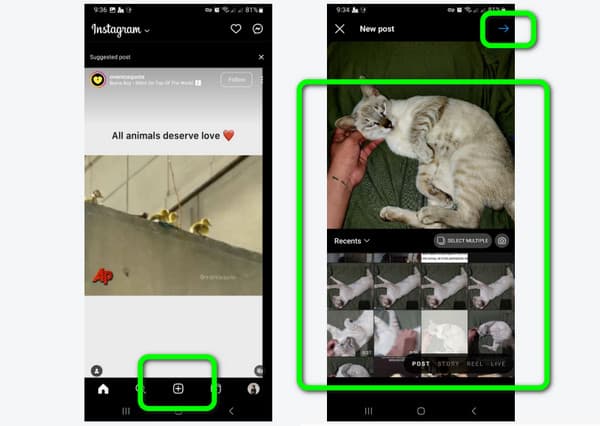
Step 2When you are done choosing the file, select the Music button. Then, various music will show up on the screen. Select your desired music, or type the music title in the search box.
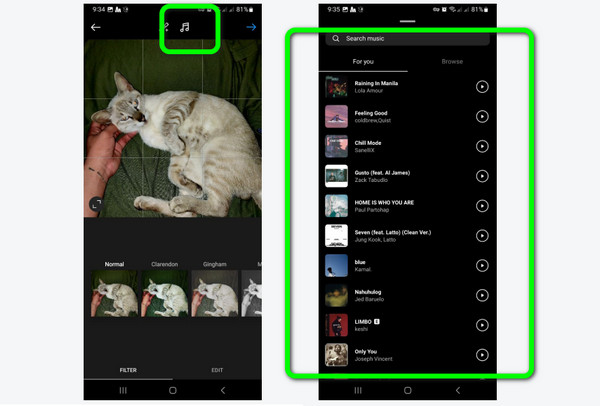
Step 3After that, you can adjust the music in the box below the screen, then click Done. The last step is to add your caption and click the Arrow button on the top-right corner of the screen to post it on your Instagram.
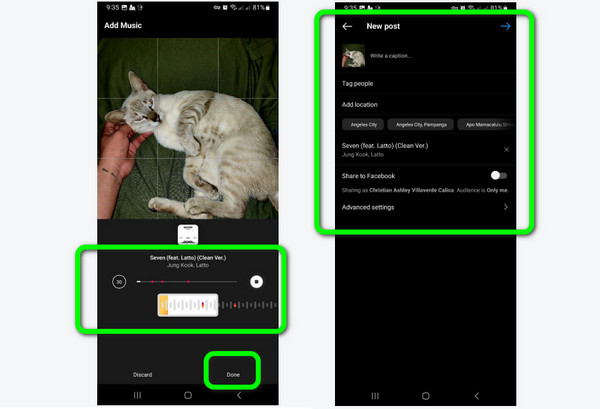
Add Instagram Music to Story Online
If you choose to add music to Instagram post and story online, you'll find that there's no option to add an audio file. Therefore, you can switch to an online video editor to add music to Instagram story or post. Also, you can add your local music file, which means you can add custom music to IG videos.
Let's take Kapwing as an example. This online tool is among the most effective editing software online. It allows you to edit your file to make it better, like adding effects, stickers, trimming videos in Kapwing, and more. With the help of Kapwing, you can easily add music to your file and download it quickly. Then, you can post your magnificent video on Instagram. Check the methods below to learn how to use Kapwing to add music to Instagram stories.
Step 1Open your browser and go to the website of Kapwing. After that, select New Project and then click the Add Media button. Then, choose your video and audio files.
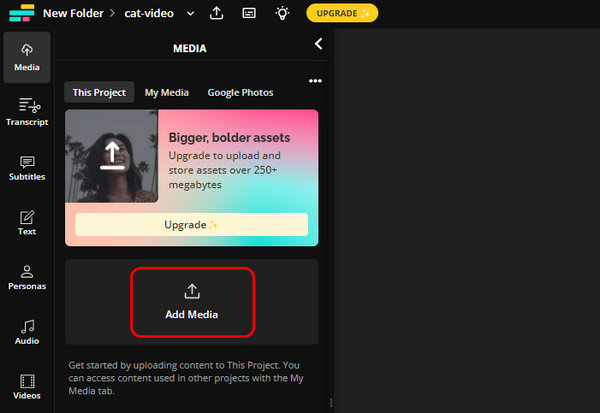
Step 2Drag the video and audio you uploaded to the timeline panel. The upper timeline is your video, and the timeline below is your audio file. You can adjust the length of your file by dragging left or right at the end of the timelines.
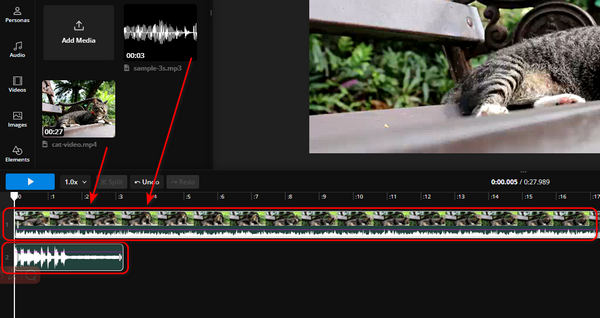
Step 3After you add music to Instagram post or story, you can click the Export button in the top right corner. Then, click the Share to social button. In the popup window, you can choose Instagram.
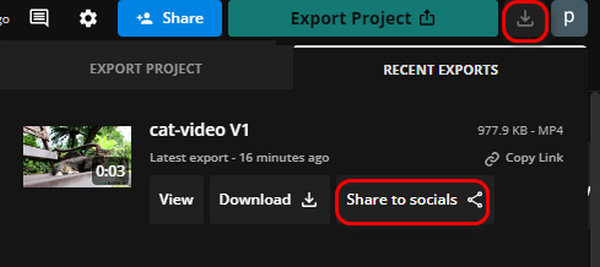
Part 3. How to Add Your Own Music to Instagram Story
In the previous part, you learned how to add Instagram music to IG posts and stories using mobile devices and online. But those methods can't polish your video to make it perfect. Maybe you can add music to your video and process it before you post it to your Instagram. Tipard Video Converter Ultimate is a powerful program to add custom music to your Instagram post or story before you publish it.
The tool can help you add music to your video without encountering difficulties. You can easily add any music file you have from your computer without the restrictions from Instagram copyrights. It lets you create your watermark, adjust video color, delay, and more. Also, Tipard Video Converter allows you to convert video files to other video formats, like MP4, MOV, AVI, FLV, and more. So, if you want to know how to add your own music to your Instagram story, check the methods below.
Step 1Download Tipard Video Converter Ultimate using the Download button below. Then, launch it after the installation procedure.
Step 2Afterward, proceed to the Converter section and add the video by clicking the Add Files button on the top left side. Then, click the Edit button to view another interface.
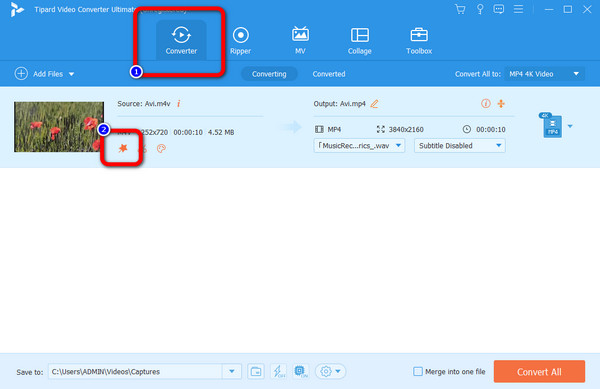
Step 3Another interface will appear on the screen. Select the Audio section and click the Add button to add your own music to Instagram post or story video. Then, click the OK button. After that, you can click the Convert All button to finish the process and save it on your computer. Then, you can post the video on your Instagram.
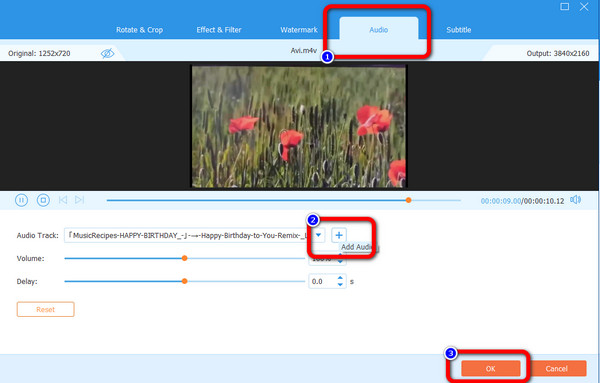
Part 4. FAQs about How to Add Music to Instagram Story
1. Why is my picture on Instagram blurry when I add music?
One of the reasons is due to a poor internet connection. Ensure you have good internet when adding music to your photo or video.
2. Why does the Instagram story have no sound?
There are many reasons why your story has no sound. One reason is that the music is unavailable or restricted. Another reason is maybe your Instagram app is not updated. If so, you can update the app to see the result.
3. How do I enable music on Instagram?
You don’t have to enable the music on Instagram. It is because the app can automatically provide a music option/feature that allows you to add music.
4. How to add music to a Facebook story?
Adding music to a Facebook story is simple. First, go to the story feature of Facebook. Then add the photo or video that you want. After that, select the Music button on the right screen. After that, you can choose the music you want for your file.
5. How can the "Instagram music isn't available in your region" error be fixed?
The best way is to download a VPN on your mobile device. Then, connect the server to the region that supports the music. This way, you can play the music for your Instagram.
Conclusion
If you plan to learn how to add music to your Instagram story and post, it would be helpful to read the article. We provided various tutorials on adding music to your Instagram you can follow. Also, if you use Mac or Windows computers to edit your video before uploading to instagram, use Tipard Video Converter Ultimate. You can edit the video and insert music without needing an internet connection. Also, it may help you improve the video with its various editing functions.