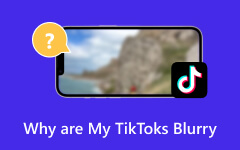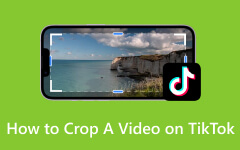How to Use Premiere Pro to Change the Aspect Ratio Easily
Premiere Pro, a professional editing tool developed by Adobe, possesses various functions that will boost your video performance. But do you know how to change aspect ratio in Premiere when your video has an improper canvas? Although its good-standing reputation for experts and beginners makes it very popular, it's not easy to learn how to change aspect ratio in Premiere.
But you still have to admit that one of the most powerful features you can get is multiple ways to change the aspect ratio in Premiere. Meanwhile, the aspect ratio and resolution are very related while there's a significant difference. As you change aspect ratio and resolutions in Premiere Pro, you must know how to intertwine the two when working. Let this article tell you how to change aspect ratio in Premiere.
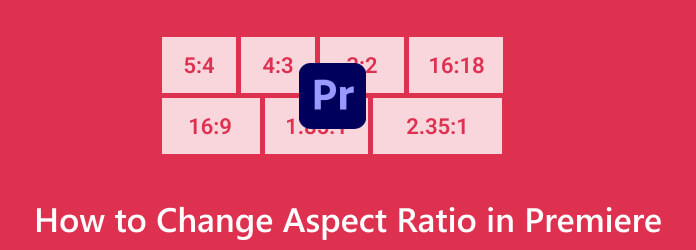
Part 1. Are There Aspect Ratio Templates on Premiere
Unfortunately, Adobe Premiere Pro does not have built-in templates for aspect ratio. Thus, to use the Premiere Pro to change aspect ratio, you can only manually set up the sequence settings and your project to match commonly used specific aspect ratios in video production, such as 16:9, 9:16, 4:3, etc. That's why it's very important to learn how to change aspect ratio in Premiere for different video platforms.
Rest assured that these settings will help your final video conform to the needed aspect ratio. You must remember that the level of the aspect ratio you selected with the said settings will influence how your video project is displayed. Therefore, you should figure out what's the best YouTube video size for uploading or what's the proper aspect ratio for Instagram, and then change the aspect ratio in Premiere to adjust your video canvas.
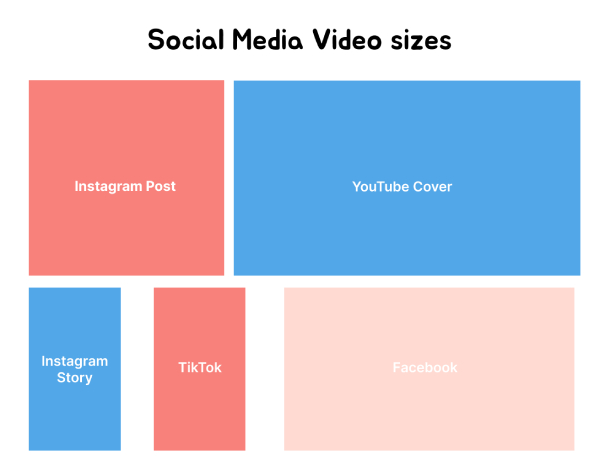
Part 2. Step-By-Step Guide to Change Aspect Ratio on Premiere
Premiere is a very professional video editor with multiple powerful editing features, and there are 3 ways to change the aspect ratio in Premiere. When you create a new video project, you can start changing the aspect ratio on Premiere for your video. During video editing, you can also change the aspect ratio in Premiere whenever you want.
How to Set Aspect Ratio in Premiere Pro For New Sequence
Step 1Launch Premiere Pro, create a new project or open your existing one. Click either the New Project or the Open Project button to do so.Then, you can start changing the aspect ratio in Premiere in the sequence settings.
Step 2Next is creating a new sequence by going to Files>New>Sequence or pressing CTRL+N on your keyboard. Then, start setting the sequence parameters such as the Frame Size, Pixel Aspect Ratio, and others.
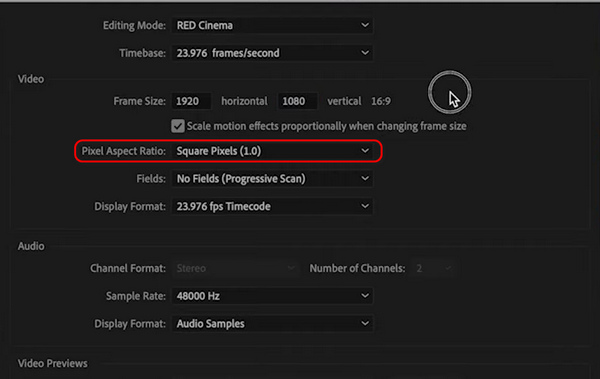
Step 3After that, re-access the File tab menu, and this time, click the Import button to bring the video in. Then, if there is a mismatch alert, for example, you want to convert MOV and MP3 but add videos with different resolutions, click the Change Sequence Settings button on the pop-up window so that the parameters, like the timebase, will match your footage.
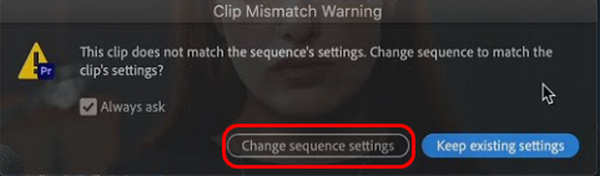
There are also helpful techniques on how to adjust the aspect ratio in Premiere Pro for the existing sequence.
Adjust the Aspect Ratio by Pan and Scan (Cropping)
Step 1On the program sequence window, click the sequence settings.
Step 2Adjust the current resolution of your video. Bear in mind that to change the aspect ratio in Premiere, it's still better to change it to some commonplace standards for video canvas.
Step 3After that, click on the video and look at the blue box with pointers, then drag it to adjust the image that will fill the screen.
Step 4Now, you may add motion effects and keyframes to pan the video and for you to be able to include more details to it. However, please ensure that no important details will be compromised when you crop video aspect ratio Adobe Premiere.
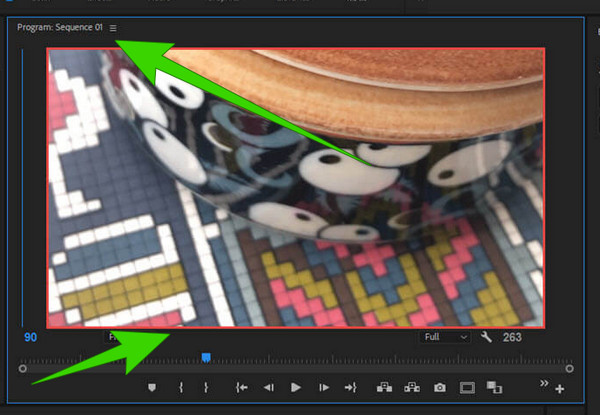
Adjust Aspect Ratio by Adjustment Layer
Step 1With the same sequence settings of 1920x1080. Then, drag the video you want to edit to the video track 2.
Step 2Copy your video from track 2 and drag it to track 3.
Step 3Click the video file from the first track and blur it. Then, you will see the two videos layered.It can help you change the aspect ratio in Premiere easily.
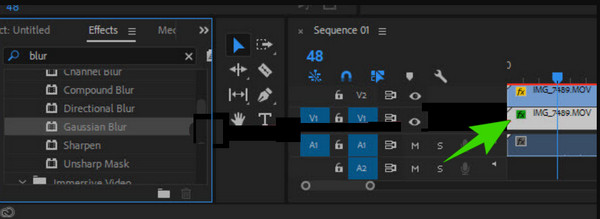
Tips: Import your video source into the resources bin and drag it to your project’s timeline. Premiere Pro will ask if you want the sequence settings to match your source video. Click yes to to ensure that your sequence settings match the source video.
Part 3. Change Aspect Ratio with Premiere Pro Alternative
If you want a much easier way to change aspect ratio than Premiere Pro, then learn about Tipard Video Converter Ultimate. It is a simple video editing program that basically offers powerful tools and functions to edit and enhance videos. Also, it's a powerful alternative to Premiere to change aspect ratio for your videos. Unlike Premiere Pro, Tipard Video Converter Ultimate provides a neat and pleasing interface, making beginners love to work with and change the aspect ratio more easily than Premiere.
The compelling evidence that this program works better to change the aspect ratio than Premiere is how its features are presented in an organized way, where powerful tools like the aspect ratio changing, video compressor, enhancer, trimmer, merger, color corrector, and many more are neatly located in the Toolbox.
Main Features:
The best alternative to Premiere Pro to change aspect ratio for videos.
Easily crop or adjust value to change the video aspect ratio.
Drag to change the video canvas to change the aspect ratio for your video.
Change video aspect ratio while keeping the high video quality.
How to Change the Video (4K) Aspect Ratio on Premiere Pro Alternative
Step 1Frie up the newly installed Tipard Video Converter Ultimate on your computer. Then, head over to the Toolbox and choose the Video Cropper tool.

Step 2Once clicked, start importing the video you want to edit by clicking the Add button from the next window.
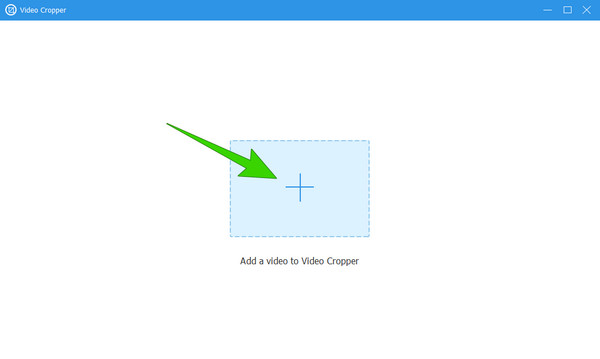
Step 3When the video is in place, start setting your desired aspect ratio. See, by just looking at the image below, you already know how to adjust it.
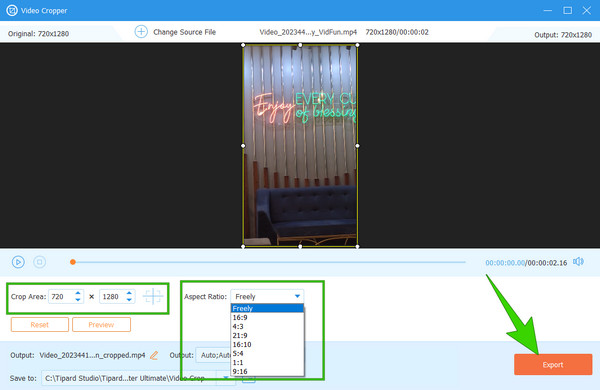
Step 4Once done, hit the Export button to save the output.That's really easy steps to change aspect ratio in this Premiere alternative.
Tip: The converter here does not only help change the frame size of the video, but also allows its users to increase or reduce the video file size on Windows and Mac.
Part 4. FAQs About Aspect Ratio and Premiere
How do I change the frame size to 1920x1080 in Premiere Pro?
To change the frame size on Premiere Pro to 1920x1080, you must create a new sequence. You will find the frame rate section when you reach the editing mode in the sequence settings.
What is the difference between the 3:2 and 16:9 aspect ratio?
They mainly differ in size, wherein the 16:9 aspect ratio offers a wider screen.It's more recommended to change the aspect ratio to 16:9 in Premiere Pro.
What is the aspect ratio in video editing?
Aspect ratio refers to the proportional relation between the height and the width of the screen or frame of a video.It influences a lot on your watching experience. Therefore, it’s worth learning how to change aspect ratio in Premiere for different video canvas.
What aspect ratio should I use for Twitter?
The most recommended aspect ratio of a video for Twitter is 16:9.
Are video dimensions and aspect ratio the same?
Although the two are correlated, they are still not the same. Dimension is the actual size of the video in pixels, while the aspect ratio is the height and weight of the video.
Conclusion
There you have it, folks, the various comprehensive tutorials to change aspect ratio in Premiere Pro. This program has many options, but they seem not to fit all types of users because it's still difficult to use and the program's price is so high. If you don't want to learn how to change aspect ratio in Premiere, you can utilize the best Premiere alternative, which is Tipard Video Converter Ultimate. It can easily help you change the aspect ratio and resolution on your video. Also, you can edit your video with easy yet functional editing features to make it amazing!