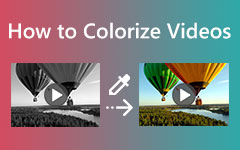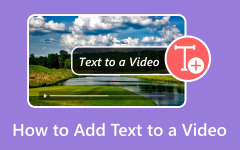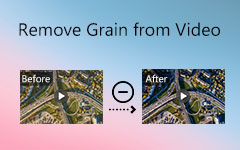Most Straightforward Methods to Change Video Color
All viewers agree that watching a movie or brief video with exceptional quality - including the perfect color - is incredibly gratifying and enjoyable. It increases the video's impact and its viewers' feelings. The actual query is, do you want to alter the color of your video to make it better? Well, this is a good opportunity for you because this article discusses the best ways to change video color. Here, you'll learn several things that will help you improve your video. Also, this post will provide you with the most fabulous color corrector for use with browsers and computers. In such a case, examine this article to get additional crucial information.
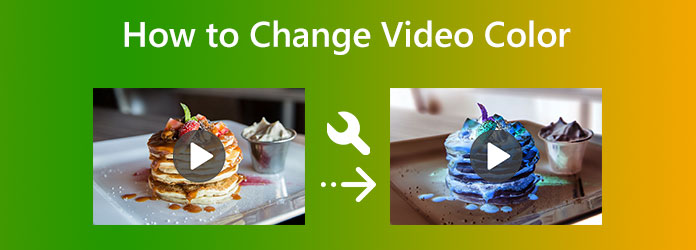
Part 1. How to Change Video Color Offline
How to Change Video Color Using Tipard Video Converter Ultimate
Using Tipard Video Converter Ultimate is the simplest way to change the color of a video. Adjusting the video's color is difficult since you must balance the colors to make it look better. However, using this program will simplify and make the processes easier. Additionally, the offline program offers an intuitive interface. In this case, everyone can utilize the program when changing the video color. The program allows you to change the saturation, color, brightness, and contrast. Also, you can use this software if you have a Mac because it is available for both Windows and Mac computers.
There are more things you may do in addition to improving the color quality of your video. Using the settings, you can change the frame rate, encoder, zoom mode, and video resolution. You can modify the sampling rate, encoder, bitrate, and other audio-related parameters. Other beautiful features of this program are also available for your enjoyment. It entails adding watermarks, cropping, creating films, producing colleges, and more. See the basic tutorials below to learn the best procedure to change the color of your video.
Step 1 Access the Tipard Video Converter Ultimate by clicking the Download button below. These buttons are available for both Windows and Mac operating systems. Launch the offline program when the installation is done.
Step 2Select the Toolbox menu when the main interface already appears on the screen. After that, click the Color Correction tool. Then, another interface will show up.

Step 3Click the Plus icon on the center interface to add the video you want to enhance.
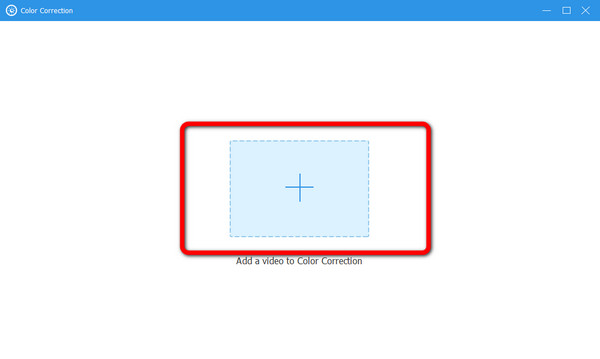
Step 4In this part, you can change the video color by adjusting the video's brightness, contrast, saturation, and hue. After adjusting the parameters, you can see the edited video on the right interface and the original video on the left interface.
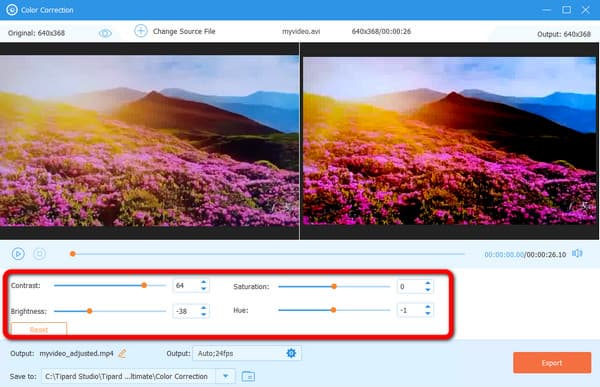
Step 5After changing the video's color, you can save it by clicking the Export button on your computer. Go to the output folder to view the video.
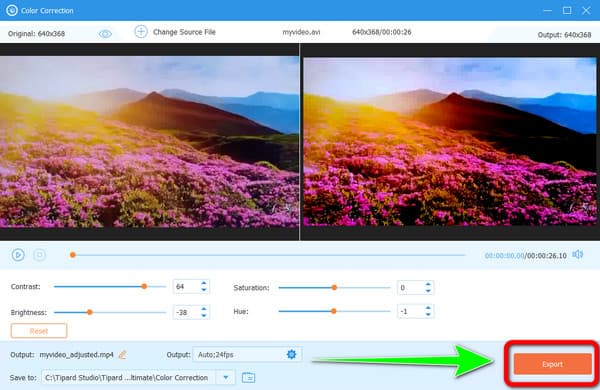
How to Change Video Color Using Adobe Premiere Pro
Are you interested in discovering how to make a video black and white in Premiere? Then carefully read this section. You could enhance the color accuracy of your film using Adobe Premiere Pro. You won't need to worry about how to change your video if you have this program, which will fix your problem. Also, this tool can be applied to your videos to enhance them in ways other than color. It has motion graphic templates, various video types and supports, VR editing, transitions, effects, and labels. You also can reverse videos with Premiere.
Unfortunately, Adobe Premiere has some drawbacks. It can only offer a 7-day free trial version. The program is expensive if you choose to buy it. Also, the interface is confusing, making it complicated for non-professional users. Aside from that, the installation process is time-consuming and requires ample storage. See the instructions below to learn how to change the color of the video in Premiere Pro.
Step 1Download Adobe Premiere Pro. After the installation process, run the program on your computer.
Step 2Go to the top left corner of the program's interface and click the File menu. After that, select the Open Project option. Select the video you want to enhance from the computer folder.
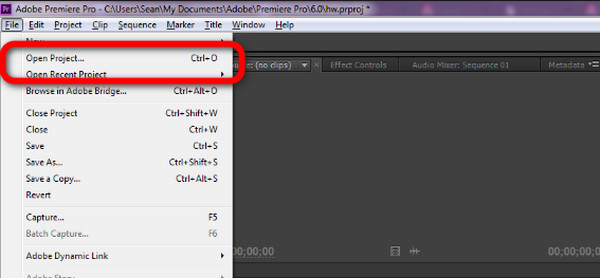
Step 3After that, navigate to the Project panel. Select the New Item option and click the Adjustment Layer.
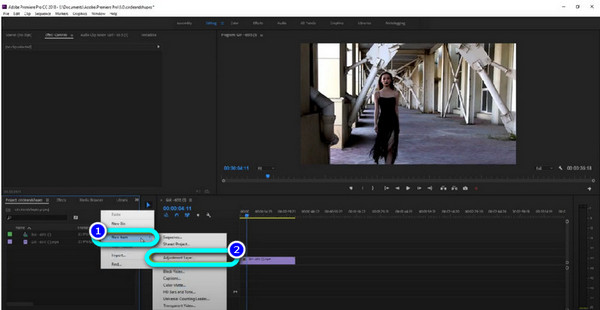
Step 4The next step is to drag the Adjustment Layer on the top part of the video clip.
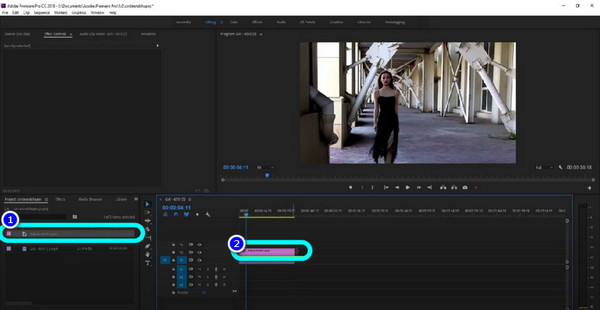
Step 5Afterward, navigate to the Effects panel. Then type Tint. Drag it on the Adjustment layer. After the process, you can see that the video turns black and white.
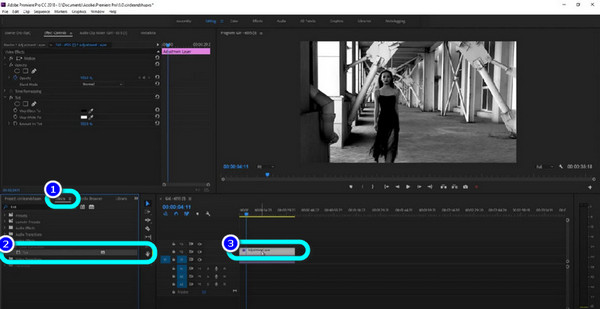
Part 2. Methods to Change the Color of A Video Online
You can use the web-based tool Clideo to adjust the color of your video. The colors could not be as vibrant as they should be or be too dull. The greatest thing you can do is change the color of objects in the video online. Clideo is an online tool that doesn't require an installation process. You can enhance and change the color of your video directly on browsers. Also, this online application has a simple interface, making it convenient for all users. The steps are also understandable, which are too simple to follow.
However, if you are editing your video with a larger than 500MB file size, you must acquire a membership package. You can edit videos with a file size of under 500 MB using the tool's free edition. Also, make sure you have access to the internet. Since it is a web-based tool, having access to the internet is strongly advised. To alter the color in the movie using Clideo, follow the instructions below.
Step 1Visit the website of Clideo. After that, select the Video Editor from the options. Another webpage will show up on the screen. Then, click the Get Started option.
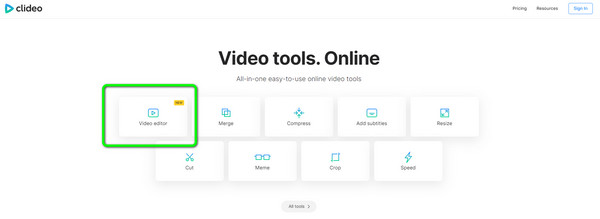
Step 2Click the Upload > Choose Files button to upload the video from your file folder.
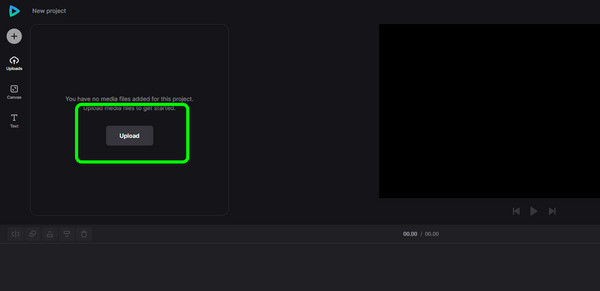
Step 3After uploading, click the Plus icon on the video to insert it on the timeline.
Step 4When the video is on the timeline, click the Adjust option. Then, you can already adjust the video's opacity, brightness, saturation, and other parameters.
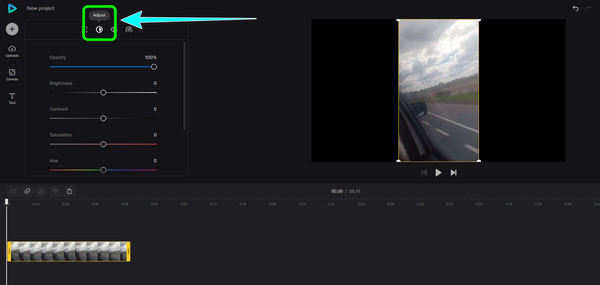
Step 5After changing the video color, click the Export button on the upper right corner of the interface. Wait for the exporting process and save the enhanced video on your computer. Click here to learn how to crop videos online.
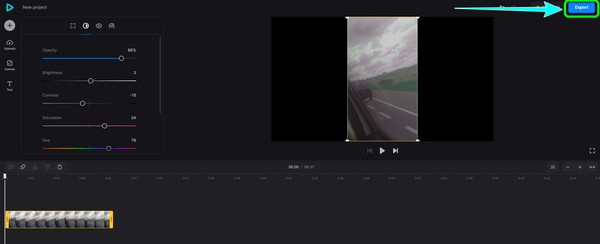
Part 3. FAQs about How to Change Video Color
How to use Sony Vegas to change the color of a video?
After purchasing Sony Vegas, download and install it. Choose Open from the File Menu. Select the video you wish to change when the folder appears on your screen. After that, choose Video FX and click Color Corrector on the interface's left side. After choosing the Color Corrector, you can alter the video's color by clicking the Sony Color Correction Wheel/Tool. For your video, you can select the color you like. After that, save your video.
Why does iMovie change the color of my video?
It is because the Auto button is turned on. If you don't want iMovie to change the color of your video, click the Reset button.
Why is color important to a video?
Color plays a significant role in a video. It gives an impact to the viewers. It also catches the attention of the viewers. With the help of colors, you can make a satisfying video.
Conclusion
In these modern days, colors have become an integral part of a video. It gives more effect on the people and the video itself. That's why this post gives you enough knowledge about how to change video color. However, some of the tools are challenging to use and have limitations. In that case, use Tipard Video Converter Ultimate. This offline program offers a simple procedure for changing a video color. It is also free to download.