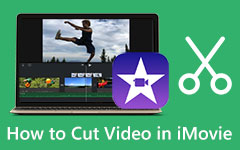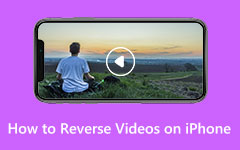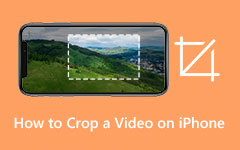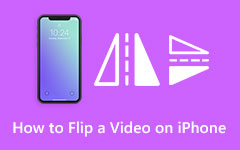Five Outstanding Tools to Trim iPhone Video Effectively
Do you need to cut a video on your iPhone? Then, you're not alone. As we delve into this post, we will explain each stage of the video cutting on your iPhone in detail. We'll help you create high-quality content on your device. You don't have to worry about large editing programs; instead, you can easily do one-touch video editing on your device. So keep reading to get started and learn how to cut a video on iPhone effectively.
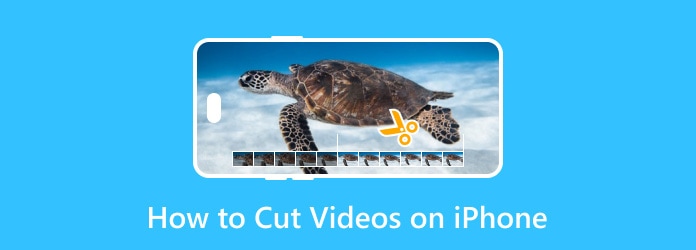
Part 1: How to Cut a Video on iPhone with 2 Built-in Ways
1. iMovie
iMovie is an excellent video editing software that is specifically designed for iPhone. It has many features and qualities that make it very easy to use and produce high-quality videos. The video cutting in iMovie simplifies the whole process of making videos, thus allowing the user to create high-quality content while on the move. So, with iMovie, anyone using an iPhone has a versatile tool that will allow them to turn their ideas into projects on videos. To learn how to trim a video on an iPhone, follow these steps:
Step 1First, launch the iMovie app on your iPhone and create a new project. Go to the top bar, where there are tabs, click on Projects, and then from the drop-down menu, select Create Project.
Step 2Select the particular video clip to edit. Choose the desired videos and then select the option to create a movie. Continue until the video clip is on the timeline.
Step 3Next, you can move the yellow end points of the clip to reduce its size to any size. After performing the cuts you want, click the Done button to apply the changes.
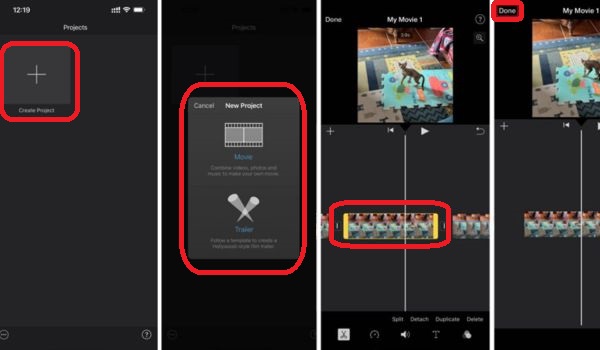
2. The Photo app
Apple's Photos app on iPhone is an all-in-one solution for viewing, editing, and sharing photos and videos. One such feature is the ability to perform video editing, such as clipping. This feature allows users to trim and splice the unnecessary parts of their videos right from the application without using other additional tools. This capability offers ease and saves time. The process of editing and fine-tuning the already captured and recorded videos ensures that the final output is enticing and professional. You can adhere to these simple steps on how to clip a video on an iPhone using the Photos app.
Step 1Navigate to the Photos app, where you will launch the specific video you wish to edit. Then, click on the Edit tab on the screen's right-hand side at the top of the page.
Step 2Across the bottom of the video, you will see a timeline. In cases like this, this is from about one and a half seconds in. Click on the timeline below the video and specify the start and the end of the video by moving the beginning and the end of the timeline, respectively.
Step 3After the cutting has been done to your preference, press Done to accept the changes you have made. You can repeat this process on how to cut videos on your iPhone on your Photos app whenever you need it.
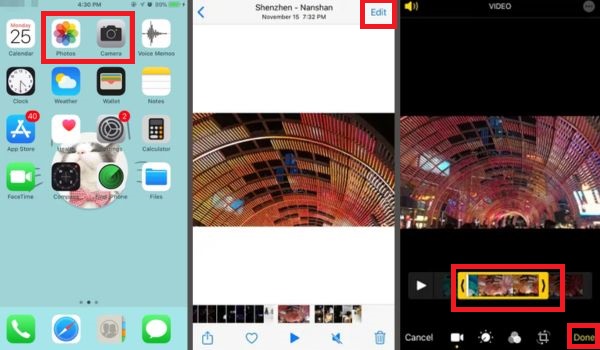
Part 2: How to Trim iPhone Video with Multiple Editing Features
If you're looking to expand your video editing options beyond the built-in features of your iPhone, using third-party apps can provide additional tools and functionalities. One highly recommended app for editing and trimming iPhone videos is Tipard Video Converter Ultimate. This dedicated software offers a wide range of editing features that can take your video editing capabilities to the next level.
Step 1Click the Download button below to get Tipard Video Converter Ultimate for Windows or Mac OS systems. Then, follow the app's installation process and execute it on your device.
Step 2To find the app's video cutter functionality, move to the Toolbox section and open the Video Trimmer option.
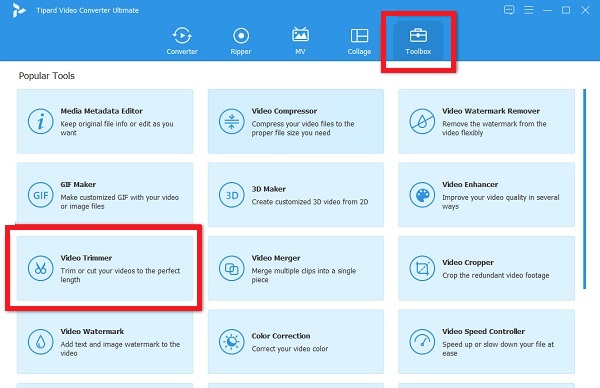
Step 3Next, you can drag and drop the desired video into the Add box to upload it. You can also use the Add button + to import a video.
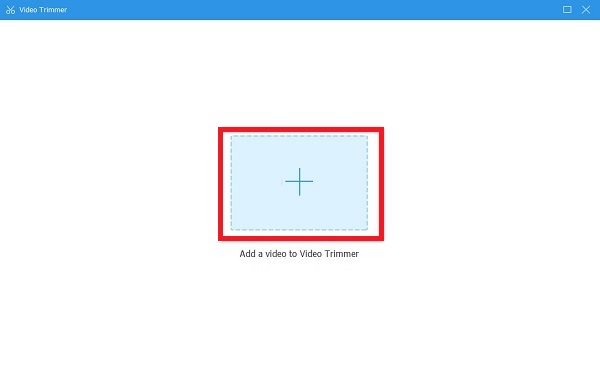
Step 4In the next interface, just slide the handlebars in the timeline of the video that you have uploaded. To crop or trim a video, you will need to set the start and end of the video.
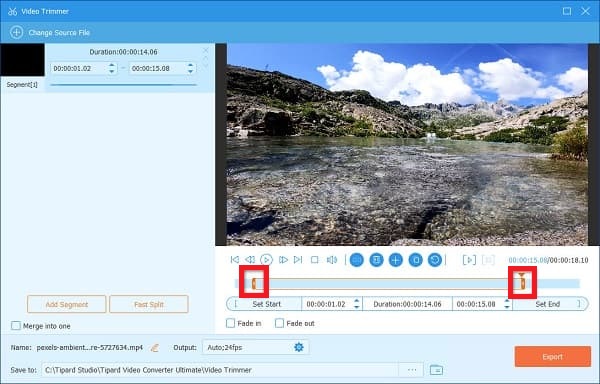
Step 5Once you have set the start and end points of the video you want, you need to splice them. Tick on the Export tab to save the results. The tool will enable you to download your cut video iPhone on your computer within seconds.
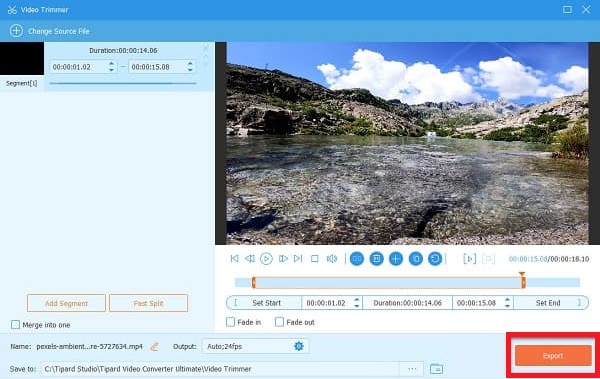
Part 3: How to Trim a Video on iPhone with 2 Apps in App Store
1. Videoshop - Video Editor
Videoshop is one of the best video editing applications in the App Store, and it has numerous options that include the ability to trim video iPhone with ease. With Videoshop, it is now possible to cut out unnecessary scenes in a video, change its playback speed, and add music, filters, and text with sound effects. The essence of the proposed application allows for its effective usage by users of different levels of computer literacy. To technically edit a video in Videoshop, all one has to do is upload the video, highlight the section they wish to retain, and cut out the extra bits before sharing the edited video.
Step 1Visit the Apple Store and download the VideoShop application, which will let you access the videos.
Step 2Launch the application and load the video you wish to cut. Cut out unwanted segments and shift the start and finish positions of the video to the desired frames.
Step 3Once you are done trimming the videos, you can export the edited video to your camera roll or share it further through the app.
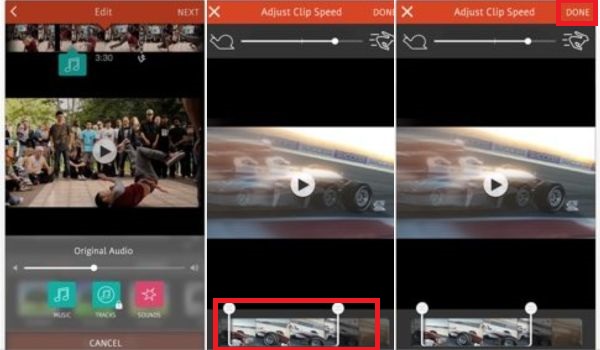
2. InShot - Video Editor & Maker
Another good iOS video editor that has the capability to trim iPhone video is InShot. In addition to its multiple standard functions, including trim and cut on the video, InShot offers options like filters, music, transitions, collages, and even speed adjustment. The simplicity of the app and the variety of available editing tools make it convenient for people who like to edit videos on their mobile devices. If you wish to trim a video using InShot, you can import it and mark the sections you want to show and vice versa to eliminate the unwanted areas of the video.
Step 1Look for the InShot app. You must go to the App Store to download and launch it. Launch the app, and then capture the video or import the one that needs to be edited from your list of favorites.
Step 2Simply tap on the video's timeline to choose the trimming option. Although the video can be trimmed by dragging the edges of the posted video with the time bars, the beginning and end points are closer to where the green rectangle areas are placed.
Step 3After making the necessary cuts, you can export them back to the camera roll or share them using that option.
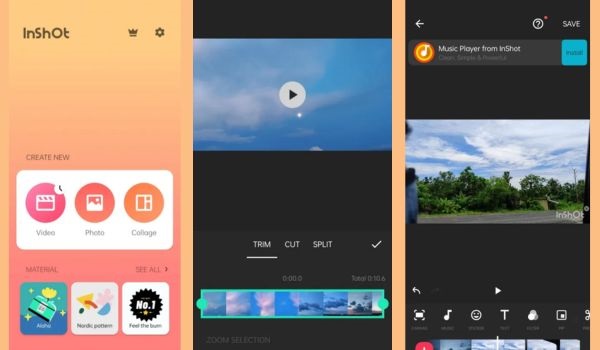
Further Reading:
Edit Your Videos: How to Cut Videos in After Effects
5 Ways on How to Compress A Video on iPhone [Simple Steps]
Conclusion
Videos can be cut and trimmed in several ways on an iPhone. This gives you precise information on the built-in tools and other applications. In the entire article, we have suggested simple video editing methods on how to cut out parts of a video on iPhone. A top pick that boasts numerous editing options and an intuitive interface is the Tipard Video Converter Ultimate. As a simple-to-use program with advanced video trimming options and more tools, it is ideal for iPhones and their owners who want to improve their video editing experience and share polished videos with friends or family.