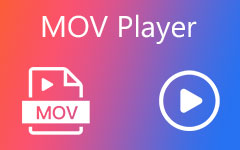How to Repair MOV Files on Windows and Mac Effortlessly
If you are an avid user of Mac devices, you are probably well acquainted with its official container format called Apple QuickTime Movies or MOV file. This file container can hold music, text, and videos well in a single file. Moreover, it gives users a high-quality experience since it also falls under the uncompressed file types. However, it does not mean it's a MOV format; it is not exempt from getting corrupted or broken. If you have unplayable MOV files, we have provided the most efficient repair tool to fix damaged MOV files and bring them to life again.
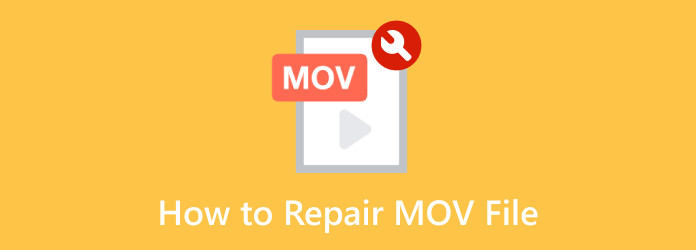
Part 1. Why Does MOV Get Damaged
Like other well-known video formats, MOV files are not exempt from being corrupted or unreadable. If you are a victim of this unwanted scenario, you can look at the possible culprits below to save other MOV files on your digital storage.
1. Abrupt Computer Shutdown - sometimes, an accident occurs when your computer is shut down improperly, such as plugging out the device from the electrical source or just an abrupt system shutdown. When this occurs, the data of your MOV files can be damaged and become inaccessible when played.
2. Incompatible Media Players - when a media player pops up a message that says "cannot play the file," this can indicate your MOV video is corrupted. On the other hand, the media player may not support this type of format. If your diagnosis falls on the latter, switching to a player that supports all formats, including Apple Quicktime, can fix the problem.
3. Incomplete Conversion Process - not all video file converters work the same way. During the conversion process, cases like an interruption of the internet and software crashes can cause corrupted MOV files.
4. Unsuccessful File Transfer - if transferring data from one storage to another was terminated without completing the process, there is a big possibility that MOV files will be unreadable.
5. Malware Issues - MOV files can be unreadable when viruses or malware attacks your device and overwrites them with malicious codes.
6. Failed download - when saving files from the internet, chances of having corrupted MOV files are mainly due to an interrupted internet connection. If your files fail to download completely, restarting the downloading process is the best thing to do.
Part 2. How to Repair MOV
Worst comes to worst, MOV files won't read even if you try fixing them using the quick diagnosis and solutions mentioned above. With Tipard FixMP4, you can salvage broken MOV files and make them accessible again. This tool utilizes an advanced technology that allows MOV files to be read and fixed upon upload. Whatever the culprit for the file corruption, be it in the transferring and downloading process, Tipard FIXMP4 can ultimately solve this issue. Moreover, besides the MOV format, this software supports most video formats like MP4, AVI, 3GP, and more. Follow the quick guide below on how to repair a corrupted MOV file.
Step 1 Install the best MOV Repair Tool
Begin by installing the program on your device. Choose the appropriate one for your operating system on the Free Download buttons below. Afterward, install the program by clicking the file and following the installation wizard. Once the tool launches on your screen, familiarize yourself with its controls and functions.
Step 2 Upload broken MOV file
Next, click the Plus button at the left panel of the program to upload your broken MOV files. Your local directory will appear on a new window by clicking the button. On the other hand, you can use the drag-and-drop feature when improving files.
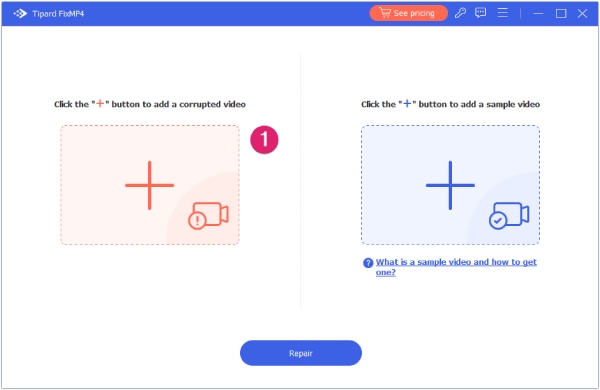
Step 3 Import Sample Video
It is necessary that you have a sample of a MOV file as the basis of the tool when fixing the corrupted videos. Once you acquire a working file, upload it on the tool by clicking the Plus button at the right corner.
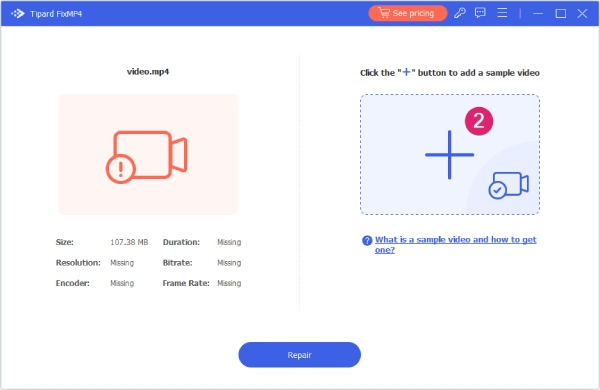
Step 4 Repair Broken File
Finally, hit the Repair button below to initialize the process. The time it takes to fix a video will depend on the size and length of your MOV file. Afterward, you can Preview the output to confirm if the conversion process has been done successfully.
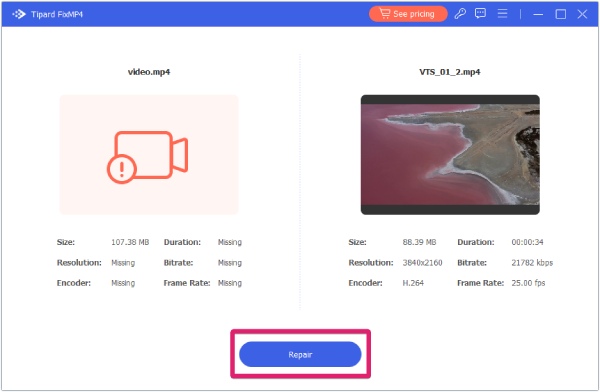
Pros:
- • Tipard FIXMP4 ensures a 99.99% success rate when repairing broken MOV files.
- • This repair tool is highly compatible with both Windows and Mac operating systems.
- • It can fix broken videos from devices like SONY, drones, canon, smartphones, and more.
- • With its Quick Preview feature, you can play repaired MOV files immediately after the process.
Cons:
- • It does not work on Linux computers.
- • Free trial only lasts up to 7 days.
Further Reading:
2 Excellent Ways to Fix Corrupted MP4 Video Files with Ease
Detailed Reviews of Top 10 Video Repair Tools in 2025
Part 3. FAQs About Broken MOV Files
Can I ffmpeg repair MOV files?
Ffmpeg is another software that can help individuals recover broken MOV files. This command-line tool may be quite challenging for beginners, but you will benefit from its versatility. To claim back broken MOV files with the tool, you can follow the steps below: 1. Open the Command Prompt from your device and click "run as the administrator." 2. Next, type "cd" and the location where your file is located. For example, cd desktop and click enter. 3. Finally, type the code FFmpeg and the file name you wish to restore, and then press Enter key.
Can VLC repair MOV files?
VLC may be known as one of the media players today, but it offers so much more. VLC features conversion of file formats to another, but it can also fix broken MOV files. On top of that, VLC media player can also convert media files, add video effects, and act as an equalizer.
Is there a MOV repair tool online?
Definitely, yes! There are numerous online tools in the internet that could help you repair corrupted MOV footage. However, one limitation of online tools is their file size limit, which usually cannot exceed 300MB.
Can I find free MOV repair software?
Absolutely yes! Plenty of tools online may help you fix damaged MOV files without any charges. Moreover, most offline software gives a free trial of their product, which you can use to test their repairing capabilities.
Is there a tool to fix corrupt MOV files on Mac?
Mac computers do not have built-in software for fixing a broken MOV file. However, you can try Tipard FixMP4 to repair corrupted video files because it is highly compatible with Mac OS devices.
Conclusion
Broken or damaged MOV files are disappointing. Still, using the right MOV repair tool, you can claim them back to life and lose none of your digitalized memories.