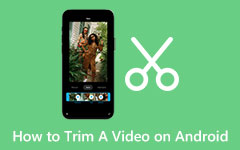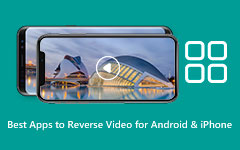Comprehensive Guide on How to Speed Up a Video on Android Quickly
How do you speed up a video on Android? This technique serves various purposes, making it a valuable tool for all users. Speeding up videotapes allows you to consume content more quickly when reviewing lengthy footage or tutorials, and there are more reasons why you need it. This blog will unveil the tips and tricks you need to speed up a video!
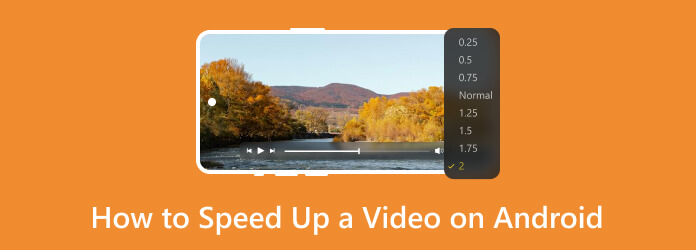
Part 1: Why Do You Need to Speed Up Videos on Android - 4 Reasons
Modify the playback speed of a video on your Android device for many reasons. Sometimes, a video might need to be faster, containing long stretches that don't hold your attention. Other times, you should emphasize the passage of time or create a specific effect. Whatever your reason, several popular video editing apps available for Android allow you to speed up your videos to suit your needs better. Here are the popular reasons why you need to speed up a video on Android:
1. Time Efficiency
Fast-forwarding through a video can help skip less relevant parts. However, it may cause you to miss essential frames. Increasing the playback speed allows you to watch the entire video acceleratedly without sacrificing information.
2. Learning and Education
In educational videos, increasing the playback speed helps you absorb information efficiently when familiar with the basics.
3. Entertainment and Creativity
Creatives often use altered playback speeds to create unique effects like time-lapses, hyper-lapses, or comedic moments.
4. Social media and Storytelling
On platforms like Instagram or TikTok, faster videos can grab viewers’ attention and fit within time limits.
Part 2: How to Speed Up a Video on Android - 3 Ways
How to speed up video on Android? Well, here are the popular options you can use to speed up a video with a simplified tutorial that you can follow:
1. FilmoraGo
FilmoraGo is a good option for beginners. It offers a user-friendly interface and essential editing tools, including the ability to speed up your videos. While it might not have the most advanced speed controls, it's a good choice for quick and easy edits.
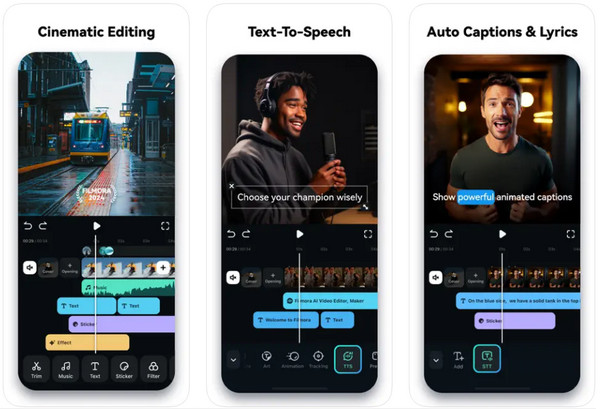
Step 1Go to the Google PlayStore and install FilmoraGo on your Android device.
Step 2Open the app, tap New Project, and choose the video you want to edit in the editor.
Step 3Tap the Speed in the toolbar, drag the slider to set the desired playback, and take a quick preview to ensure it looks right.
Step 4Tap Export to save the video speed-up on your device.
2. PowerDirector
PowerDirector is a more powerful video editor with a broader range of features. It allows for precise control over video speed, letting you fine-tune how much you want to speed things up. PowerDirector is a great option for those who want more creative control over their edits. However, it leaves a watermark even on the PC version, so if you want to remove the PowerDirector watermark, you might need to purchase it.
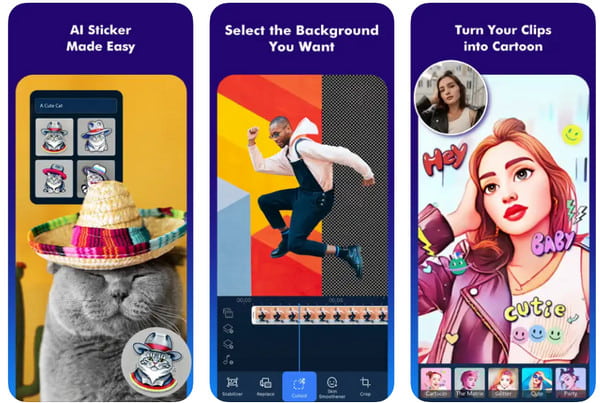
Step 1Download the app on your Android by going to the Google PlayStore
Step 2Open it and create a new project to import the video you want to speed up.
Step 3Then, tap the timeline, select the Speed Option, and choose the desired speed you want to use.
Step 4Tap the Export button, customize the settings, and save it now on your device.
3. CapCut
CapCut is known for its trendy features and ease of use. While CapCut offers video speed adjustments, its focus might be more on adding fun effects and text overlays rather than in-depth editing. It's a good choice for creating short, social media-friendly videos with a sped-up effect.
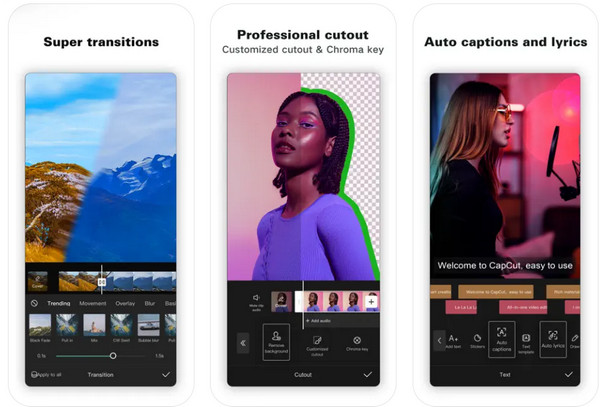
Step 1Launch the CapCut on your Android after you download it from the PlayStore.
Step 2Start a new project by tapping the + button and choosing a video from your library that you want to edit.
Step 3Go to the Edit feature and select Speed. You have two choices: Normal and Curve. Move the slider to change the playback speed. Tap the checkmark to save the changes.
Step 4Once satisfied, export now the video you have edited.
Bonus: The Best Way to Speed Up Videos on Windows/Mac
Instances may occur that the video you want to edit is already on your computer; instead of transferring it to the Android phone you have, try to use the Tipard Video Converter Ultimate. It is a dedicated video converter but has the power to edit several videos with its additional editing features. Here, you can create a slow-motion video with a single click and fasten it to the highest possible speed. So, if you are intrigued about this app, follow the steps below as we teach you how to use it.
Step 1Download the video editor on your Windows or Mac by clicking the download button below.
Step 2Afterward, go to the Toolbox and select Video Speed Controller from the available options.
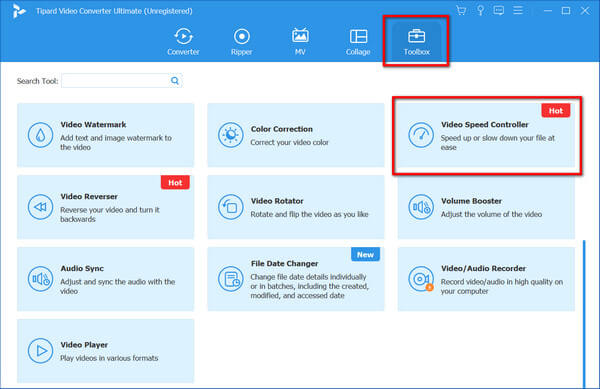
Step 3Next, tick the plus button, select the video you want to edit in your library, and click Open to upload it.
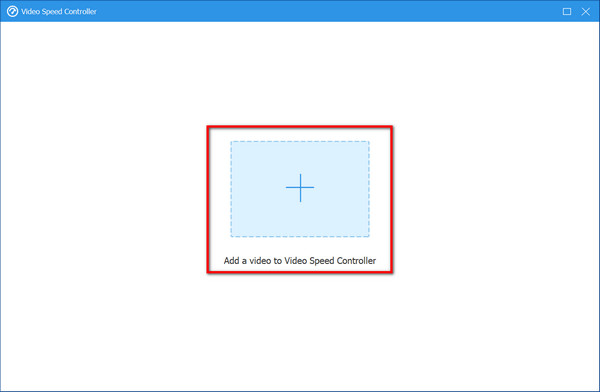
Step 4Choose the speed-up you want to use from the available options.
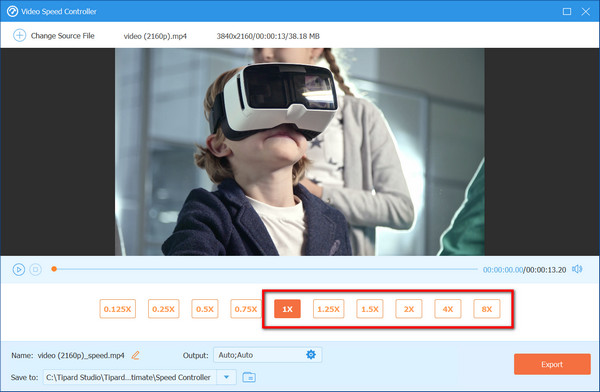
Step 5When you are done, click the Export button to save the final speed-up video on your computer as easily!
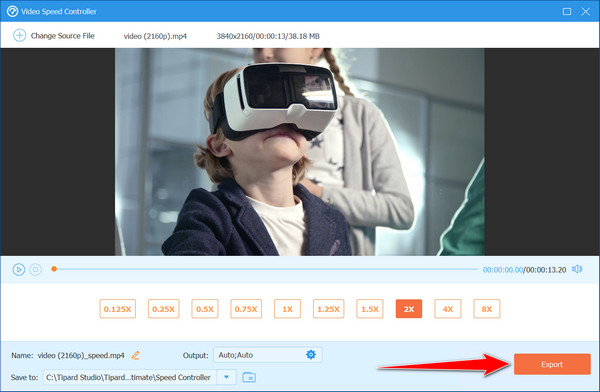
Part 3: FAQs on How to Speed Up a Video on Android
Can I speed up only certain parts of a video, or does it apply to the entire clip?
Most video editing apps authorize you to adjust the speed for specific video sections. You can speed up the entire clip or focus on particular moments.
What’s the impact on audio when I speed up a video?
When you increase the playback speed, the audio pitch also changes. It becomes higher-pitched and faster. Remember this while editing, especially if your video has critical dialogue or music.
What if I want to reverse a video? Is that related to speed adjustments?
While reversing a video backward isn’t directly related to speed, some editors allow you to reverse clips. It’s a fun effect that can be combined with speed changes.
Are there any advanced features related to speed adjustments?
Some apps allow you to ramp speed gradually, apply speed changes to specific segments, or even create custom speed curves. Explore the app’s settings for these options.
Are there any creative ways to use speed-up videos?
You can create multiple clips into a fast-paced montage, speed up action sequences, fast motion for comedic effect, and condense travel footage to highlight the key moments. These are some of the examples you can use with a speed-up video.
Conclusion
The three ways we added here to speed up a video on Android are doable. These are considered some of the best video editors for Android devices. But we must remember the video editor for Windows and Mac, the Tipard Video Converter Ultimate. If you have other questions about this topic, you can email us!