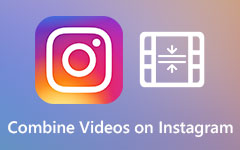How to Stitch a Video for TikTok on iPhone, Android, and PC
TikTok is a well-known app that many people use to create video content. Many millennials use this social media platform to share video content to Facebook, Instagram, and other online platforms. You can do many things using TikTok, like making a photo-video collage, dueting another video from other users, and even stitch videos. Stitching videos became popular for many TikTok users because you can add your video after another user's video. And if you also want to stitch videos but do not know how then this tutorial will be helpful for you. Read this post to learn how to stitch a video for TikTok on iPhone, Android, and your PC.
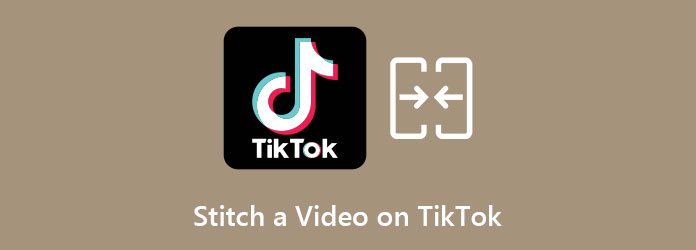
Part 1. A Simple Guide on How to Stitch a Video Using TikTok
One of the top features of TikTok is that you can do many edits before you post it. It is a collaborative platform where you can use other users' videos to make your video content. One of the most amazing features of TikTok is that you can stitch other users' videos and make content with it. Many people use this feature to comment on a video or respond to others' videos. And in this part, you will learn how to stitch a video using the TikTok app.
Steps on how to stitch using TikTok with a saved video:
Step 1First, find a video that you want to stitch using TikTok. Or, if you already have one, proceed to the next step.
Step 2Tap the Share icon, which resembles an arrow pointing to the right side. Then, tap Stitch.
Step 3Next, adjust the red rectangular shape around your video until where you want your video to be placed. And then tap the Next button.
Step 4Record your comment or response by tapping the Record button.
Step 5After recording, tap the checkmark and tap the Next button.
Step 6And on the next interface, type the title of your video and add hashtags. You can also add effects on your video before you post it.
Step 7Lastly, tap the Post button to post your video using TikTok.
Now that you know how to stitch a video using TikTok, you can work it on your own.
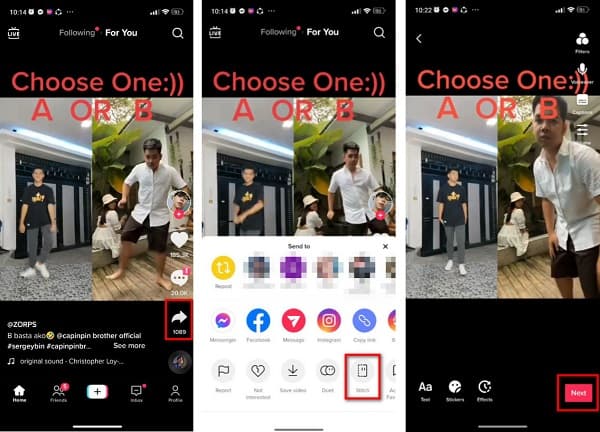
Part 2. Combine Videos for TikTok on iPhone and Android
If you are an iPhone user or an Android user, you can also stitch videos for TikTok using third-party apps. You can find many apps on your App Store or Play Store, but not all are efficient to use.
iMovie (iPhone)
iMovie is a known video editing app that you can download on an iOS device. This video editing software is popular because of its simple user interface and many editing features that you can use. With iMovie, you can add effects, add transitions, add texts, and even combine two or more videos into one. Although it cannot support many file formats, it still works with 4K and HEVC files. In addition to that, it is easy to import and export videos using iMovie on the iPhone.
Steps on how to combine videos using iPhone's iMovie:
Step 1Download iMovie on your iPhone if it is not yet downloaded on your phone. After downloading, open the app.
Step 2Tap the Create New Project. Three options will appear: Storyboard, Magic Movie, and Movie. The Movie is the option to edit and create images from Photos, so you need to use the Movie option.
Step 3Select the videos or saved TikTok video from your Photos, then tap the Create Movie.
Step 4Next, you will be headed to the video editor. You will see that the selected video will appear on the Timeline. If you want to rearrange them, you can do it by dragging and holding the video to the place where you want it to be.
Step 5Play the video to check if everything is good to go. And if you are satisfied with your video, tap the Done button on the upper right side of your screen, and tap Share>Save Video.
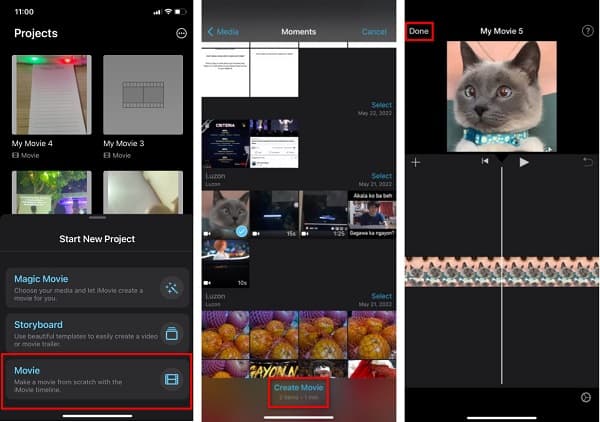
Video Merge (Android)
Video Merge is a popular video merger or video joiner you can use on Android phones. You can merge your favorite videos in your gallery or merge your saved videos using this app.
Furthermore, this app has a clean and intuitive user interface, making it user-friendly. However, this app only enables you to merge videos; it does not have any editing features to enhance your videos.
How to merge videos using Video Merge:
Step 1Download Video Merge on your Android phone, then open the app.
Step 2On the main interface, tap the Merge Video option. And then, select two videos that you want to combine.
Step 3Next, select the Pattern that you want for your video.
Step 4And then, on the Modes menu, arrange your videos. Then, if you are done, tap the Save button.
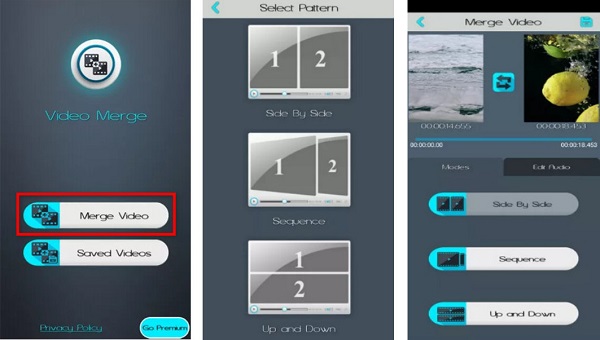
Part 3. How to Merge Videos for TikTok on PC
To merge videos for TikTok on PC, you need a software application that allows you to merge regular videos for TikTok. Luckily we found a tool that professionals use to merge videos into one. If you are searching for an alternative on how to put videos together for TikTok, read this part below.
Tipard Video Converter Ultimate is a software application that is all-packed with amazing editing features; it does not just merge videos; it contains more editing features. In addition, it has a user-friendly interface and supports over 500+ formats. It supports 4K, 5K, 8K, and HD video resolutions. Furthermore, you can edit, trim, and enhance the videos you want to merge on the video merger option. So, if you are interested in using this tool, follow the steps below.
Step 1Click the Download button below to download Tipard Video Converter Ultimate on your device. Then open the app.
Step 2On the main interface, go to Toolbox>Video Merger.
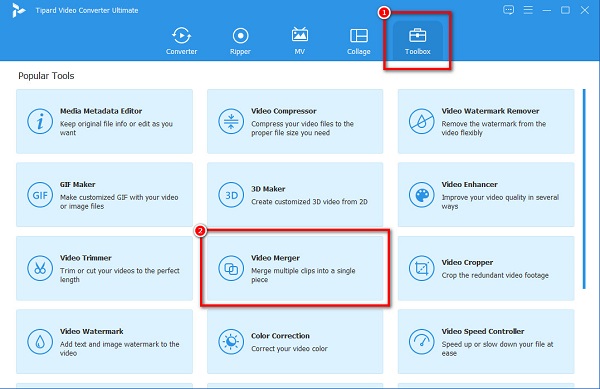
Step 3And then, click the + sign button to upload the first video.
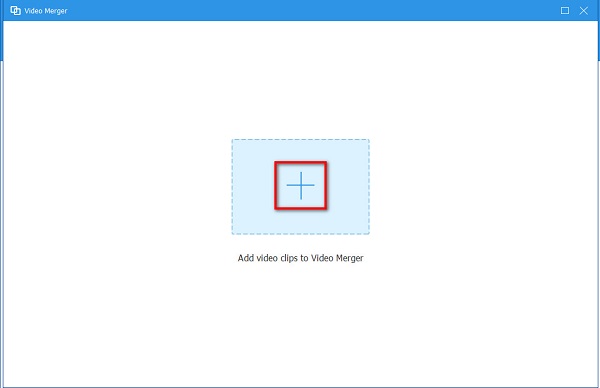
Step 4After uploading the first video, you can now upload your second video by clicking the + sign button beside your first video.
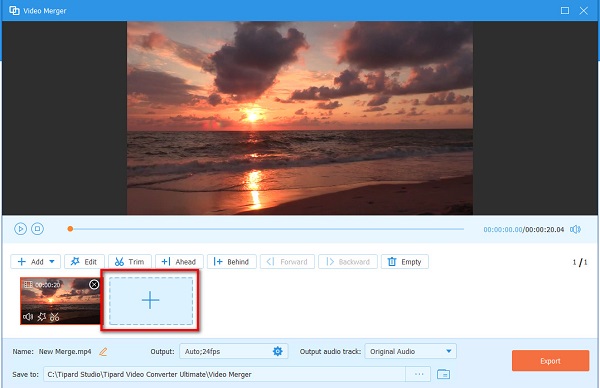
Step 5You will see that your videos are now merged. You can edit, trim, or change the position of your video on the options above your videos and click the Export button to save your video.
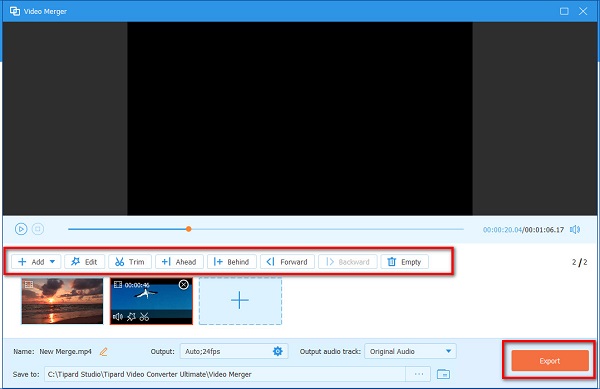
Part 4. FAQs about Stitching a Video for TikTok
Why can't I stitch videos using TikTok?
There are two reasons why you cannot stitch videos using TikTok. First, the owner of the video disabled the stitching on his video. And second, you cannot stitch videos from your camera roll.
Can you stitch videos for TikTok for more than 5 seconds?
You can stitch a video with only less than 5 seconds. You cannot record for more than 5 seconds.
Can you stitch pre-recorded videos using TikTok?
Unfortunately, you cannot stitch videos using TikTok from your gallery or photos. If you want to stitch a video using TikTok, you need to record it on the app.
Conclusion
You now know how to stitch a video for TikTok using the easy methods presented above. Also, you can use third-party apps to merge videos for TikTok. But if you want a tool that allows you to merge videos for TikTok easily and contains many editing features, download Tipard Video Converter Ultimate.