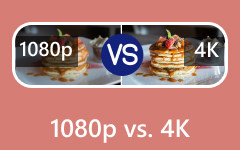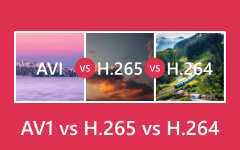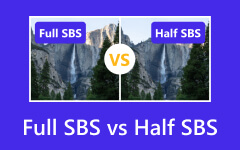Full Review on Interlaced vs. Progressive for Better Screen Display
Interlaced vs. Progressive: which of the two scanning methods reigns supreme? These techniques are fundamental to how images are displayed on screens, affecting everything from clarity to the smoothness of motion. The choice between interlaced and progressive scanning can influence the viewer's experience, making it a critical consideration in video production and playback. Are you interested in this topic? Explore a detailed concept of this scanning method and see which one is the best!
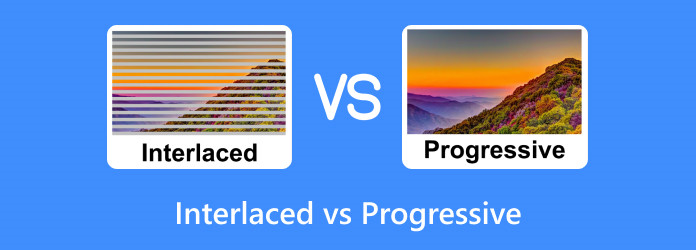
Part 1: Comparison Between Interlaced and Progressive Videos
The main difference between interlaced and progressive scans is how the video images are displayed. What is the interlaced definition? Interlaced, as indicated by an i, such as 1080i, displays half of the horizontal lines per frame, alternating between odd and even lines with each refresh cycle. This method was developed to provide smooth motion on CRT TVs. A progressive scan, marked by a p like 1080p, sequentially displays all lines in each frame, resulting in a more precise and detailed image, especially with fast-moving subjects or modern displays such as LCDs or OLEDs. So, if you are interested in digging deep about these two, read the information we have below:
Which Has Better Resolution?
• Interlaced Video: The effective resolution can be lower because it alternates between displaying odd and even lines with each refresh cycle. This means that at any given moment, only half of the total lines are being displayed, which can affect the sharpness of the image.
• Progressive Video: Offers a higher effective resolution since all lines are displayed sequentially for every frame. Every refresh results in a full image display, providing a more detailed and complete picture.
Which Has Better Image Quality?
• Interlaced Video: Fast motion can cause blurring or “combing” effects, where lines from alternating fields may not align correctly, leading to visible artifacts.
• Progressive Video: Generally provides a sharper and more detailed image quality, particularly noticeable in scenes with rapid movement. The absence of interlacing means no risk of combing, resulting in a cleaner and more stable picture.
Which Has Better Motion?
• Interlaced Video: This can offer smooth motion for slow-moving content due to its higher field rate, twice the number of updates per second compared to frames in progressive video. However, this advantage is less noticeable with modern display technologies that handle motion differently.
• Progressive Video: Delivers smoother motion for all types of content due to its higher frame rate. Each frame is a complete image, moving to appear more fluid and natural.
Which Has Better Usage?
• Interlaced Video: This was common in traditional broadcast standards like NTSC and PAL due to bandwidth limitations and the nature of cathode-ray tube (CRT) displays. It was an effective way to deliver video signals over the airwaves or through cable systems.
• Progressive Video: This is the preferred format for modern digital displays such as LCD, LED, and OLED TVs. These screens are designed to display native progressive scan images, which aligns with how digital content is produced and consumed today.
Which One Is Better for the Modern Era? Interlaced or Progressive?
Progressive scan is generally considered better in the modern era. It provides a more precise and detailed image, which is especially beneficial for today's high-resolution displays like LCD, LED, and OLED TVs. Progressive scan's ability to display all lines in each frame sequentially makes it ideal for fast-moving content and high-definition viewing experiences.
Part 2: The Best Way to Convert an Interlaced Video to a Progressive One - Quick Guide
Tipard Video Converter Ultimate is a video converter that can convert video or audio formats to a newer version, including changing users' settings and preferences. This means you are allowed to manipulate the overall build of the format to make it fit for a progressive one; even the original build of the video is interlaced. After converting, you would not notice any change in the quality since the app preserves the original state of the video for the sake of the high-definition view. So, if you want to know how to use the app to change interlaced to progressive, follow our guide here!
Step 1 Download the updated version of the app by clicking the download button below and installing it. Next, follow the setup to run the app properly and click Start Now to launch it immediately!
Step 2 Tick the Add File button in the upper-left corner of the interface. Then, select the interlaced video from the file folder that will appear on your screen and click Open to upload it.
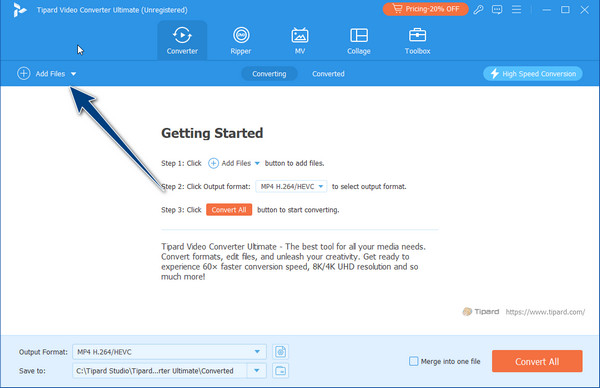
Tip: If you want to convert multiple interlaced videos, you can simultaneously drag and drop them here since the app supports batch converting.
Step 3 After uploading, click the format button. Select the format you want and choose the output with a p on it since it is progressive. Example output are 1080p, 720p, 640p, 576p and 480p.
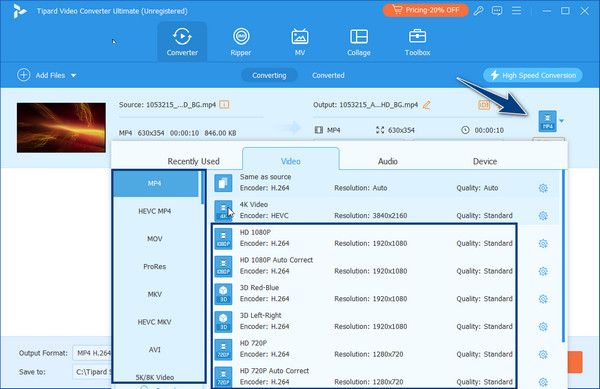
Step 4 After selecting the output, you can immediately tick the Convert All button to convert interlaced to progressive. After a few seconds, the output will appear on your screen, and you can now play the video on any video player or 8K player on your PC!
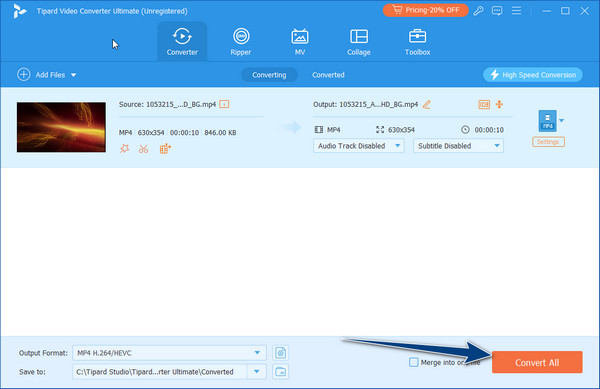
Part 3: FAQs on Interlaced vs. Progressive
How does broadcast signal transmission differ for interlaced and progressive video?
Broadcast signal transmission for interlaced video can be more efficient than traditional broadcast mediums because it requires less bandwidth. However, progressive video is becoming more familiar with digital broadcasting and streaming services due to its superior quality on modern displays.
What are the historical reasons for the development of interlaced video?
Interlaced video was developed to provide a higher perceived frame rate without increasing the bandwidth required for transmission. This was particularly important in the early days of television when bandwidth was limited, and CRT displays were the standard.
What challenges arise when editing interlaced footage?
Editing interlaced footage can be challenging because most modern editing software optimizes progressive video. Editors must ensure that deinterlacing is handled correctly to prevent quality loss, especially during transitions and effects that may accentuate interlacing artifacts.
How do video codecs handle interlaced and progressive formats differently?
Video codecs often have specific settings for handling interlaced or progressive footage. For interlaced video, codecs may use techniques like field-based compression to encode the alternating fields efficiently. Progressive video is typically handled with frame-based compression, which treats each frame as a whole image.
What are the best practices for shooting video intended for interlaced displays?
When shooting for interlaced displays, it is essential to minimize fast horizontal motion, which can exacerbate interlacing artifacts. A higher shutter speed can also reduce motion blur that might otherwise highlight the interlace effect.
Conclusion
Now, you have to understand interlaced videos and their new progressive versions. We hope this article helps you understand their aspects and learn how to convert interlaced videos to progressive ones with the help of the best video converter available on Windows and Mac. If you want to learn more about this, read our articles here!