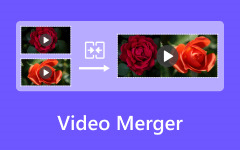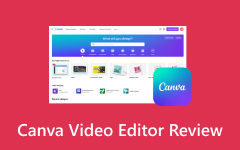Lightworks Video Editor is a favorite among media editing artists. It provides several utilities that make video editing easier. Many users praise the software for its flexibility, noting that it has kept pace with other editors and has earned trust since its release in 1994. You can accomplish many tasks using just the free version. Since you're here, we will explain everything you need to know about Lightworks Video Editor.
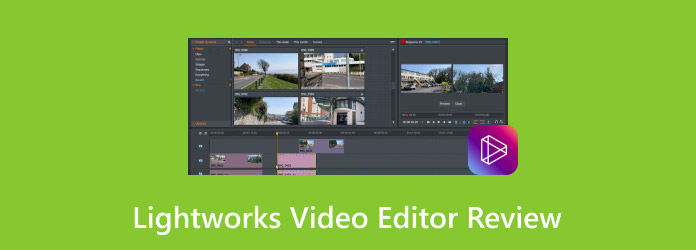
Part 1. Detailed Review of Lightworks Video Editor
When it comes to video editing, Lightworks is a name that's been around for decades. The editor provides free and premium versions useful to all users, from beginners to professionals. Let's dive into what Lightworks offers and whether it might fit your editing needs.
Features
Lightworks Video Editor is rich in features for beginners and higher levels of skills. Here are the best features you should try on:
1. Non-linear Editing (NLE)
Lightworks uses a non-linear editing approach, which lets you edit clips in any order. This feature is a lifesaver when working with multiple video clips, allowing you to arrange and rearrange content as needed. Imagine having a bunch of clips; you can drag and drop them anywhere you want, ensuring they're in the right place.
2. Multi-format Support
It supports various video formats, including 4K, HD, and SD. This is a huge plus, considering how intensive editing is, especially for high resolutions like 4K. While editing those big files can be tough on your computer, the trimming tools let you break things down into smaller parts. If you've got a powerful system, it shouldn't be a problem.
3. VFX Integration
If you're a fan of After Effects or other visual effects programs, you'll love that Lightworks plays nice with them. It also allows you to have CGI effects that make your videos more detailed and realistic. It integrates with other software like After Effects, Boris FX, and Fusion for users who need to add visual effects (VFX) to their videos.
4. Trimming Tools
The trimming tools in Lightworks are highly intuitive and designed for fast and precise editing. This feature is particularly useful for professional editors working on complex projects. It's one of those must-have features for anyone looking to streamline their workflow.
5. Multicam Support
Lightworks simplifies editing for projects shot from multiple angles. You can sync different camera feeds and cut between them like a pro. It's a big win for vloggers and professionals who want to create more dynamic, engaging videos without hassle.
6. Real-Time Effects
With a solid lineup of built-in effects, like color correction and transitions, Lightworks lets you preview changes in real time, so you don't have to guess what the final product will look like.
Pricing
Lightworks offers something for everyone, including a free version and paid plans. Here's a breakdown of the pricing:
Free Version
Lightworks Video Editor has a lot of free tools you can use. But you can only export up to 720p resolution, which might not be enough if you want HD quality and above.
Lightworks Create
This plan costs $9.99 a month or $99.99 a year. It unlocks features like exporting 4K quality, video effects, trimming, etc. This plan is great for minor to mid-level editing but not practical for professional use.
Perpetual Pro
This plan costs $23.99 a month or $239.99 a year. If you need everything Lightworks offers, this plan will give you full access, including third-party plugins, project sharing, and export options. This is ideal for pros working on big projects.
Perpetual License
This plan offers a one-time payment of $389.99 for those who prefer not to subscribe. If you're satisfied with its performance, this lifetime pro version of Lightworks Video Editor could provide long-term value and potentially a return on investment.
Kudos to Lightworks for offering flexible pricing options. It allows you to choose what works best for you through the free version or premium plans, so you can decide if you need all of its features. For a clearer picture of its performance, here are the pros and cons of Lightworks Video Editor.
- Rich in features that can be used on a professional level.
- The free version allows you to use many tools and won't leave a watermark for smaller file sizes.
- Its flexibility is notable and easy to use, such as drag-and-drop, split-and-strip videos, captioning, transition, and more.
- Learning to use Lightworks is easy. It is straightforward once you get the hang of it.
- Lower specs devices might crash due to intensive resource use, but it always saves the content.
- Some Hotkeys commands take time to get used to.
- It only allows 720p on the free version of the editor.
Part 2. 4 Best Alternatives to Lightworks Video Editor on Windows/Mac
If Lightworks doesn't quite meet your needs, we have some ideal alternatives to recommend. The following editors are compatible with both Windows and macOS. Here are the four best alternatives to Lightworks:
1. Tipard Video Converter Ultimate
Tipard Video Converter Ultimate is one of the top video editing software options, supporting over 500 formats, including MP4, AVI, and MOV. It has built-in editing tools that allow you to trim, merge, apply filters, add watermarks, rotate, and use various effects. On top of that, it offers additional tools like a 3D Maker, Noise Remover, Compressor, Enhancer, Color Correction, Metadata Editor, and more.
You can even convert your videos to resolutions as high as 8K. Its hardware acceleration is impressive, enabling conversions up to 60 times faster, making it ideal for handling large batches of files. Plus, with its DVD tools, it truly serves as an all-in-one media editor. This software is an excellent choice if you're looking for a budget-friendly yet powerful video editor.
- It supports over 500 formats, including MP4, AVI, MOV, and 8K resolutions.
- It includes user-friendly tools such as trimming, merging, filters, and watermarks, making it easy for anyone to enhance their videos.
- Impressive hardware acceleration that speeds up conversions up to 60 times faster!
- This video editor provides a lot of features at an affordable price.
- It lacks advanced editing tools.
- It may crash due to heavy tasks.
How to use Tipard Video Converter Ultimate:
Step 1 To acquire the software, click the Free Download button below. Install it on your device by clicking the downloaded file twice. Run the program afterward.
Step 2 On the main screen, click on the Toolbox tab. You'll see all of the media tools you can use. After you choose one, You'll see a Plus button in the middle. Click it to select the video file you want to edit.
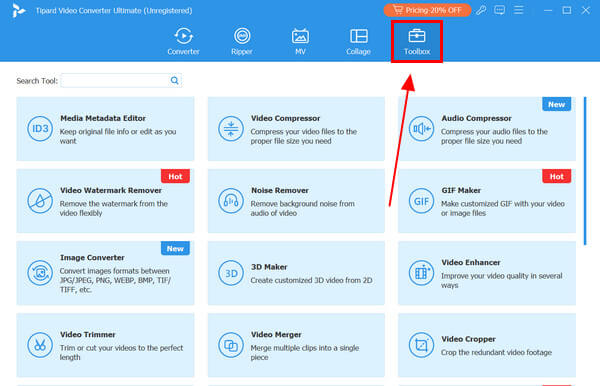
Step 3 Once you're satisfied with the results, click the button located in the lower right corner. If you're using the Video Trimmer, this will be the Export button.
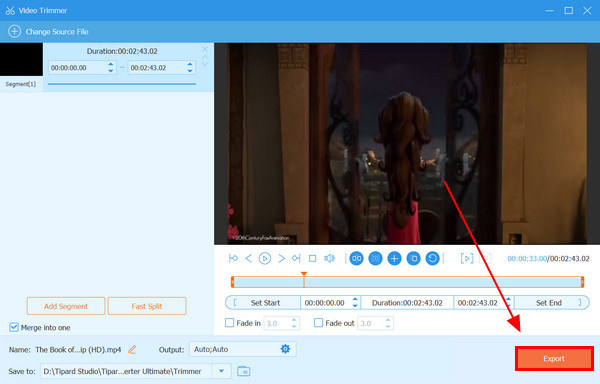
2. Adobe Premiere Pro
Adobe Premiere Pro is often used for professional editing for a good reason. It is rich in features and highly versatile since it seamlessly integrates with other Adobe softwares like Photoshop and After Effects. While it might be excessive for small projects, and the monthly subscription can be costly, it's a worthwhile investment for those seeking industry-standard software.
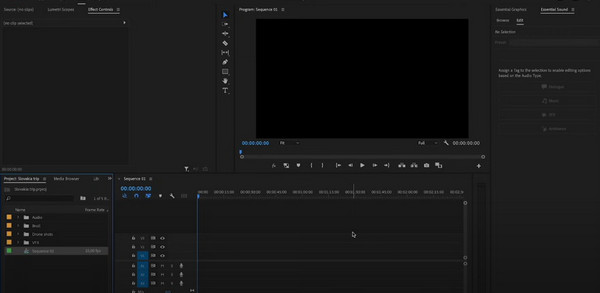
Price
$20.99 a month for Premier Pro Plus.
$59.99 a month for Premier Pro Plus and more than 20 apps.
- It supports many formats and offers tons of control.
- It syncs well with other Adobe apps like Photoshop and After Effects.
- Great for professional use with lots of tutorials.
- It requires a powerful computer.
- It can be overwhelming for beginners.
3. Final Cut Pro
Final Cut Pro is a great video editor for Mac users. It is designed for Apple devices, and the magnetic timeline is a dream for editors who like to work fast. It offers advanced tools like 360-degree video editing and excellent performance with large projects.
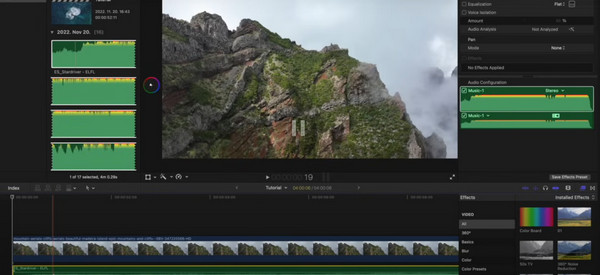
Price
$299.99 one-time purchase.
- It is built for Mac users.
- Video editing is much easier with the help of a magnetic timeline.
- It is easy to learn and has a beginner-friendly interface.
- It only supports Apple devices.
- It lacks app integration and is limited to Apple tools.
4. DaVinci Resolve
DaVinci Resolve is a better option if you are looking for an editor to do precise editing, such as color correction. It is said to be the best in the business regarding grading. Users appreciate the generous features of the free version, but you'll need to upgrade to the Studio version for 8K support and more advanced editing capabilities.
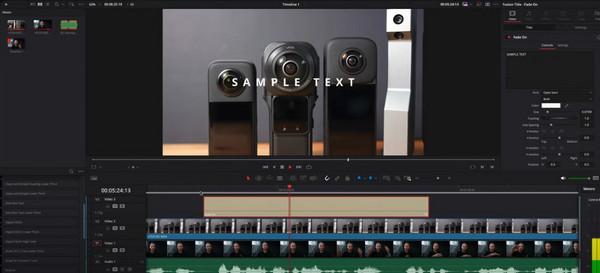
Price
The Studio version is available for a one-time purchase of $295.
- The free version offers many editing tools.
- Excellent for color grading and visual effects.
- It works on Windows, Mac, and Linux.
- It requires a powerful system for smooth performance.
- It can take a lot of work to learn for beginners.
Conclusion
The Lightworks video editing software is worth exploring, thanks to its rich history and positive reviews. However, it's important to note that its free version has certain limitations, and the premium version can feel overwhelming with its advanced features. If you're looking for a more flexible and budget-friendly option, consider Tipard Video Converter Ultimate. It offers a wide range of easy-to-use editing tools to meet your needs.