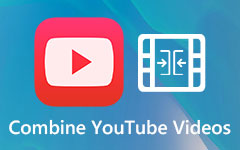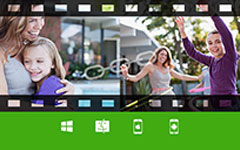The Best Tutorial to Make Split-screen Videos on Android and PC
If you want to create some stunning videos to upload on YouTube, Facebook, or Twitter and attract more viewers, you can try making the popular split-screen videos. This kind of video can convey more information clearly, so it is very useful for comparing several goods, making tutorial videos, or creating reaction videos.
So how to make split-screen videos on Android and PC? It seems difficult to combine multiple videos into one screen. But don't worry. This article will introduce the best way to make simple split-screen videos on Android. To make more attractive video collages with designed templates, effects, and filters, you can also learn about a professional video collage maker on computers.
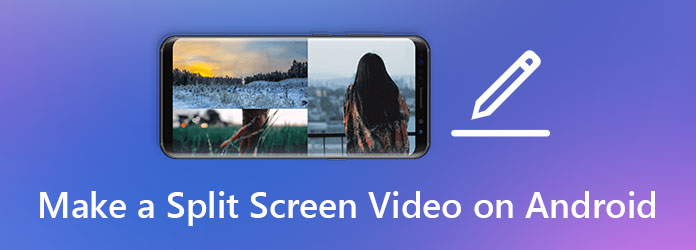
Part 1: How to Create Split Screen Videos on Android Mobiles Easily
PicPlayPost is an all-in-one video editor to make split-screen videos, photo collages, slideshows, and GIF files on Android and iOS. You can also use it to add watermarks, text, and music to make your split-screen videos more appealing on Android. And it's easy to use for everyone with simple interface but multiple features.
Step 1Download the app on your Android. Tap the New Project button and choose the Create a Collage option to make a split-screen video on Android.
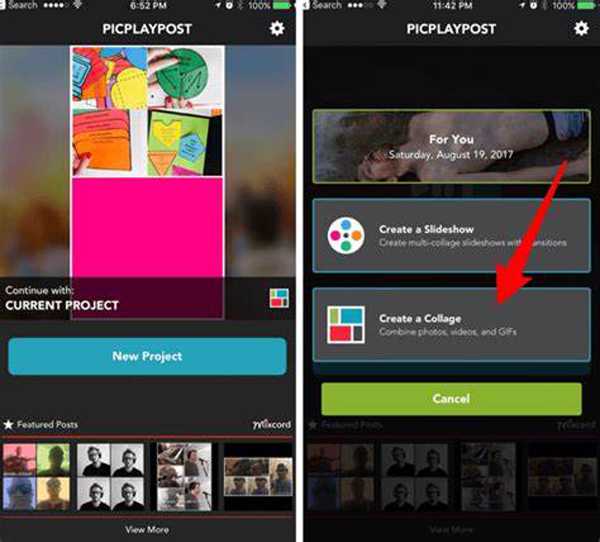
Step 2Now you can choose the desired frame ratio and templates. Then tap on the blank box to select videos or photos from your album. At last, you should tap the Share button to save the split-screen video on your Android phone or upload it on YouTube, Facebook, etc.
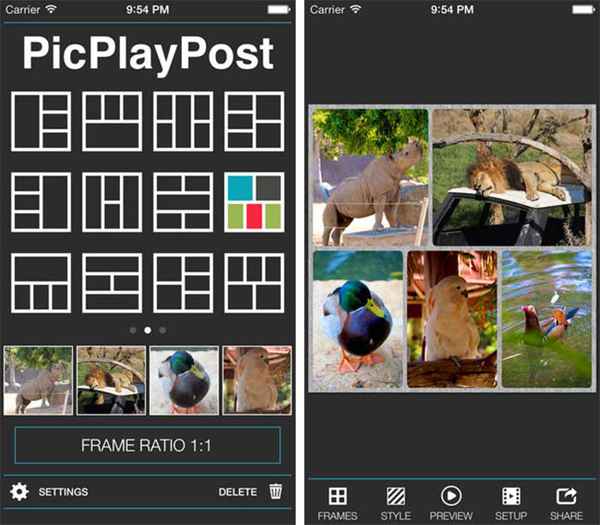
Part 2: The Most Recommended Way to Make Split Screen Videos on PC
Although split-screen video makers on Android is very easy to use, most of them will compress the video quality and only provide the resolution lower than 1080p HD. In this way, you can try using Tipard Video Converter Ultimate on computers to make split-screen videos with any video format and high quality.
- 1. Make split-screen videos on Windows/Mac with simple steps.
- 2. Support all the video formats to import and export.
- 3. Able to customize the video format and resolution to keep the original quality.
- 4. Equipped with multiple features: edit, cut, add filters, add music, etc.
Step 1Launch Tipard Video Converter Ultimate on your Windows/Mac. Click the Collage menu and choose the desired templates in the Template option at the bottom. Then click the Plus icon to add the desired video clips in the right position.
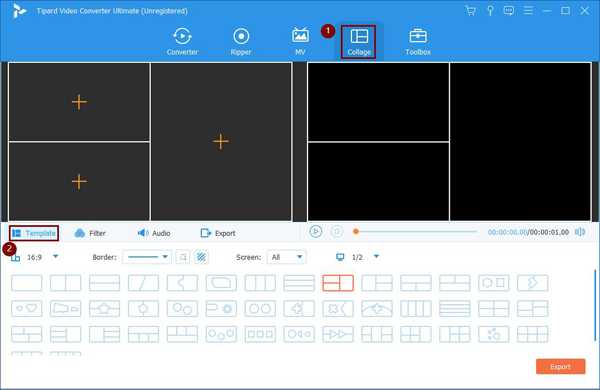
Step 2Move your mouse over the video, and you can see the toolbox to edit, cut, zoom in and out of the video.
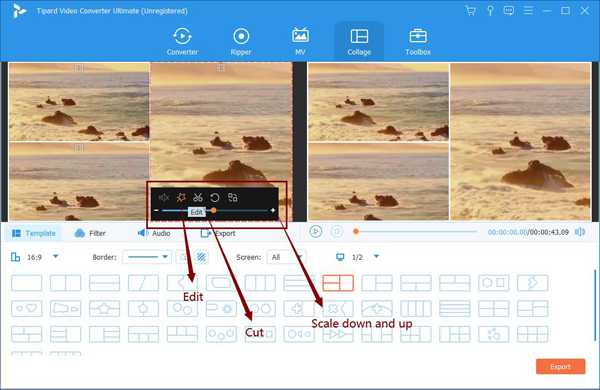
Click the Cut button, you can adjust the timeline to determine the desired part or input the concrete time point to select the desired part.
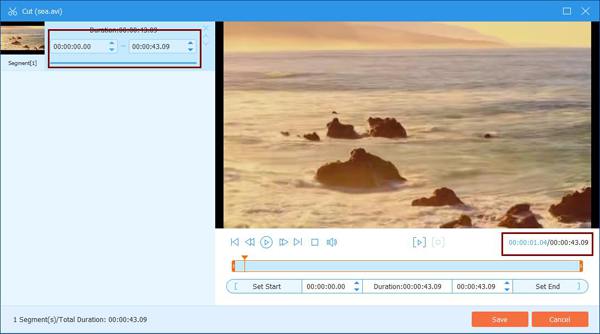
After clicking the Edit button, you can crop, rotate, and add filters to the video separately. Then click the OK button to save the settings.
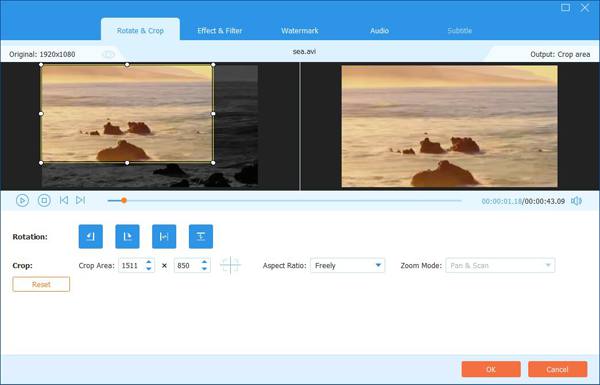
Step 3Of course, you can change the filter of the whole split-screen video. Click the Filter option at the bottom and select the desired one. You can preview the effect at any time on the right screen. To add background music, you can click the Audio menu and select the audio file on your computer.
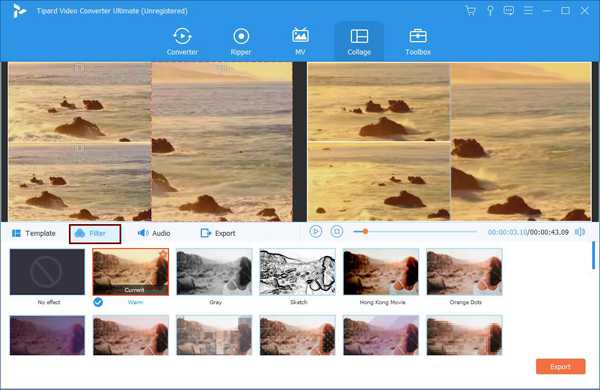
Step 4At last, choose the Export menu and adjust the export video format and resolution according to your needs. Then click the Start Export button to save the videos. Of course, you can send these split-screen videos to your Android phone easily.
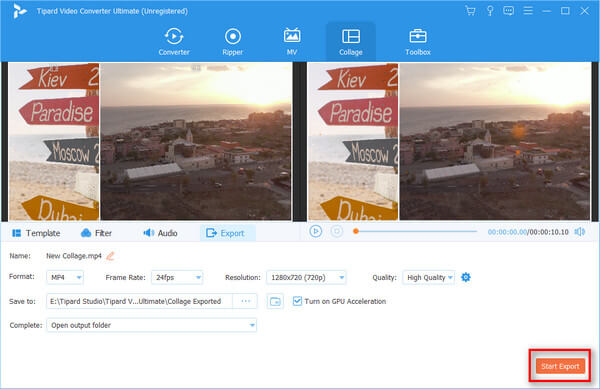
More tips: You can also use this tool to make Instagram picture video collages.
Part 3: FAQs of Making Split Screen Videos on Android
1. Can I upload the split-screen videos created on Android on YouTube?
Yes, you can. Most split-screen videos created on Android mobile are saved in MP4 format with 1080p resolution, which is suitable for uploading on YouTube.
2. How to add watermarks to the split-screen videos on Android?
Most video collage makers on Android support adding watermarks before exporting. Take PicPlayPost for example, you can set the watermark and its color after choosing the template.
3. Is it possible to make split-screen videos on Android with AVI files?
Yes, you can combine AVI videos into one screen through video editors on Android. Most video editors support any video or photo format.
Conclusion
Split-screen videos are very cool with wonderful effects, which can attract more viewers. This article has introduced two methods to make split-screen videos on Android or PC. You can choose different ways according to your need. But you should note that video collage maker on Android will reduce the video quality to a certain extent. Thus, you'd better create split-screen videos on PC if it's possible.