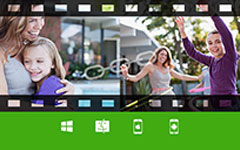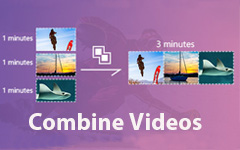Do you want to combine multiple videos to create a single masterpiece? In that case, the best way to achieve your main goal is to merge them using excellent video merger software. Read these detailed tutorials to learn the best software for combining videos. You will learn the most efficient way of merging videos offline and online. So, without further ado, let's begin visiting this helpful blog and discover the best way to merge videos perfectly.
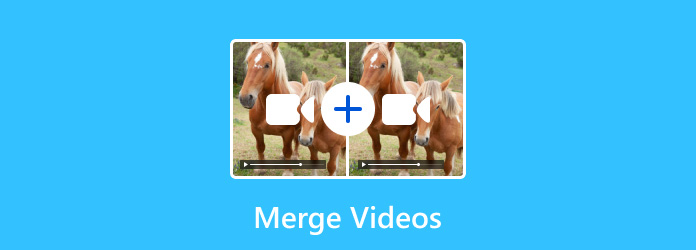
Part 1. Merge Videos Without Limits
Merging videos might be challenging, especially if you have no idea what software to utilize. If so, we recommend the Tipard Video Converter Ultimate for combining videos effectively. This program has the Video Merger feature that lets you combine multiple videos to make a single video. Its powerful capability is that it lets users attach numerous clips without limits. With that, you can combine videos as many as you want. In addition to that, merging the videos is simple. The software can offer trouble-free methods of combining videos. It also has a straightforward interface, making it ideal for all users. Aside from that, it is best to create a collage if you want to combine two or more videos side-by-side. Thankfully, this program is capable of making a video collage so you can combine multiple videos to make a single masterpiece.
Furthermore, the Tipard Video Converter Ultimate has more options. After adding the videos, you can edit them by adding effects, filters, crop, trim, and more. You can also change/adjsut the video format, quality, frame rate, and resolution based on your preferences. So, going back to our main discussion, if you want to merge videos easily, see the simple steps below.
Step 1Firstly, download the Tipard Video Converter Ultimate on your Mac or Windows OS. Then, run the software after the installation procedure. You can also use the Free Download buttons below.
Step 2From the program's main layout, go to the Toolbox section and select the Video Merger feature.
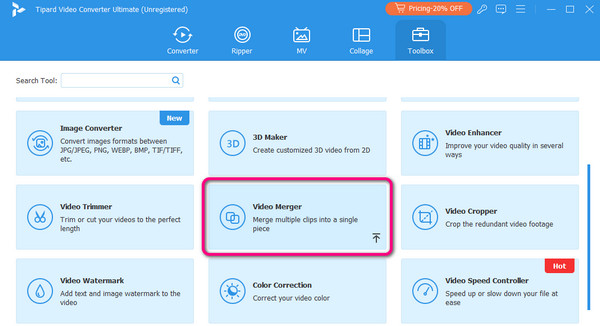
Step 3Another interface will appear. Click the + button and browse the videos you want to combine from your computer folder.
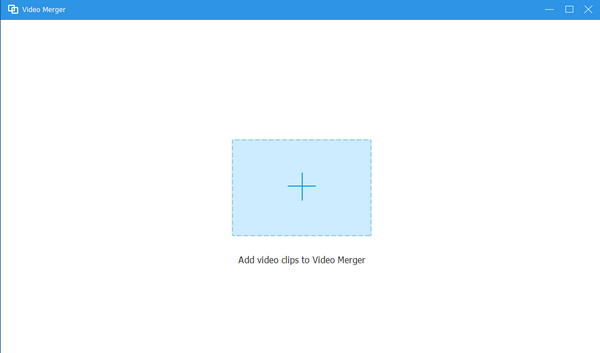
Step 4Afterward, you can organize the videos you have added using the click-and-drag process. You can also enhance the videos using editing functions like Edit and Trim.
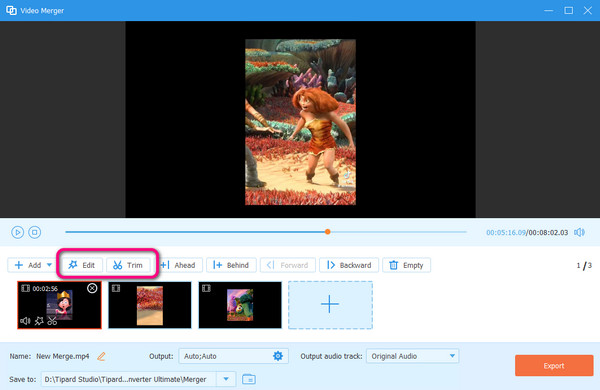
Step 5After merging and editing the videos, you can click the Export option. With that, the program will merge the videos and save them on your computer.
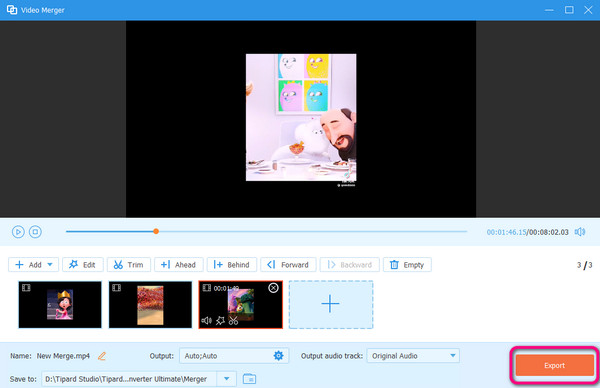
Part 2. Merge Videos Using Premiere
If you are a professional and want to use advanced video editing software, you can use Premiere. This offline program can teach you how to merge videos on Windows and Mac smoothly, making it a robust program in the market. You only need to open and attach numerous videos to the program's timeline. You can also organize the attached videos and place them wherever you want. Its capability to offer various functions to enhance the video makes it more outstanding. You can use a color correction tool, special effects, audio mixing, and more. However, Premiere is not free. It can only give a 7-day free trial version. After that, the program will automatically charge you based on your selected plan. Plus, the interface might overwhelm new users since it contains various functions, which is confusing. But still, if you want to combine videos, check the methods below.
Step 1Download and install Adobe Premiere on your computer. Then, open it to start the process.
Step 2When the interface appears, go to the File > Open Project option to add the videos you want to merge. You can also use or press the Ctrl + O shortcut keys.
Step 3After that, you can click and drag the videos to the software's Timeline below. Then, you can start arranging all the videos you want to merge based on your preferences. Click File > Save options to save the final video.
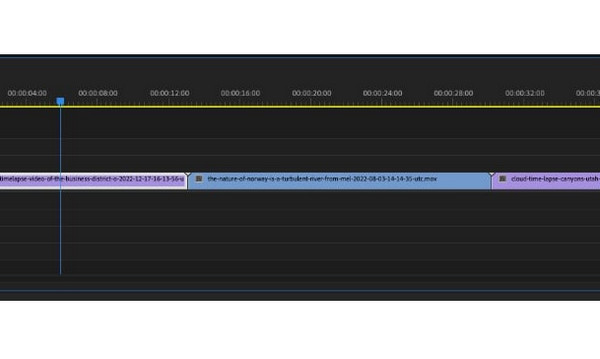
Part 3. 2 Online Ways to Merge Videos
1. Merge Videos Using Canva
If you want to merge videos online, try using Canva. This web-based tool is among the best editing software you can find online. With this tool, you can combine various videos to create a single video. Plus, it is suitable for all users since its interface is simple to understand. What's more, Canva has a fast video-merging procedure to get results in just a few seconds.
Moreover, the tool can provide enjoyable functions to use. You can add elements to the video, such as shapes, text, lines, and more. You can even trim the video based on your desired length. The only drawback you can encounter with this tool is that it can't provide excellent quality. To save the video with the quality you want, it is best to get a subscription plan, which is pricey.
Step 1Access Canva on your web browser. You can create or connect an account with your Gmail account for easy access.
Step 2Click the Upload Files button from the left interface to add and upload all the video files from your computer. Then, wait for the uploading process.
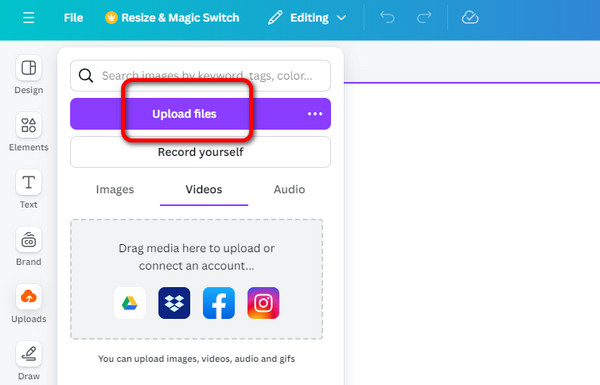
Step 3Click the uploaded videos to insert them into the timeline. To insert additional videos to merge, click the Plus button below. You can merge as many videos as you want.
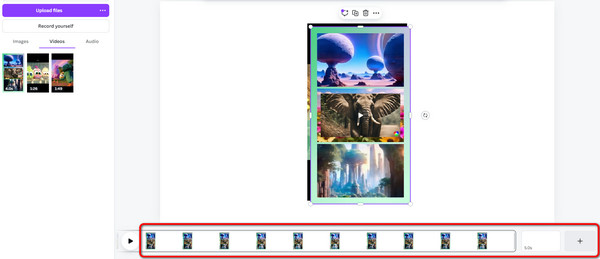
Step 4For the final step, go to the Export option and click the Download button. After downloading, you can open your computer folder and proceed to the Download button to check the merged video.
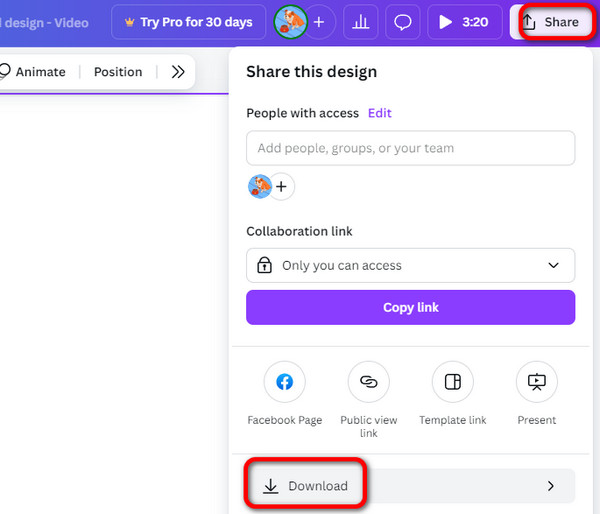
2. Merge Videos Using Canva
We also recommend using Clideo to merge videos perfectly. This web-based tool allows you to arrange the videos you want to merge appropriately. Aside from that, you can insert various videos based on your needs. In addition, the best thing here is that you can merge videos without any hassle since it may only take a few steps to finish the task. It even has a fast merging process, making it an exceptional online video merger.
Besides merging videos, the tool can crop each video as you want. It also provides various aspect ratios to crop the videos automatically. However, the tool has some drawbacks you must be aware of. When uploading a file, expect it to take much time since the tool has a slow uploading process. Plus, it will insert a Clideo watermark on the video when using the free version.
Step 1Open your browser and visit the Clideo Video Merger tool. After that, click Choose File to insert the videos from your device.
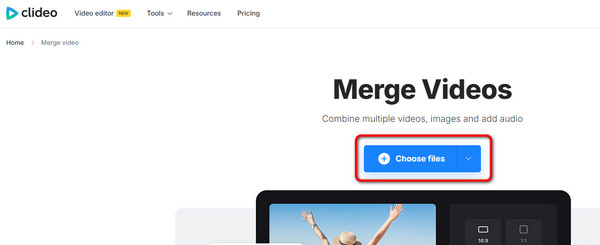
Step 2After that, you can arrange the videos from the Timeline. You can also crop the video if you want.
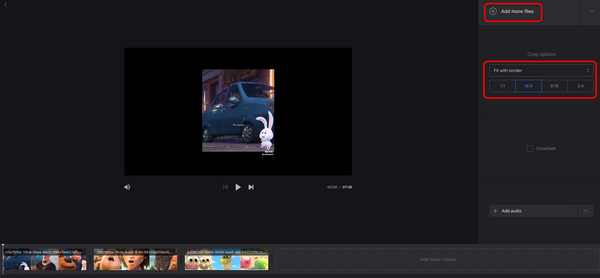
Step 3Once done, click the Export process for the final video-merging procedure. Then, hit Download to save it on your computer.
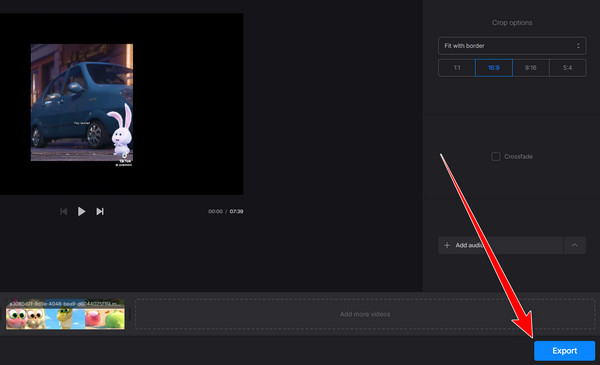
Conclusion
This post contains all the processes you need to combine videos offline and online. With that, you don't have to trouble yourself about turning multiple videos into a single masterpiece. Moreover, if you prefer an exceptional program that can merge videos and enhance them based on your needs, use the Tipard Video Converter Ultimate. It can provide almost all the functions you need to have excellent results.