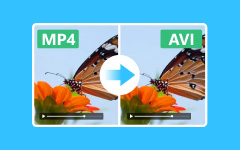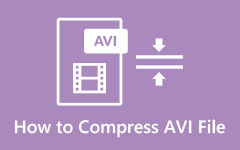- Part 1: MKV vs AVI - What's Their Differences?
- Part 2: Best Way to Convert MKV to AVI with High Quality
- Part 3: How to Transform MKV to AVI with Movavi
- Part 4: Fast MKV to AVI Conversion Through VLC Media Player
- Part 5: Easily Convert MKV to AVI in HandBrake
- Part 6: How to Change MKV to AVI Using Premiere
Suppose you prioritize compatibility and ease of use. In that case, AVI is your go-to rather than MKV since it is supported widely by older video editing software and other players without having a compatibility issue. As a result, the emergence of a converter became a thing to have on your device. In this write-up, telling you the secret to turning MKV to AVI is a must, so reading this until the end will give you everything you need to know!
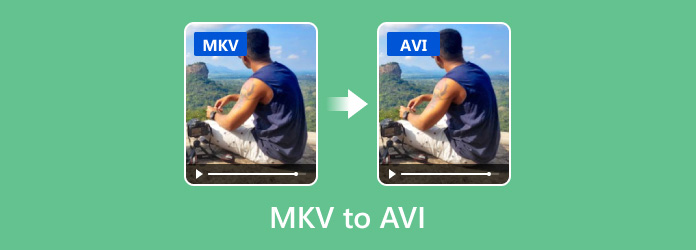
- Part 1: MKV vs AVI - What's Their Differences?
- Part 2: Best Way to Convert MKV to AVI with High Quality
- Part 3: How to Transform MKV to AVI with Movavi
- Part 4: Fast MKV to AVI Conversion Through VLC Media Player
- Part 5: Easily Convert MKV to AVI in HandBrake
- Part 6: How to Change MKV to AVI Using Premiere
Part 1: AVCHD vs MP4 - Why Should You Convert AVCHD to MP4?
Which one is better, MKV vs. AVI? In this chart, we will mention the characteristics of each video format so you can see their differences. Keep reading and grasp why you need the AVI more than the MKV.
| MKV | AVI | |
|---|---|---|
| Also known as | Matroska Video | Audio Video Interleave |
| Compression | Its files permit flexibility in compression, with both lossy and lossless codecs supported. Often employing advanced lossy codecs like H. 264 and H. 265, MKV enables small file sizes for greater efficiency while ensuring high-quality video playback. Nevertheless, MKV can use the FFV1 and FLAC lossless compression methods to maintain original audio quality without losing any information. | AVI files are mostly compressed with older lossy codecs such as DivX and Xvid, which create smaller file sizes and lead to quality degradation compared to the new ones used in formats like MKV. Although AVI can also accept lossless codecs, it is less frequent, and compression techniques usually refer to this format in a lossy way. |
| Flexibility | MKV is highly flexible and supports various video, audio, and subtitle formats. | It is less flexible than MKV in supporting various codecs and subtitles. |
| Quality | It can handle high-quality video and audio, making it ideal for HD content. | It can support high-quality video, but often at the cost of larger file sizes. |
| File Size | Generally larger due to the high quality and multiple tracks. | It can be large, especially for high-quality videos. |
| Subtitle | It supports multiple subtitle tracks, which is helpful for multilingual content. | Limited support for multiple subtitle tracks. |
| Compatibility | Less widely supported by older devices and software. | They are widely supported across various devices and media players. |
Part 2: Best Way to Convert MKV to AVI with High Quality
Tipard Video Converter Ultimate is a virtual video toolbox that offers many functions, including converting MKV to AVI. The program even claims to support 500+ multimedia formats and codecs to satisfy each user's needs. With the drag-and-drop support, uploading multiple MKV videos here became easier. So, if you want to test this out, read our tutorial here!
Step 1 Start by clicking the download button, install the video converter on your PC, and then hit afterward.
Step 2 Now that the converter is running, please click Add Files to upload the MKV files you want to convert to AVI. As we said earlier, uploading multiple MKV files here is supported, so if you are dealing with converting multiple MKV files, upload them here.
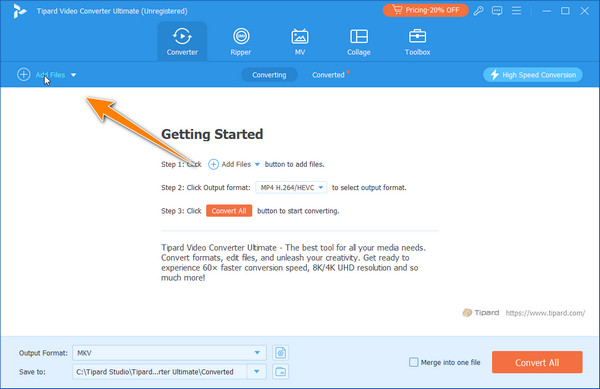
Step 3 After that, change the output format to AVI by clicking the drop-down button. Here, you can select the perfect AVI settings for the final output to get the best result.
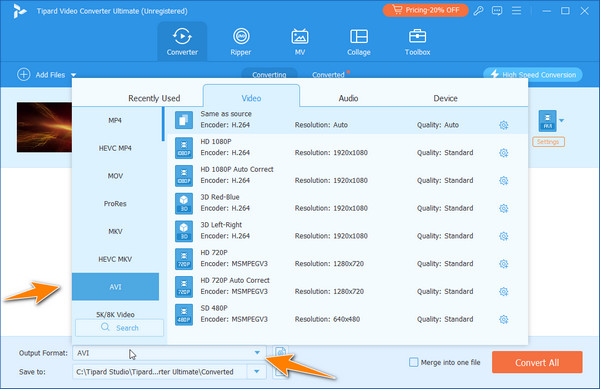
Step 4 Finally, click Convert All to begin the conversion to AVI. When it is done, you can access the converted MKV on your PC in the file folder where it is saved.
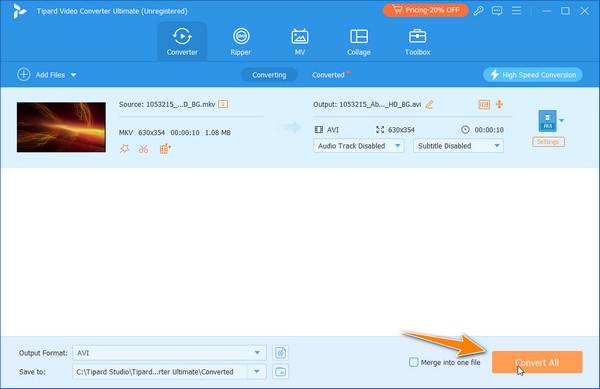
Part 3: How to Transform MKV to AVI with Movavi
Indeed, everyone, and for a while, you should change MKV to AVI through the help of web tools like Movavi Video Converter Online. If you want to perform a quick conversion to AVI without the intricacies of downloading an app, then try this. However, this web tool's conversion features are minimal compared to others available here.
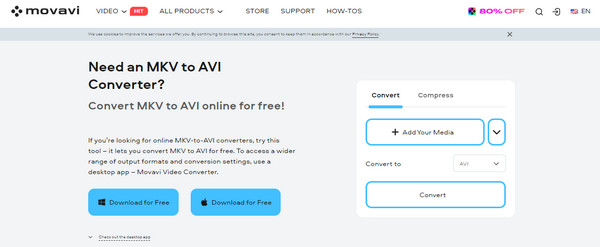
Step 1 Open the main web browser and search for the Movavi Video Converter Online.
Step 2 Then click Add Your Media to import the MKV you want to transform.
Step 3 Change the output to AVI and click Convert.
Part 4: Fast MKV to AVI Conversion Through VLC Media Player
VLC Media Player is an adaptable media player and a robust video converter. This free, open-source software allows users to convert video files between various formats. Utilizing its conversion feature, you can now perform a quick and easy conversion to ensure your video is compatible with other devices and platforms. Learn how to use this MKV to AVI converter by following the steps here.
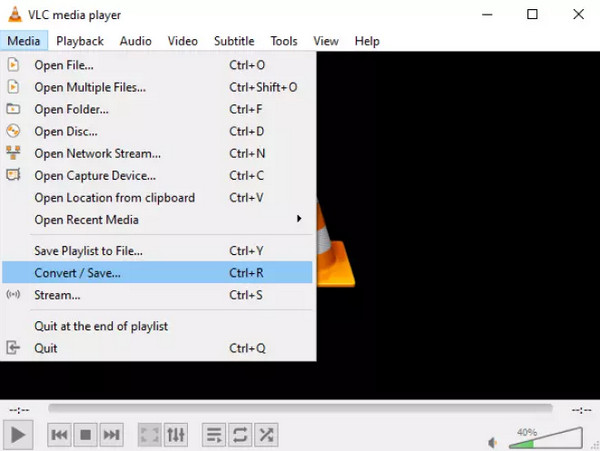
Step 1 After downloading the VLC on your device, go to the Media menu.
Step 2 Find the Convert/Save button, and a dialog box will appear on your screen. Click the Add button to select the MKV video file you want to convert.
Step 3 After that, click Convert/Save again and choose the output format AVI in the Profile. When that is done, click the Start to begin the process.
Part 5: Easily Convert MKV to AVI in HandBrake
HandBrake is a free, open-source video converter for Windows, Mac and Linux. It supports various formats, including MKV and AVI, making it a flexible utility for converting videos. Though the converter is open to all, there are websites taking advantage of its popularity that you need to be cautious of. Downloading an app outside its main is illegal and can lead to unfixable trouble. If you are intrigued about using this app, follow our tutorial here.
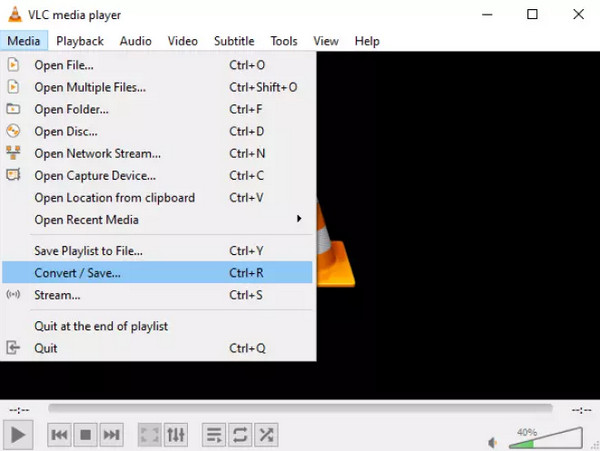
Step 1 Download the HandBrake and click the Open Source to upload the MKV file here.
Step 2 Set the AVI output format in the Output Settings and adjust the presets before you convert.
Step 3 If you are satisfied, click the Start Encode, and the conversion to AVI will start.
Part 6: How to Change MKV to AVI Using Premiere
Adobe Premiere Pro is a video editing tool that offers various tools and seamless interaction with other Adobe products, making it favorable among professional video editors. The only problem is that it does not support the MKV or Matroska Video format, so you will encounter problems adding media to Premiere Pro. The reason for this is that MKV is a container format that contains typically different codecs, and some of these codecs are incompatible with the architecture of Adobe Premiere Pro. Therefore, those who want to edit MKV files must convert them into AVI, MP4, or MOV files compatible with Adobe Premier Pro.
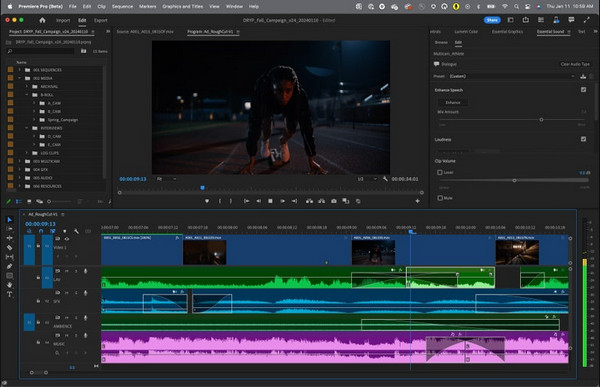
Conclusion
Finally, turning your MKV into AVI is doable if you have the right tool. We hope this article helps you understand how to convert MKV to the AVI format you want the most!