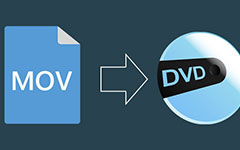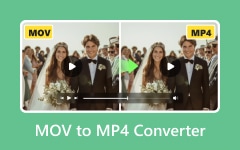How Do You Choose the Best MOV to WAV Converter for Yourself
Have you ever wanted to play a video but found that your device cannot support it? I believe most people have encountered it. Wouldn't it be great if there was a converter that could quickly solve this problem when you feel that the sound quality of your video is not good enough? This is one of the reasons why many people need to convert MOV to WAV. But many people don't know how to choose the best converter for themselves, so this article will show you how to decide and introduce four excellent methods for you.
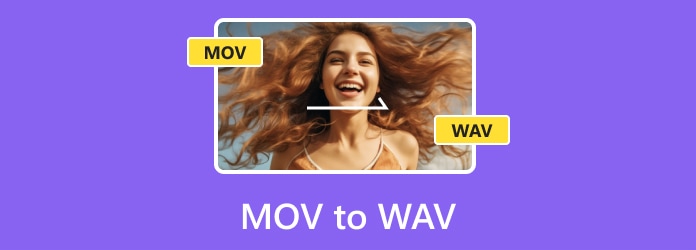
Part 1: When Should You Convert MOV to WAV?
For users unfamiliar with video formats, it may not be clear why so many people need to convert formats to achieve better results, such as converting MOV to WAV, MKV to WAV, MPEG to WAV, etc. Here's when you should make the switch and what the benefits are.
Higher quality: The first and most important reason most people convert is that WAV can provide higher-quality audio. WAV is an uncompressed format that can record all sound information without distortion.
Higher compatibility: Almost all platforms can support WAV format files, so you can play and edit them at will. While MOV format is slightly less compatible than WAV, so you don't have to worry about device compatibility after conversion.
More apparent soundtrack: WAV converts various changes in sound information into electrical signals one by one and records them so you can hear specific soundtracks through files in this format. Therefore, when you strongly need a clearer soundtrack, the best way is to convert it to WAV.
Part 2: The Best Way to Convert MOV to WAV on Windows/Mac
When you're looking for the suitable converter, you want it to be full-featured and able to support multiple formats at the same time so you don't have to switch to multiple other converters to get the job done. And that can meet this demand and even achieve lossless conversion. You should use the best converter ever - Tipard Video Converter Ultimate. It also gives you a built-in video editor to adjust your video simply and quickly.
Step 1Click the Free Download button above and install the corresponding version for your computer. You can register for the best converting experience.
Step 2Press the Add File button from the interface to add the MOV files you wish to convert. Batch conversion from MOV to WAV only needs you to import all files to this converter, then check the Merge into one file.
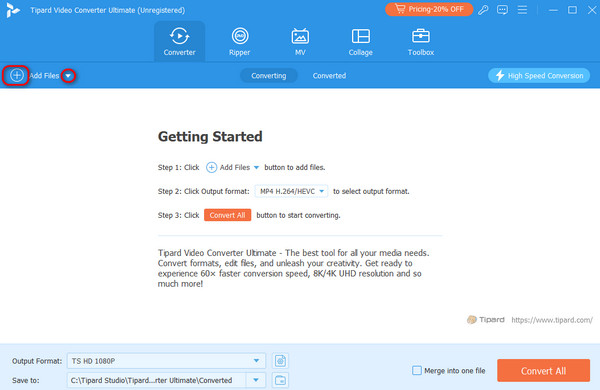
Step 3Click the Output Format button in the file's right corner or at the interface's bottom. After the settings list pops up, you can customize the converted file to your needs.
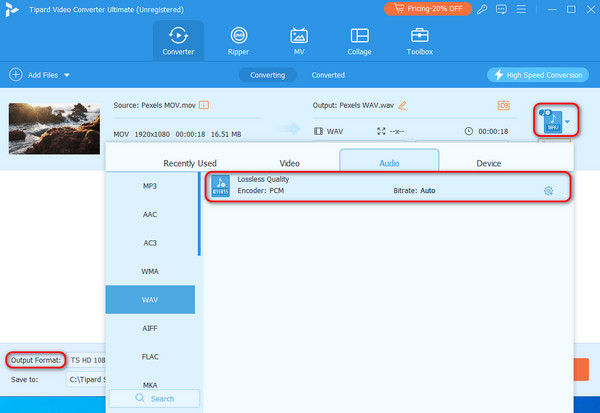
Step 4After customizing the output format of your files, click the Save to button at the bottom left corner. Finally, press Convert All to start converting MOV to WAV easily.
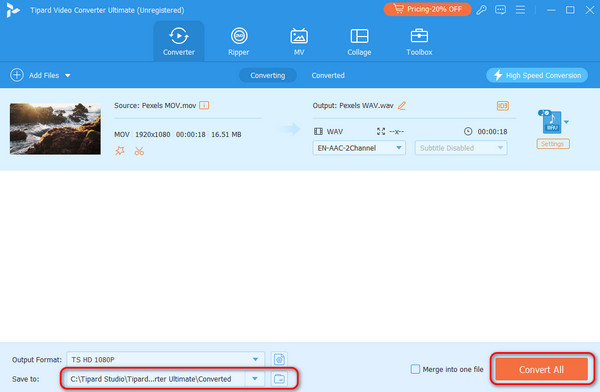
Part 3: Convert MOV to WAV in UniConverter
UniConverter is another recommended tool for converting MOV to WAV files without losing video quality. It is an all-in-one tool for editing and converting video and audio files. However, the conversion speed is limited. If you want to get files quickly, you will need to use other converters.
Step 1To add files, you can either use the big Plus button or drag and drop the MOV files to the UniConverter interface.
Step 2From the Output Format drop-down menu, select the converted format. For example, select the WAV audio format to convert MOV to WAV.
Step 3Lastly, click the Start All button and wait for it to convert. Once the conversion is done, you can download the converted files on your device.
Part 4: Convert Video to WAV Free Online in 2 Ways
Some online video-to-WAV converters, such as MOV to WAV, can only complete a single converting process. However, it is not absolute. Here are two online converters recommended to you that can simultaneously process multiple files and formats.
FreeConvert
FreeConvert is one of the best online file converters. It supports five device file sources: Dropbox, Google Drive, OneDrive and URL. This online converter also supports audio improvement by changing the original video's volume, codec, screen size, etc. However, many ads are on its page, so be careful when clicking them.
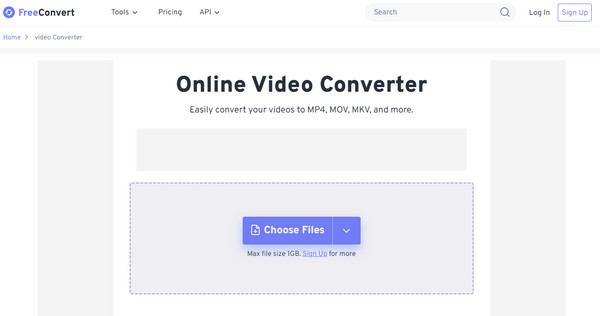
Step 1Go to the website of FreeConvert.
Step 2Click the Choose Files button and upload the video you want to convert.
Step 3Process the original video according to your desired effect, and click the Convert button to start the conversion.
Step 4After all processes have ended, you can download and save the converted files by clicking the Download button.
Zamzar
This converter is the same as the first one, which allows you to convert different file formats. Moreover, it offers more options in terms of video formats with a much more straightforward interface. This can be a good tool if you want to convert MOV to WAV quickly but remember that it has a maximum file size of 50MB to upload.
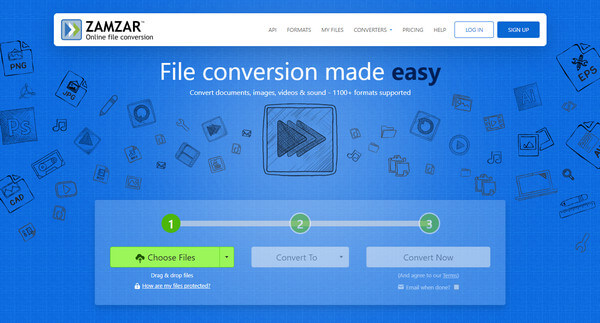
Step 1Navigate to the Zamzar website.
Step 2Click the Choose Files button and add your MOV files to start the procedure.
Step 3Select the output format from the menu under the Convert To section.
Step 4Lastly, click the Convert Now button and wait a while for the conversion to finish. Once it has done so, you can download your ideal files.
After conversion, you may capture a video that doesn't have a good quality, but you still want to use the video content. In this case, you can use powerful software to improve the quality of the video.
Part 5: FAQs of Converting MOV to WAV
Can I convert MOV to WAV in Audacity?
No, you can't. Although this software has powerful editing functions, it can only support audio files, so you cannot use it to convert videos to WAV.
What does WAV mean?
WAV, which stands for Waveform Audio File Format, is a lossless audio format. It supports multi-channel recording, high bit depth, and high sampling rate, retaining the original audio data. This makes it widely used in the professional audio field.
Can I convert MOV to WAV without losing quality?
Yes, you can. Because WAV itself is a lossless format, there is no quality loss during the conversion process. Moreover, software like Tipard Video Converter Ultimate can complete lossless conversion by changing settings such as bitrate.
Conclusion
That's all! After reading the article, you will understand MOV to WAV converters and learn how to choose the most suitable converter according to your needs. Although the above five methods can all help you complete the conversion from MOV to WAV, the one with the most complete functions and the easiest to use is Tipard Video Converter Ultimate. I believe you will have a good experience after using it.