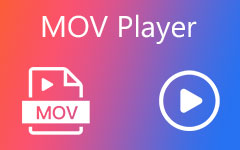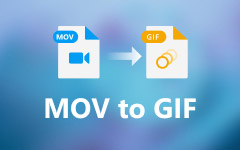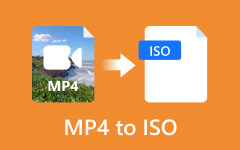MP4 to MOV Converters: Top Free & Paid Tools Reviewed for 2025
MP4 formats are the files we usually have for videos, and almost any recent device or platform uses this since it has become the standard format for videos. However, Apple devices use specific formats, such as MOV files, designed for Apple QuickTime Player, which can make videos work better on Apple devices.
If you're looking for the best converters to switch between digital containers like MP4 and MOV easily, this review is your friendly guide. We'll show you the best free and paid MP4 to MOV converters on Windows and Mac.
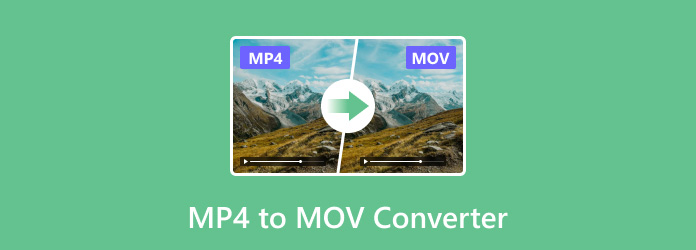
Part 1. 4 Best MP4 to MOV Converters Free on Windows/Mac
This part will show you the best free MP4 to MOV converters. Here is the list:
1. Tipard Video Converter Ultimate
Tipard Video Converter Ultimate is among the top software converters in 2025. It supports over 500 formats, including MP4, AVI, MKV, and MOV, with up to 8K quality video resolutions. It also features GPU acceleration for faster conversions, supports batch processing, and can rip DVDs and ISO files.
Additionally, it offers essential editing tools such as cropping, filters, and clipping, as well as advanced features like 3D Maker, Video Enhancer, Video Watermarks, and more. If you're looking for a versatile media converter with extensive tools for future use, this is the best software you should have on your desktop.
Pros:
- • It supports over 500 formats, including recorded or downloaded video up to 8K quality.
- • Can rip and copy DVDs and other discs losslessly.
- • It features a user-friendly interface and batch conversion powered by GPU acceleration.
- • It offers extensive features, from video editing to advanced tools such as 3D Maker, Metadata Editor, Video Enhancer, and more.
Cons:
- • Advanced features and conversions are only available in the paid version of the software.
- • Hardware acceleration depends on your device's capacity.
How to use Tipard Video Converter Ultimate:
Step 1To get the software, simply click on the Free Download button below. Double-click the downloaded file to install it on your desktop, then run it afterward.
Step 2Click the Add Files button to select the file you wish to convert. You can also drag and drop the files onto the app.
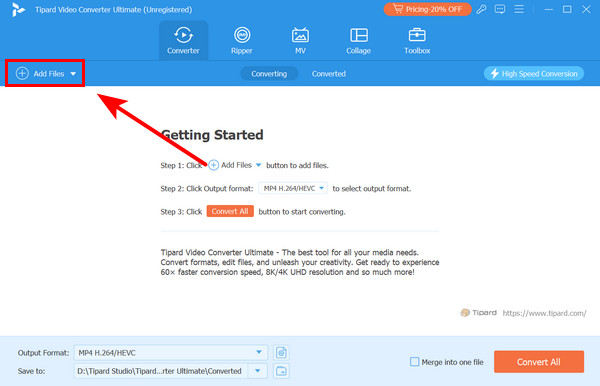
Step 3Click the Format button at the right of your file and select the MOV format. When you are done, click the Convert All button.
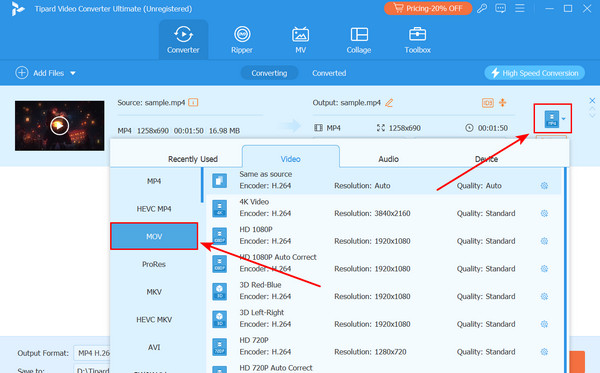
2. Freemake Video Converter
Freemake Video Converter is a unique converter tool you can use freely. The interface is elegant and has simple functionalities. However, while the app supports 500 input formats, its output options are limited. Nevertheless, extra tools, such as a lightweight video editor and a CD/DVD burning feature, make up for this.
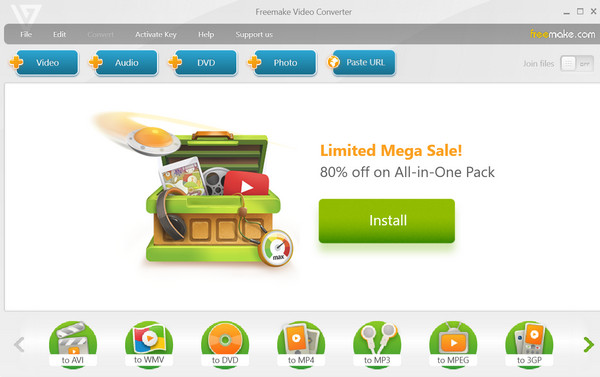
Pros:
- • Easy-to-use functionalities with an elegant interface.
- • Various features for video editing, DVDs/CDs, and images.
- • Ability to download videos using this app.
- • Regular updates and bug fixes for performance improvement.
Cons:
- • It doesn't support Mac OS.
- • The batch conversion speed is slower.
3. CloudConvert Online
CloudConvert is one of the most widely used online converters because of its extensive format support. What's more impressive is that its speed relies on the platform, so it doesn't depend on your device. Additionally, it has ISO certification, which guarantees the security and privacy of your files. It also allows you to adjust your media's video and audio aspects.
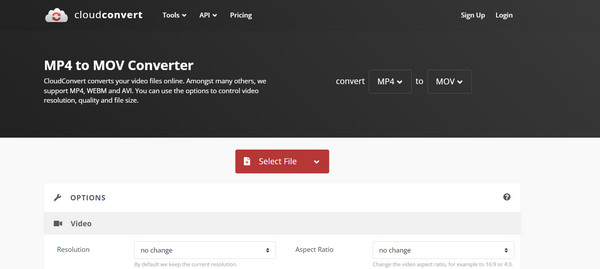
Pros:
- • It supports various media formats and files such as documents, PDFs, images, spreadsheets, etc.
- • Requires only an internet connection to access the tool on your browser.
- • Offers exceptional speed and can handle batch conversion.
- • It doesn’t display advertisements.
Cons:
- • It cannot be used offline.
- • Large file sizes can result in slower conversion speeds and lower priority.
4. FreeConvert Online
FreeConvert is a web tool that can be used as an MP4 to MOV converter free of charge. It has an aesthetic design and interactive features. However, it displays more advertisements than the previous converter. Nevertheless, it performs conversions quickly and provides various options for the output of your file.
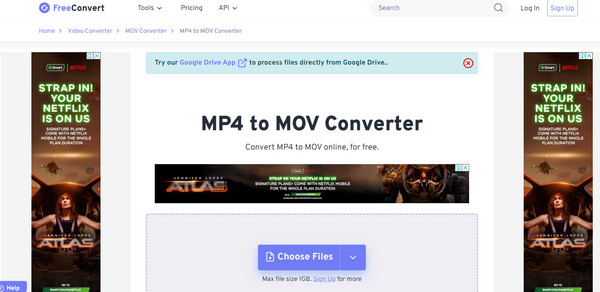
Pros:
- • It supports a wide range of formats and features a list of formats your file can convert.
- • You can process your media file directly from Google Drive.
- • It can handle batch conversion and offers advanced video, audio, and subtitle settings in your output file.
- • Files are secured with SSL encryption and are automatically deleted after 24 hours.
Cons:
- • The free version has a 1GB storage limitation for each file conversion.
- • It has advertisements.
Part 2. 3 Paid MP4 to MOV Converters on Windows/Mac
This part will show you three paid video converters for MP4 to MOV format.
1. Wondershare UniConverter
Wondershare UniConverter is one of the most powerful software converters. This premium tool is praised for its fast conversion and consistently high-quality output. It also has several tools, such as a video editor, DVD burning, and the crowd's favorite, video compression without losing quality.
Pros:
- • It supports over 1000 formats, including MP4, MOV, AVI, MKV, and VOB.
- • It has powerful video editing tools, including a metadata editor, video compressor, screen recorder, and more.
- • It allows users to burn DVDs with customizable menu templates.
- • Offers several package plans, with the best value being lifetime access at $39.99.
Cons:
- • Some advanced features are only accessible on premium plans.
- • It is not worth it if you only use it a few times.
2. Movavi Video Converter
Movavi Video Converter is another excellent option for converting MP4 to MOV. It's affordable and easy to use, which makes it a favorite among occasional users. Plus, it comes with a video editor and other useful tools. It is an excellent MP4 to MOV converter for Mac users, as it can handle large file sizes and batches.
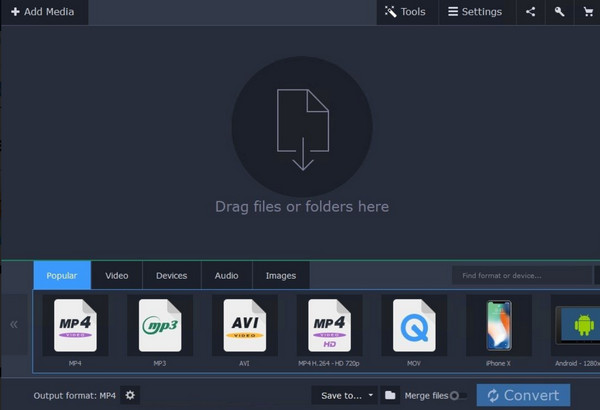
Pros:
- • It supports over 180 formats and 200 more predefined devices.
- • It features powerful video compression without losing quality.
- • It includes integrated AI upscaling of up to 8 times.
- • It offers a bestseller lifetime access plan for only around $20.
Cons:
- • It has less format support than other converters.
- • It doesn't feature hardware acceleration.
3. FonePaw Video Converter Ultimate
FonePaw Video Converter Ultimate is a multifunctional converter that supports over 1,000 video and audio formats, making it a great choice if you need extensive format support. Additionally, it includes a built-in AI enhancer and over 80 filters and effects for your videos. However, these advanced features come at a price, so using them sparingly might not be worth the investment.
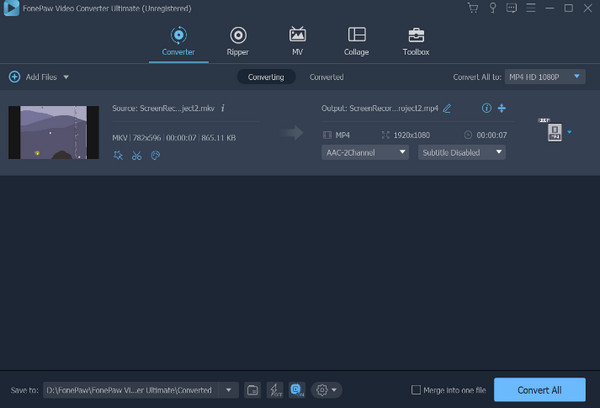
Pros:
- • It supports over 1000 formats and can automatically enhance videos with its built-in AI.
- • Allows users to edit and compress videos without compromising quality.
- • It includes a ripping feature for DVDs.
- • It costs only $48.97 for a lifetime license.
Cons:
- • It is more expensive compared to other converters.
- • The free version has limited features.
Further Reading:
Review of Top 10 MOV to MP4 Converters for Windows and Mac
Compress MOV File - How to Compress a MOV File to Smaller Size
Part 3. FAQs About MP4 to MOV Converters
Is it safe to use web-based converters?
Yes, some converters, like CloudConvert, have certifications, encryptions, and security measures that ensure files saved on their servers are deleted within 24 hours. However, be careful with other dangerous sites which can harm your device.
How long does it take to convert MP4 to MOV?
The time it takes depends on your file size and the converter you are using. If you use software converters, it usually takes only a few minutes; if you use web-based converters, the time may depend on your internet connection speed.
Can I edit videos while converting MP4 to MOV?
Yes, many converters, like Tipard Video Converter Ultimate, offer essential editing tools during the conversion process, such as cropping, trimming, and adding specific effects.
Conclusion
There you have it! These are the best MP4 to MOV converters for Mac and Windows in 2025. Most of them have similar features, so it is vital to consider their pros and cons and always try the free trial first. To make it simple for you to decide, consider Tipard Video Converter Ultimate for the consistency, reliability, and high-quality output.