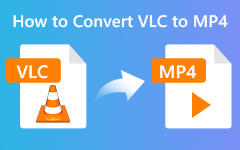How to Convert MP4 to OGG With the Best Quality for Free
If you want to extract MP4 background sounds and transfer them without copyright restrictions, this article ends your search. This article illustrates five ways to change MP4 to OGG for free with the best quality. Each method has its unique features, and there must be one that meets your requirements.
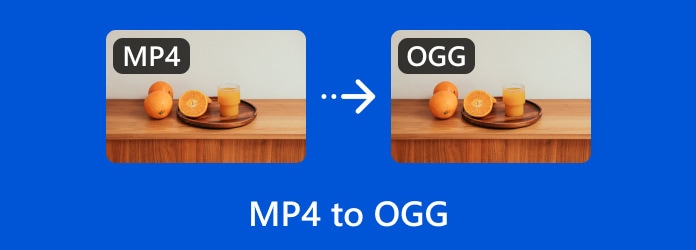
Part 1: Why You Should Convert MP4 to OGG
MP4 is a multimedia container developed by Fraunhofer IIS, which is compressed by H.264 video codec and AAC audio codec. In contrast, OGG is an open, free audio extension supporting Vorbis and Opus codecs.
Suppose we necessitate extracting background sounds from MP4 with an MP4 converter, OGG can be an optimal format in that case because it is free and we don't need to have apprehensions about copyright issues if we share sounds to social media or upload them to our blog. Furthermore, the audio quality of OGG exceeds other formats like MP3 with the same specifications.
Therefore, there are five ways to convert MP4 to OGG. They are evaluated and ranked on whether they are easy to use, reliable with results, and versatile in functions.
Part 2: 3 Ways to Convert MP4 to OGG on Windows/Mac
1. Tipard Video Converter Ultimate
Tipard Video Converter Ultimate is a powerful MP4 to OGG converter. It converts files the fastest of the three ways and ensures the same sound quality as the source or even better. With its user-friendly interface, we can convert files and edit, trim, and merge them effortlessly and save tremendous time.
Step 1Launch the program > choose Converter tab > click Add Files to upload the MP4 file.

Step 2Click the output format button > choose Audio tab > search for OGG or select it directly > select High, Medium, Low or Same as source quality.
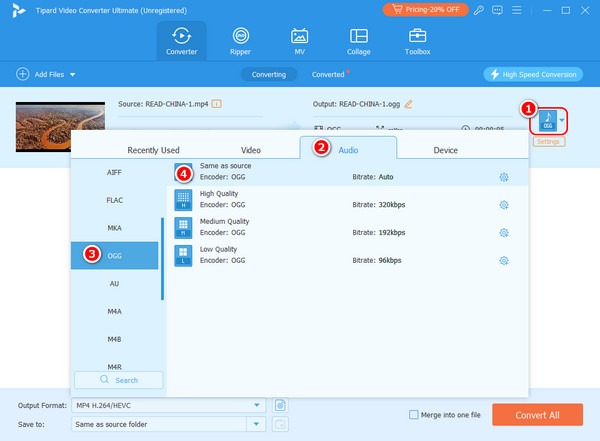
Step 3(Optional) Edit or cut the source video > specify the final path to the same as source, default folder, or browse to select > click Convert All and wait for the final folder address to open automatically.
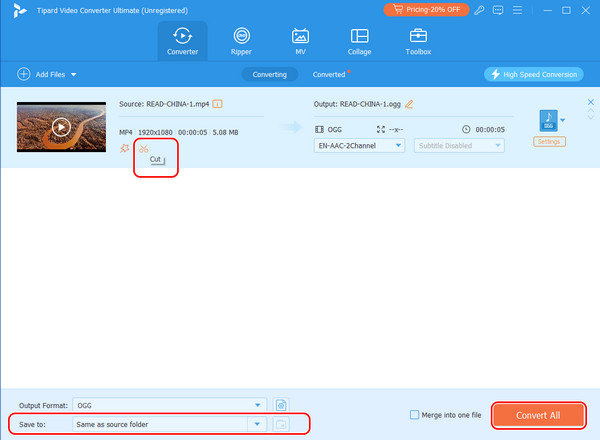
Tips:
1. As a professional video and audio converter, Tipard Video Converter Ultimate also supports converting OGG to MP4 and interchanging with all other popular or niche formats. Its toolbox allows us to add MV themes to or reverse a video.
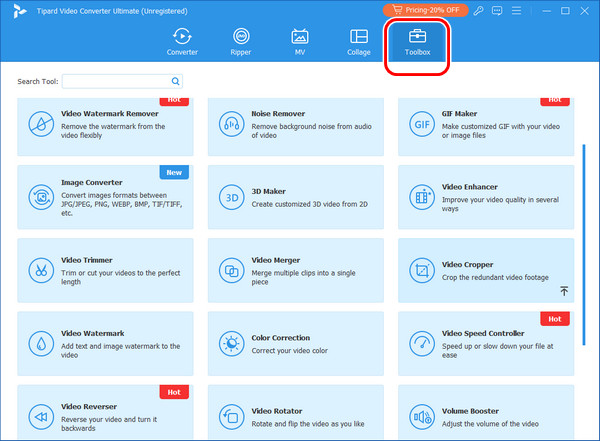
2. Tipard Video Converter Ultimate provides different default quality options according to the format; if the default options don’t meet your requirements, click the gear button to customize.
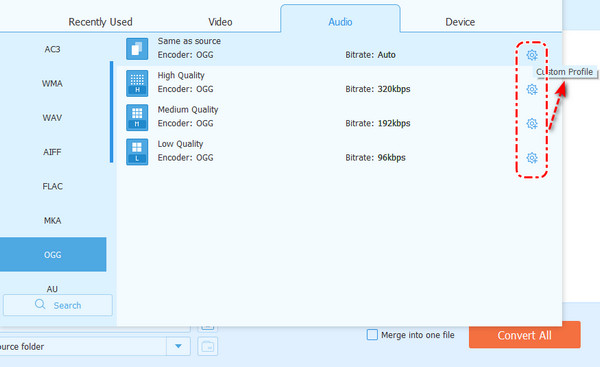
3. It supports GPU acceleration, so to expedite conversion, launch as few programs as possible and open the battery's high-performance mode.
2. Format Factory
This program supports converting multimedia, eBooks, and documents to familiar and popular formats. It is easy to use and has been developed for 16 years until 2025, the same as Tipard Video Converter Ultimate. Format Factory is free, and its interface is concise, so many people favor the program.
Step 1Launch the program > choose the Audio collection > click AAC, AC3, DTS, Etc.
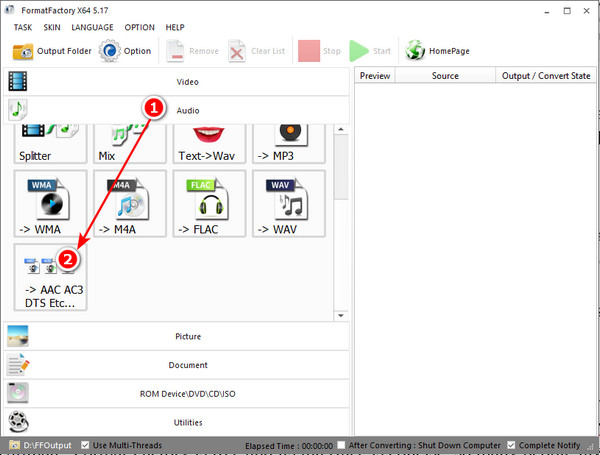
Step 2In the pop-up window, hit Add Files to upload the MP4 file > select OGG as Output Format > browse and specify output address > click OK.
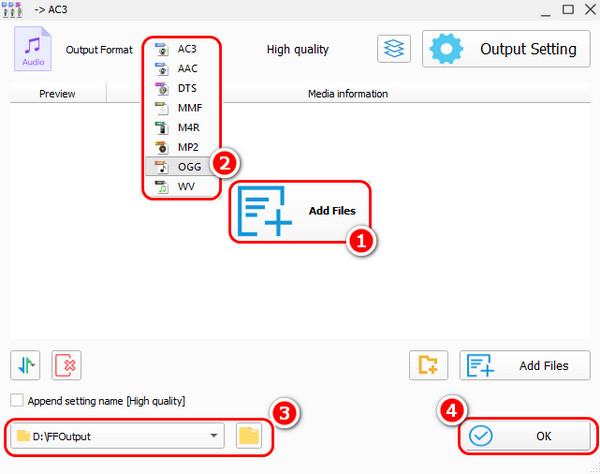
Step 3Click the green Start button, and that's all. You can check file information, open the output folder, and play the converted file by clicking the three buttons.
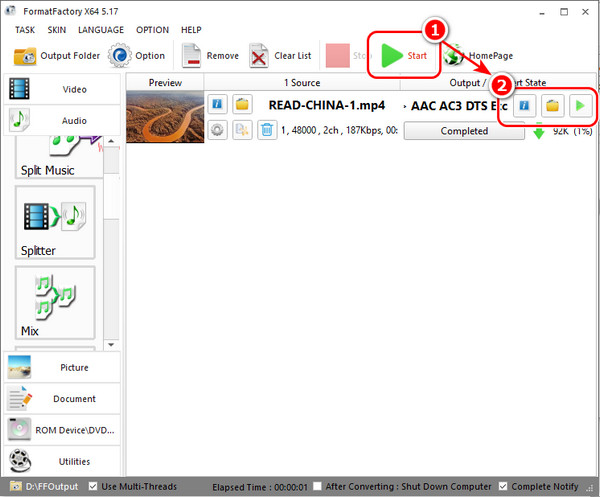
Tips:
1. Be careful when downloading Format Factory, and make sure the executable is clear and free of computer viruses. Also, read the options in the installation process carefully in case you download the plugins you don't want.
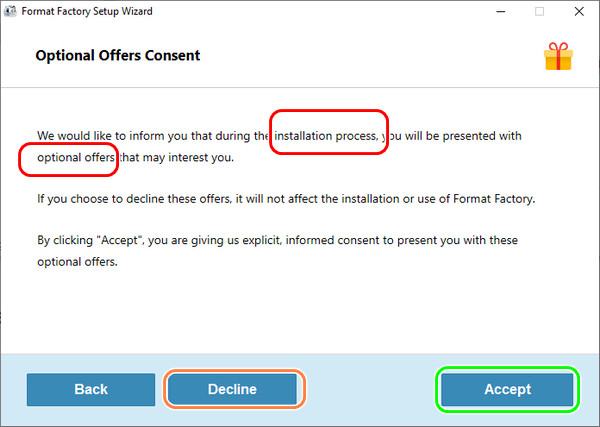
2. Since we extract sounds from MPEG4 to OGG, ensure your videos have at least one audio track. Therefore, if an error occurs, as shown in the picture, and you can't figure out the reason, check the source file.
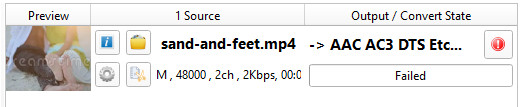
3. VLC Media Player
VLC media player is a versatile multimedia player and converter that can change MP4 to OGG rapidly. It is a perfect choice if you already have VLC on your computer and you only extract sounds from MP4 and don't need to edit OGG further. We can set the OGG file's bit rate, channel and so on, but we can't trim or merge it with VLC. If you
Step 1Launch the program > click Media in the toolbar > select Convert/Save.
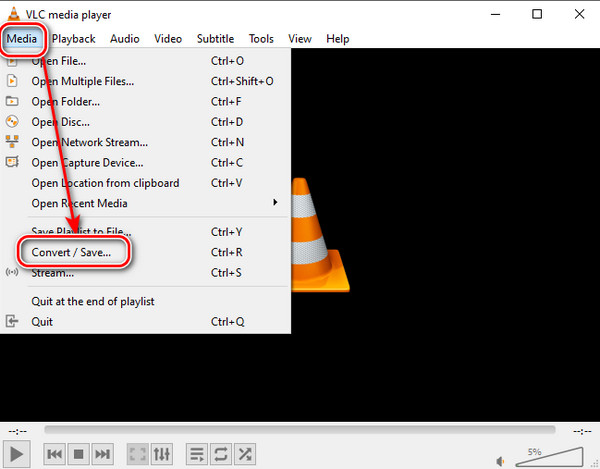
Step 2In the pop-up window, click Add to upload the MP4 file > click Convert/Save.
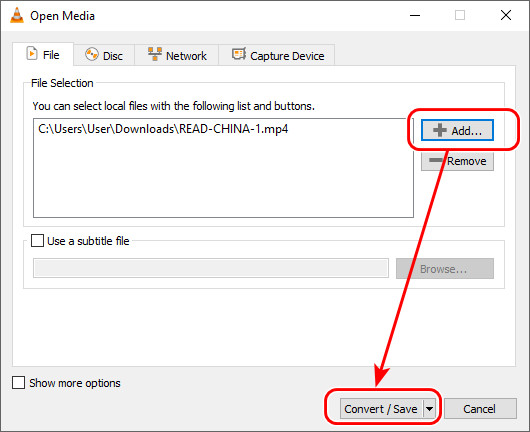
Step 3Choose Audio – Vorbis (OGG) as the profile (you can click the wrench button to set bit rates or click create a new profile by clicking the list button) > browse and select the final path > change the extension to .ogg > click Start.
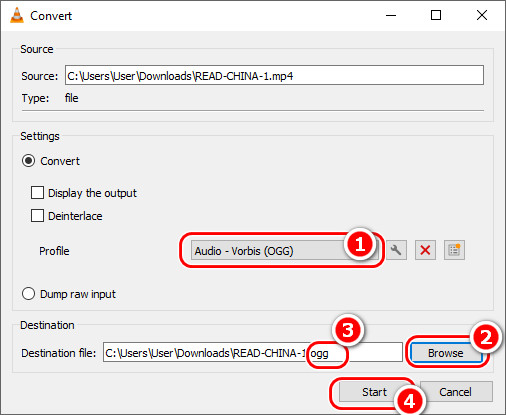
Tips:
1.VLC Media Player theoretically can convert to every format it can play, but there are only a few default formats in the output drop-down box. You can add your own customized profile.
Part 3: 2 Ways to Convert MP4 to OGG Online
1. Zamzar
Zamzar is a reliable online format converter aimed at making conversions easy. You can upload video, audio, document, and image files no bigger than 50MB for free. Their user-friendly interface with a process bar optimizes the converting procedure infinitely.
Step 1Click the Choose Files button and load your MP4 file.
Step 2Click Convert to and select ogg under the Audio collection.
Step 3Hit Convert now and Download after finish. Zamzar supports sanding the final file to your email.
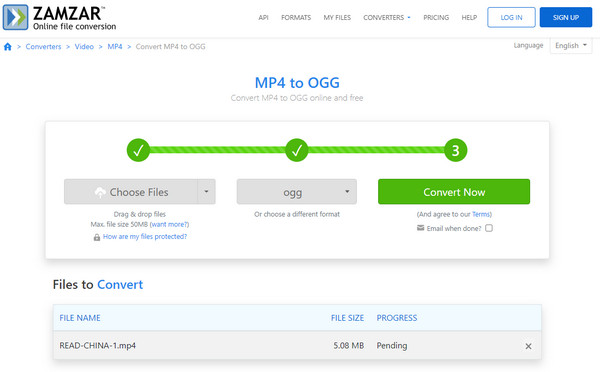
2. MC Converter
MC Converter is an emerging online converter that supports video, audio, and archive/compression file conversion in bulk. As for converting speed, it is faster than Zamzar - MC Converter only takes 8 seconds, though still slower than desktop programs. Moreover, MC Converter supports automatically downloading the final OGG file.
Step 1Upload your MP4 file by clicking browse, dropping directly, or Ctrl + V.
Step 2Search OGG, click it as the final format, and wait for the download automatically.
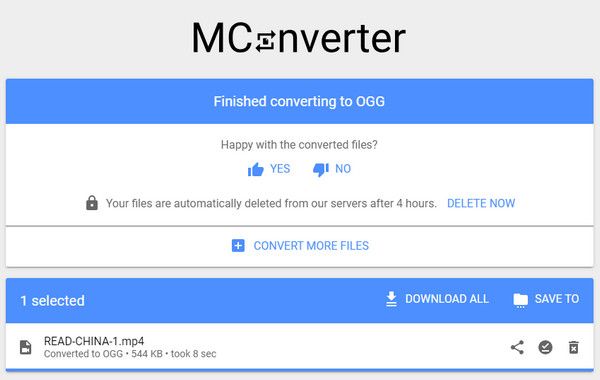
Conclusion
You can try the five methods and test which is best to change MP4 to OGG. If you are looking for the fastest MP4 to OGG converter, consider Tipard Video Converter Ultimate. No matter which one you prefer, follow the tips this article provides and have fun with your work!