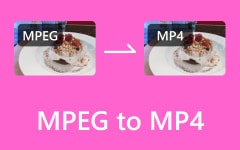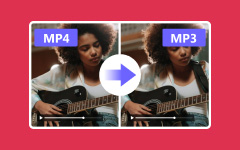While transforming MPEG to MP3 may seem daunting, it is actually easier than it sounds. This guide outlines three useful ways of doing this: using Tipard Video Converter Ultimate for speedy, quality conversions, VLC Media Player or online tools such as Convertio and MConverter for fast, hassle-free conversions. If you want to rip audio from your video files without stress, follow these steps and enjoy your MP3s on any device.
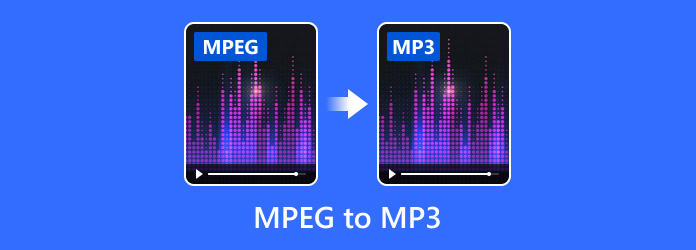
Part 1. The Best Way to Convert MPEG to MP3 on Windows/Mac
The best option when converting MPEG files to MP3 on a Windows or Mac is Tipard Video Converter Ultimate. It supports a great variety of video and audio formats and has robust editing features, making it an all-in-one solution for all your media conversion needs.
Main Features:
- Supports More than 500 Formats: Convert MPEG files to MP3, MIDI to MP3 and other formats like MP4, AVI, MKV, MOV, FLV and so on.
- Fast Conversion: The process makes use of GPU acceleration for 60 times faster speed.
- Lossless Conversion: Preserve the same quality as the original file during conversion.
- DVD Ripping: DVDs can be converted into various formats for convenient playback.
- Integrated Video Editor: This tool window allows you to adjust clips by cropping/resizing, rotating, adding filters/watermarks, etcetera.
- Batch Conversion: Process multiple files at once to shorten the time spent.
- User Interface: Great UI design allows anyone from beginner to advanced levels to access quickly.
How to Use:
Step 1First, download Tipard Video Converter Ultimate from the official website and install it on your Mac or Windows PC.
Step 2Afterward, open the software and press the Add Files button to upload your MPEG files. You can also directly drop the files into the tool itself.
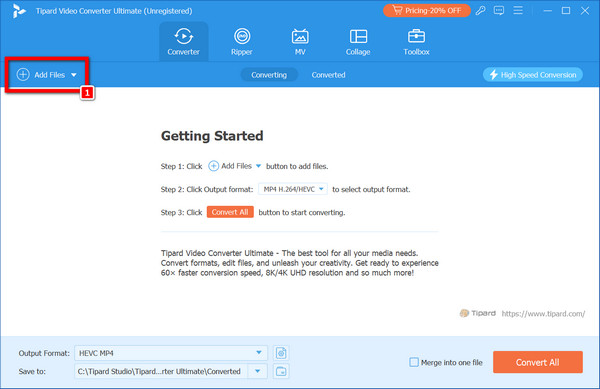
Step 3In the audio formats list provided, set the output format section to MP3 by clicking the MP4 button with the dropdown arrow beside it. Likewise, you may need to change output settings such as quality, bitrate, encoder, etc.
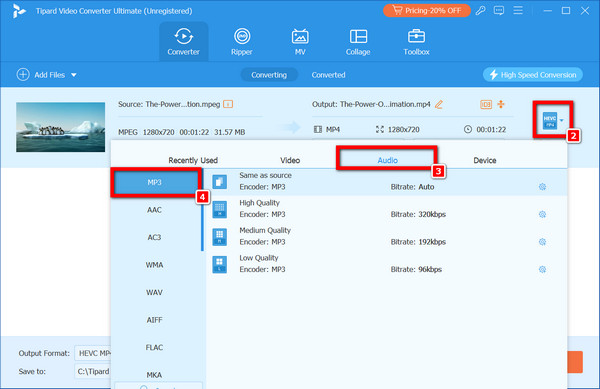
Step 4If any adjustments are necessary for the audio section, click on Edit. You can edit it by cropping it briefly or changing its sound level, among other things.
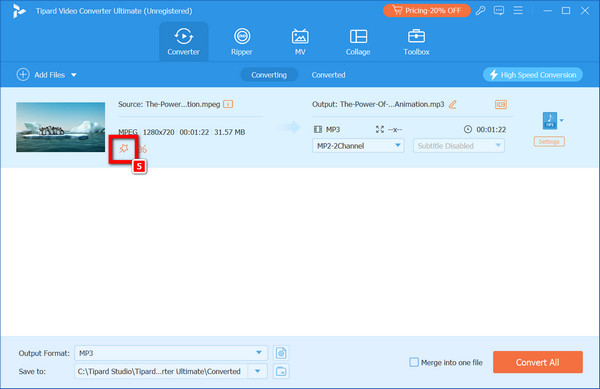
Step 5Finally, click on Convert All after choosing an output format and making any desired modifications to start converting everything. The software will quickly convert your MPEGs into MP3 files.
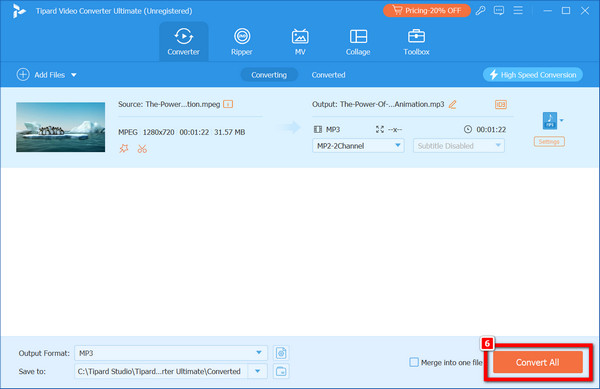
Step 6When conversion is done, check the folder where your MP3 files were saved. Feel free to play them back on different devices or with the available media players.
Part 2. How to Convert MPEG to MP3 Format in VLC
The VLC Media Player is a free, open-source media player that is widely used and supports various multimedia formats. In addition to this, VLC plays other roles, such as file conversion. This tool can convert MPEG files into MP3 format, which makes it handy for audio extraction from video files.
Main Features:
- Free and Open Source: A VLC player costs nothing because it is open source and has no ads in the background.
- Cross-Platform Compatibility: The app works on different operating systems like Windows, Mac, Linux, Android and iOS.
- Broad Format Support: No additional codecs are needed since they support almost all audio and video formats.
- Error Fixing: Some built-in features of vlc help fix standard audio, VLC subtitles or video errors.
- User-Friendly Interface: Even newbies will find this software easy to navigate.
Detailed Procedure:
For the VLC media player, this is how to change an MPEG file into an MP3 audio file:
Step 1Launch VLC Media Player on your computer. If your device lacks a VLC application, download it from the official VLC website.
Step 2Next, navigate to Media > Convert/Save from the dropdown menu of the taskbar.
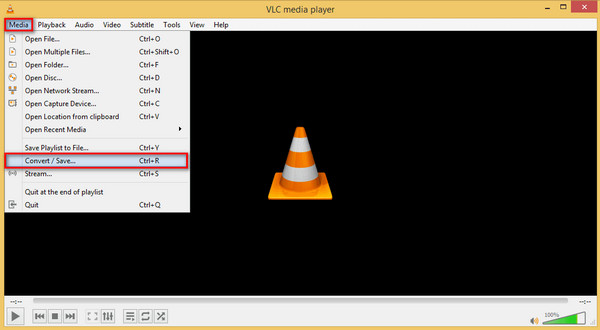
Step 3After that, click on Open Media > File in the open media dialogue and push Add +. Then, browse through to select your desired MPEG file for conversion; press Convert/Save at the bottom of the page.
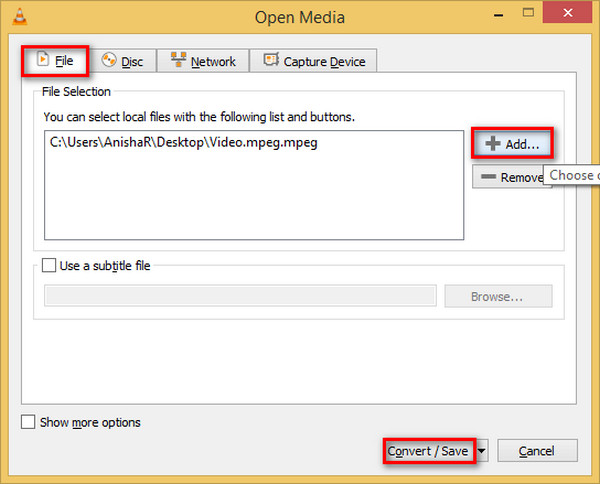
Step 4In the Convert box, select Audio—Mp3 once to specify an output format such as MP3.

Step 5Use the Browse button to choose where you want converted MP3 files saved. Give your file a name, click save and then hit OK.
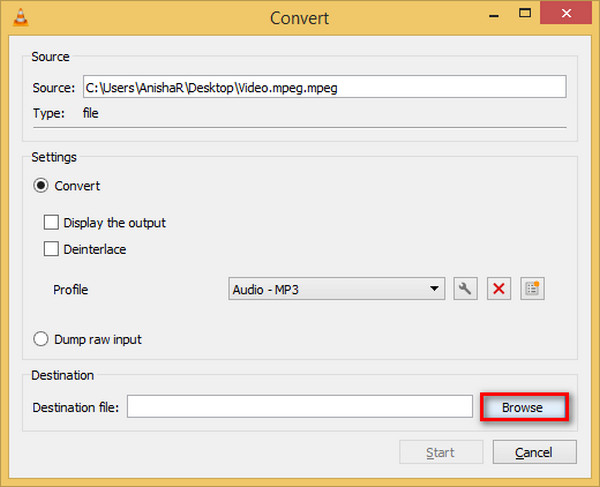
Step 6Finally, hit Start and wait for the conversion process to complete. As evidenced by its progress bar, it takes place within the VLC player interface.
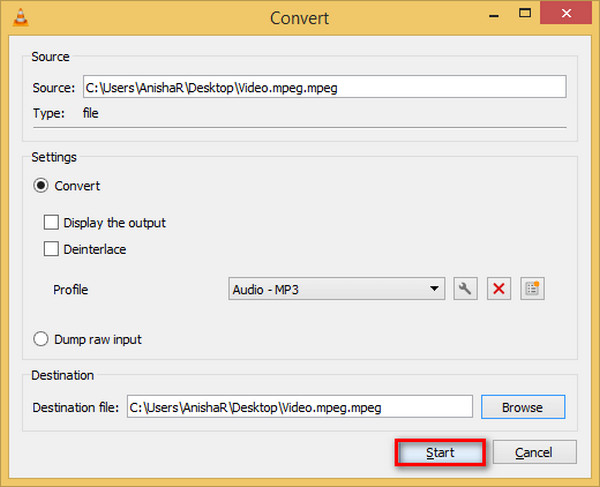
More Information:
- Batch Conversion: VLC is excellent for converting single files and allows batch conversion of multiple MPEG files.
- Customization: You can customize output settings by clicking on the wrench image next to the profile dropdown. This will allow you to adjust various parameters such as codec, bitrate, etc.
- Troubleshooting: If any problem arises during the conversion process, consider updating your VLC media player. In some scenarios, older versions might have bugs fixed in updated releases.
Part 3. Easily Convert MPEG to MP3 Online
Many people must convert MPEG to MP3, especially when extracting audio from video files. To finish this task, many websites offer online services. The present review gives an overview of converting MPEG to MP3 using Convertio and MConverter.
1. Convertio:
Convertio is an online file conversion service that supports over 200 formats. This user-friendly tool does not require software installation, making it easy to convert fast.
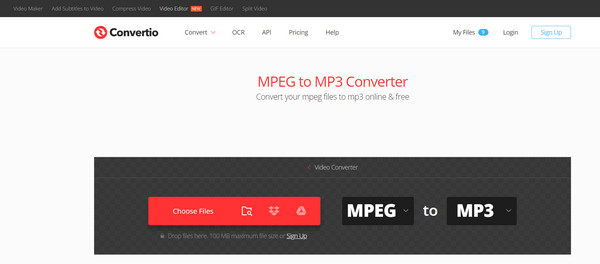
Detailed Procedure:
Step 1Visit the Convertio site; click on Choose Files, then browse your MPEG from your computer, Google Drive or Dropbox or drop it into the page.
Step 2Choose MP3 as the output format.
Step 3You can change settings like bitrate and audio channels if you need to.
Step 4Select Convert, wait until the process is completed, and then download your MP3 file.
2. MConverter:
MConverter is another online tool for batch conversions and large files. It offers a straightforward interface and encrypts files to ensure file security.
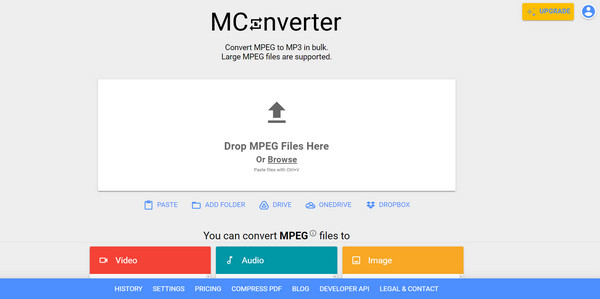
Detailed Procedure:
Step 1Visit the MConverter website. Drag and drop or click the Browse button to add your MPEG file to the page. You may also paste a duplicated MPEG file.
Step 2Go for MP3 as the format you want to have your music changed into.
Step 3Click on Convert, and after the conversion, download your MP3 file. If there are many files, you can bulk-convert them.
Conclusion
All in all, there are many dependable ways to convert MPEG to MP3. Tipard Video Converter Ultimate is an excellent, high-quality option for Windows and Mac users. VLC Media Player offers a free and versatile alternative, while online tools such as Convertio or MConverter provide quick and easy conversion options that do not require software installation. Regardless of the method you choose, extracting soundtracks from videos will be very simple.