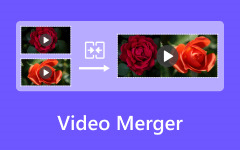Put Two Videos Side by Side – 5 Best Methods to Create Stunning Double Screen Videos

Part 1: How to Make Side-by-Side Videos on Win/Mac
When you want to create a professional double-screen video, whether you need to put video side-by-side in a special shape, or customize the different parameters for the videos, such as templates, filters, audio files, and more others, Tipard Video Converter Ultimate is a versatile video editor to make some professional videos. It also enables you to export the videos to multiple video formats and customize the video size for social media sites.
- 1. Combine two videos side-by-side with dozens of presets within clicks.
- 2. Personalize the video filters, aspect ratio, audio volume, and more others.
- 3. Provide built-in music tracks and sound effects for different occasions.
- 4. Export the videos to multiple formats, frame rates, resolutions, and qualities.
Step 1Launch Tipard Video Converter Ultimate on your computer, you can go to the Collage menu and choose the desired template from the Template icon. Simply choose the 2 option from the drop-down list from the Screen option to combine two videos into one side-by-side.
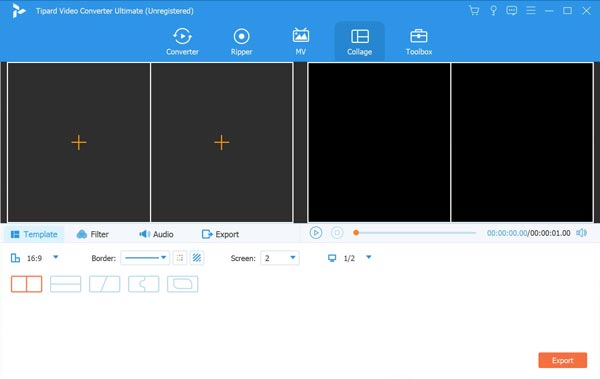
Step 2Once you have imported the videos, you can hover the mouse over the video to select the tools, such as disable the audio track, edit the video, cut the desired part, rotate the video, or replace it for another. Moreover, you can also choose the Filter option to download stunning effects.
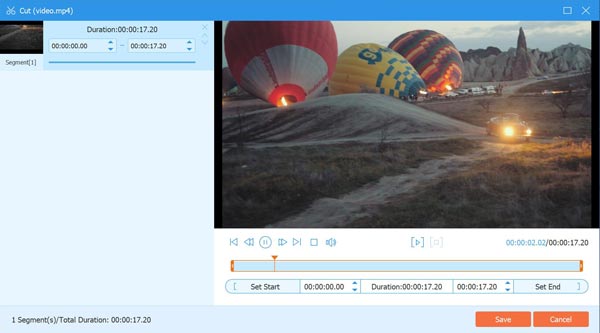
Step 3When you want to put videos side-by-side into one with music, you can go to the Audio option and un-tick the Keep the original audio track check box. Then you can tick the Background Music option to import the music from your computer and adjust the audio volume.
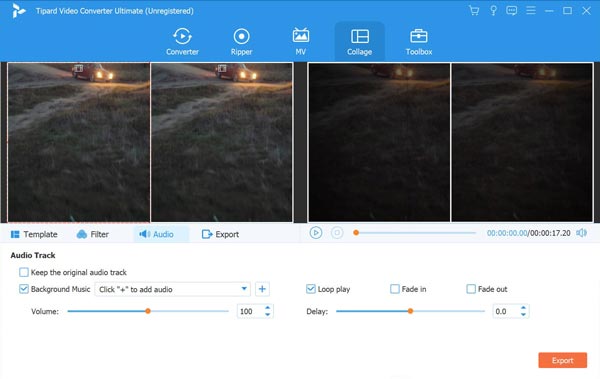
Step 4Preview the double-screen video within the program before clicking the Export option. Then you can choose the desired video format, frame rate, resolution, video quality, and even the destination folder. After that, you can click the Start Export button to combine two videos side-by-side.
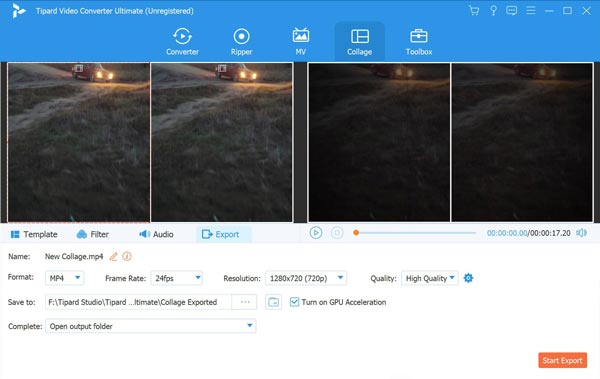
You can also use this method to create your Instagram picture video collages.
Part 2: How to Create Side-by-Side Videos on iPhone/Android
Method 1: iMovie – The Default Method to Put 2 Video Side-by-Side
When you want to make two videos side-by-side, iMovie is the default method to create a double-screen video. If you do not have to customize the videos with advanced settings, it should be a nice choice you should never miss.
Step 1Open the iMovie app on your iPhone and upload the two video clips into the program on separated timeline tracks. After that, you should adjust the length of the two videos simultaneously.
Step 2Click the Adjust option in the toolbar above the viewer and select the Side by Side icon of the popup menu. Control and adjust the 2 videos side by side within the viewer of the program.
Step 3Once you have combined the two videos side-by-side by adjusting the length of each side by move the slider. Then click the Right icon to apply the split-screen effect with the video editor.
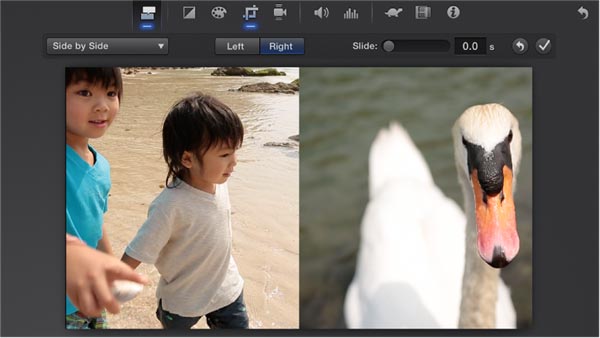
Method 2: Video Merge – App to Combine Two Videos Side-by-Side
Video Merge is a unique app that lets you make creative collage videos. Take two videos and merge them into one video and see them playing side by side. It provides editing features to customize the files.
Step 1If you have already installed Video Merge, you can launch the app on your Android phone. Add the first video from the Photo Gallery and then import the second one into the app.
Step 2You can adjust the video position and tweak more other parameters to put two videos side-by-side. It also enables you to select two or more videos and the videos will merge one after one style.
Step 3Preview the video effect before you share the video to social media websites. Of course, you can also save the video to Photo Gallery and play two different videos of an event from different angles.
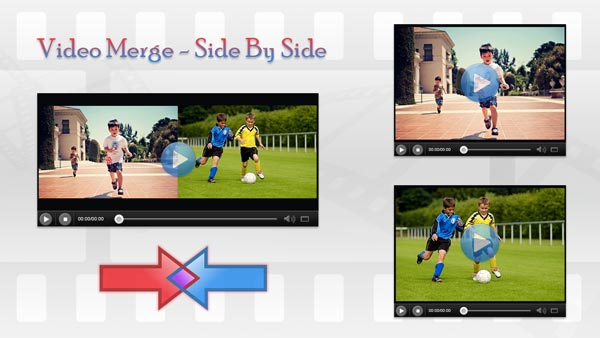
Part 3: How to Make Double Screen Videos Online
Method 1: Kapwing Collage Maker – Make Double Screen Videos Online
Kapwing is one of the most popular online collage makers to produce a split-screen video. It has some advanced editing features, such as add subtitles to videos, convert videos, zoom in and out of the video to put two videos side-by-side.
Step 1Go to the online collage maker in your web browser, you can choose the favorite collage template that you want to combine two videos side-by-side before clicking the Get started button.
Step 2Click the Replace icon inside the box to import the videos, and then you can resize the videos by dragging the blue corner dots and choose fill. Then put the two videos side-by-side adjacent immediately.
Step 3It also allows you to add text, change the color of the background, put a colored outline in your collage, and add shapes and images. When you are satisfied with the double-screen video, you can click the Export button.
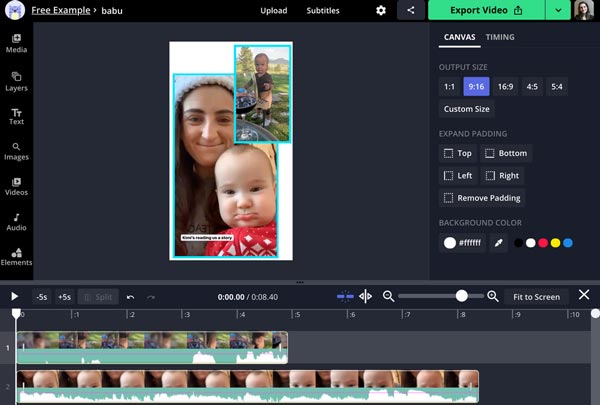
Method 2: Pixiko – Put Two Videos Side-by-Side in a Single Frame
If you want to create a double screen video for free in a single frame, Pixiko is another online method to edit the videos and GIF files online and share them with YouTube, Facebook, TikTok, or Twitter.
Step 1Head to Pixiko with a browser on your computer and click the Get Started! Button. Then you can drag the two videos into the online video editor and choose the Canvas size according to the social media requirement.
Step 2Choose the videos and customize the size, you can also trim the desired part to put two videos side-by-side. Moreover, you can also add a linear, loop, reverse, and more other video effects.
Step 3Preview the combined video before you click the Render button to make two videos inside a single frame. Then you can sign into the account to download the videos or subscribe to the service.
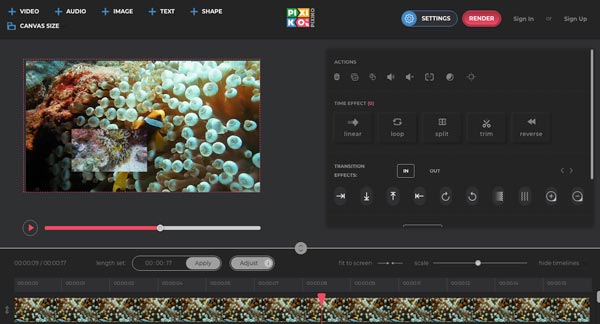
Part 4: FAQs about Making Side-by-Side Videos
1: What is important to make side-by-side videos for YouTube?
When you need to combine YouTube videos, you need to have a resolution of at least 1280×720 for a video that has a 16:9 aspect ratio. Moreover, the videos should be optimized for frame rate, aspect ratio, and resolution. The bitrates for the YouTube video should be from 50-80MBPS.
2: Is iMovie the desired app to make a side-by-side video?
In depends. If you just need to create a simple side-by-side video, you can use iMovie without any problem. But there are some restrictions for professional videos, such as the limited collage templates, it only supports 2-split screen modes and 2-video tracks only.
3. How to make two videos side-by-side on TikTok?
To do a duet video on TikTok, you can launch the program and tap on the Share button. Tap on the Duet button at the bottom of the screen to start recording your video. The selected video will be playing on the right side. Aft
Conclusion
When you want to make two videos side-by-side, you can learn more about the 5 best methods from the article. You can put some simple videos together with video collage apps or online tools. If you need to create a professional double-screen video, Tipard Video Converter Ultimate should be the ultimate method you can take into consideration. If you have queries about putting two videos into one side-by-side, you can leave a comment in the article.