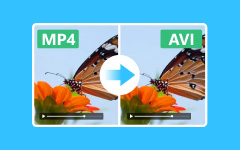Tutorials to Remove Watermark from Video Online/Mac/Windows
Do you want to delete watermark from video? When you want to share your personal video, you can add a watermark as your trademark. It means others cannot use your videos for commercial purposes without your permission. Moreover, many companies use watermarks or logo as a strategy to sell products. However, there are times when you need to remove the watermark from the video from others. You don't use them for business use, but you do have to remove the watermark from videos because they look very awkward.
No matter what reason you take, if you are looking for the best video watermark remover software, then you just come to the right place. This article collects some easy and useful solutions to remove watermarks from videos. Even novices can remove watermarks, logos, or subtitles from video effortlessly, as long as not for commercial use.
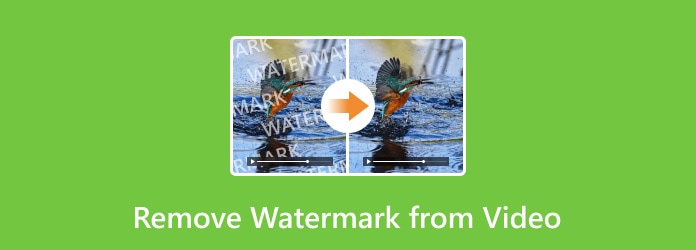
- Part 1. Easiest Way to Remove a Watermark from a Video on Computer
- Part 2. Remove a Watermark from a Video with Crop Feature
- Part 3. How to Remove a Watermark from a Video by Replacing
- Part 4. How to Remove a Watermark from a Video Online
- Part 5. How to Remove Logo from Video on iPhone and Android
- Part 6. FAQs of Removing a Watermark from a Video
Part 1. Easiest Way to Remove a Watermark from a Video on Computer
Tipard Video Converter Ultimate can be your best choice for removing logos from videos on Mac and Windows. It has a powerful feature called Video Watermark Remover in the Toolbox tab. You can use it to erase watermarks from your videos easily. What's most impressive is that you can remove the watermark from a video whatever the video format is - MP4, MOV, MKV, WMV, MTS, etc. After you remove watermarks from your videos, you can also keep or increase the video quality easily.
Main Features of the Video Watermark Remover Tool
- Remove watermarks from videos for all types of video formats.
- Easily crop, clip, filter, and upscale after you remove watermarks from videos.
- Easily add audio tracks and subtitles to your video after removing watermarks.
- Remove both image or text watermarks or logos from a video.
How to Remove Watermark from Video Without Cropping
Check how to use the Video Watermark Remover feature to remove watermarks from your video on this powerful program.
Download and install Tipard Video Converter Ultimate on your computer. Then, you can go to the Toolbox tab and select Video Watermark Remover to begin removing watermarks or logos from your video.
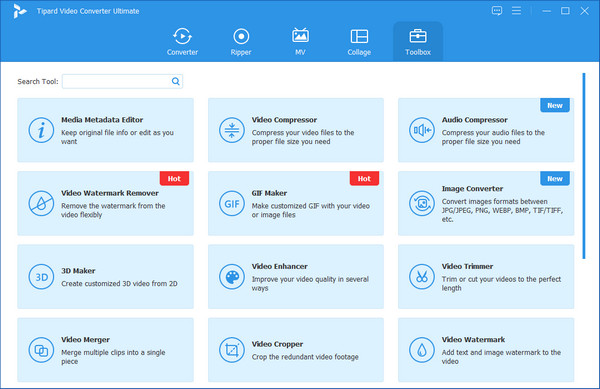
After that, please click the Add button on the central to import your video.
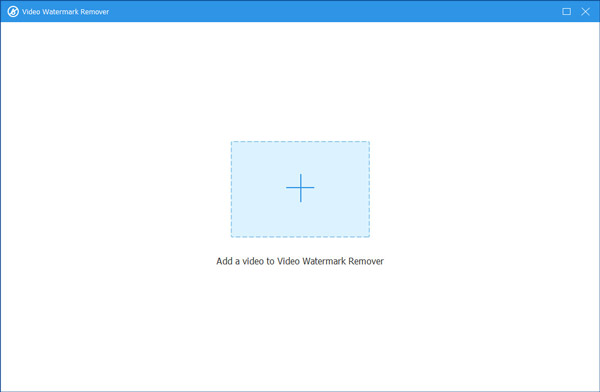
Next, you can click the Add watermark removing area button to select the watermark area based on your needs.
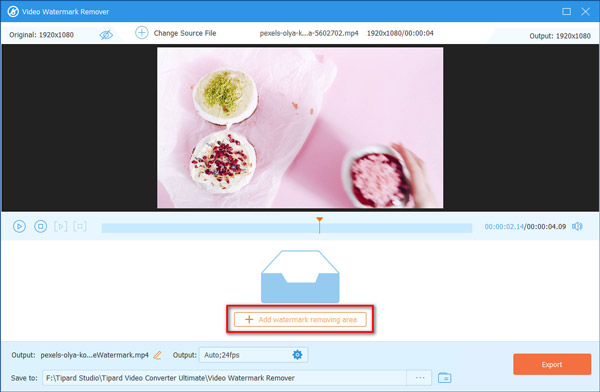
Lastly, click the Export button to finish deleting the watermark from your video with ease.
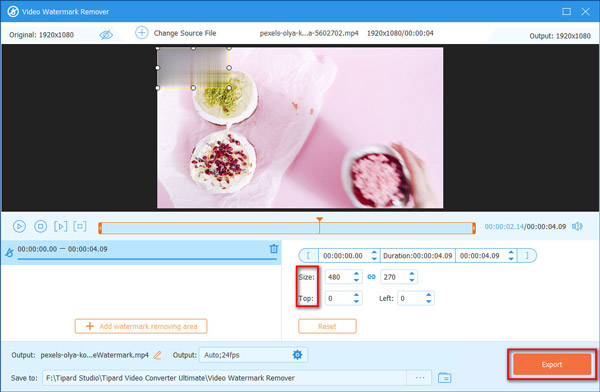
Part 2. Remove a Watermark from a Video with Crop Feature
You also can simply crop the certain video area with no watermark within few clicks using Tipard Video Converter Ultimate.So, if watermark locates on the corner or unnecessary part of the video, you can remove watermark from a video with crop feature with ease here.
How to Remove Watermark from Video and Keep Aspect Ratio
Download and install the video watermark remover full version on your Windows or Mac computer. Launch this program and choose Add Files on the top toolbar. Later, you can import a video or a folder containing various video files. Of course, it is also supported to drag and drop videos from desktop to main interface directly.
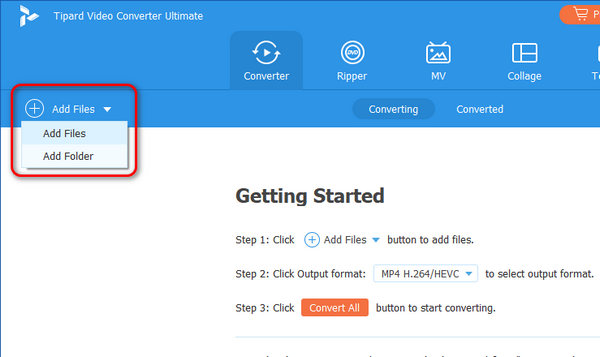
Click the Edit button to access all video editing features. Then it will enter the tab of Crop & Rotate by default. Here, you can see that this program can also let you add audio to a video.
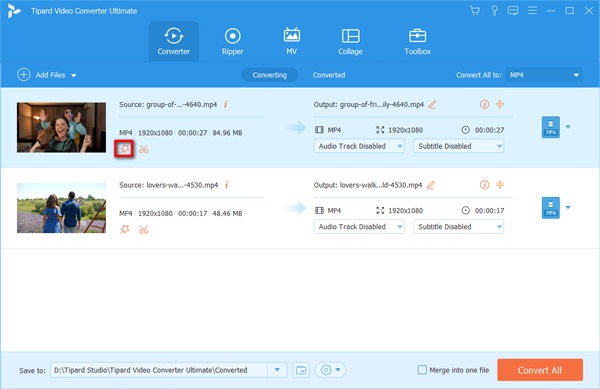
To remove watermark from video, you need to drag your mouse to get rid of the watermark region and keep what you want to save.
After that, click OK to save the changes.
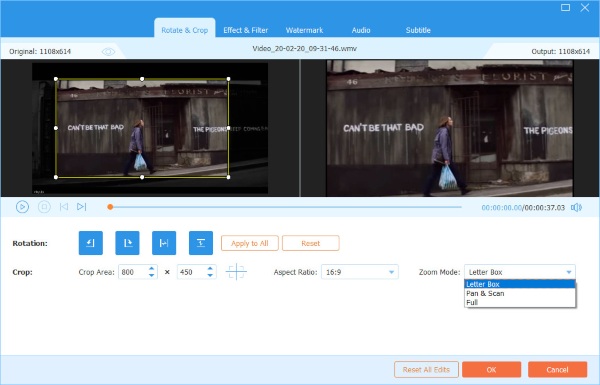
Alternatively, you can also add an image or text logo to hide the original watermark of the video file by clicking the Watermark tab.
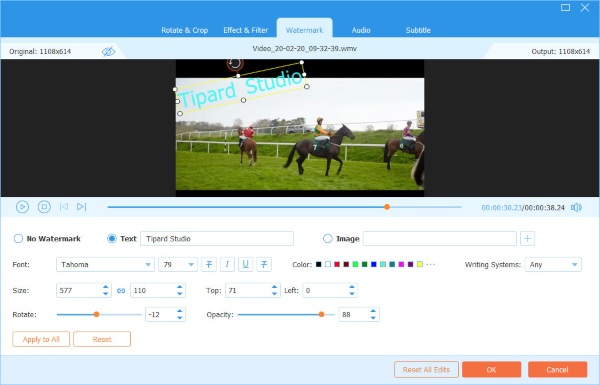
While all the settings are made well, you can click OK to save all the changes you made. Moreover, you should select the output format from the drop-down list of Convert All to.
After that, click Convert All to start removing the watermark from the video by cropping.
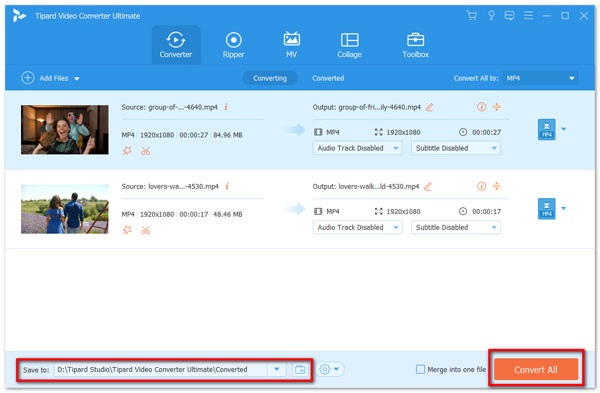
Note: Video Converter Ultimate provides the video enhancer feature. Thus, you can denoise your video and reduce video shaking by one click after you remove watermarks from your videos in this program.
Part 3. How to Remove a Watermark from a Video by Replacing
Besides removing the watermark from the video, you can even replace or cover it with your own logo as well, which is also a way to remove the watermark on a video easily. In this way, there is no need to crop a part to remove the watermark from your video. Just import a new watermark and replace it on the timeline. Just make sure the new logo should cover the old one completely.
Locate the video watermark replacing section
Run Video Converter Ultimate. Import your video by choosing Add File on the top. Later, select Edit on the top menu bar to get a new window. Click Watermark to access filters about text and image watermarks.
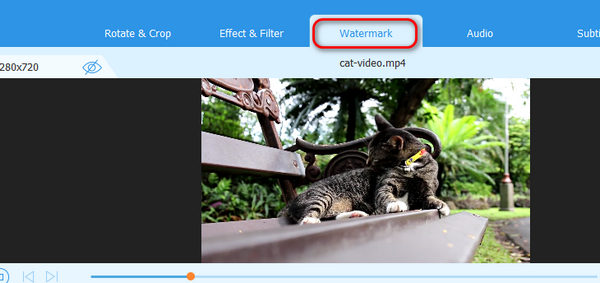
Remove logo from video by replacing
Click Text or Image to enable the watermark feature. You can add your own logo image to this video and cover the previous one, In this way, you can remove the former watermark from the video. Click the OK button to save your change.
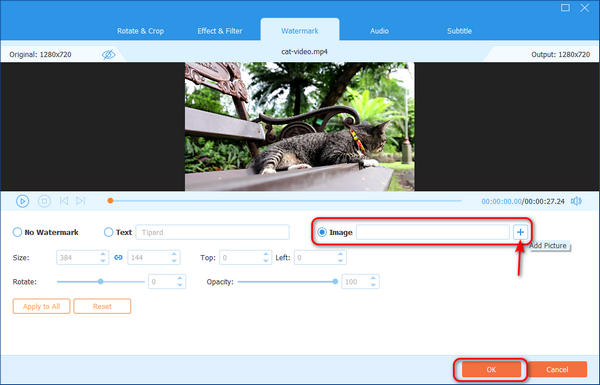
Then you can customize it with other editing tools or just export the video freely. Just click the Convert All button to save your watermark-removed video and finish the process.
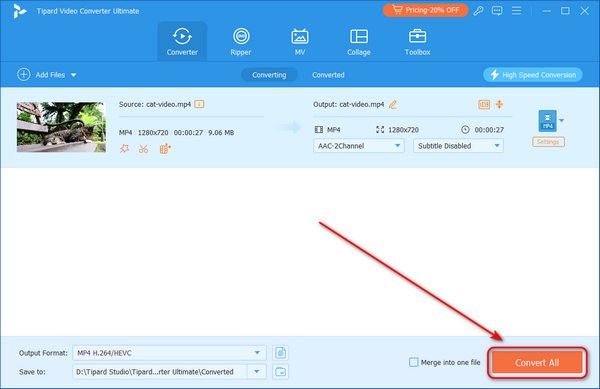
Part 4. How to Remove a Watermark from a Video Online
There is also one free tool you can use to remove watermark from video online, which is Online Video Cutter. This online tool gathers many video editing features, and it's very easy to remove watermark from videos with it. However, it may take time to download your video after watermark removal.
Go to Online Video Cutter and choose Remove Logo from Video in the Video Tools tab.
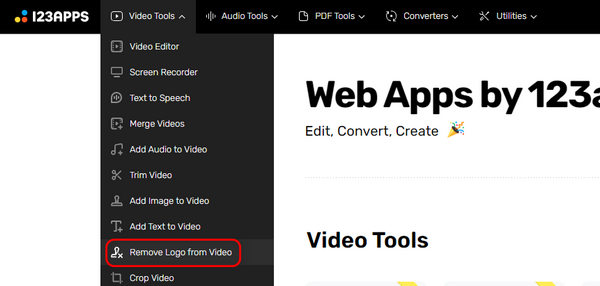
Upload your video file and draw a marquee on the video to cover the watermark. Then, click the Apply button to remove the watermark from video online.
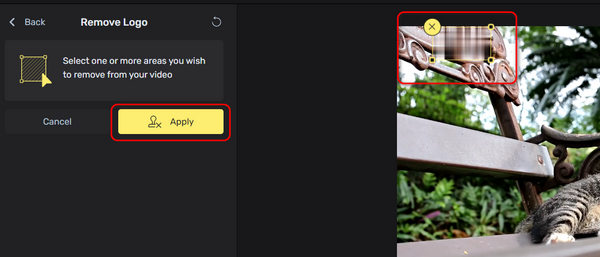
Part 5. How to Remove Logo from Video on iPhone and Android
If you tend to use your iPhone or Android phone to erase a watermark from a video, you can use these ways.
How to remove a watermark from a video on iPhone
You can use Video Eraser-Retouch Removal to delete a watermark from a video on your iPhone.
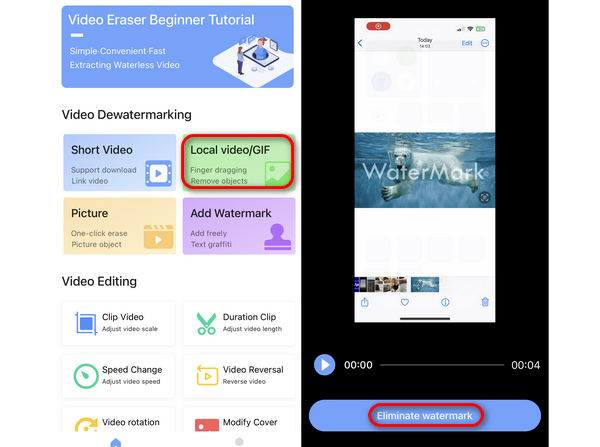
Get this application from App Store on your iPhone and launch it.
Import the video you want to erase watermarks to the app.
Select the watermark area and tap on the Eliminate Watermark button to erase the watermark from your video on iPhone.
How to remove a logo from a video on Android
If you are an Android user, Video Eraser is a good choice.
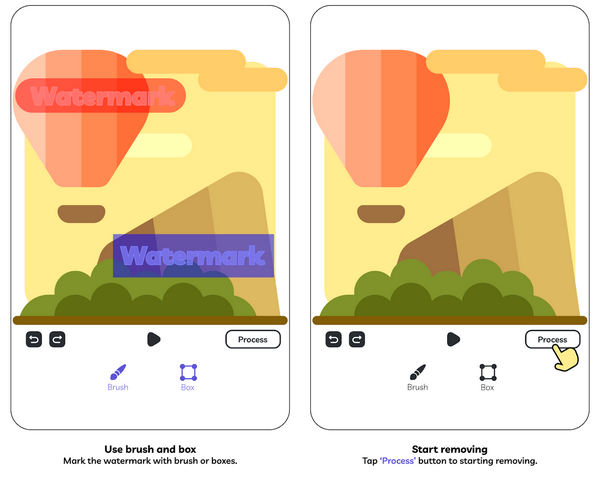
Please download and install this app from Google Play on your Android phone.
Next, enter this app and select the Remove Watermark from Video button to add your video.
After that, you need to select the watermark area and tap Done to delete the logo from your video.
Part 6. FAQs of Removing a Watermark from a Video
How to remove a logo from a video in Adobe Premiere Pro?
You can use the Masking effect of Premiere to remove watermarks from videos.1. Install Premiere on your computer and launch it;2. Click Project Media to import your video and drag it to Timeline;3. Select Median in the Effects Tab and bring it to your video;4. Click Median in Effects Control and pick a shape to select your watermark area;5. Finally, click the Export button to output your video without watermark.
How to use Final Cut Pro to remove watermarks from videos on Mac?
1. Download and install Final Cut Pro on your Mac computer and open it;2. Click File > Open to import your video and drag it to the timeline;3. Choose the crop icon to remove the part with the watermark from your video.
Can I remove watermark from videos for art creation?
It depends. If your art creation is for commercial use, then it's illegal. If you remove watermarks from videos for amateur purposes and have no business use, it's not illegal.
Conclusion
That's all for how to remove watermark from video online and offline. You are not required to be equipped with professional skills, such as Adobe or other hassle programs. Tipard Video Converter Ultimate is your best choice to delete watermark from video quickly and increase the video quality.