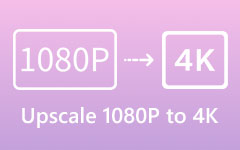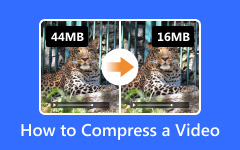7 Best Online Video Quality Enhancers that Provide Excellent Output
Do you have various video files that have only regular quality? If yes, you may want to enhance your videos with high quality so you can enjoy watching them. That is why we offer you the eminent Video Quality Enhancers Online. Through these tools, you can improve the quality of your videos without even installing them on your PC. Thus, you can use them for free over the internet. So, allow yourself to study this review to have a chance to evaluate the most relevant online tool for your needs.
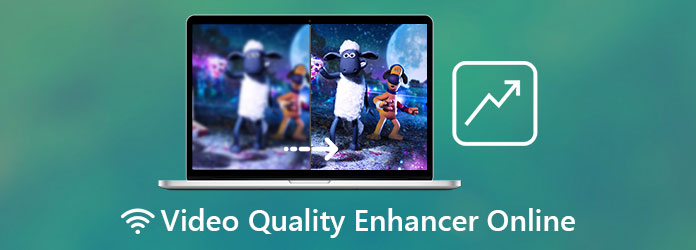
Part 1. Best 7 Video Quality Enhancers Online
HDconvert.com
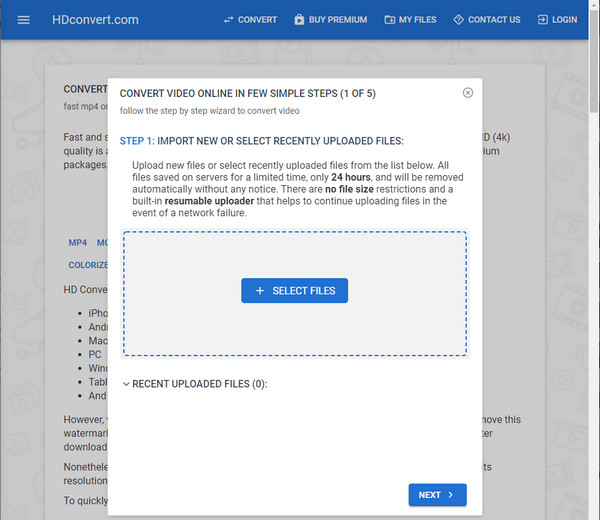
Let us see the first video quality enhancer online, the HDconvert. This free video enhancer tool comes with various free options to any format in just a few clicks. Also, it enables you to compress your videos to a smaller size or modify them to Full HD and 4K quality videos. This online software comes with an excellent 60X faster conversion speed. More so, you can enjoy this because it has no file size limit and will not require you for plug-ins for installation. Furthermore, it can also convert your videos to significant file formats such as AVI, MOV, MP4, MP3, and more.
Pros
- 1. It is compatible with various devices.
- 2. It can convert videos to 3GP.
- 3. It allows you to adjust settings like codec, bitrate, etc.
- 4. It can convert various video and image file formats.
- 5. It is 100% free.
Cons
- 1. It offers limited features.
- 2. It requires a strong internet connection.
Kizoa
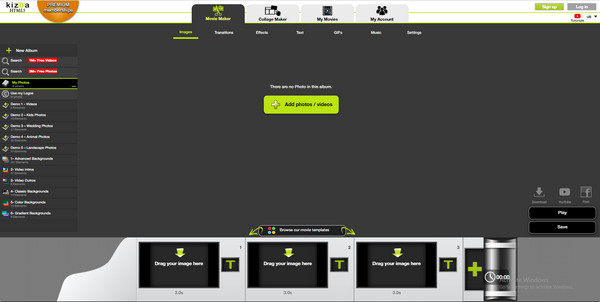
Kizoa is another free online video quality enhancer. With that, it enables you to enhance the quality of your video with registration. This video enhancer software is also best for online slideshow, movie, and video editors. Furthermore, it comes with access to a massive library of video effects that let you apply them to your videos. As a result, your videos become more vivid and enable you to add pre-animated elements to the video. This software is perfect for you because it guarantees you an intuitive and easy-to-understand layout with tools.
Pros
- 1. It provides a pre-made video template.
- 2. It has access to an integrated royalty-free photo library.
- 3. It has integrated music and special effects.
- 4. It gives various text and transition options.
- 5. It offers editing tools for cropping, straightening, rotating, and more.
- 6. It is easy to use.
- 7. It is free.
Cons
- 1. It requires a subscription.
- 2. It requires a stable internet connection.
Clideo Adjust Video Tool
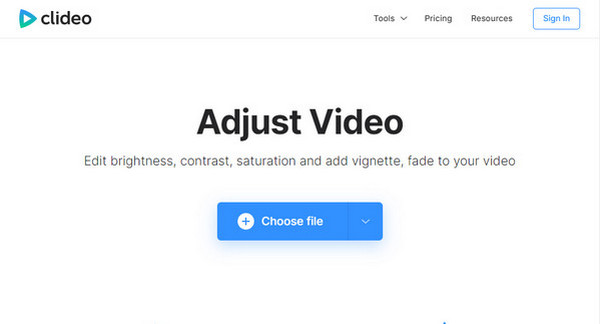
This platform offers a variety of audio and video editing tools that enable you to cut, resize, or rotate, or crop your video online. Moreover, its Adjust Video Tool lets you modify your video clips' brightness, contrast, saturation, and hue. However, this online color grading video enhancer does not allow you to process videos with larger files, specifically more than 500 MB. Most importantly, Clideo Adjust Video Tool is easy-to-use software.
Pros
- 1. It can convert videos to significant formats.
- 2. It is safe to use.
- 3. It offers an intuitive interface.
- 4. It provides a fast video brightener.
Cons
- 1. It requires an account.
- 2. It is not free.
Adobe Spark
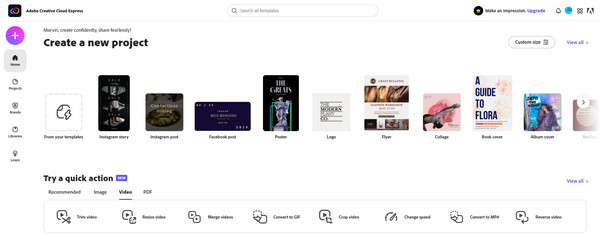
Adobe Spark is the next free video quality enhancer online that lets you enhance your videos into a perfect video quality output. This online software is free and can modify your videos quickly. Aside from video editing, Adobe Spark is also reliable for creating social graphics and web pages in just a few minutes. But the problem with this software is that you need to register an Adobe account before using it. The good thing about it, if you already have an account, it will offer you various templates depending on what you need.
Pros
- 1. It is straightforward to use.
- 2. It has outstanding features.
- 3. It provides helpful style suggestions.
Cons
- 1. It has limitations for customizability webpages and video.
- 2. The excellent design templates are not free.
- 3. It requires you to register an account.
Climpchamp
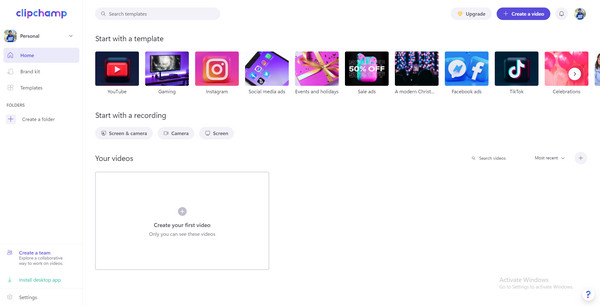
Let us now jump to another software that can enhance video quality online for free, the Clipchamp. This software is perfect for doing basic edits to enhance and improve the video quality of your movies. And using the web-based tool allows you to crop, trim, and merge videos, add texts, transitions, sound effects, and many more. Most importantly, Clipchamp provides an easy-to-use and straightforward interface that lets the users enhance their video quality. You can try this software for free; however, you need to log in with your Facebook, Google, Gmail account, etc.
Pros
- 1. It is straightforward to use.
- 2. It offers a wide variety of editing features.
- 3. It is safe to use.
- 4. It can convert major file formats.
Cons
- 1. It has a slow editing process.
- 2. It takes a lot of time to export videos.
- 3. The watermark of the software exists on the video.
Ezgif.com
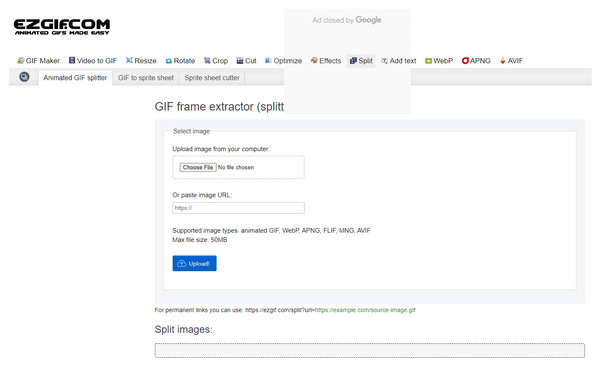
Let us now proceed to the next free online video quality enhancer, the Ezgif. This online software is a simple online GIF animated maker and image editor. And aside from that, it also offers some essential video editing tools. That is to say, Ezgif enables you to enhance your videos to higher quality output. Most specifically, it can manage to fix shaky videos because of its video stabilizer. But the problem here is, it does not let you stabilize videos with a larger MB space, not more than 100 MB. It is also perfect for converting your videos into image formats such as GIF, JPG, PNG, WebP, APNG, HEIC, FLIF, AVIF, MNG that have limitations of no more than 50 MB.
Pros
- 1. It does not require you an account.
- 2. It provides editing features.
- 3. It is straightforward to use.
- 4. It has a GIF maker.
- 5. It is 100% free.
Cons
- 1. Existing ads and commercials.
- 2. It has limitations of video files.
- 3. It requires a stable internet connection.
Design Wizard
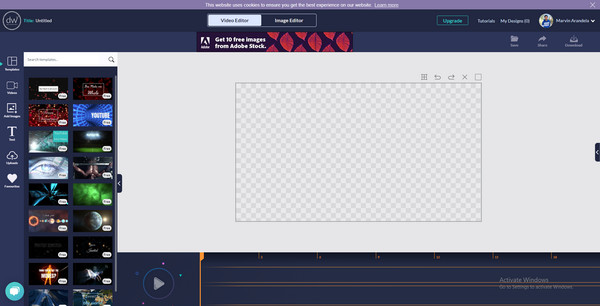
Your last option is Design Wizard. This software is another video quality enhancer online that you can use to improve the quality of your videos. Thus, it allows you to experience the premium features by subscribing to a monthly or yearly plan. Moreover, since Design Wizard provides editing features, you can create short and straightforward promotional videos suitable for businesses. But then again, like the other software, this one also requires you to register an account.
Pros
- 1. It is easy to use.
- 2. It offers thousands of template designs.
- 3. It provides a good value for free membership.
Cons
- 1. The watermark on free membership videos exists.
- 2. The premium plans are expensive.
- 3. It requires a high-speed internet connection for a smooth experience.
Part 2: Best Video Quality Enhancer Software
Online video quality enhancers have limited editing features and may sometimes redirect you to viruses that may harm your computer. Thus, we recommend you download desktop software, and Tipard Video Converter Ultimate is the best tool you can have. This software also allows you to enhance your videos into high-quality video output aside from converting media files into a significant file format. So try it now!
Excellent Features of the Best Video Quality Enhancer:
- 1. Allow you to add effects, adjust the brightness, hue, contrast, and saturation of the video clips.
- 2. Offers a free trial that can work well with Windows and Mac computers.
- 3. Upscale the video resolution from SD to HD videos.
- 4. Remove background noise and shaking motion.
How to Use Tipard Video Converter Ultimate
Step 1 Kindly launch the free download of Tipard Video Converter Ultimate. Then proceed to its Toolbox section. From there, click the Video Enhancer feature.
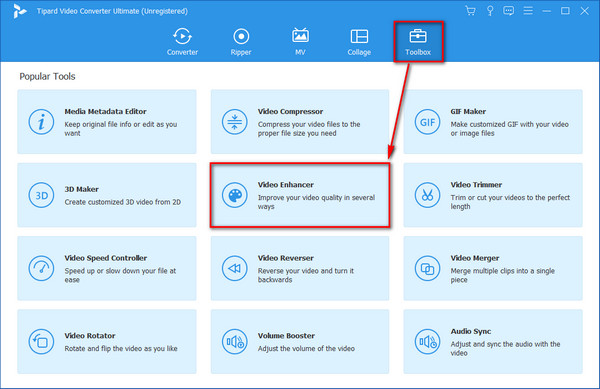
Step 2 After that, a new window will appear on your screen. Click the (+) button to add video files. Then, among your files choose one that you want to enhance.
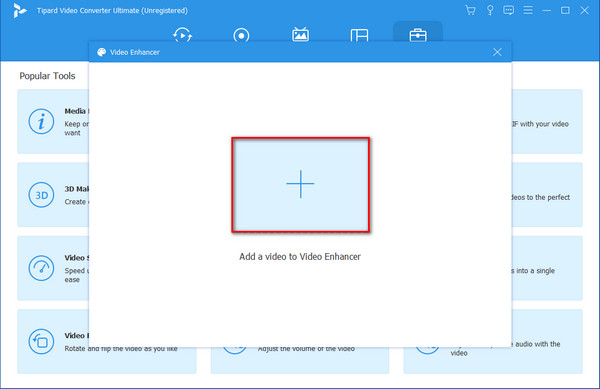
Step 3 Next, you can enhance your video. You can choose to upscale resolution, optimize brightness and contrast, remove video noise or reduce video shaking.
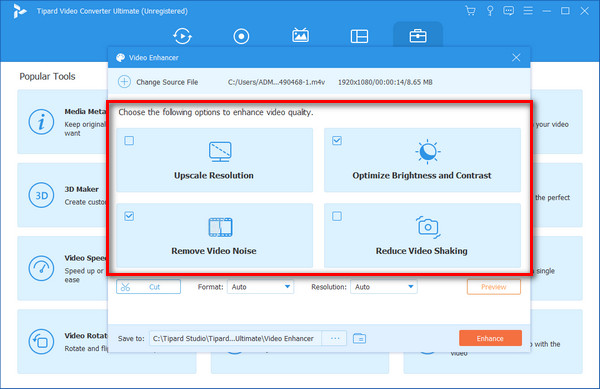
Step 4 As easy as that, you are now on the last part. Click the Save to button to choose a file folder. Once it is done, click the Enhance button.
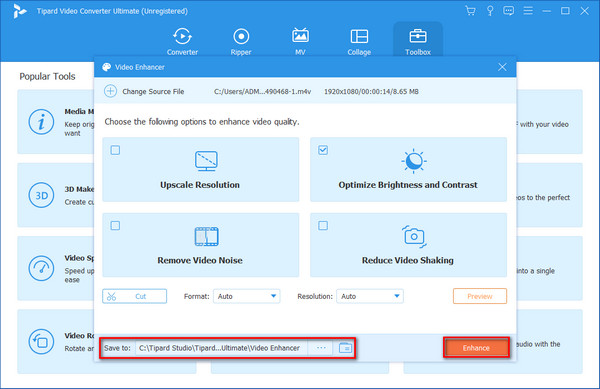
FAQs about Video Quality Enhancer
What is a Video Quality Enhancer?
These are the tools that let you improve the video resolution. These video quality enhancers will enable you to adjust the saturation, brightness, contrast, hue of a video clip. They also help you crop, rotate, edit and zoom clips.
Can I enhance video quality using VLC?
To answer this question, no. VLC cannot improve the video, but it can support the highest resolution version and play it. That is why you can use Tipard Video Converter Ultimate to upscale your video files.
How can I improve video quality on YouTube?
To do this, kindly change the video resolution to a higher-definition one. Also, if you want to adjust the quality of your video while playing it on YouTube, select the three dots More option, then click the Quality option and select the higher video quality to improve video quality.
Conclusion
In conclusion, after reading this article review. You have the chance to choose the best video quality enhancer online it presents to you. Also, you can try the Tipard Video Converter Ultimate to give you excellent features and functions that produce outstanding video output. Furthermore, do not forget to share this article with your friends if this is beneficial for you.