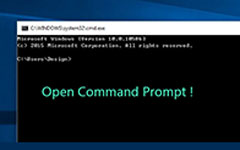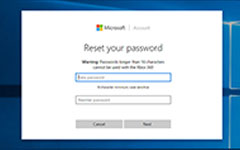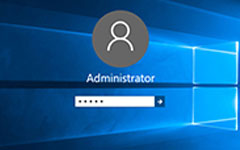How to Change Account Name on Windows 10 – 5 Easy Methods You Should Know
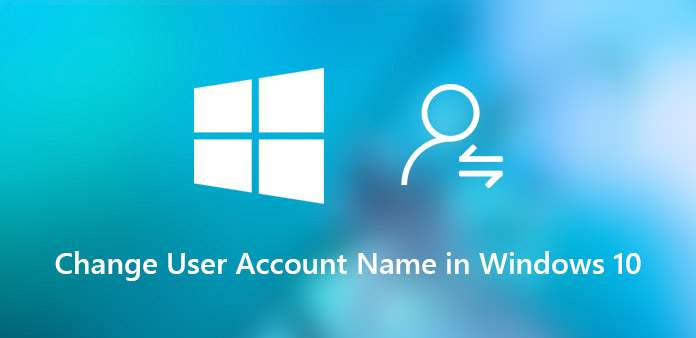
"I am running a language training studio. I have to change the account names frequently for new members. I just lost the precious notes for the administrator accounts, how to change user names on Windows 10 now? "
It should be easy to change user account name on Windows 10 if you have the administrator privilege, including the name of the administrator account. But if you lost the password of the administrator, you are not able to access the Windows 10, not mention about changing the account names on Windows 10. The article shares the easy methods you should know to get rid of the troubles with ease.
- Part 1: How to Change User Name on Windows 10 without Logon
- Part 2: How to Change User Name on Windows 10 via Control Panel
- Part 3: How to Change Microsoft User Account for Windows 10
- Part 4: How to Change Windows 10 User Name on Local Users and Groups
- Part 5: How to Change Windows 10 User Name via Netplwiz
Part 1: How to Change User Name on Windows 10 without Logon
What should be the method to change user name on Windows 10 if you lost the password? Tipard Windows Password Reset Ultimate is a professional method to reset and change the account name on Windows 10 without logon. Moreover, you can also reset and change the password for the administrator account to access to the computer.
- 1. Change and reset administrator & user account on Windows 10/8/8.1/7.
- 2. Add new Windows user accounts without accessing your computer.
- 3. Adjust local users and administrators with bootable DVD or USB drive.
- 4. Support all Windows Workstations and different types of hard disks.
How to Change Accounts Name on Windows 10
Download and install Tipard Windows Password Reset Ultimate to another accessible PC. Then launch the program and insert a blank CD, DVD or USB drive into the PC.
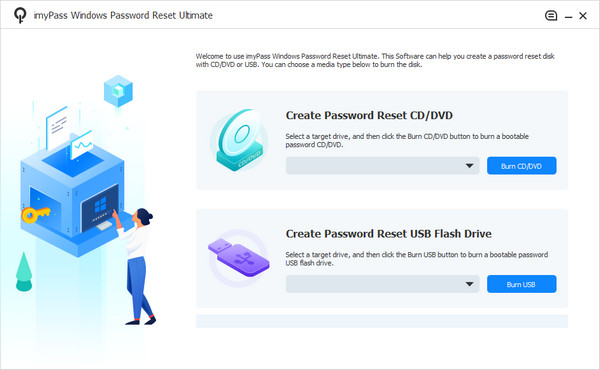
Once you insert the CD/DVD or USB stick, you can choose the "Burn CD/DVD" option or "Burn USB" option to create a password reset bootable device on the locked Windows 10.
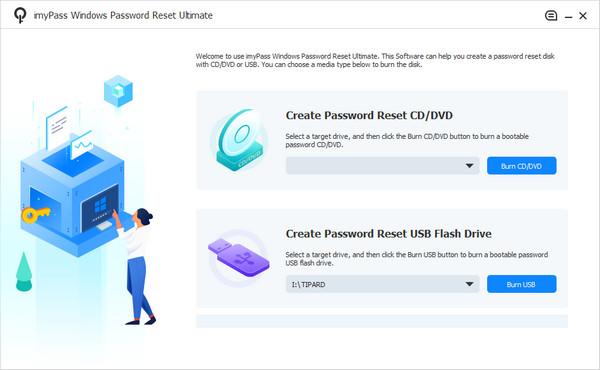
Insert the bootable device into the locked computer. Once you entered the "Windows Preinstallation Environment" to choose the "CD-ROM Drive" for CD/DVD, or "Removable Device" for the USB stick.
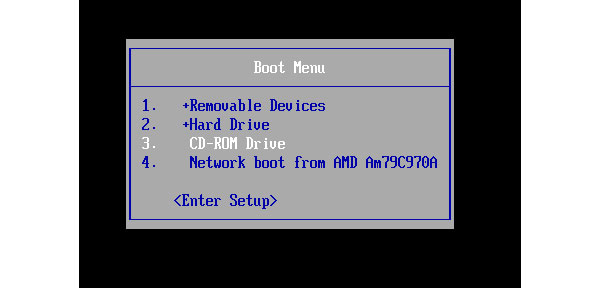
After that you can click the "Reboot" button to reboot the computer. Usually it will ask you to eject the password reset drive from your computer beforehand. Now you can login to the Windows with the new-setting password easily.
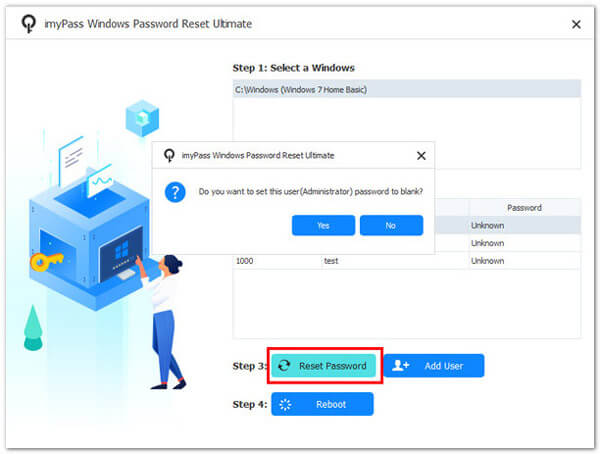
Just enter the new name and password for the account. Once you reset the user name successfully, you can click the "Reboot" button to eject the device and restart the computer.

Moreover, you can also click the "Add User" button to add more users to the Windows 10 with a batch process. As for the case, you do not have to delete or replace the original user accounts.
Part 2: How to Change User Name on Windows 10 via Control Panel
How about changing the user accounts on Windows 10 if you are able to access to the administrator account? Control Panel is the default method to change the display the profile username of your account in Windows 10. Find the detailed process as below.
Step 1: Click on the Cortana Search on Windows 10 toolbar, you can type the "Control Panel" in the search box and find the result of Control Panel at the top of the menu.
Step 2: Go to "All Control Panel Items" > "User Accounts". Select the local user account you want to modify, and then click the "Change your account name" option.
Step 3: Update your account name as desired and click the "Change Name" button to confirm the changes. Once you change the account name on Windows 10, you will find that in the login screen.
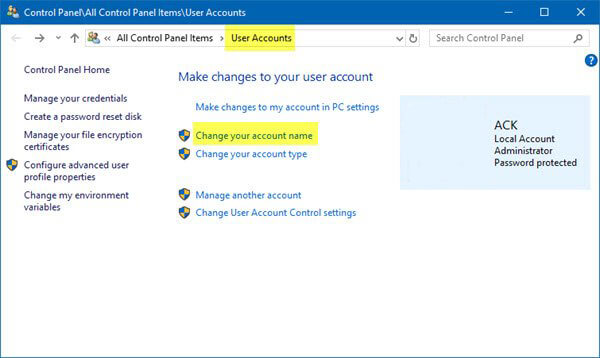
Part 3: How to Change Microsoft User Account for Windows 10
If you were using a Microsoft account for Windows 10, you can also change the Microsoft account to change the user name of Windows 10. Keep in mind that it also update the name and last name that appears in your email account and other Microsoft services.
Step 1: Open the "Start" menu and head to "Accounts" > "Your info" > "Manage my Microsoft account". Then you can update your account settings accordingly.
Step 2: Click the "More actions" menu and select the "Edit profile" option. Then click "Edit name" under your current account name. Moreover, you can also edit the other information.
Step 3: Enter your first name and last name, input the characters in the image and click the "Save" button. Then restart your PC to test if your Windows 10 user name has been changed.
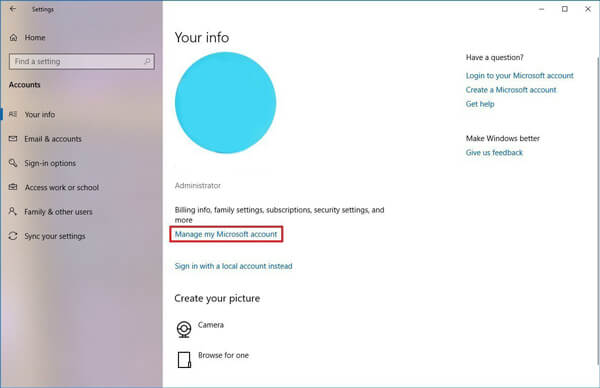
Part 4: How to Change Windows 10 User Name on Local Users and Groups
The Local Users and Groups feature is used to manage your local accounts on Windows 10, including changing your account name. But the feature to manage the account name of Windows 10 is not available for the user account, or Windows 10 Home.
Step 1: Press the Windows + R key combinations at the same time on your key board, then you can find the Cortana Search on Windows 10 toolbar to run the command lines.
Step 2: Copy and paste lusrmgr.msc into the field and press the "Enter" key to open the "Local Users and Groups" dialog. Click the Users entity from the left side and all local accounts will be displayed.
Step 3: Double-click on the user name of Windows 10 want to change. Then you can type the new name in the "Full name" field and click the "Apply" button and confirm with the "OK" button.
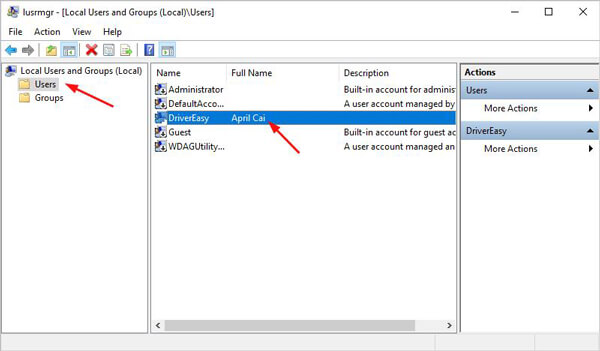
Part 5: How to Change Windows 10 User Name via Netplwiz
Netplwiz facilitates Administrator to add, remove users and groups and gives wonderful alternate to local users and groups MMC tool, including changing user name on Windows 10. Just learn more about the detailed process as below now.
Step 1: Open the "Start" menu on your Windows 10, search for netplwiz and click the top result to open the utility. You can also use the command line to launch the program.
Step 2: Go to the "Users" tab and make sure the "Users must enter a user name and password to use this computer" option is checked in order to update the information.
Step 3: Select the user name and click the "Properties" button. Update the "User Name", "Full Name" and "Description" to change the user name in Windows 10.
Step 4: Click the OK button, then hit Apply and then OK button to confirm it. Now, reboot your PC and you need to log in Windows 10 with the changed user name.
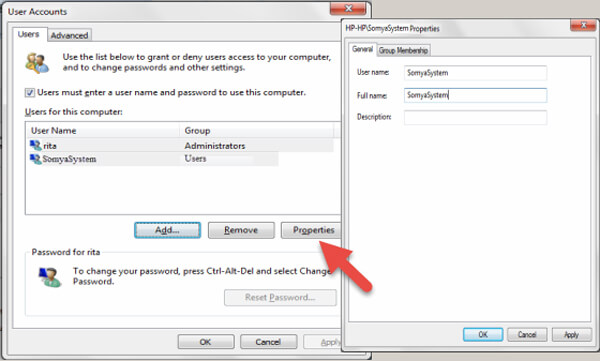
Conclusion
The article shares 5 methods to change the user name on Windows 10. The Control Panel, Local Users and Groups, and netplwiz permit you to adjust your account user name after you access your PC. It does not require extra software. If you want to change your Microsoft account name, you need to connect your PC to a Wi-Fi network. Even if you have forgotten the password, Tipard Windows Password Reset Ultimate allows you to change user names on Windows 10 with ease.