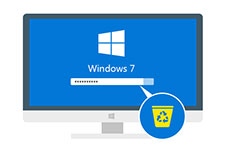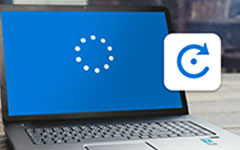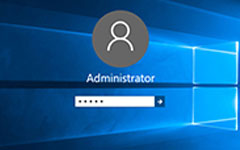Reviews on iSumsoft Windows Password Refixer and Its Alternative
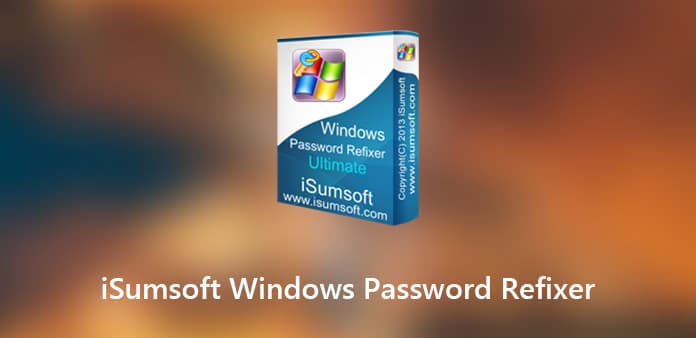
When you lost or forgot the password for the administrator or user account for Windows 10, iSumsoft Windows Password Refixer is one of the most popular program to reset password without losing any data. Moreover, you can also create a new administrator account without logging into Windows.
The "boot media failed" issue should be headache if you have already tried the program to access to Windows 10. It happens when the ISO file is not burned properly during reset disk creation with iSumsoft Windows Password Refixer. What should be the alternative to reset Windows local/Microsoft account password? Here is the answer for you.
Part 1: iSumsoft Windows Password Refixer Reviews
Is iSumsoft Windows Password Refixer worthwhile software? How effective the software is? If you have not made the decision, you can learn more about the features, usage as well as the review about the program.
Features of iSumsoft Windows Password Refixer
1. Reset password for Windows 10/8/7
Just as the name of the program, iSumsoft Windows Password Refixer allows you to reset all sorts of password, including password for administrator, user, Microsoft account and more. It works with Windows 10, 8/8.1, 2019 and 2016.
2. Unlock Windows without password
If you just need to access your computer for some important files within a short period of time, you can either remove the administrator account or adding a new one without logging in to Windows.
3. Supports both UEFI and BIOS
As for the professional users, you might know BIOS will be soon dead and replaced by UEFI. But whatever the booting solutions for your chips, iSumsoft Windows Password Refixer is able to access the Windows PC without problem.
How to Use iSumsoft Windows Password Refixer
Step 1: Create a USB drive for password resetting
Login to an accessible computer as administrator, then download and install the program on the computer. Launch the program you can choose the method to create a password reset CD/DVD or USB drive.
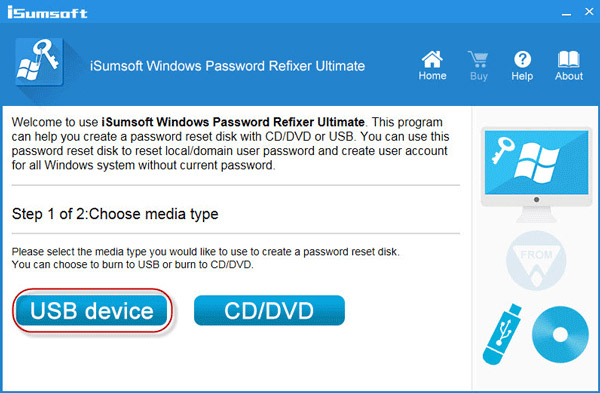
Step 2: Boot the computer from USB drive
After that you can connect the USB drive or DVD to the locked computer. Boot your computer and make sure to boot PC from USB. Then you will find the Windows Password Refixer to reset the password.
Step 3: Unlock the Administrator account
Then you can choose the operation system and the user account you want to reset the password. Click the "Reset Password" button and confirm the information to unlock the computer.
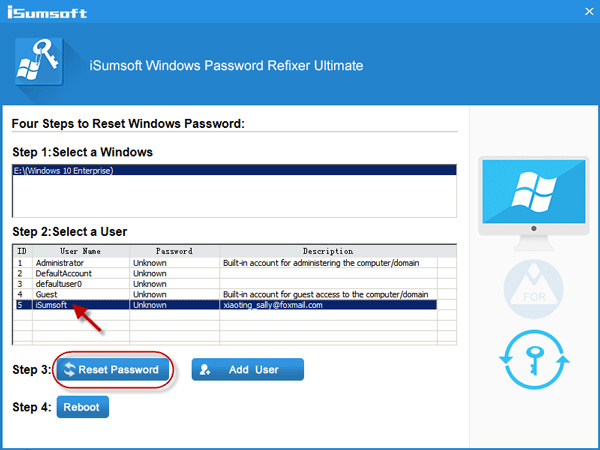
Step 4: Reboot and access to the computer
After that you have to exit the USB stick or DVD drive, click the "Reboot" button and eject the device. Then you can restart the computer with the new password without problem.
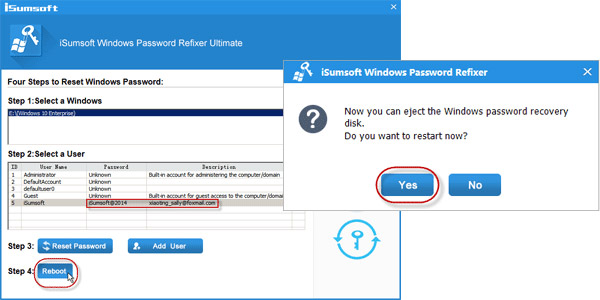
Brief Review of iSumsoft Windows Password Refixer
Pros:
- 1. Provide different solutions to access to computer without password.
- 2. Reset the password and login to the Windows within a few minutes.
- 3. Compatible with most of the Windows operation systems.
Cons:
- 1. Need another accessible computer to create a password-reset device.
- 2. "Boot media failed" issue and other frequently reported problems.
Part 2: Best iSumsoft Windows Password Refixer Alternative
Just as mentioned above, iSumsoft Windows Password Refixer does not always work as advertised. If you get an unknown error with the program, what should be the best alternative to access to Windows 10 with ease? Tipard Windows Password Reset is able to reset and change Windows administrator and user password. Moreover, the program has advanced and optimized UEFI booting algorithm to access Windows 7/8/8.1/10 within few clicks.
- 1. Reset, remove and change the password for different account types.
- 2. Reset local admin and other user's password with USB, DVD and CD.
- 3. Create a new account for the administrator within several clicks.
- 4. Advanced booting algorithm for BIOS, UEFI and more others.
Reset and Change Administrator Password
Download and install the program on another accessible computer with an administrator account. If you need to create a new administrator account, you can choose the ultimate version instead.
Create a password reset disk or USB drive, you can insert the USB stick or DVD disc into the computer. Click the "Burn CD/DVD" or "Burn USB" option according to make a password reset device. Once you burned the devices, you can click the "OK" button and close the program.
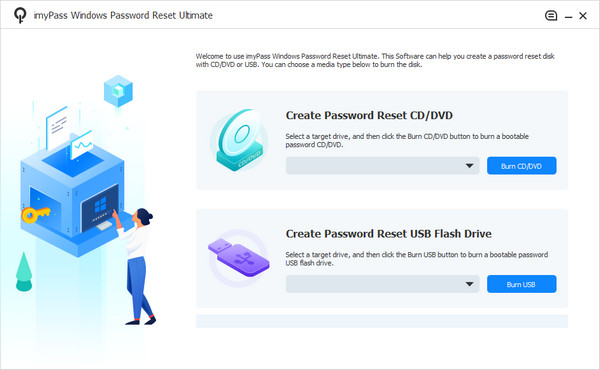
Connect the device to the locked computer with the USB drive or DVD disk and then you should enter the "Windows Pre-installation Environment" to choose the "Removable Device" for a USB drive, or "CD-ROM Drive" for the CD/DVD disk from the "Boot Menu".
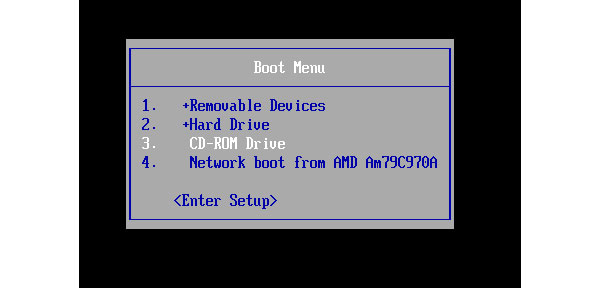
When the iSumsoft Windows Password Refixer alternative launches automatically, you can choose the Windows operation system and the user account to reset the password. Click the "Reset Password" button and enter the new password for the account.
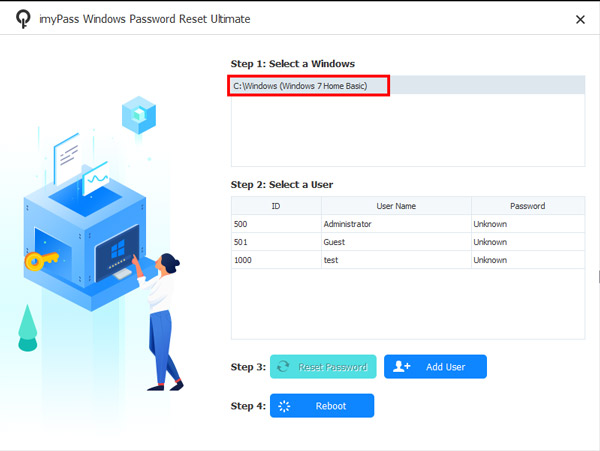
Once you confirm the password, you can click the "Reboot" button, which will ask you to eject the password reset device. After that you can login the Windows operation system with a Windows 7/8/10 password reset.

Create a new admin for your computer
Similar to the above program, when the program launches automatically, you can choose the "Add User" option instead of the "Reset Password". It will popup a window, which you should input a new username and a new password.
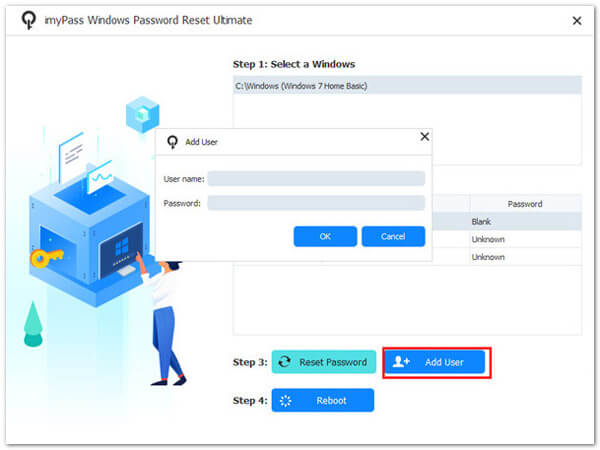
Once you added the new user, you can log in Windows with the new added account with the user name and password you entered. In the case, you can get the desired files and privilege for the computer within a few clicks. Click the "Reboot" button to start the computer.
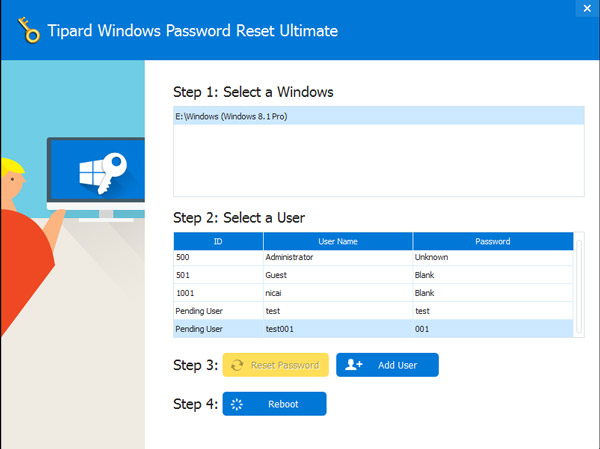
Conclusion
When you lost the administrator account or need to access the PC, iSumsoft Windows Password Refixer has the advanced technology to remove and reset the login password for the administrator accounts as well as the user ones. Just read the review and find the benefits of the program. If the program does not work for you, Tipard Windows Password Reset is the best alternative for iSumsoft Windows Password Refixer with an optimized booting algorithm that you can create a windows 7/8/10 recovery disk and access computer with ease.