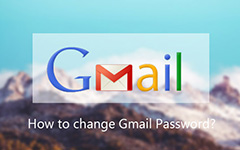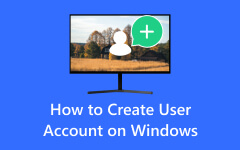How to Change Password Windows Server 2012 | Comprehensive Guide
Ensuring your Windows Server's security is paramount, and one crucial element of this security is the regular alteration of your administrator password. Maintaining a robust password policy is vital whether you are operating on Windows Server 2003, Windows Server 2012, or Windows Server 2016. This comprehensive guide will explore various methods for changing your administrator password within the Windows Server environment. It also tackles a particular focus on those running older server editions, like Windows Server 2003. Furthermore, this ensures that your Windows Server remains safeguarded and accessible. Let's begin learning how Windows Server change password is possible!
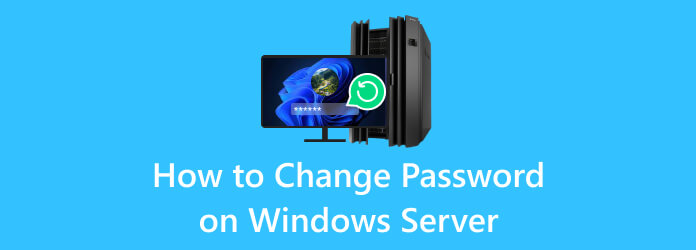
Part 1: Change Administrator Password in Windows Server - Default Way
Regularly changing the administrator password is critical to maintaining a secure environment. This section will explore how to change the administrator password in Windows Server without needing third-party tools. This method, involving Directory Services Restore Mode (DSRM), is particularly useful for Windows Server 2003. While it is a powerful approach, it may pose challenges for individuals who need to be tech-savvy. Here's how to change Administrator password in Windows Server 2003 using DSRM:
Step 1Insert your Windows Server installation media into the server. Restart the server, and when prompted, press F8 to enter the Advanced Boot Options menu. Select Repair your computer and then choose Windows Server Technical Preview.
Step 2On the Command Prompt, insert the following command: dselect. Select the domain controller you wish to restore in the Directory Services Restore Mode window. Opt for Restore Mode.
Step 3Pick the date and time of the last known good system state backup on the Restore Directory Services window. After that, hit Next and select Restore system state and files associated with Active Directory Directory Services. Once done, tick Next and confirm by clicking Yes on the confirmation window to initiate the restore process.
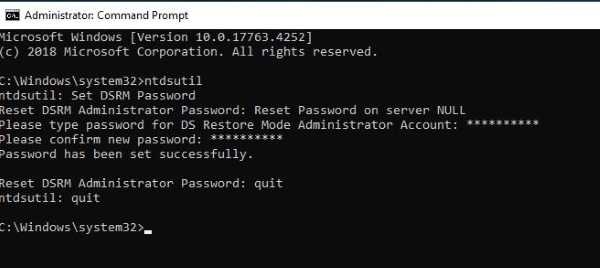
For individuals who are not tech-savvy, using DSRM can be challenging due to the technical complexity involved. The steps require a sound understanding of server operations, command-line interfaces, and Active Directory concepts. Additionally, the risk of inadvertently affecting server configurations or data during the process may be a concern. Considering this drawback and weighing the potential complications before attempting to change the administrator password 2016 using DSRM is essential, particularly if you lack a strong technical background. In such cases, you must learn how to open Command Prompt, or use third-party tools, which may be a more user-friendly alternative.
Part 2: The Advanced Way to Reset Administrator Password on Windows Server
Tipard Windows Password Reset is a reliable third-party tool designed to help you change your administrator password on Windows Server 2012 and 2016, along with various other Windows operating systems. It offers a straightforward solution for password resets and is especially useful if you've forgotten your password. This software allows you to create a new administrator account without logging in or a password. Besides that, the software will enable you to reset local and domain administrator and user passwords. This offers a comprehensive solution for managing various account access issues.
You can also utilize the software if you want to remove Windows 8 password or other Windows OS versions. Find the walkthrough below to discover how to change password on Windows Server 2016.
Key Features:
- • It provides the functionality to create a new administrator account even when you cannot log in, ensuring you can regain control of your system efficiently and without prior access.
- • The program supports multiple options for creating bootable media, allowing you to choose between a CD/DVD, USB drive, or an ISO image, granting you flexibility in password recovery.
- • With its user-friendly interface, the software ensures that the password reset process is straightforward and accessible, making it suitable for users of all levels of technical expertise.
- • It offers multilingual support, accommodating a diverse range of users worldwide by providing the convenience of interacting with the software in their preferred language.
Step 1Download the Windows Server Reset Tool
To reset your Toshiba laptop password without a password, follow these steps: First, download and install Tipard Windows Password Reset on another computer. Then, follow the installation guide to keep the software complete. Once done, open it and move on to the next step.
Step 2Generate a Bootable Media
Next, create a bootable CD/DVD or USB drive with the software installed. These actions will help facilitate the password reset process. To initiate the password reset process, insert the bootable media, such as a CD/DVD or USB drive, and let the burning process end completely.
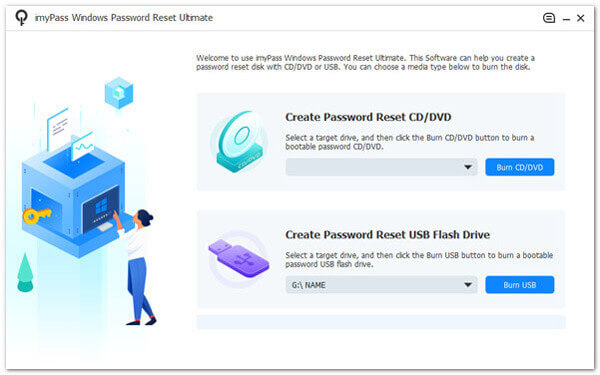
Step 3Select Disk and Windows Operating System
Afterward, restart your server and access the Boot Menu, typically achieved by pressing F8 or F12 during startup. Select the bootable media from the list of available devices to commence the password reset operation. Once booted from the media, select the Windows Server operating system you need to change your password.
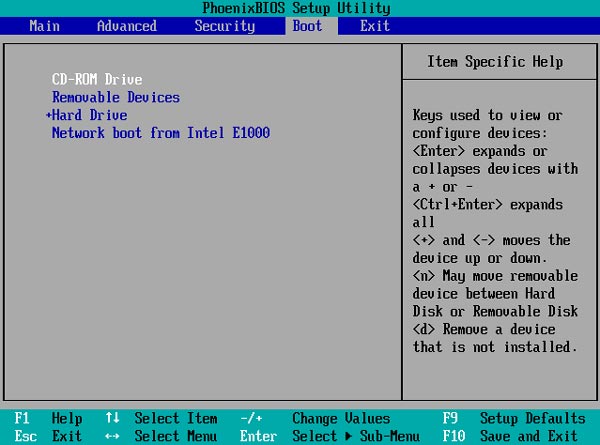
Step 4Select User Account and Reset
Choose the user account for which you want to reset the password. To update your password, click the Reset Password button. Input your desired new password, confirm it to ensure accuracy, and then finalize the process by clicking Yes. This simple procedure enhances your account security.
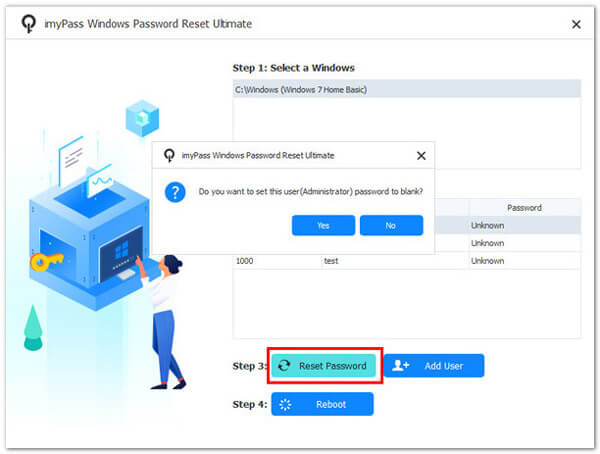
Step 5Reboot the Windows Computer and Finalize
Finally, reboot the Windows device and wait for it to load. Access it without a password and do other settings configurations according to your liking. That's how to change passwords in Windows Server 2012 and 2016.
Part 3: FAQs About Windows Server Change Password
Can I use Tipard Windows Password Reset on Windows Server 2008?
Yes, Tipard Windows Password Reset supports Windows Server 2008 and various other Windows operating systems.
Is it safe to use third-party password reset tools?
It is safe to utilize well-established solutions like Tipard Windows Password Reset for password recovery and resets. These reputable tools have a track record of reliability. They are widely trusted for safeguarding your system's security while helping you regain access in challenging situations.
What if I need to remember the administrator password and can't access any account?
Suppose you find yourself locked out of all your accounts due to a forgotten administrator password. In that case, the solution lies in third-party tools like Tipard Windows Password Reset. These invaluable tools provide a reliable means to regain access, ensuring you don't lose control of your system or data in critical situations.
What should I do if I don't have access to the Windows Server installation media?
Without the installation media, you may need to consult with your IT department or consider alternative methods like using third-party tools for password recovery.
Can changing the administrator password with DSRM result in data loss?
While changing the password itself shouldn't cause data loss, taking care when using DSRM is essential, as any unintended actions in this mode could affect server configurations.
Conclusion
Ensuring the security of your Windows Server is paramount, and one essential element of this is changing the administrator password. The approach you choose may vary, depending on your server's version, but staying updated with password policies is crucial. You can rely on the built-in methods for older Windows Server iterations. Also, you can opt for a comprehensive solution like Tipard Windows Password Reset for the latest versions; safeguarding your system remains the top priority. By adhering to these strategies and leveraging user-friendly tools, you bolster your server's defenses and completely change password to Windows Server 2016. This also guarantees its continued accessibility and protection from potential security threats.