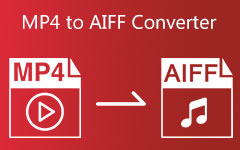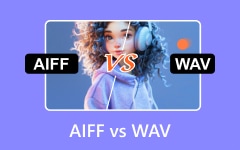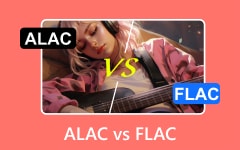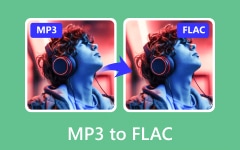AIFF vs. FLAC - Choose the Right Lossless Audio Format for Your Needs
Choosing between AIFF and FLAC for audio quality preservation is a significant decision. Both formats are renowned for their ability to deliver high-quality sound. This comprehensive guide will explore the particularities that distinguish AIFF vs. FLAC while informing you of their pros and cons to help you make a well-informed decision regarding your audio needs.
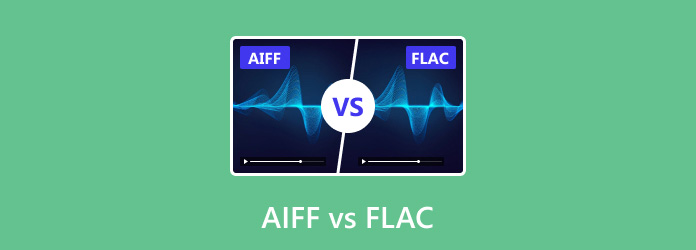
Part 1: AIFF vs FLAC - Do You Need to Convert FLAC to AIFF?
What Is AIFF?
Audio Interchange File Format, or AIFF, is the uncompressed lossless format of an audio file created to preserve its original sound quality. This audio format is popular among people who know much about music and those who emphasize sound fidelity. Nevertheless, because they are not compressed, these files will likely take up more space on your device after being saved. Since these files have been designed to be compatible with Apple devices and software applications, they are better suited for MAC platforms.
What Is FLAC?
Free Lossless Audio Codec, or FLAC, provides an excellent compromise between quality and size. It is based on effective compression that leads to smaller files. FLAC is platform-independent, which means it can work with various systems and is recognized by many media players and streaming services. When selecting from among these formats, take into account your unique requirements.
Reasons Why You Need to Convert FLAC to AIFF:
1. Platform Compatibility
AIFF, primarily associated with Apple systems, offers seamless integration with macOS and iOS devices. Converting FLAC files to AIFF ensures compatibility within the Apple ecosystem.
2. Storage Space
FLAC files are generally smaller due to their efficient compression, making them ideal for scenarios with limited storage space, such as on portable devices. AIFF files, on the other hand, are more significant due to their lack of compression. However, this also means they maintain pristine audio quality, making them a preferred choice for those with ample storage space.
3. Audio Fidelity
FLAC strikes a balance between audio quality and file size. It offers excellent fidelity while achieving significant compression, making it a practical choice for many audio enthusiasts. AIFF, however, provides true lossless quality without any compression. This uncompromised audio fidelity is often favored by audiophiles and professionals who demand the highest standards of sound reproduction.
Part 2: 3 Ways to Convert FLAC to AIFF Easily on Desktop
1. Tipard Video Converter Ultimate
Tipard Video Converter Ultimate is the epitome of all multimedia converters, and it offers you a way to convert FLAC to AIFF. You can download this converter on your Windows and Mac for free and work without an internet connection. Aside from the format mentioned, it also supports over 500+ audio and video formats with different settings you can select, which means conversion here is unlimited. As it surpasses the speed of other converters, this is the best choice to have an immediate result without depreciating the overall quality of the output. Learn how to use this using the tutorial we have below.
Step 1Download, install, and launch the Tipard Video Converter Ultimate on your computer by picking the right operating system.
Step 2On the interface, click Add Files to import the FLAC file you want to convert, or you can drag and drop it for an easier upload.
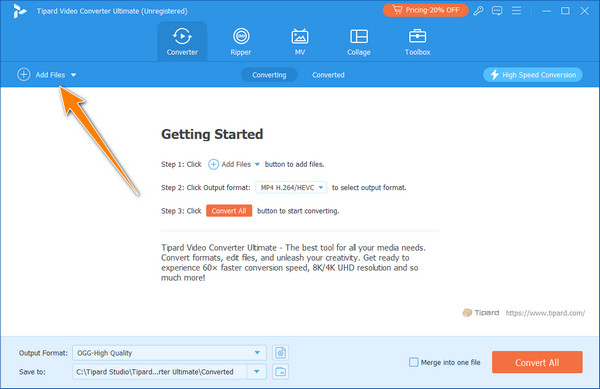
Step 3On the lower part, click the drop-down button to see the available output format and choose AIFF. Here, you can click the cog+ button to create a personalized AIFF audio setting.
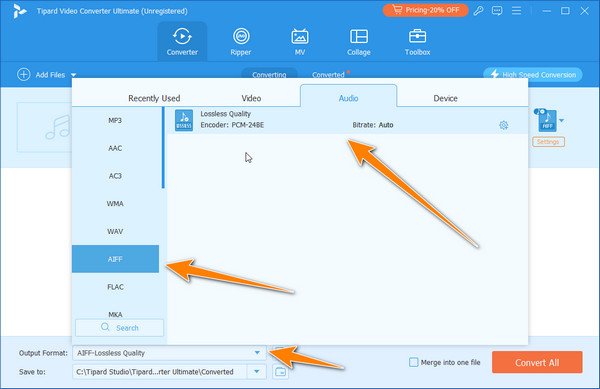
Step 4Once you have finished everything above, you can start converting by ticking the Convert All button. You will receive the transformed file in a few seconds.
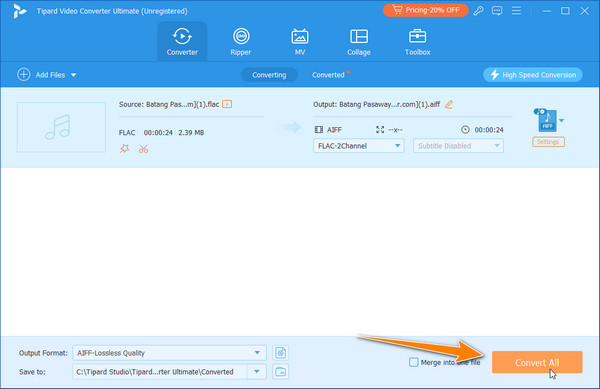
2. Movavi Converter
This software is incomparable to other multimedia apps when FLAC to AIFF through Movavi Converter. These two lossless formats can be changed easily without changing their general quality parameters. The tutorial below explains how to do this.
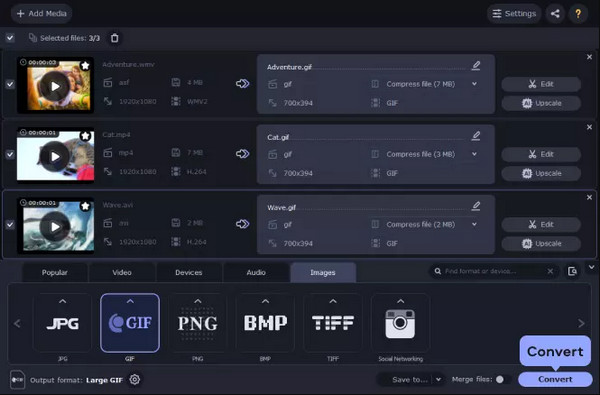
Step 1Launch the Movavi Converter and click Add Media to locate the FLAC file.
Step 2Go to Formats, select Audio, and find the available AIFF output.
Step 3Tick the Convert button to initiate the modification to AIFF.
3. XLD Converter
Many people rely on XLD Converter anytime they require an audio decoder for Mac. It is capable of converting both lossless and lossy formats. In addition, it’s user-friendly and practical. The program makes format transitions easy, whether considering audio quality preservation or film adaptation, depending on personal needs. Find out more about how it works through the tutorial below.
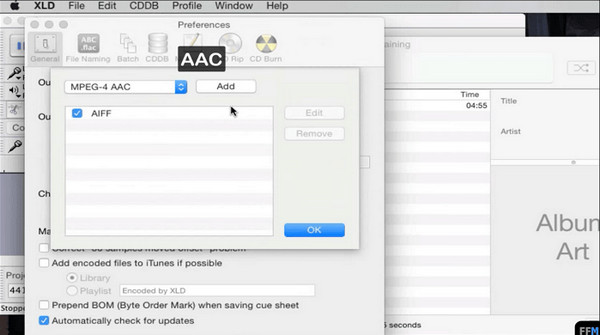
Step 1Open the XLD Converter and click Preferences. In the pop-up windows, click Output Format and find the AIFF format.
Step 2Click File and choose Open to import the FLAC file into the program, and the conversion will begin.
Part 3: 2 Ways to Convert FLAC to AIFF Free Online
1. CloudConvert
CloudConvert is an extensive online platform that provides a seamless solution for changing from one file format into another, including FLAC and AIFF. Linking it with online storage sites such as Google Drive and Dropbox makes managing the files much more accessible, while its interface is straightforward, thus simplifying file transformation. Whether dealing with textual documents, audio tracks, video files or pictures, it has become quite convenient to use CloudConvert.
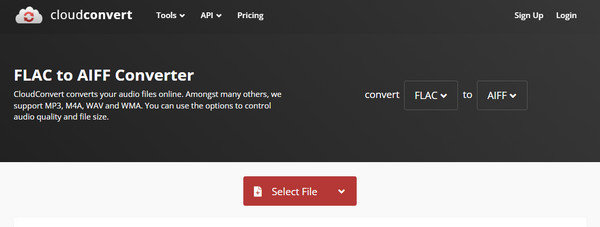
Step 1Visit the main website of CloudConvert and click the Select File to import the FLAC.
Step 2After importing, you must select an output and choose the AIFF.
Step 3Then, click the Convert button to begin processing and download the file.
2. FreeConvert
Using its intelligent online conversion platform, FreeConvert makes switching between various file formats easy. This tool supports a jaw-dropping number of conversions exceeding 1500 for videos, images, audio files, e-books and more, catering to different users on Windows, Mac or Linux as well as mobile devices. It has an image converter that quickly changes JPGs to PNGs or PDFs into webps, among other things, while there is also a PDF converter that can handle any document depending on the user’s needs. But it can not work as a PDF editor, for it is made for conversion.
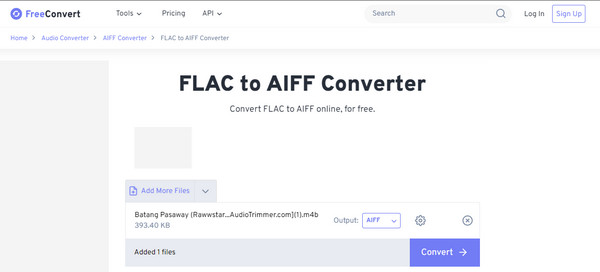
Step 1Go to the FreeConvert and click the Choose File to upload the FLAC here.
Step 2Set the output to AIFF format and change the Audio Options based on your needs.
Step 3Tick the Convert button to start.
Conclusion
Finally, changing your FLAC to AIFF became more manageable due to the accessible converters you can use on your Windows, Mac, and online. With these tools, decoding and encoding the FLAC became more accessible, and all the intricacies have been removed since you can do it with a single click. Knowing how to use these gives you the advantage of easily converting multiple FLAC files into your desired format. Read more articles below to learn other related information!