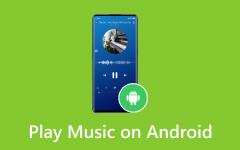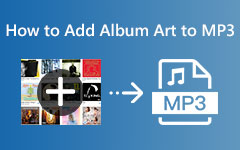Complete Guide on How to Convert Apple Music to MP3 Effectively
Apple Music is a popular streaming service that provides access to a massive collection of songs, albums, and playlists. Users can listen to music online, download tracks for offline playback, and discover curated content. However, these purchases are frequently in proprietary formats such as M4P, WAP or AAC, necessitating conversion for greater interoperability, such as to MP3 format.
In this post, you'll learn about the various and best ways to convert Apple Music to MP3. Using iTunes, online converters, or specialist software, you may increase the adaptability of your music collection and enjoy seamless listening on multiple devices. Examine the benefits of each option and select the one that best meets your requirements for converting Apple Music to MP3.
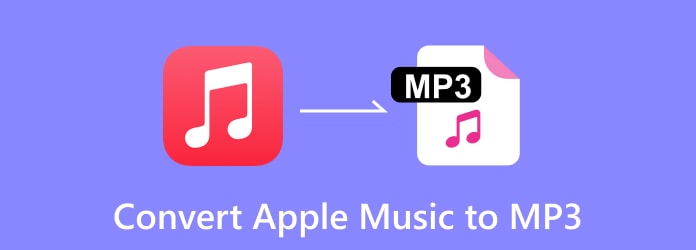
Part 1. Compare MP3 and OGG
Discover the best option for seamlessly transferring Apple Music to MP3. Tipard Video Converter Ultimate enables you to convert your purchased recordings smoothly into MP3 format with a few clicks. Easily unlock the full power of your music library. To get started, follow the steps listed below.
Step 1 Download and install Tipard Video Converter Ultimate on your personal computer. Then, open the tool to begin the procedure.
Step 2 After launching the tool, select the Add File button to import the purchased Apple Music files.
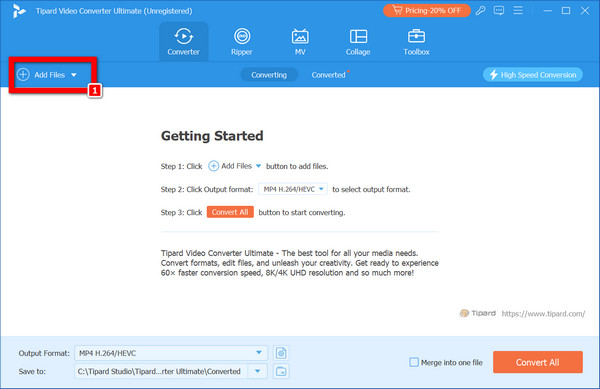
Step 3 Next, find the MP4 button beside the audio segment and click on it to proceed.
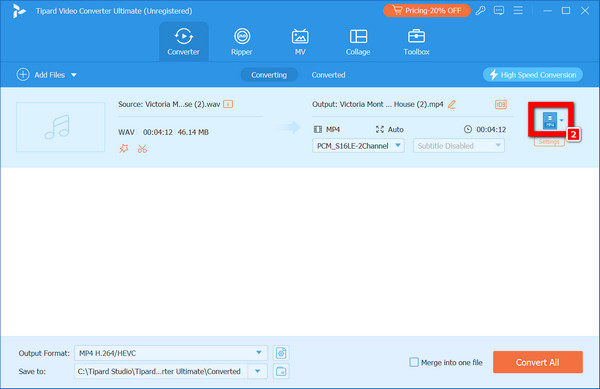
Step 4 Once there, navigate to the Audio tab, where you'll be able to select MP3 as the desired output format for the Apple Music file. After selecting MP3, you can further choose from a range of quality options for the audio output.
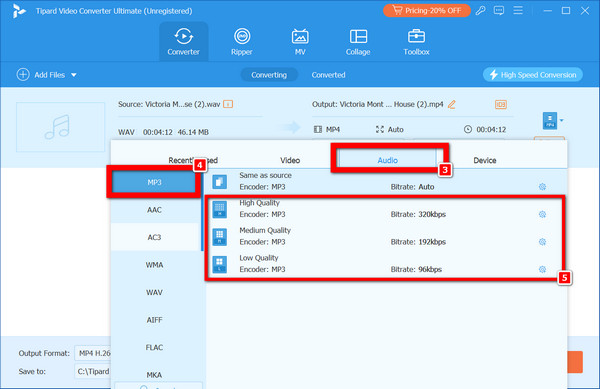
Step 5 Finally, click on the Convert All button to initiate the conversion process. Once the conversion is finished, the output audio will be automatically saved to your device.
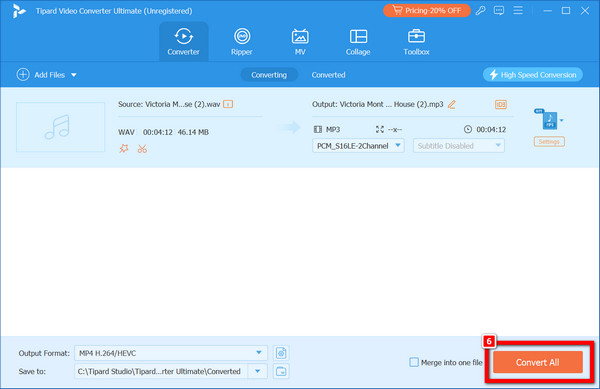
Part 2. Convert Apple Music to MP3 in iTunes
Converting Apple Music to MP3 using iTunes is a simple process. Follow the instructions below to unlock the full potential of your music collection and quickly listen to your favorite tracks in MP3 format.
Step 1 Open iTunes on your Windows computer and navigate to Edit > Preferences from the menu bar.
Step 2 Hit on the General tab in the Preferences window, then select Import Settings.
Step 3 In the Import Settings window, locate the Import Using dropdown menu and choose MP3 Encoder from the options available. You can also change the quality settings if needed.
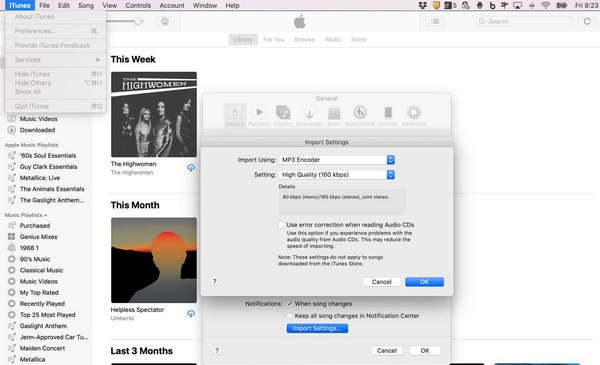
Step 4 Click OK to save the changes.
Step 5 Choose the Apple Music tracks you want to convert to MP3 from your iTunes library.
Step 6 Once selected, go to the File menu and choose Convert > Create MP3 Version. iTunes will start converting the selected songs to MP3 format.
Note: After completing these steps, the converted MP3 files will appear in your iTunes library alongside the original files. You can now transfer these MP3 files to any device or use them as you like.
Part 3. Convert Apple Music to MP3 Online
You have multiple options to convert Apple Music to MP3 online. One of these tools is the Online Audio Converter, which allows you to convert iTunes M4P files to MP3 format without the need for additional software. Follow these simple steps:
Step 1 To begin, visit online-audio-converter.com and upload your Apple Music files.
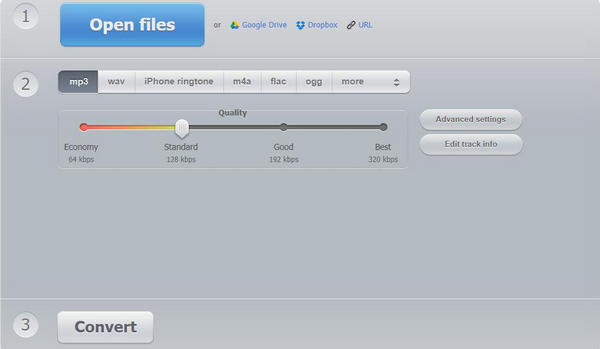
Step 2 Following that, choose MP3 as the output format and adjust settings if necessary.
Step 3 Finally, start the conversion process and download the MP3 files once completed.
Alternatively, you can use CloudConvert for online conversion as the other option. Here's how to do it:
Step 1 First of all, access CloudConvert and upload your Apple Music files.
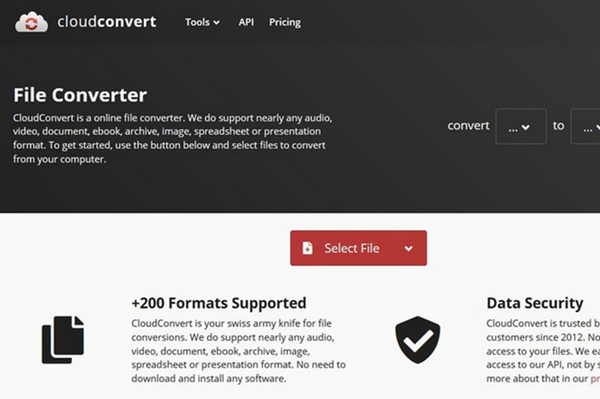
Step 2 Then, choose to convert M4A to MP3.
Step 3 Lastly, initiate the conversion and download the MP3 files once finished.
Part 4. FAQs on Converting Apple Music to MP3
Is it permissible to convert Apple Music to MP3s?
The legality of converting Apple Music to MP3 depends on various factors, including your country's copyright laws and the conditions of service provided by Apple. It's advisable to check the legal implications in your jurisdiction before proceeding with such conversions. Similarly, converting MP4 to MP3 may also be subject to copyright regulations, so verifying the legality in your region before performing the conversion is essential.
Can I convert Apple Music to MP3 on my mobile device?
Apple Music cannot be converted to MP3 directly on a mobile device due to DRM restrictions imposed by Apple. Most mobile apps and devices lack the ability to circumvent DRM and transcode files. However, you may be able to transcode Apple Music on a computer and then transfer the MP3 files to your mobile device. Additionally, you can add music to iMovie to create engaging videos.
Will converting Apple Music to MP3 affect the audio quality?
Converting Apple Music to MP3 may result in a slight decrease in music quality owing to compression. MP3 files are mostly compressed to reduce file size, which can result in some loss of audio information. However, the influence on audio quality may vary depending on the conversion settings and the listener's sensitivity.
Are there any free tools available to convert Apple Music to MP3?
Yes, there are free tools available to convert Apple Music to MP3, although their functionality may be limited compared to paid alternatives. Some options include online converters like Online Audio Converter or desktop software like Tipard Video Converter Ultimate. However, be cautious of potential limitations and ensure the legality of any conversion method you choose.
Can I convert Apple Music to MP3 without losing metadata or album art?
Converting Apple Music to MP3 without losing metadata or album art is challenging due to DRM protection. However, certain professional software like Tunelf Audio Converter or paid services may preserve metadata during conversion. Free tools or online converters may only sometimes retain metadata, so verifying the tool's capabilities is essential before converting.
Conclusion
Overall, answering the question how do I convert Apple Music to MP3? might be easier with the appropriate information. This detailed article will reveal the most effective methods for easily converting your Apple Music library to MP3 format. Whether you prefer iTunes' simplicity, the ease of online converters, or the complex functionality of specialized software, we have you covered. Dive into our analysis of each approach, learning about their pros and complexities, to maximize the potential of your music library and enjoy uninterrupted listening across all of your devices.