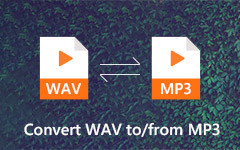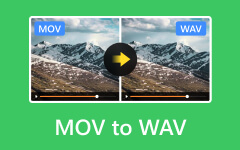Wondering How to Choose a WAV Converter? Just Follow Us
Want great audio quality easily? Converting to WAV format is a good choice. Its biggest feature is that it does not undergo compression processing, so it can show the best sound quality. At the same time, it can be used on both Windows and Mac systems and is suitable for most audio samplers. Choosing a suitable WAV converter can make this conversion process a breeze. In the following article, we'll introduce why and how to convert to WAV files in four ways.
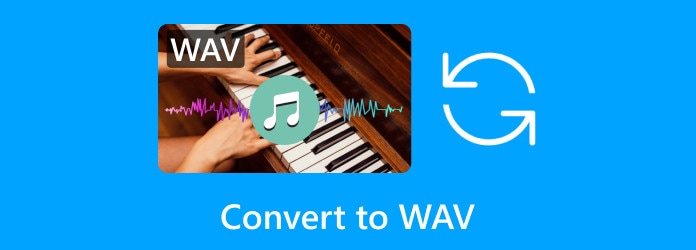
Part 1: Why You Should Convert to WAV?
Many people only know that the WAV format has high audio quality, but the file size is relatively large, so why spend more storage space for conversion? Let's give a detailed analysis of why you need to convert audio to WAV.
High quality: This is familiar to most people and is the most significant advantage of the WAV format. WAV is known for its lossless characteristics, support for multi-channel recording, high bit depth and sampling rate, and ability to retain the original audio data. It retains high-quality audio, which makes it the first choice for professionals.
Extensive coding: WAV files are essentially a container format that can contain different audio encoding formats, such as PCM, ADPCM, MP3, etc. This enables the WAV file format to adapt to different audio encoding needs.
Broad Compatibility: The WAV file format is well-compatible across different platforms and devices. Almost all audio players and editing software support the reading and playback of WAV files, which means there are more WAV palyers, making it ideal for audio exchange and sharing.
Part 2: The Best Way to Convert Audio to WAV on Windows/Mac
Choosing a suitable WAV converter is crucial for preserving superior sound quality. As WAV itself retains the high quality and details of the audio, you need to ensure there is no additional quality loss during the conversion process so that you can record and edit the audio in the best possible condition. After a lot of testing, we selected the best converter - Tipard Video Converter Ultimate. Maintaining the original quality, it also has a user-friendly interface and batch conversion.
Take converting MP3 to WAV as an example. Follow the steps below to quickly convert.
Step 1Download and install Tipard Video Converter Ultimate. Click on the Add Files button in the main window. You can also drag the file directly to the specified location on this page.
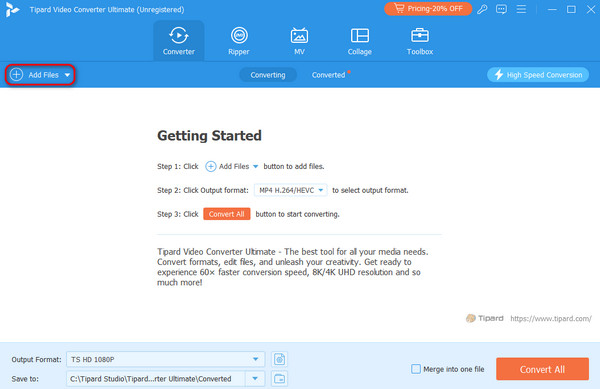
Step 2Next, you can select WAV from the drop-down menu of the Output Format with available options. In this section, you are allowed to convert to a WAV file with lossless quality.
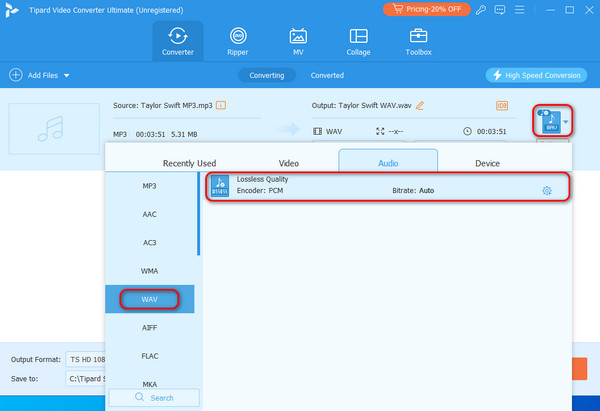
Step 3Choose a folder for saving the converted file and click the Convert All button. When the audio to WAV conversion is done, you can download your WAV file on your computer.
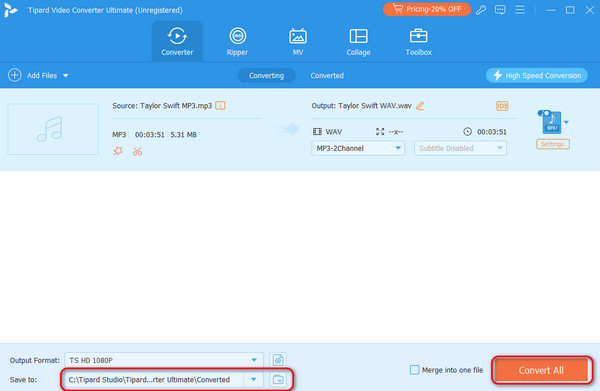
Part 3: Convert Audio to WAV in VLC Easily
Another WAV converter is the VLC Media Player. It is also a multipurpose file editing and converting software with high-quality sound reproduction. It supports most popular formats and can convert to WAV files as well. However, its pages are slightly more professional, and if you don't have any guidance or experience, you may encounter problems that are difficult to solve during use.
Step 1Download, install and open VLC, click on Media > Convert/Save to open the media.
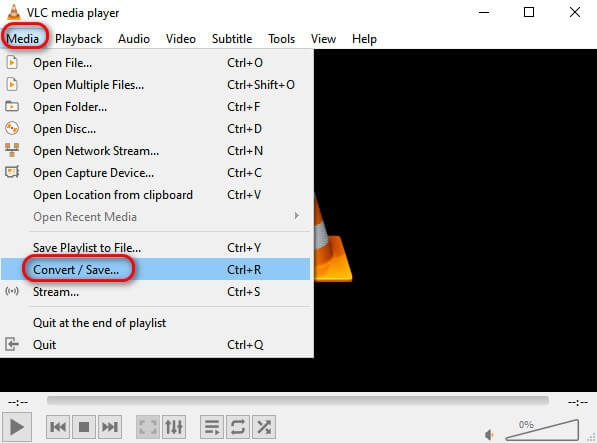
Step 2Click the Add button on the Open Media page that pops up and upload the file you want to convert to WAV format. Here, we take the source file in MP3 format as an example. Then click the drop-down image to the right of Convert/Save and select Convert.
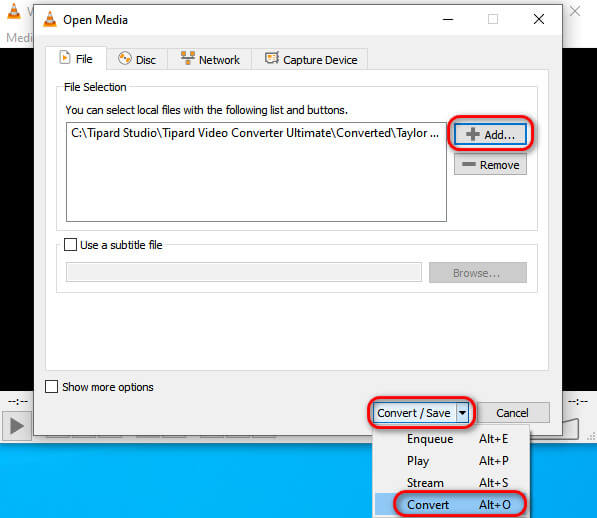
Step 3If you are using this software for the first time, you need to create a shortcut conversion key for the WAV file format. Choose to create a new profile. After the Profile edition page pops up, first name the format WAV, and then find and create the WAV format in the Audio codec column.
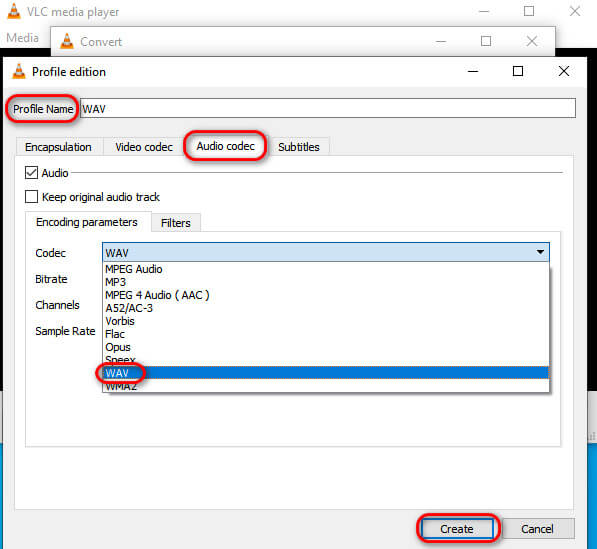
Step 4After the creation is completed, the system will automatically return to the Convert interface. Then, you can directly select the WAV format, click Browse to select the file's storage address, and finally click Start to convert.
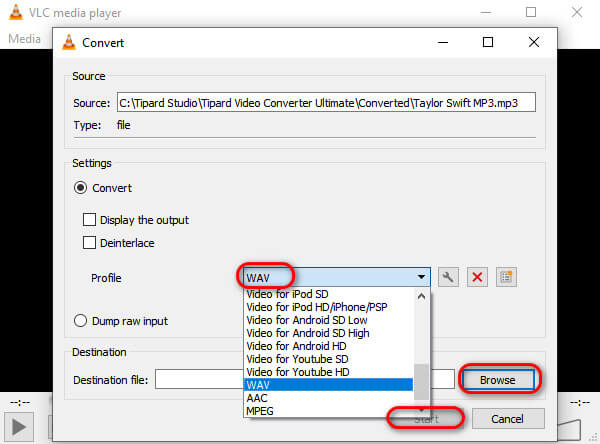
Part 4: 2 Excellent WAV Audio Converters Online
For those who want to convert audio to WAV without downloading anything, the best solution is to convert online. With online WAV converters, you can convert your files fast and securely. Just visit the website and upload your audio files for conversion effortlessly. Here are two useful online converters.
FreeConvert
FreeConvert is an open-source WAV converter supporting multiple file formats. The website quickly loads, and even first-time users can get started quickly. What's more, in addition to converting files, you can also perform simple editing on audio. However, note that up to 20 files can be converted for free daily, each with a limit of 5 conversion minutes.
Step 1Press on the Choose Files button to upload your files.
Step 2After editing your audio properties in the Advanced settings section, choose WAV from the menu bar of the output formats.
Step 3Convert now by clicking the Convert button.
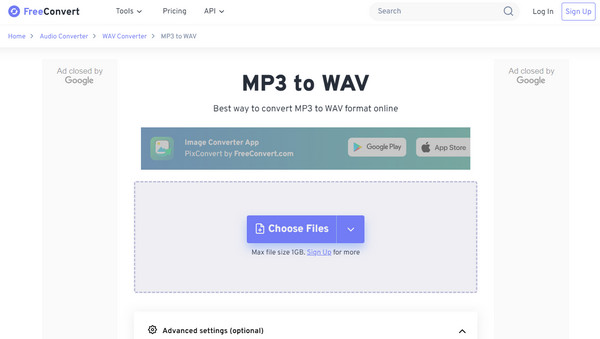
Convertio
Convertio is a web-based platform for manipulating a range of formats. It enables you to convert files effortlessly without additional software installation. Its operation buttons are set up concisely and easily understood, and a guide for converting files is provided at the bottom of the web page. But its biggest disadvantage is that you can only convert files up to 100MB if you don't buy a package, which rarely meets users' needs.
Step 1Import your file by clicking the Choose Files button or dragging it on the page.
Step 2Choose WAV or any other format you need.
Step 3Let your file convert by clicking the Convert button. Finally, you can download the converted file.

Part 5: FAQs of Converting to WAV
Will convert MP3 to WAV improve quality?
No, it won't. Because MP3 is a lossy compression format, the audio quality is lost, and converting to WAV can only ensure that the quality of the source file remains the same.
Does converting MP3 to WAV take up more storage?
Yes, it does. Because WAV is an uncompressed format, the size it occupies changes depending on the information contained in the audio.But due to the large size, the speed may be very slow when you upload them on different platforms. In this case, a good way is to compress WAV files.
Can I change the bitrate when converting audio to WAV?
Yes, you can. Many WAV converters now include the function of modifying the bitrate. The Tipard Video Converter Ultimate mentioned above can also achieve this. You can also change the audio volume and so on with it.
Conclusion
Overall, the WAV format plays an important role, and both professional audio workers and ordinary users can benefit from its high-quality audio and wide compatibility. The above four WAV converters can help you convert audio to WAV, but the best way to convert to WAV is definitely Tipard Video Converter Ultimate, which offers high-quality conversion of almost all formats.