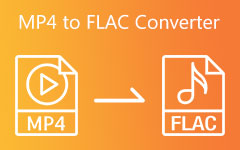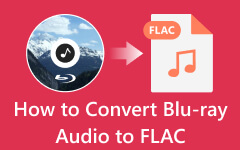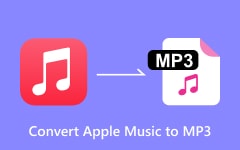FLAC VS. MP3: What is the Best Audio Format to Use in 2025
Learning the different audio formats is essential if you're an aspiring musician. Audio format is used for digital audio stored on computer systems. It's an essential medium for sound recording and reproduction. Additionally, the quality of your sound also relies on the type of audio format you employ. Yet, the battle to save these high-quality audios like the FLAC files in your limited storage may lead you to look for file extensions with lossy compressors such as MP3. In this audio format review, we will tackle how to change FLAC to MP3 and can help you find which audio format is the one for you.
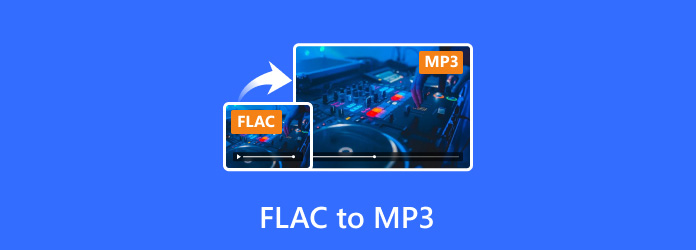
Part 1: FLAC vs MP3 - Comparison of FLAC to MP3
Deciding which audio format is suitable for you depends on your goal. The best and most likely response to this question is: Is FLAC or MP3 the better choice? It will depend on the task at hand. The following information will be the decisive factor in determining the appropriate file format.
| Settings | FLAC | MP3 |
|---|---|---|
| File Name | Free Lossless Audio Codec | MPEG-1 Audio Layer III |
| File Extension | .flac | .mp3 |
| File size | FLAC has a larger file size due to lossless compression | MP3 comes in a smaller file size because of lossy compression |
| Compression | Lossless | Lossy |
| Quality | High-quality in nature to maintain the original audio quality. | Low-quality because of the lossy compression to achieve smaller file sizes. |
| Loading Time | It’s slower due to the high and larger audio quality it gives. | It’s faster because of the lossy compression technique it uses. |
| Streaming Support | Exclusive to high-fidelity streaming platforms like Deezer. | Supported by most streaming platforms like YouTube. |
| Compatibility | Requires specific software and devices to play FLAC files. | Compatible with any type of device and media player. |
Is FLAC better than MP3? In summary, both formats have their usage and beneficial features. MP3 is more advantageous for regular listening, compatibility, and streaming. At the same time, FLAC is preferable for individuals looking for a proper format for sharing and storing high-quality music and willing to sacrifice file size. In the end, the choice still relies on individual needs and preferences.
To convert FLAC format to MP3 is the best thing to do when you want easy-to-access music that won't take up your device's storage. In the next part, we curated three converting tools that many try and love.
Part 2: The Best Way to Convert FLAC to MP3 on Mac/Windows
Turning your FLAC audio files into MP3 format one by one is exhausting and takes ages to finish. But with the bulk-conversion feature of Tipard Video Converter Ultimate, you can easily convert all your FLAC music to MP3 in one sitting. Aside from FLAC to MP3, this software supports a wide range of 500+ media formats, from audio to videos, such as MP4, MOV, MKV, and WAV.
This software allows users to modify the File to achieve the user's needs and satisfaction with their built-in editing tool. With this feature, you can merge clips, add filters and effects, trim, crop, and put subtitles to your video. Let's now turn FLAC to MP3 with Tipard Video Converter Ultimate using the instructions below.
Step 1Install the Converting Software
To save the Tipard Video Converter Ultimate installer to your device, click the Download button provided. Then, double-click the installer to start the application, and follow the on-screen instructions to launch.
Step 2Add your FLAC audio file
After running Tipard Video Converter Ultimate on your device, click Add File to open the file folder on your computer. Next, choose the FLAC files you want to convert to MP3 and allow the software to import them.
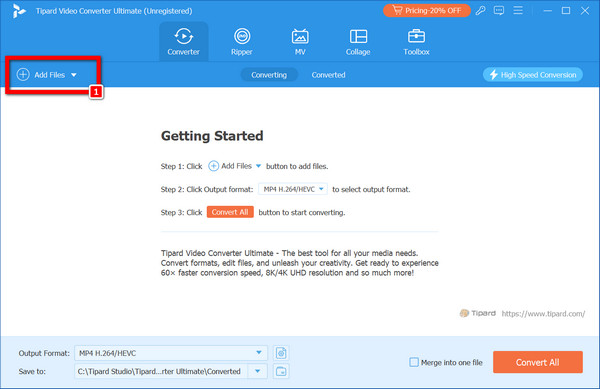
Step 3Select an Output Format.
From the selection of output formats, choose MP3 format. The Custom Profile can then be adjusted to suit your particular needs.
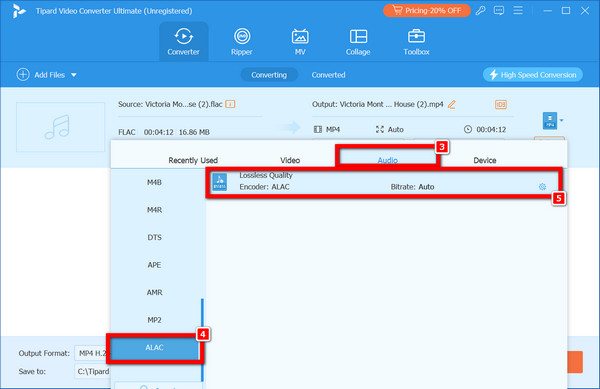
Step 4Download MP3 to Computer
Once the output has been modified, press OK to save your changes. Then, hit the Convert All button to begin the process.
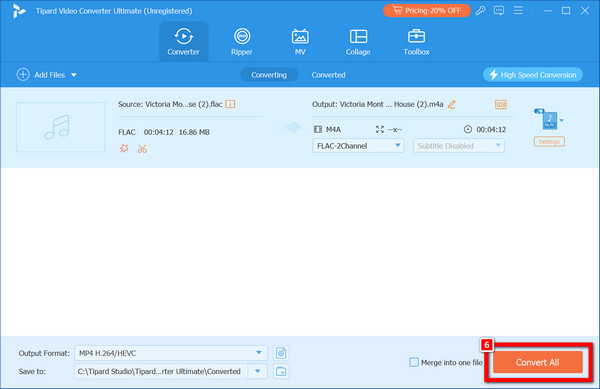
Part 3: Convert FLAC Format to MP3 with Audacity
Convert FLAC to MP3 with Audacity, which is a no-cost audio editor software. With this, you can record, edit, and convert to any audio format, like changing FLAC to MP3. This software works on all known operating systems, such as Windows and MacOS, making it accessible to everyone. Audacity allows you to bloom with your excellent audio because it's an open source, meaning anyone can share, interact, and collaborate with others.
Just follow these steps carefully to convert FLAC to MP3 free using Audacity.
Step 1At the top of the interface, click File, press Open, and then select the FLAC file you wish to convert into MP3.
Step 2After adding your File, hit the export option, then choose Export as MP3. This step also allows you to optimize the parameters to suit your preference.
Step 3After modifying, hit Save, then OK and allow Audacity to convert FLAC format to MP3.
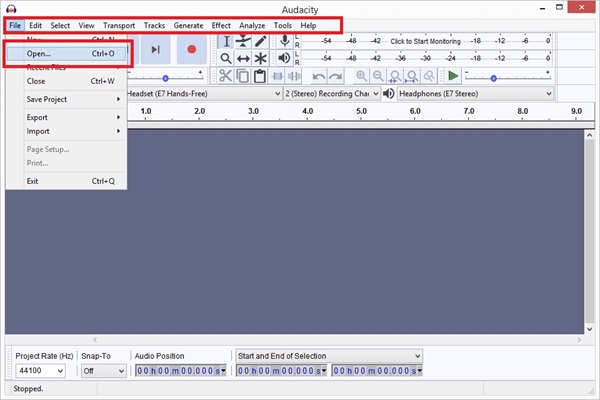
Further Reading:
ALAC vs FLAC - Optimal Lossless Audio Format Selection
Why Convert M4A to MP3? Benefits and Easy Methods to Use
Part 4: Convert FLAC to MP3 in HandBrake
Handbrake is the solution when looking for an answer to your question about how to convert FLAC to MP3. Handbrake's ultimate purpose is to make a conversion service that is free and attainable for everyone. Furthermore, it provides functions like scaling, cropping, recovering old or low-quality videos, and eliminating combing artifacts brought on by telecine and interlacing. In addition, HandBrake can downmix surround sound, modify audio levels, add or maintain subtitles, and handle pass-through audio.
Here are the step-by-step instructions on how to change FLAC to MP3 with Handbrake.
Step 1Click Open Source at the top part of the interface. Afterwards, choose your File(s) under Source Selection.
Step 2Press the Browse function, choose the file destination, look at the format function on the summary page, and click MP3.
Step 3Once the settings are all set up, enter the name of your file in the save as area, click add to Que, and lastly, hit Start encode to start the conversion.
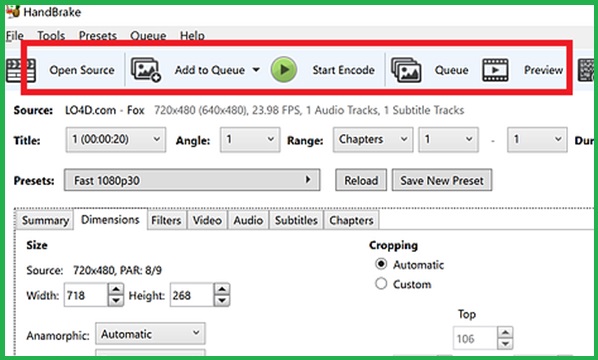
Conclusion
FLAC is better to use if you are looking for an audio format for archival purposes. Flac has fantastic capabilities to preserve exact original audio data because it is a lossless format. On the other hand, MP3 is more universally supported across different devices and platforms compared to FLAC. Almost all media players, smartphones, and other electronic devices support MP3 files due to superb compatibility and smooth playback. However, if you can turn FLAC to MP3 with the tools given in this post, you can have both in any situation.