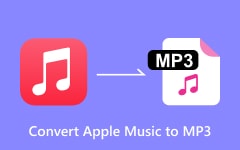Complete Guides on Five Ways to Convert MP3 to AAC
MP3 is almost the most widely used audio format nowadays; although compressed, the sound quality will not be significantly degraded compared with the original audio. AAC is also a lossy format with superior quality and more efficient compression. You must want to know how to convert MP3 to AAC to appreciate a higher sound experience; this article offers you five different and convenient MP3 to AAC converters.
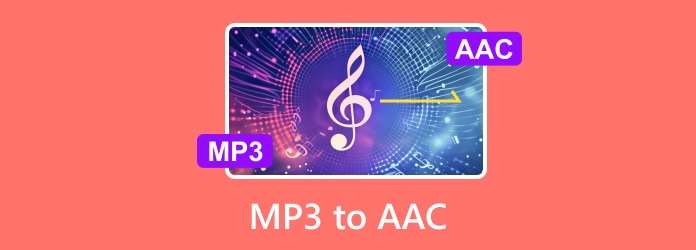
Part 1: The Benefits of Converting MP3 to AAC
Each format has its strengths, but more people choose the AAC format for its efficiency. So you may wonder, what are the benefits of converting MP3 to AAC? Is that a better way to go? You will get the answer in the following three aspects.
Audio Quality: For users, the sound experience is pivotal. AAC's compression ratio is much higher than that of MP3; thus, AAC can provide better audio quality at the same bitrate as MP3.
File Size: MP3 and AAC compress data to reduce the size of audio files without significantly degrading sound quality. However, the compression technique adopted by AAC applies a more efficient method to reduce data redundancy.
Multi-Channel Support: MP3 can support two channels, one for the left and the other for the right. AAC supports up to 48 channels, which means it can be used for listening to music and more complex audio mixes.
Part 2: 3 Ways to Convert MP3 to AAC on Windows/Mac
Tipard Video Converter Ultimate - Best Way We Recommend
It's an open secret that Tipard Video Converter Ultimate is the best file converter. As mentioned, AAC offers better fidelity at lower bit rates than MP3 and is more suitable for modern devices. Therefore, you must consider whether the original files will be lost during conversion. Not all converters can support files in both formats at the same time. That's why here I recommend Tipard Video Converter Ultimate to you. It supports conversion with lossless quality and customizable bitrate and sample rate options. Let us look at the detailed tutorial on converting MP3 to AAC with Tipard Video Converter Ultimate.
Step 1Download Tipard Video Converter Ultimate and launch it. Click the Add Files button, import your audio files into the program, or drag and drop them into the central area.
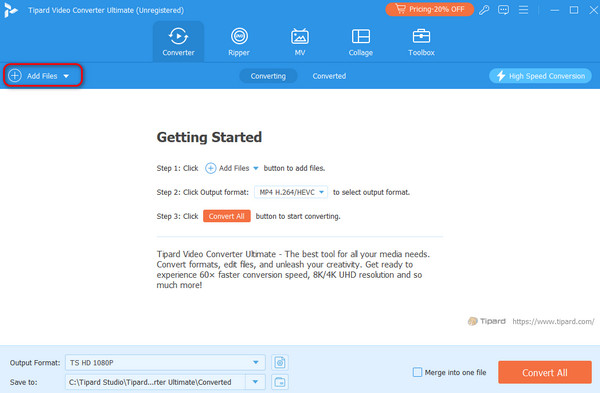
Step 2Click the Output Format button and choose the correct format. You can also select converted quality with different bitrates. In this step, you can simply edit the source file by adding segments and fast splitting.
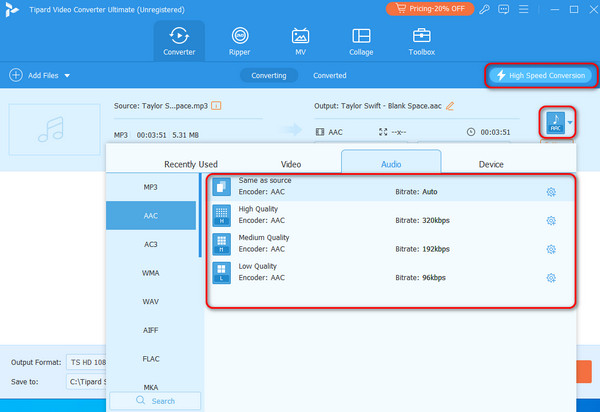
Step 3Click the Convert All button to convert MP3 to AAC or any other format. After the process, the converted files will be shown in a pop-up window for easy access.
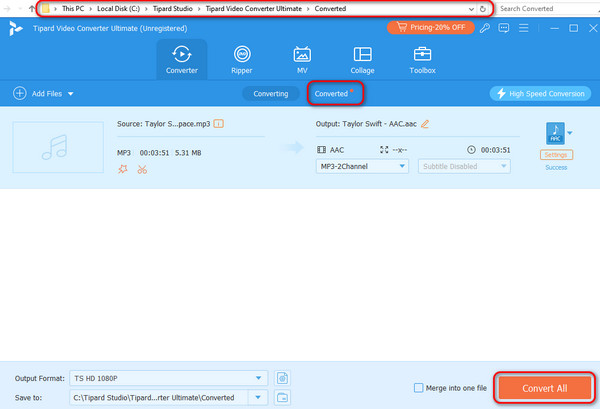
UniConverter
UniConverter is also a lightweight, super-fast and easy-to-use file converter. You can also use it as a file downloader and compressor. It can do batch processing and compress video with no size limit. However, many functions require payment like batch file conversion, video merger and high-speed downloading.
Step 1Download UniConverter and launch it. Click the Converter button on the home page.
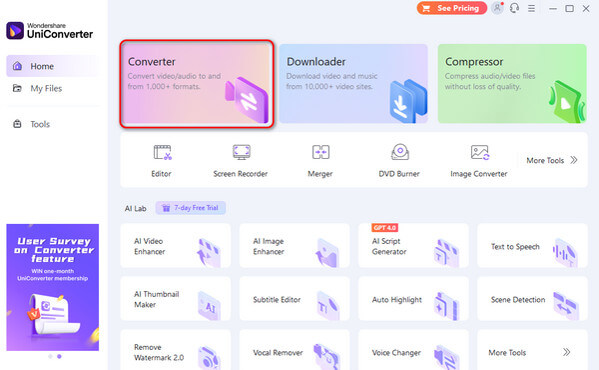
Step 2Click the big Plus button to add your files, or just drag files into the central part.
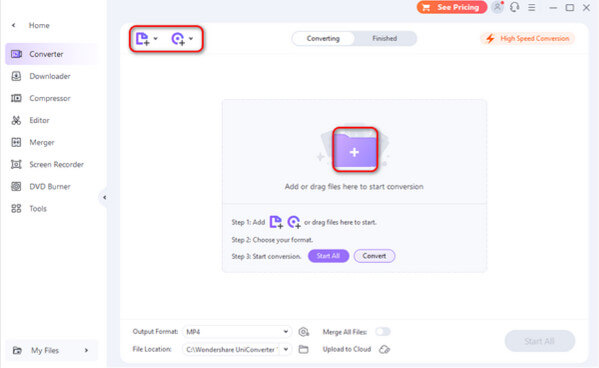
Step 3Click Output Format and select from the drop-down list. You can also search directly if you don't find the corresponding option.
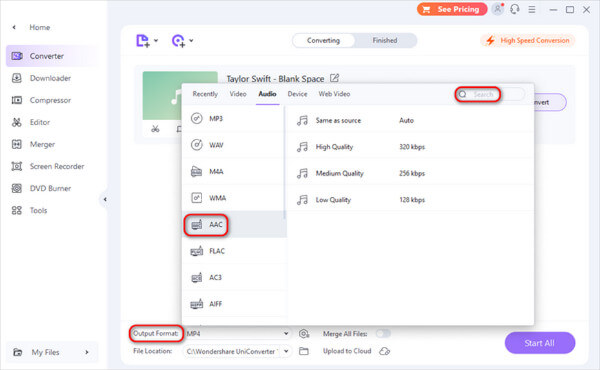
Step 4Next, tap the File Location button to choose the saved address. Finally, tap the Convert button to convert MP3 to AAC or any other format. You can merge all of them if you want to convert many files simultaneously. This step may take a little longer.
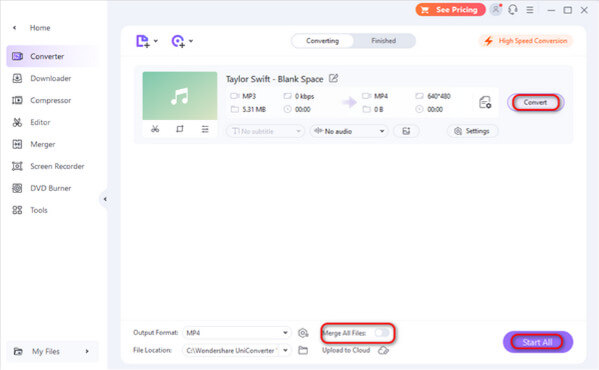
VideoProc Converter AI
VideoProc Converter AI is another user-friendly software that can process many types of video and audio files in easy steps. It also guarantees lossless sound quality and fast conversion speed. However, some functions are not yet available for the Mac version.
Step 1Choose the Video Converter and click +Music to add your audio files. If you have many files waiting to be converted, you can pack them all in one file folder and import the folder into the program. Find your desired format among the Target Format in the bottom toolbar.
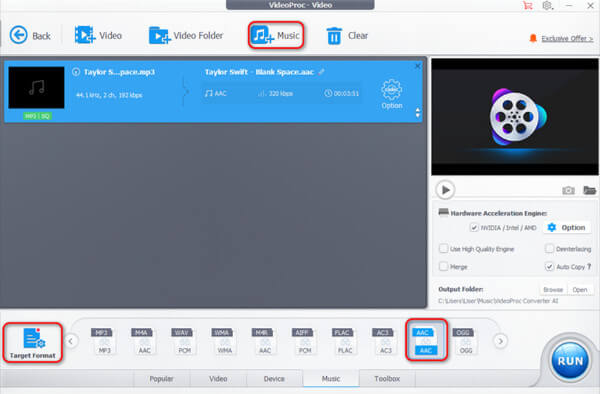
Step 2Click the RUN button and start converting. After all files are converted, they will appear in a pop-up window.
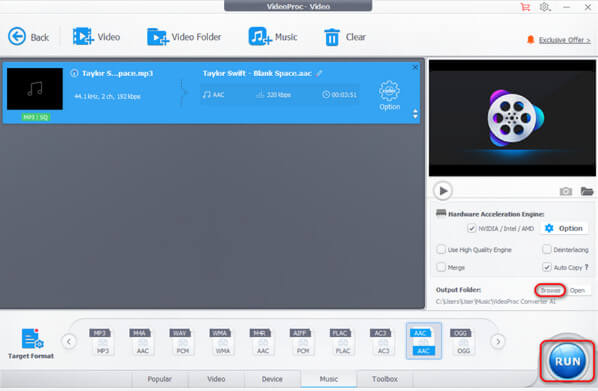
Part 3: 2 Ways to Convert MP3 to AAC Online
For those who don't like to download additional software on their computers, here are two quick and simple ways to convert MP3 to AAC online.
Cloudconverter
Cloudconverter converts audio files online and supports nearly all audio, video, document, ebook, image, and other formats. It also allows you to convert files, optimize files, capture websites, and merge files and archives; all these functions are easily found in the top toolbar.
However, you can use it free for up to 25 conversions per day.
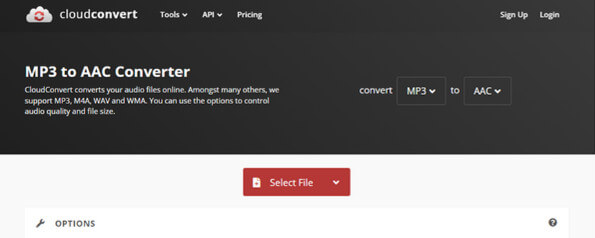
Convertio
Convertio can be used in any browser and device, including Mac, Windows, Android, etc. Its operating mechanism is also straightforward: You just need to upload files from your devices, click the Convert button, and wait a moment while the tool processes the audio and saves the result.
Sadly, it can't convert files more than 100MB.
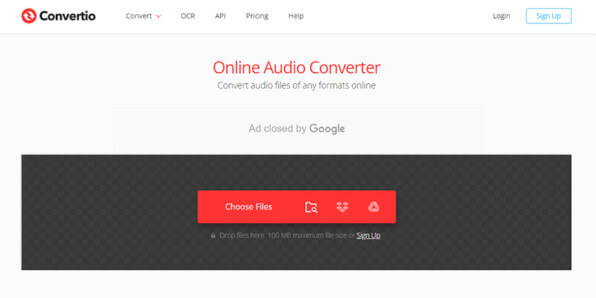
Part 4: FAQs of Converting MP3 to AAC
Does converting MP3 to AAC lose quality?
Yes, it does. Technically, it has declined, but there is not much difference between the human ears. Most people convert to AAC because of its higher encoding method, which is more suitable for mobile devices.
Can Windows Media Player convert MP3 to AAC?
Yes, it can. In addition to music playback, Windows Media Player has a free MP3 to AAC converter. However, it can only convert audio files from a disk.
Can AAC files be played on MP3 players?
Yes, it can. Although AAC files can be played on most MP3 players, some older or less popular devices may not support this format. So you'd better convert them to MP3 first.
Conclusion
Both formats have advantages and disadvantages; choosing the suitable format is a matter of sound quality, compatibility, file size and other aspects. The best audio format is the one that meets your needs, and this is why these file converters exist. There are also many other MP3 to AAC converters. Yet, tools like Tipard Video Converter Ultimate can bring about more diverse operations based on completing this simple conversion, and you can choose any format at any time you want.