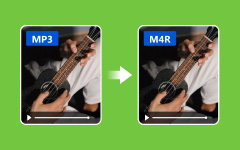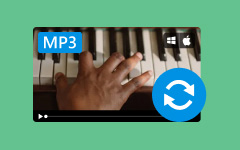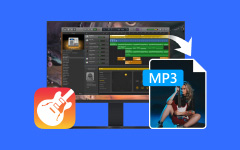MP3 V0 vs. 320 - Know What Is the Perfect MP3 Settings You Need
When it comes to MP3 V0 vs. 320, choosing which one to use always involves finding the right balance. Both fall under the category of MP3, but the real choice will always depend on your personal preferences and the purpose of the audio file. In a nutshell, here is the information you need to know as we compare them and convert them later with the help of professional tools.

Part 1: Detailed Comparison of MP3 V0 vs 320
MP3 V0 vs. 320, which one is the best? Both formats are used for compressing music files. Though both formats are excellent choices, the decision depends on your preference. Let us break down the differences of each for you with this comparison chart.
| MP3 V0 | MP3 320 | |
|---|---|---|
| Known for | Variable Bit Rate | Constant Bit Rate |
| Bitrate | Variable adjusts based on audio complexity | Constant at 320 kbps. |
| File Size | Generally smaller compared to MP3 320. | Larger due to constant bit rate. |
| Audio Quality | High quality, comparable to 320 kbps. | Consistently high audio quality. |
| Compatibility | Widely compatible. | Compatible, but larger file sizes. |
| Bit Rate Fluctuation | Adjusts dynamically based on audio content. | Maintains constant bit rate. |
| Storage Space | Requires less storage space. | Takes up more storage space. |
| Streaming Efficiency | Efficient for streaming with smaller file sizes. | This may lead to slightly longer loading times during streaming. |
| Perceived Quality | High quality for most listeners. | Preferred by audiophiles for maximum quality. |
| Purpose | Balances quality and file size. | Ensures the highest possible audio quality. |
| Recommended Use | Great for most users. | When quality is paramount |
Now that you know their differences, selecting which one to use can easily be pointed out. If you prioritize file size, go for MP3 V0; if audio quality matters most, opt for MP3 320. In the next part, we will introduce different tools you can use to convert the MP3 files you have into a newer version.
Part 2: The Best Way to Convert MP3 to 320 kbps on Windows/Mac
Tipard Video Converter Ultimate can convert MP3 to 320 without damaging the file and preserve the output as paramount. Different platforms like Windows and Mac widely embrace it because of its functionality and overall capability. In this converter, you can transform any multimedia into a preferred format that suits social media, storage, e-mail, and more. Without intricacies, learning how to use this is simple because of its newly updated interface, which allows beginners to master using it efficiently. Additionally, it has an editing feature in case you want to trim, cut, adjust, and do more on your MP3 files. If you want a simple converter that offers professional output, then you can not go wrong with picking this!
Step 1Firstly, click the download button and choose the appropriate operating system you are currently using below. Then, install the package and launch it afterward.
Step 2After launching the app on your desktop, drag and drop the MP3 V0 you want to convert here. Also, you can click the + button as an alternative way of importing the file you want to convert.
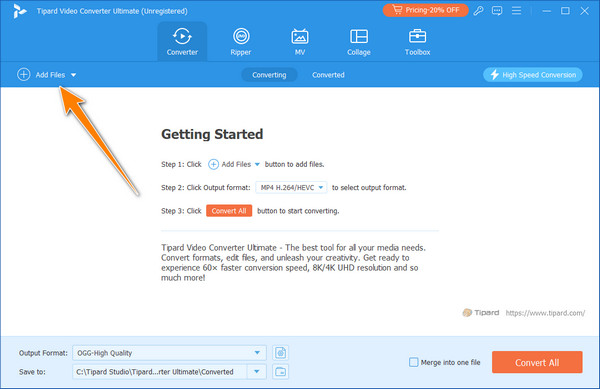
Step 3Tick the drop-down menu, select Audio, and find the MP3 format. Find the MP3 with 320kbps, also known as High Quality, here on the list. Tap it to set it as an output.
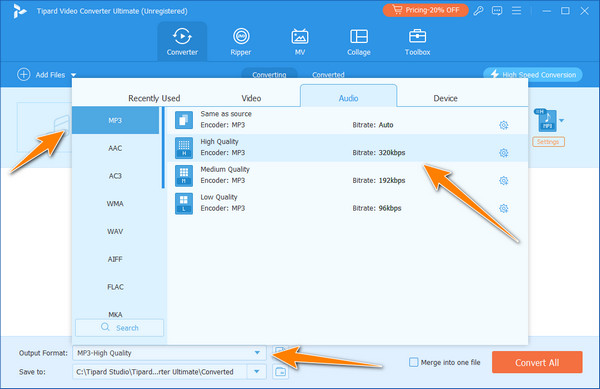
Step 4When you are ready to start the conversion process, click Convert All. A few seconds have passed, and you can use the MP3 320 on your desktop and play it with your default media player. Want to edit an MP3? You can also use this software app.
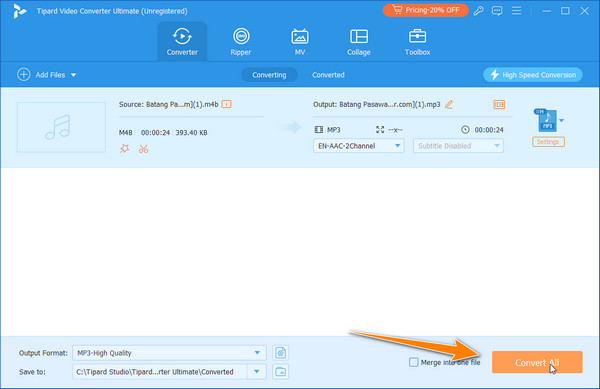
Part 3: How to Convert MP3 V0 to 320 kbps in Audition
Adobe Audition is an MP3 audio editing software that can be used by both novices and professionals alike. It uses the MP3 V0 conversion feature to change that into MP3 320. With its powerful encoding engine, this program guarantees high-quality output, thus preserving audio quality while converting. You can always trust Adobe Audition for a reliable solution regarding quality or file size. Both formats apply lossy compression, which most people can hardly hear. By and large, Audition’s performance makes it the best option for music lovers and the average user. Want to learn how this app works for converting MP3 to 320 kbps? Follow the steps below.
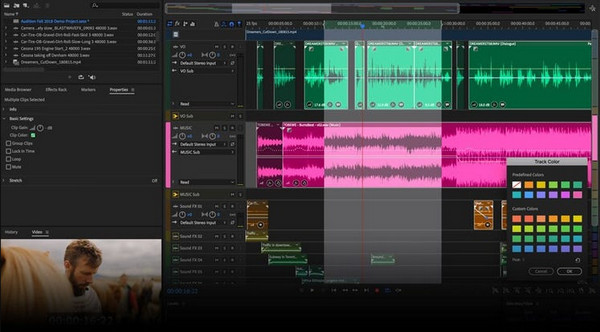
Step 1After downloading the Audition app, you will need to launch it. Go to File and select Open to import the V0 file you have.
Step 2Here, you can edit the MP3 you have imported using its professional tools according to your needs.
Step 3Afterward, go to the File menu, select Export, then File. Set the format to MP3, click the format settings, set the desired 320 kbps you want to achieve, and save it.
Part 4: Easily Convert MP3 V0 to 320 kbps in VLC
Aside from being a natural PC media player, VLC Media Player has a capable multimedia converter that fits your conversion needs. However, compared to dedicated conversion software, its functionality could be improved due to its primary focus on playing multimedia files. Despite this limitation, VLC remains a popular choice for users seeking a combination of playback and basic conversion capabilities. To see how this multimedia player works for conversion, follow the steps here.
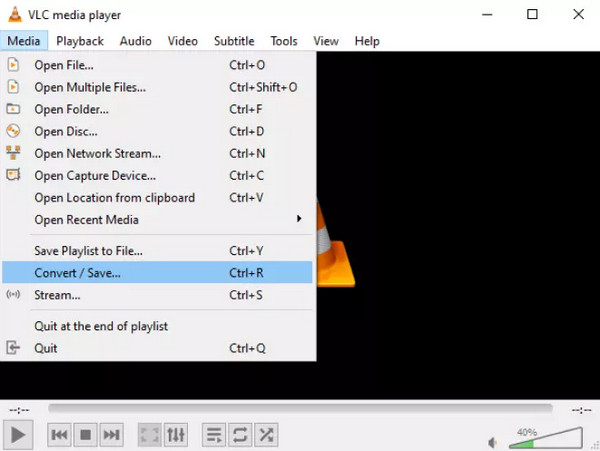
Step 1Launch the VLC Media Player and go to Media in the upper part. Select Convert/Save from the drop-down menu, or use CTRL + R to access it. Then, a dialog box will appear. Tick the Add button to find the MP3 V0 you want to upload.
Step 2Click the Convert/Save button to proceed. In the Profile section, select Audio and MP3 as the output. Switch to the Audio Codec tab and mark the checkbox.
Step 3Enter the value of your Bitrate to 320kbps. You can change other settings here. Click Create to save the profile and Start to perform the conversion.
Conclusion
Indeed, converting MP3 to 320 is easier than you may think because we have equipped you with the right tools for your conversion. You can start with the dedicated multimedia converter, which allows you to convert and adjust output settings. Or use a professional audio editor created by Adobe for professional editing and conversion needs. A multimedia player can also offer this option for more straightforward conversion needs. Using these tools gives you the courage to take up the challenge of converting MP3 files to match your preferences.