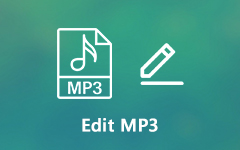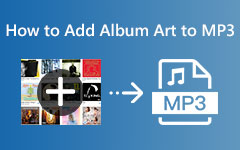How to Export Garageband to MP3 in a Few Clicks (All Platforms)
Who would have thought that creating your music would be possible within the reach of your device, overthrowing a four-cornered studio setup? Garageband is a popular music creation studio that lets you render various pieces in different light musical genres. Be it pop, jazz, classic, HipHop, RnB and whatever you can name to date. This professional application lets you explore various musical instruments and even manipulate human sounds like a pro. However, if your Garageband falls on the lower version, sharing your jaw-dropping piece in an MP3 file may not be supported. In this post, we will help you eliminate this dilemma and teach you how to turn Garageband into MP3.
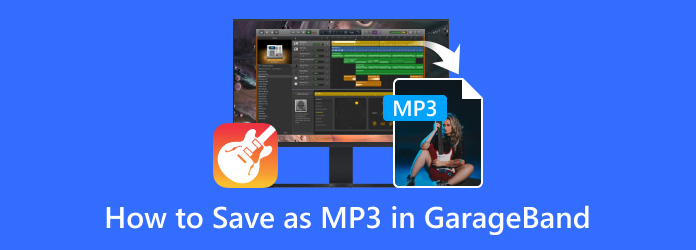
Part 1. How to Export GarageBand to MP3 on Mac
1. Tipard Video Converter Ultimate
In a typical setting, Garageband's standard audio formats when exporting your work fall among M4A, AIFF, WAV, or Apple Lossless File. If you save your file in these formats, you can use a third-party tool to help you convert a Garageband file to MP3. Tipard Video Converter Ultimate is a robust program that allows users to change audio files into various output formats, including MP3, FLAC, ALAC, and more. On top of that, this amazing software supports a batch conversion feature and GPU acceleration technology, converting a hoard of files without experiencing delays and glitches. You can follow the guide below on how to change Garageband to MP3 with Tipard Video Converter Ultimate.
Step 1Launch the Converter
Click the Download button beneath to select the suitable installer for your device. Then, double-click the file to run and follow the wizard to install the tool.
Step 2Add the Garageband Audio
Once Tipard Video Converter Ultimate appears on your screen, hit the Add file button and import the Garageband files you wish to convert to MP3.
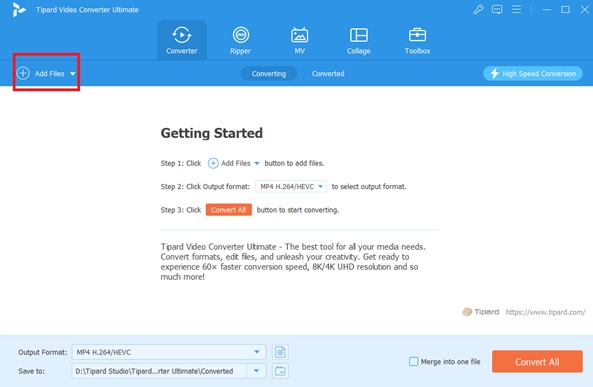
Step 3Choose Output Format
Now, expand the Output format tab to choose the preferred file extension. On the Output Panel, go to Audio and choose MP3. Moreover, you may also change the Output Parameters to ensure you have achieved your quality preferences before moving to the conversion process.
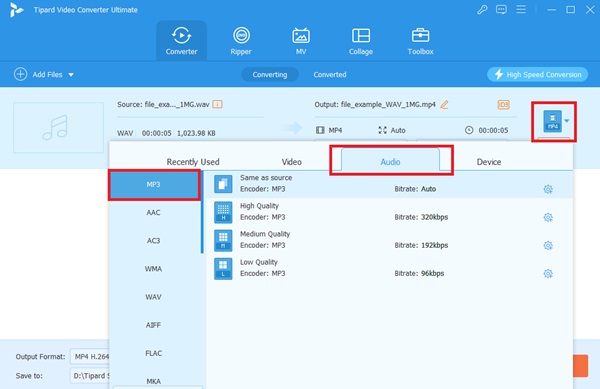
Step 4Save .Band to MP3
Finally, choose the folder where you wish to save your project. Once set, hit the Convert button to start the transcoding process. If you are satisfied with the result, you can convert another set of audio files by following the steps again.
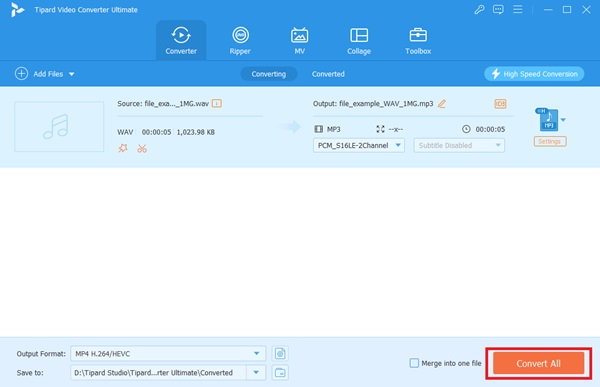
2. Onlineconvertfree
One of the online solutions you can use to export Garageband to MP3 is Onlineconvertfree. As the name suggests, this tool requires zero fee and does not require users to sign up processes before using it. Moreover, Onlinecovertfree is also one of the well-known tools that can transcode audio files and ebooks, videos, pictures and even archives. This online tool boasts high accessibility on all platforms like computers, mobile devices and even tablets. What is more impressive about Onlinecovertfree is that it allows individuals to set output parameters by adjusting the channel and bitrate while having 200+ audio formats. However, one restriction users might have to consider when using this platform is that it can only process a GarageBand file with a maximum of 100 MB size.
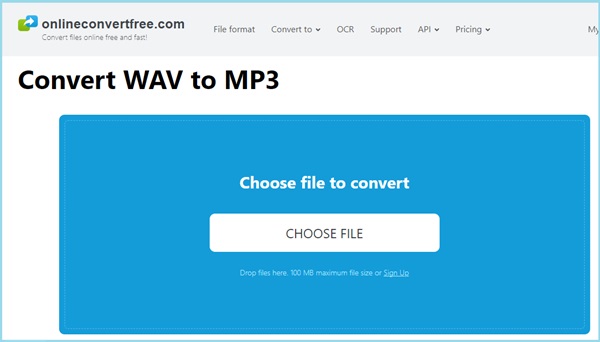
3. The Audio Converter
As accurate as it may sound, changing .band to MP3 is possible with an application on your phone. Audio Converter is another worthwhile application with an impressive interface that is available on Android and iOS mobile devices. On top of that, it allows users to import Garageband files anywhere, like URLS, music players, cloud storage and from another application. The Audio Converter also offers a variety of output formats, such as AAC, OGG, FLAC, WAV, and more, aside from MP3. Regarding its conversion capacity, this tool can batch compress a folder of audio files with a 10x conversion speed. Finally, the Audio Converter allows users to directly share their output files via Airdrop or play their output files with its native audio player.
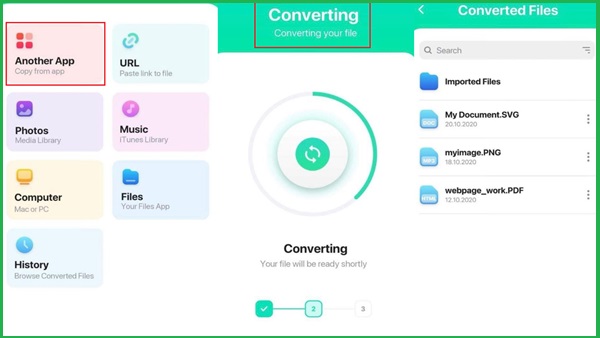
Part 2. How to Save a GarageBand as an MP3 on iOS Device
Exporting your audio project in the MP3 format with Garageband is possible only when you have the latest version on your iOS device. To directly set the output format, make sure that you have at least the 10.0.2 version of Garageband or higher. Nevertheless, here is a quick tutorial on how to save as MP3 in Garageband.
Step 1Once you are done creating your musical piece on the application, go to the upper corner of the tool and expand the Share button from the Menu. Afterward, choose the Export Song to Disk and wait for the new window to appear on your screen.
Step 2In the pop-up box, you can add the title of your output to the top box and locate the folder location once it is exported. On the other hand, tap the MP3 as your output format and expand the Quality tab to set your preferred quality.
Step 3After setting your output preference, hit the Export button and wait for the process to finish successfully.
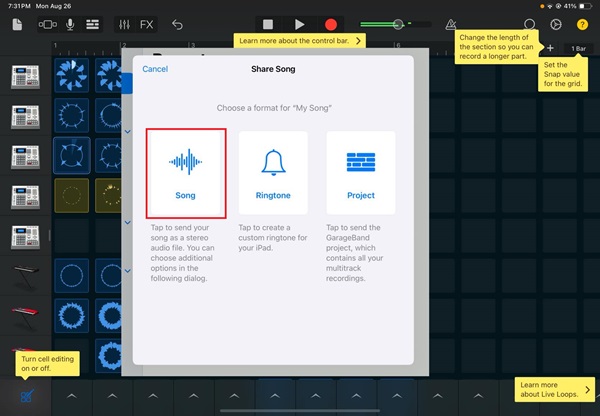
Further Reading:
M4A to MP3: 5 Feasible Procedures to Convert Efficiently
How to Save iMovie as Video on Mac and iOS [Easy Steps]
Part 3. FAQs about How to Save as MP3 in GarageBand
Can I cut MP3 audio in Garageband?
Definitely, yes! While you can merge two audio files in one, Garageband can do the opposite. To cut an MP3 file, go to Toolbar > Edit > Split. Afterward, drag the playhead to the exact duration of the track. Afterward, export GarageBand to MP3 to save the output.
Can I install Garageband on my iPhone?
Since the release of iOS 7, Garageband has been pre-installed on Apple devices, such as iPads, iPhones, and Mac computers. On top of that, Garageband is free, and users can uninstall the application from their devices if they wish to.
How can I install Garageband in Windows?
Unfortunately, Garageband is not compatible with Windows-operated devices. However, by using a virtual machine, users can install the application since they can run on different operating systems.
How long can Garageband record?
Garageband does not count the track in minutes but in a maximum of 9999 measures. To estimate, Garageband can record a single audio creation in 1000 minutes.
Conclusion
This article covers how to save a Garageband file as an MP3 using different tools in the market. Keep in mind that every solution may have advantages and disadvantages. Garageband may have a limited output format, but you can overcome this challenge by using third-party software like Tipard Video Converter Ultimate.