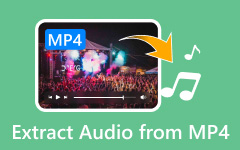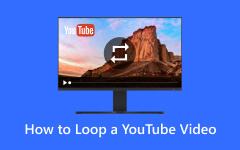Easy Tutorial to Pull Audio from YouTube with Practical Tools
You may be tired of listening to your favorite tracks on YouTube. There are moments when you have to connect to the internet and stream YouTube songs. But what if the internet is not available? Or, sometimes, the internet connection is acting up, which may ruin your listening experience. That is when you need to rip audio from YouTube. Extracting audio is excellent, especially if you need to listen offline without interruption. Here are ways to extract your favorite songs from YouTube without further ado.
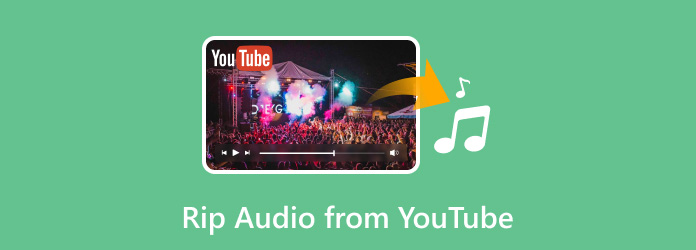
Part 1: How to Rip Audio from YouTube with Online Tools
While your internet connection is stable, you may use these online tools to extract audio from platforms like YouTube. Check these tools and learn which is best for your needs.
1. YTMP3
YTMP3 is a lightweight YouTube audio ripper that does the job. It takes only a link from YouTube to convert the music video into audio in less than a minute. Moreover, the final output is MP3, which is small in file size, allowing you to store more audio files on your device. Now, here is how to use this program.
Step 1Open your preferred browser and visit YouTube. Then, stream the music video from which you wish to extract the audio and copy its link from the address bar.
Step 2Next, go to YTMP3 and paste the link on the dedicated field.
Step 3After that, click on Convert, followed by the Download button, to get the final audio.
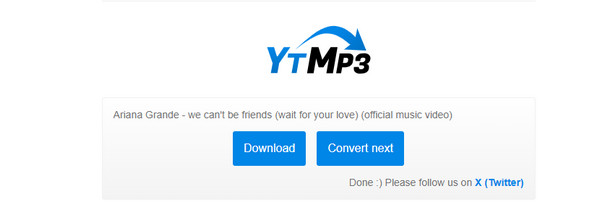
2. Converto.io
Another online YouTube video-to-audio extractor you may consider using is Converto.io. The program lets users download any video from YouTube to MP3 or MP4 format. Additionally, you can edit metadata tags and do some basic audio editing. One deal breaker of this program is the constant pop-up of ads on the interface. Nevertheless, learn how to use this tool by following the steps below.
Step 1Step 1. Use the same drill to get the link to the music video you wish to convert to audio from YouTube. Copy the video link from the address bar of your browser.
Step 2Step 2. Next, visit Converto.io on another tab to see a link field. Paste the video link here.
Step 3Step 3. Upon pasting the link, the settings will appear. Hit the Convert button to start the extraction process. Finally, click the hyperlink named Click here to download the final output.
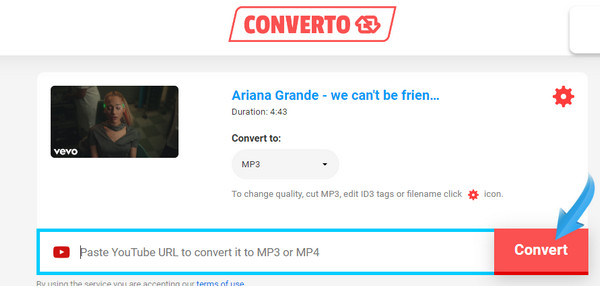
3. 123Apps
If you have yet to use 123Apps to extract audio from YouTube, it is about time to discover this tool's features. This program is so good because you can upload videos from Google Drive or via the video URL. Whichever is convenient for you, you have every option. Read along and see the instructions to extract audio from a video using 123Apps.
Step 1Visit the page of 123Apps using any browser on your computer and upload the YouTube video from your local drive or GDrive.
Step 2Then, select the audio format of your choice and select the quality that you like.
Step 3Once everything is set, click the Convert button.
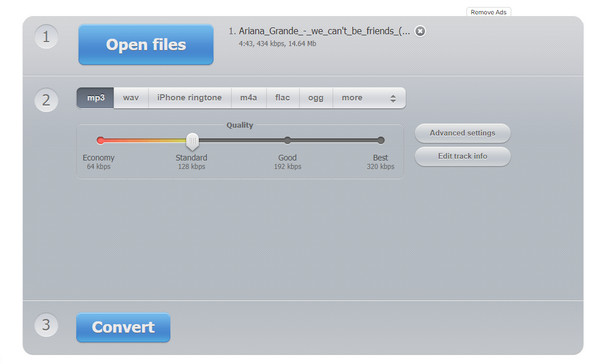
Part 2: The Most Reliable Way to Extract Audio from YouTube Video
If you are looking for the most reliable way to extract YouTube audio, there is no second thought about Tipard Screen Capture. Since this program is a recording app, you don't need to download the songs, which will help you save more data. It has a video and audio recorder that allows you to extract audio from a video. On top of that, you don't have to be on your monitor all the time because it comes with a task scheduler. What it does is that you set the time when it will start and stop recording. It is a convenient way to extract audio from a video. Below are the steps on how to use this tool.
Step 1Install the Tipard Screen Capture
First, download the program by clicking the Free Download link that suits your operating system. After that, please install it using the installation guide and launch the app immediately.
Step 2Setup the recording settings
This time, toggle on the System Sound option and turn off the rest of the options to capture the video's audio only. After that, you can play the video from YouTube that has the audio you wish to extract.
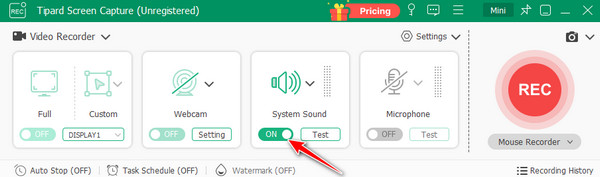
Step 3Stream the video and start recording
Go to YouTube and play the video of your choice. To ensure that you have captured everything, click on the REC button of Tipard Screen Capture before playing the video. You should see a countdown timer telling you to prepare for the recording process. Then, the program will begin recording everything.
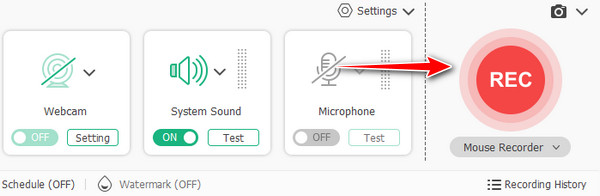
Step 4Stop recording and save the audio file
Once the video stops playing, hit the Stop button from the app's floating interface and try reviewing the recorder file. You may do some editing by cutting, trimming, compressing, etc., before saving the final output. If you are happy with the result, hit the Export for Free button associated with the recording to save the file.
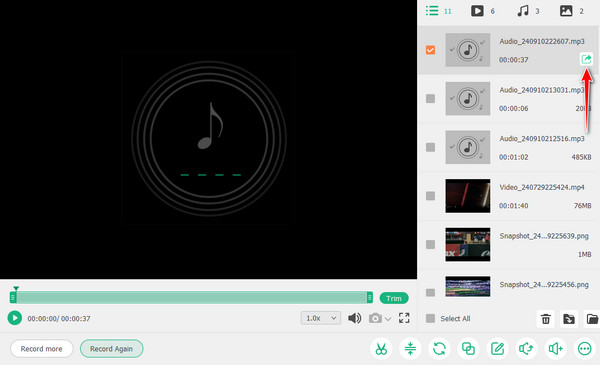
Part 3: How to Extract Audio from YouTube on Mac with QuickTime Recording
Mac users may also take advantage of QuickTime when they need to record audio from YouTube videos. You read it right. Aside from playing videos, this tool also serves as your Mac audio extractor. Conversely, this method will only work for the locally downloaded videos on your Mac. Find out how to extract audio using this program through the guide below.
Step 1Open the QuickTime player app on your Mac and play the downloaded YouTube video on your computer.
Step 2This time, go to the Menu bar and click on File. Then, select Export > Audio Only from the drop-down menu.
Step 3Next, enter the file name in the dialog box and choose a location or folder where you wish to save the audio. Finally, click the Save button to export the audio file.
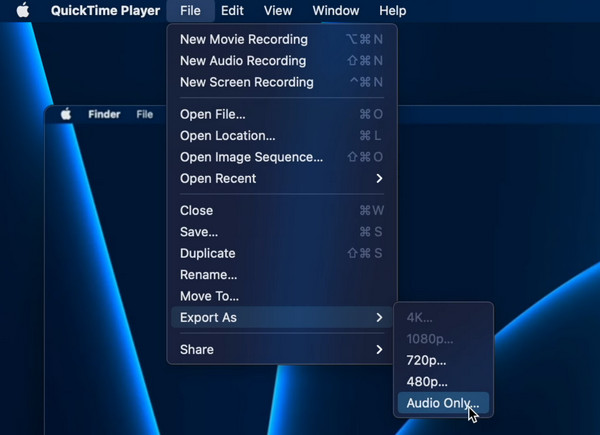
Further Reading:
2025 Audio Extractor: Effective Ways to Separate Audio from Video
Best Way to Use VLC Player to Strip Audio from MP4
Conclusion
As we mentioned in this post, you've got three methods to pull audio from YouTube. It is a matter of preference which one is best for you. Online tools will enable you to download and convert from video to audio files. Recording the video's audio file will enable you to skip the download process. On the other hand, Mac users may also benefit from extracting audio from a video using QuickTime.