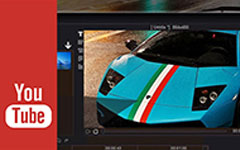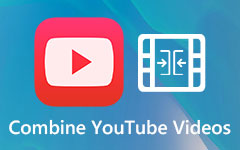Guide on How to Loop a YouTube Video for Playing Video Repeatedly
How to loop a YouTube video?
Have you ever had such a need to loop a video because the content is so attractive? Or, sometimes you want to loop a video just because you want to do something with the same background music from the video.
In this article, we have updated and tested the looping methods you can use on YouTube. Let's begin with the best method to create a loop video for your YouTube videos without further ado!
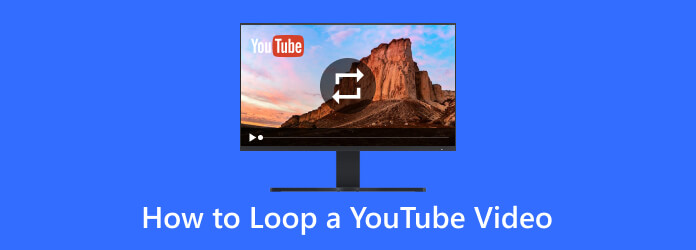
Part 1: The Best Way to Loop YouTube Videos [Editor's Choice]
Indeed, if you are a YouTube content creator, you should post a looped video due to its engagement with the viewers. Tipard Video Converter Ultimate is a known app for creating a fantastic loop that you can use with additional animation transitions. While it excels at converting video formats, it boasts robust looping functionality.
With it, you can:
• Loop YouTube video with just several simple clicks.
• Enjoy a high-quality and seamless looped video.
• Adjust the video format so that you can play it anywhere.
This all-in-one tool allows you to create seamless video loops, perfect for enhancing your YouTube content or crafting mesmerizing visuals.
Learn how to loop YouTube videos before you post them!
Step 1 Get the best editor app on your computer by clicking the appropriate download button below. Next, set up the app by following the WinRaR process it requires and launch it afterward so the welcoming interface will show on your screen.
Step 2 Proceed by clicking the MV feature and upload the YouTube video you want to edit. Here, you can tailor multiple videos as one, just like merging them.
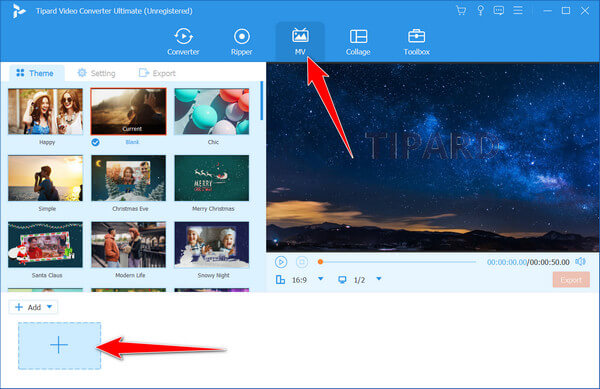
Step 3 Set the Theme to Blank if you do not want to add animation effects to the YouTube video you are dealing with. But if you want to make your video stand out amongst others, try to find the Theme that matches your video from our list.
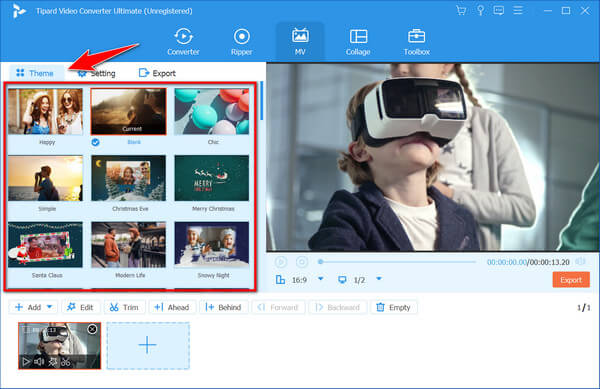
Step 4 Press the Export button to change the settings required to make your YouTube video loop. In these settings, change the video format to GIF and tick the box to add the looping effects before you click Start Exporting.
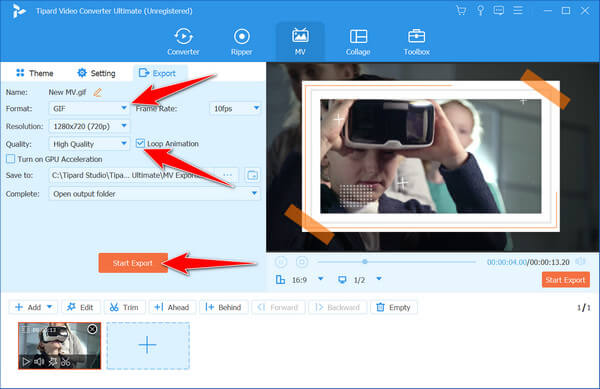
Then, you save it and play the video on Android/iOS.
Part 2: How to Loop a YouTube Video on Mobile [iOS & Android]
Are you an Android or iOS user looking to loop video on YouTube, but the method you have known for a long time doesn't work anymore? This is the latest version of the steps to put every video you watch and even the playlist on a loop. Copy the steps to learn how!
For Android & iOS One-Time:
Step 1 Open the YouTube app on your Android device. If you can't find it, you can go to the Play Store, download YouTube and wait several seconds for the app to launch.
Step 2 Tap the search button, type in the video keyword you are looking for, and tap the magnification glass button to search for it. When the video appears, tap it to play.
Step 3 Tap the cog button, go to Additional Settings, and turn on the Loop Video settings. When the video ends, it automatically plays again one more time.
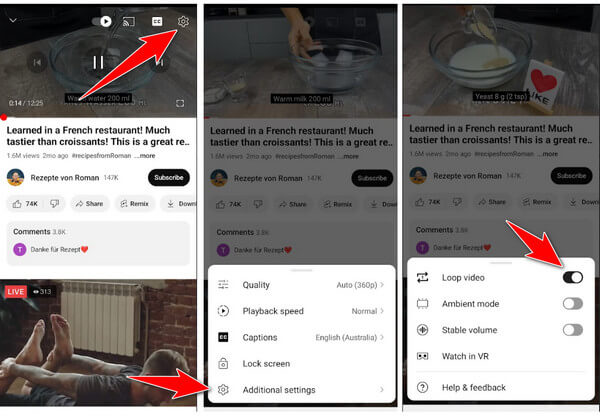
For Looping Playlist:
Step 1 Go to your account on YouTube and click the playlist you have set on the account.
Step 2 After tapping the clip, a loop button will appear. Tap it to put the playlist repeatedly.
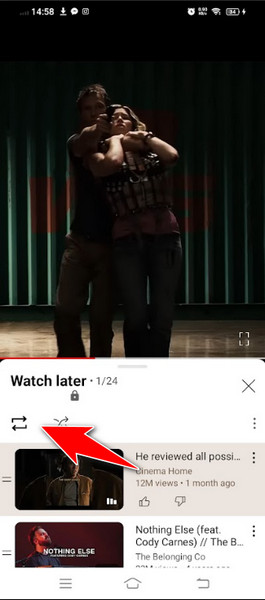
Step 3 Once you tap it again, a oneill appears in the middle of the loop, meaning the video will repeat continuously.
Part 3: How to Loop a YouTube Video on PC [Windows & Mac]
How do you loop a video on YouTube? If you are not using your phone and watching videos on your PC, these steps are for you!
For Videos Playing on Windows & Mac:
Step 1 Open the browser and search for the official YouTube website. Find the video you want to put into a loop, or you can search for a specific video if you want.
Step 2 While playing, right-click the video player to see the other available settings.
Step 3 Then, click Loop so that the video will be repeatedly played.
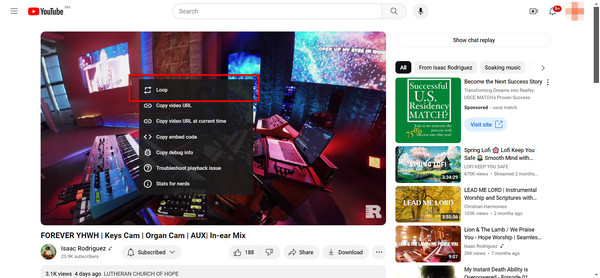
For Playlist on Windows & Mac:
Step 1 In the same way, go to the YouTube website, click your account profile, View Your Channel and find the Playlist.
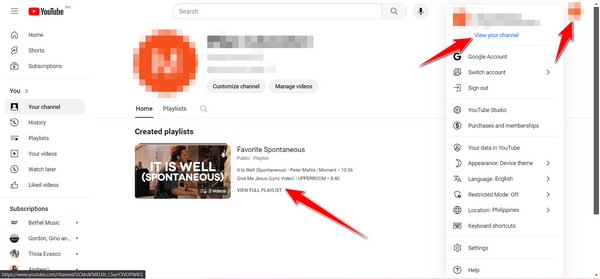
Step 2 After that, you will see a loop button and click it to activate the looping.
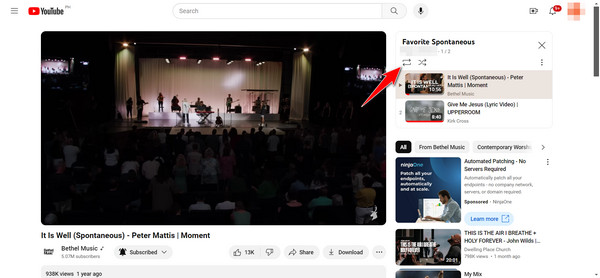
Part 4: FAQs on How to Loop a YouTube Video
Are there any other ways to loop a YouTube video?
Yes! You can use third-party video editing software like Tipard Video Converter Ultimate to create a looped video file, and it even extends the process of making a GIF loop. This method offers more flexibility, allowing you to edit the video and add transitions between loops.
Why does the looped video stutter or slightly jump at the connection point?
Depending on the looping method, a slight stutter or jump at the loop point can sometimes occur. This is because the video needs to transition seamlessly from the end to the beginning. Using higher-quality editing software or exploring loop points within the video that create a more natural transition might help reduce this.
Can I loop a specific section of a YouTube video?
No, the methods covered in this guide loop the entire video. However, you can achieve this using third-party video editing software like Tipard Video Converter Ultimate.
Are there any browser extensions or user scripts that enable looping on YouTube?
Some browser extensions offer functionalities like looping playback that are designed explicitly for YouTube or various video platforms. However, the availability and effectiveness of these extensions can change over time. Before installing extensions, it's important to check user reviews and ensure they come from reputable sources.
Does looping a YouTube video affect video quality?
Looping itself shouldn't inherently reduce video quality. However, depending on the chosen settings, some looping methods, especially those relying on screen recording or third-party software, might introduce video compression or slight quality loss.
Conclusion
How do you loop a YouTube video? This guide has equipped you with the latest methods to loop videos on desktop and mobile devices.Moreover, we have recommended a powerful tool - Tipard Video Converter Ultimate to loop YouTube videos quickly and easily. Besides looping videos, you can also slow down YouTube videos via it. Remember to respect copyright whenever looping or sharing looped content. So, fire up YouTube, pick your favorite video, and get ready to enjoy it on repeat!