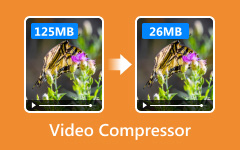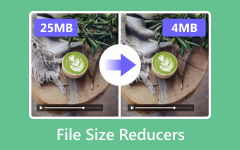7 Most Powerful Online and Offline MP3 Compressors
Compression is a useful method to reduce the size of your file for better storage. But is it easy to compress an audio file and is there a dedicated MP3 compressor? You may also want to enjoy high-quality MP3 songs while upset about the huge storage consumption. Another problem is it is hard to compress MP3 files while maintaining the quality of your audio. So, we collect the most outstanding MP3 compressors and choose the most excellent ones for you. In this article, we listed the best online and offline MP3 compressors that you can check.

Part 1. Top 4 Best MP3 Compressors for Computer
People prefer using offline MP3 compressors on a desktop because it is easier to use the functions. Moreover, you can download many MP3 compressors on your Windows or Mac device. However, not all compressing applications have the same feature and are free to use. Listed in this part is the most popular and best MP3 compressor for Windows or Mac.
1. Tipard Video Converter UItimate
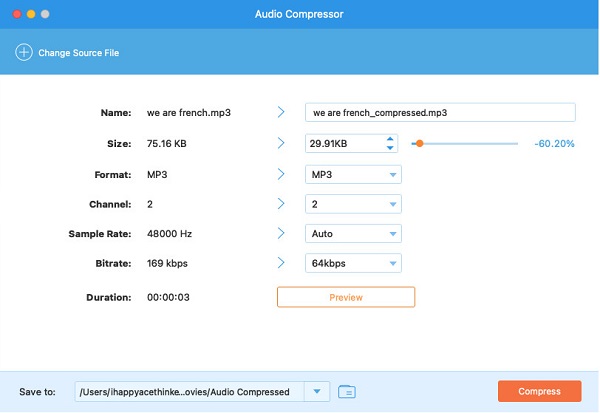
If you are searching for the top MP3 file compressor, Tipard Video Converter Ultimate is the tool for you. This MP3 compressor enables you to compress MP3 files while maintaining their quality. In addition, with its audio compressor feature, you can adjust your audio's size, format, channel, sample rate, and bitrate. What's even great about Tipard Video Converter Ultimate is that this MP3 compressor has a fast compressing process, which makes it convenient for many users.
Moreover, this excellent MP3 compressor supports numerous audio formats, such as MP3, AAC, WAV, ASD, WMA, M4A, and more. And if you are a beginner user, you can easily compress MP3 files with this tool because it has a straightforward user interface. Also, you can use many advanced editing features, including an audio compressor, video compressor, video watermark remover, video reverser, etc. You can also download this MP3 compressor on all platforms, like Windows, Mac, and Linux. So, this app is for you if you want an MP3 compressor for Mac.
Pros:
- 1. It has a user-friendly interface.
- 2. You can download it for free.
- 3. It is safe to use.
- 4. It includes many editing features.
Cons:
- The on-screen guide takes up a large space on the interface.
How to compress an MP3 file using Tipard Video Converter Ultimate:
Step 1On your device, download Tipard Video Converter Ultimate by clicking the Download button below. After installing it, run the app on your device.
Step 2Then on the software's main user interface, go to the Toolbox panel, then click the Audio Compressor feature.
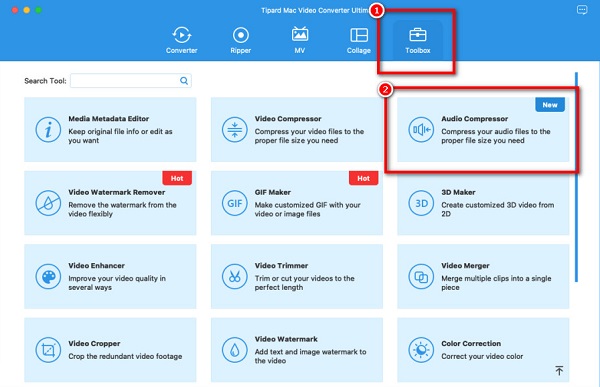
Step 3Next, drag and drop your audio file to the Add box or just click the Add button to import the MP3 file you want to compress to this MP3 compressor.
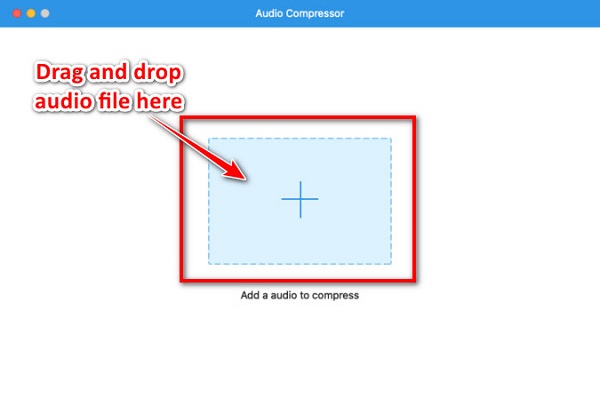
Step 4You can adjust your audio's size, format, channel, and sample rate on the following interface. This guide will change your audio's size to compress it. To do that, click the up/down arrow or move the slider to compress it.
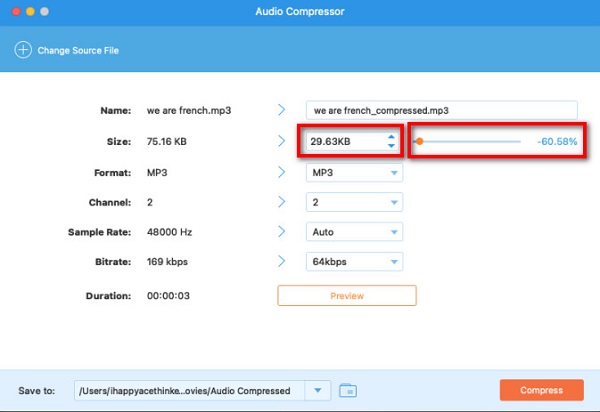
Step 5Lastly, click the Compress button at the bottom right corner of the interface to compress your MP3 file and export it from this MP3 compressor.
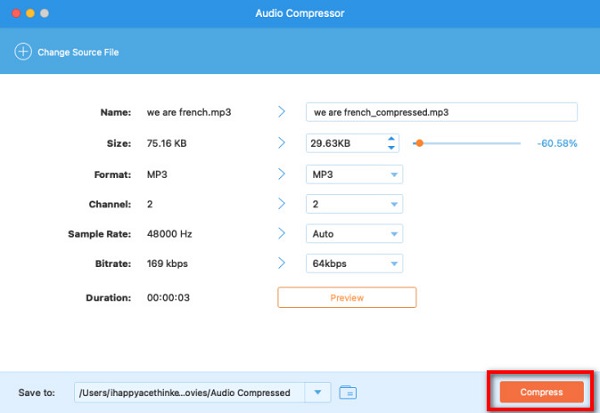
2. Monkey's Audio
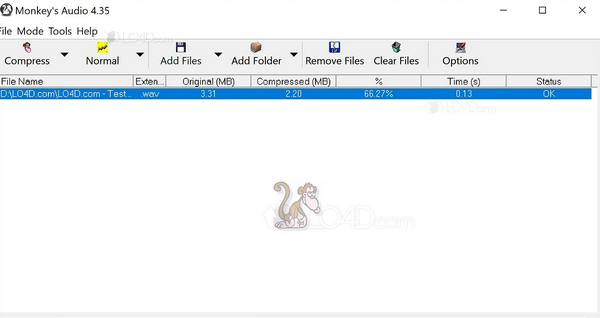
Monkey's Audio is the solution if you are searching for an MP3 compressor software that can compress files without compromising the playback quality of your MP3 file. Furthermore, you compress audio files bit by bit. Also, this MP3 compressor has a simple user interface, making it a beginner-friendly tool. Many people regard it as having a standard interface like the Windows Media Player. It is capable of Windows software, and you can download this MP3 compressor for free.
Pros:
- 1. It is free to download.
- 2. Can compress audio without affecting playback.
- 3. Supports the most common audio formats.
Cons:
- 1. It does not have editing features to use.
- 2. Does not have a Mac version.
3. WinZip
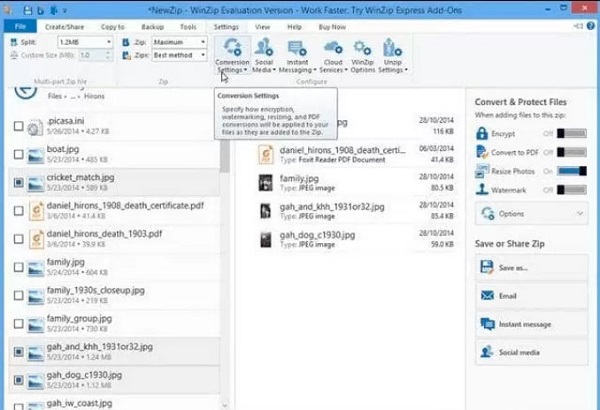
WinZip is another offline audio compressor that you can use if you want to compress your MP3 file. WinZip has an improved version where you can compress audio and then change the output format of it. Additionally, using WinZip to compress MP3 files will compress your file by 15-20% while maintaining its quality. You can also download this application on almost all cross-media platforms, including Windows and Mac. But the downside of this tool is that it has hard-to-navigate functions, which is a bit hard to use for beginners.
Pros:
- 1. It supports compression to almost all standard file formats.
- 2. Can compress your file by 15-20%
Cons:
- 1. It is not user-friendly.
- 2. It is not free to use.
4. Ashampoo Zip Pro
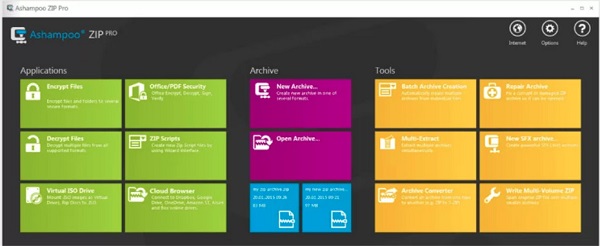
Another popular MP3 compressor is Ashampoo Zip Pro. Ashampoo Zip Pro keeps your audio files organized and secure. This MP3 compressor allows you to make online drives to share your files with your team members. In addition, you can import audio from your Google Drive, Dropbox, and your cloud storage. Moreover, this tool has advanced compression options that you can use to reduce the size of your MP3 file or compress video bitrate.
Pros:
- 1. It supports MP3, AAC, and WAV audio files.
- 2. It has advanced compression options.
Cons:
- You need to purchase the app, to download.
Part 2. Top 3 MP3 Online Compressors
Are you looking for an online application to compress your MP3 files? Then we listed the top 3 best online MP3 compressors you can use on your browser for free. We listed these tools based on their popularity on the search engine result page.
1. FreeConvert.com
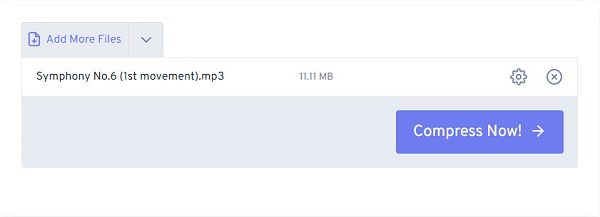
FreeConvert.com is an online MP3 compressor that you can access on almost all web browsers, including Google, Firefox, and Safari. This online tool compresses your audio by entering the target percentage you prefer for your output. Moreover, it supports common audio file formats, such as MP3 and AAC.
Pros:
- 1. It has an easy-to-use interface.
- 2. Accessible on almost all web browsers.
Cons:
- Contains many ads.
2. XConvert
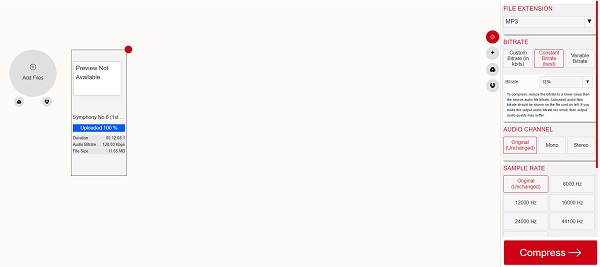
XConvert is among the best MP3 compressors for free. This online application is a user-friendly tool, and you can use it for free on all web browsers. To reduce the size of your audio using XConvert, you must select the bitrate or the sample rate of your file. In addition to that, it can compress your MP3 file quickly.
Pros:
- 1. It has a feature to trim audio.
- 2. It has a video compressor feature.
Cons:
- It sometimes affects the audio playback of your file.
3. OnlineConverter.com
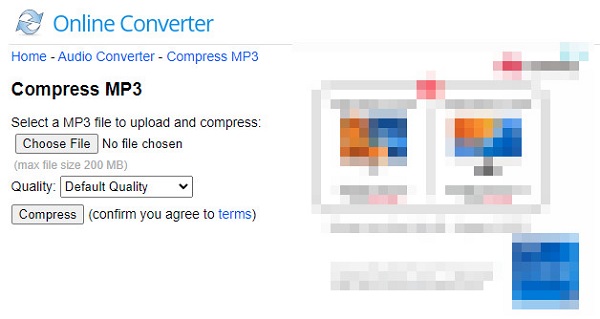
OnlineConverter.com is a free online MP3 compressor. This online compressor allows you to reduce the size of your file by selecting the quality and compression you want for your file. You can also convert your file if you want to reduce its size and change its output.
Pros:
- 1. It has a user-friendly interface.
- 2. It is safe to use.
Cons:
- It contains many ads.
Extended Reading:
8 Best MP3 Editors to Edit Audio Length and Metadata on PC/Mac
Top 9 MP3 Players Available to Windows and Mac OS X
Part 3. FAQs about the Best MP3 Compressors
Can I compress large MP3 files without losing quality?
Yes. If you want to compress files losslessly, use Tipard Video Converter Ultimate. This tool allows you to compress files while maintaining their quality.
Will an MP3 compressor decrease the audio quality?
You can't deny audio quality loss when you compress your MP3 file. But that's very subtle, and you may not notice the audio quality decrease when you listen to the MP3 file.
Can I compress MP3 using VLC?
Luckily, the VLC media player is not just a media player for playing video or audio files. Using this freeware tool, you can also compress audio and videos.
Conclusion
Listed above are the most outstanding MP3 compressors offline and online. You can now choose which tool you will use to compress your MP3 file. However, if you want to use a tool that is easy to use and has many advanced editing functions, download Tipard Video Converter Ultimate now!