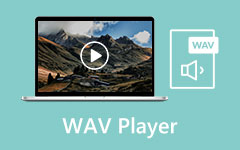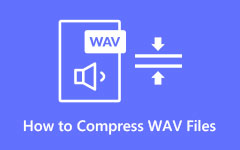WAV vs MP3: Do Not Make This Decision Mistakes in 2025
Waveform Audio File Format, or WAVE, is an audio file container that contains raw files and uncompressed lossless Audio. As such, they can occupy a significant amount of storage, consuming approximately 10 MB each minute up to a maximum of 4 GB. For that reason, professionals in the music industry prefer to use WAV files for their art pieces to produce top-notch quality and smooth sounds. However, you are probably concerned about the limited space in the digital storage. In some circumstances, converting WAV to MP3, might be necessary. In this post, you will dig more deeply into the nature of these formats to arrive at the best solution for your situation.
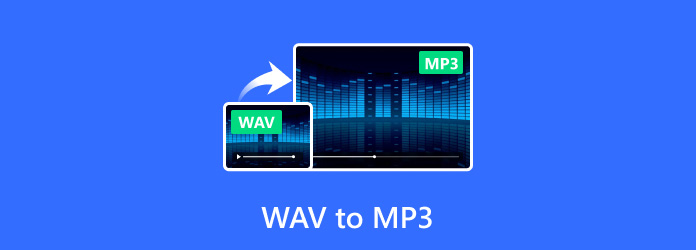
Part 1: WAV vs MP3 - Do You Need to Convert WAV to MP3?
As mentioned above, WAV files are produced in a high-quality format, and they have become a standard audio format supported by most audio software and media players on Windows. However, WAV could not be natively supported by all hardware and operating systems, including Apple's. On the other hand, compressed formats like MP3 are more practical due to their smaller file sizes when sharing Audio on the web or storing large music libraries. Yet, the WAV format is much preferable when you want to pull off the highest audio quality in your work.
In contrast, MP3 or "MPEG Audio Layer-3," is a compressed or lossy audio file format developed by the Moving Picture Experts Group (MPEG). A standard MP3 file uses much less disk space and sounds almost exactly like the original recording. When it comes to audio quality, MP3 files are typically a tenth of the size of uncompressed WAVE or AIFF files.
So, should you turn the WAV audio file to MP3? Even though MP3s are smaller, they perform well in mimicking the original file's quality. Therefore, MP3 remains one of the most commonly used audio formats for users because it downloads faster and saves so much device space.
Part 2: 5 Ways to Convert WAV to MP3 on Windows/Mac
If you are required to convert WAV sound files to MP3, this web post will recommend the best out of the best converting tools.After converting, you can also edit MP3s and trim the clips you want to abandon.
1. Tipard Video Converter Ultimate
Tipard Video Converter Ultimate provides the highest-quality conversion services you will ever encounter. Although numerous converting tools are available, more is needed to beat the performance of this tool as it supports a choice of format from 500+ media outputs.
In addition, Tipard offers ripping features for DVDs and CDs. It also converts and edits videos with its built-in editing features, including trimming, cropping, effects, and filters. This powerful media converter can turn WAV to MP3 in just a blink of an eye with its 60x Faster Speed while providing Full Quality. Great News: Tipard Video Converter Ultimate is available for both Windows and Mac, meaning that everyone can now experience this excellent software.
Now, here are the easy-to-follow instructions to change WAV to MP3.
Step 1Install the Tool
Hit the Download button below and run the installer to launch the program on your device. Afterward, familiarize yourself with the functional buttons.
Step 2Add your WAVE File
To add your WAV File, click the Plus button or drag your audio file directly from storage to video converter software.
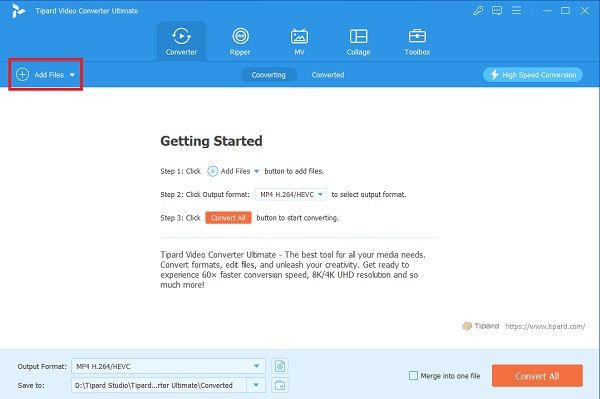
Step 3Select the MP3 output format
At the right corner of the interface, you can see the software's supported output. Scroll down and select the MP3 format. You can also adjust the output parameters. However, this part is optional; you can skip it if you are already satisfied with your file. Tipard Video Converter Ultimate allows users to edit the file's metadata, rename, compress, and use other tools to make users pleased with their work.
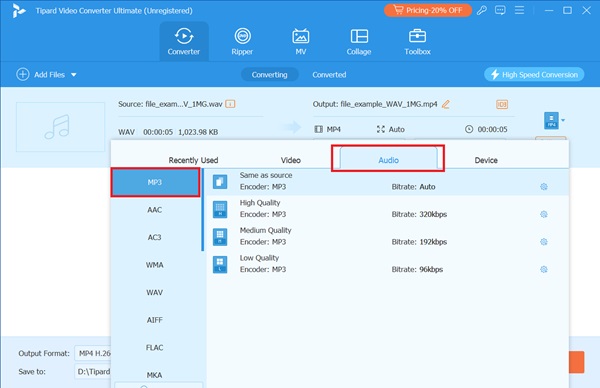
Step 4Convert WAV to MP3
Once all the settings are made, click Convert All to convert your WAV file to MP3 format. After converting, select the file destination and enjoy your newly converted file.
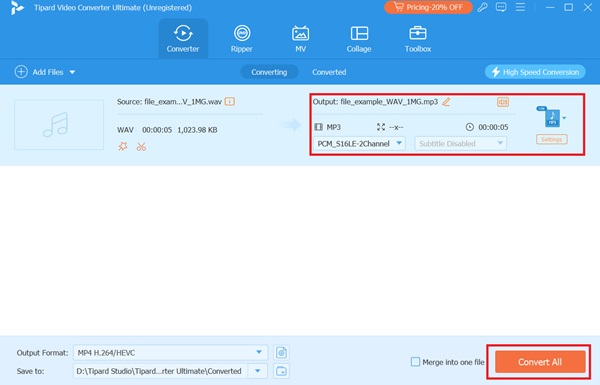
2. Freemake Video Converter
Freemake video converter allows users to transform WAV audio files to MP3. It can convert videos from any source, such as online videos, movies, or personal recordings. The conversion speed of Freemake is also great, and the software interface is easy to understand.
Step 1To pick your WAV files, select Audio and click Add Files.
Step 2Choose MP3 as the output format. Prior to the WAV to MP3 conversion, you can alter the bitrate, sample rate, channels, and other settings.
Step 3Click Convert to initiate the transcoding of WAV to MP3.
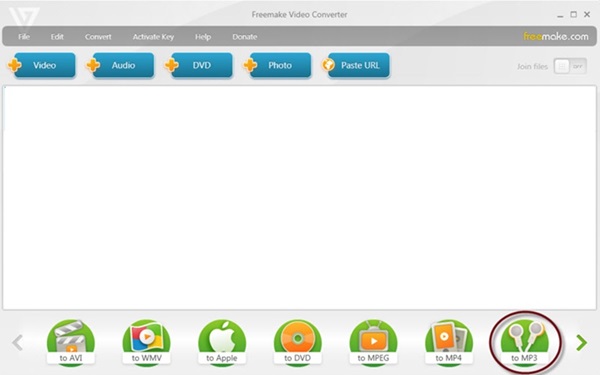
3. VLC
VLC is commonly used as a media player; however, it is not limited to that field because VLC also has a built-in converting feature that can convert your file to any other format, like WAV to MP3. Mac users can still use VLC software by downloading the tool for Mac and following the given steps to install it.
Step 1Open the VLC media player and browse the Media tab.
Step 2Select the Convert/Save menu item.
Step 3Click Add to select your WAV file or file. Once you have selected the output format, choose Convert/Save to proceed.
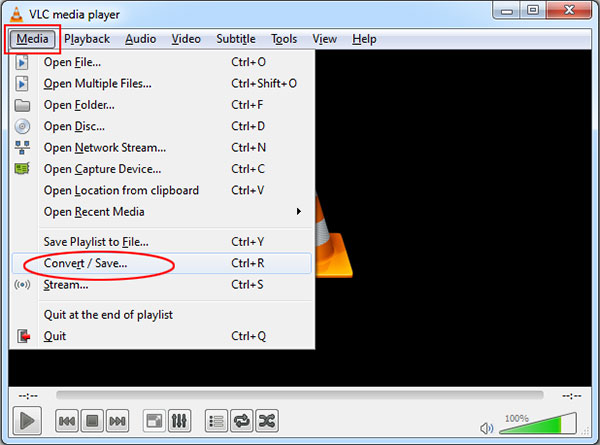
4. MediaHuman Audio Converter
MediaHuman Audio Converter is a no-cost music converter. It supports a vast array of media file extensions so users can choose the best output for their music. The simple and intuitive interface helps us convert WAV to MP3 quickly.
Step 1Launch the program on a PC or Mac.
Step 2Import a WAV audio file or files by clicking the Add icon in the toolbar.
Step 3Choose MP3 as your output file extension, and then click the Start button to convert.
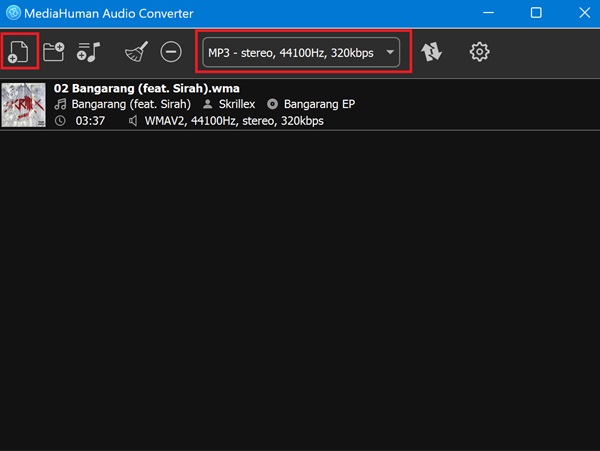
5. All2MP3
All2MP3 is a software explicitly made to convert any media format to MP3. It aims to provide totally free, no-trials, no-converting-limits software for Windows and Mac. The converting process is as simple as you may anticipate. If you use the program, here is what you can do to see how easy and enjoyable it is to convert a WAV sound file to MP3.
Step 1Start your All2MP3 converter.
Step 2Drop the WAV audio files into the program window.
Step 3Use the slider bar to change the audio output quality. Then, hit Convert to commence the conversion.
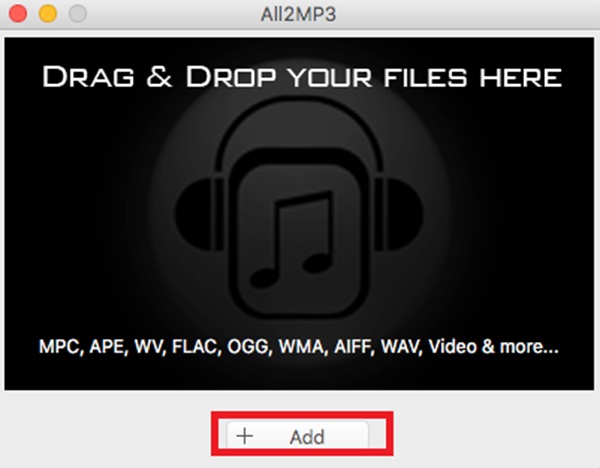
Part 3: 3 Ways to Convert WAV to MP3 Online
If you want to avoid installing any converting software on your device, this section will help you learn how to convert WAV into MP3 online using free online converting services.
1. Online Audio Converter
Converting .WAV to .MP3 with Online Audio Converter is quick and easy. Online Audio Converter already furnishes a very easy-to-use interface; all you need to do is follow the guide below when performing the conversion.
Step 1Upload your WAV file by clicking the Open File.
Step 2Select MP3 and adjust the Settings to set your output preferences.
Step 3Finally, click Convert to start changing WAV to MP3.
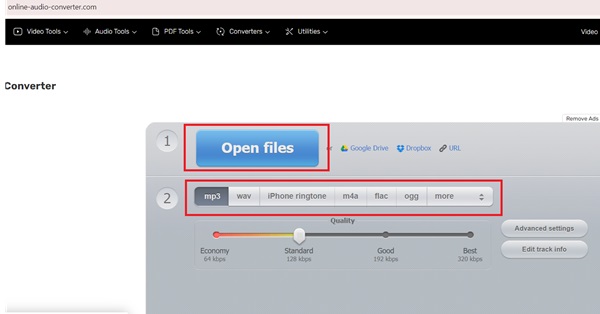
2. FreeConvert Tool
FreeConvert offers a direct converting process from Google Drive, One Drive and even with a URL. It works on Windows, Mac, Linux, or any mobile device, so you can now convert your WAV or MP3 into their 1500 supported outputs, any time and anywhere.
Step 1To convert WAV to MP3 free, upload your files by selecting the Choose Files option.
Step 2Afterward, move to the Convert To drop-down list, which allows you to choose a target audio format.
Step 3Begin the conversion by clicking the Convert functional button.
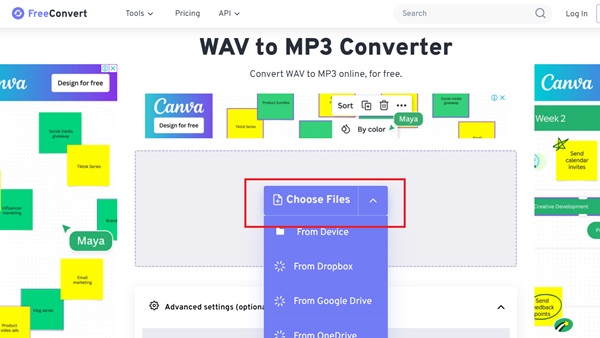
3. Cloudconvert
CloudConvert converts your Audio files online without doing any complicated work. One helpful feature of Cloudconvert is the trimming tool. The trimming tool helps the users remove the unwanted audio portion. Additionally, users are allowed to manipulate the Audio quality and file size. To change WAV to MP3, you can do the following steps:
Step 1Click Select File and choose your target WAV audio file.
Step 2Click the Convert button for the tool to start transcoding your file from WAV to MP3.
Step 3After converting, you can select the File Folder destination, and you're done.
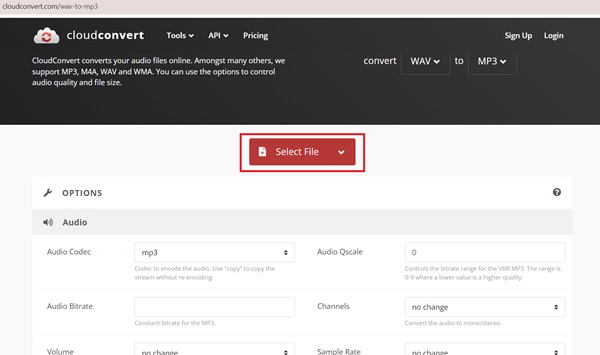
Further Reading:
Top 3 Methods to Convert WAV Audio Files to MP4 Format in
Convert AAC to MP3 for Improve Compatibility & Sound Quality
Part 4: FAQs about WAV and MP3
What are WAV and MP3 file formats used for?
Both WAV and MP3 are used in the music industry. However, in terms of producing high-quality sounds, the WAV format is much preferable for professionals over MP3. MP3s are desirable for downloading and saving device space because they are smaller and faster to download.
How does the file size of a WAV compare to that of an MP3 for the same audio content?
Compared to WAV vs. MP3, WAV files are larger because they are raw, uncompressed audio files. Meanwhile, MP3 files are compressed and use lossy compression to reduce file size significantly.
Can WAV to MP3 conversion be done without sacrificing quality?
Unfortunately, converting WAV to MP3 without sacrificing the file's quality is impossible. However, MP3 provides a manageable quality, so users can still enjoy their MP3 files.
Conclusion
One noticeable difference between WAV and MP3 is their sizes. WAV Files have bigger file sizes due to the high-quality Audio they generate. Meanwhile, MP3 files come in smaller sizes because these data are naturally compressed. Therefore, using converters that have the best of both formats is doable with efficient tools, like the Tipard Video Converter Ultimate.