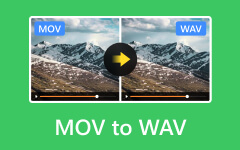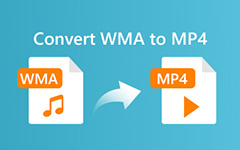Convert WAV to MP4: Compatible Software and Platforms for 2025
There are various formats in terms of audio files, offering distinct advantages and offering different purposes. One of the common ones is Waveform Audio File Format, which is short for WAV. One distinct feature of WAV files is their high-quality output. It is just that this audio file is uncompressed, making it large in size. This feature is impractical for storage and sharing. On the other hand, MP4 files, which use compression algorithms, offer a more convenient option without a noticeable loss in audio quality. Hence, this guide will explore methods and tools for converting WAV to MP4 without compromising quality.
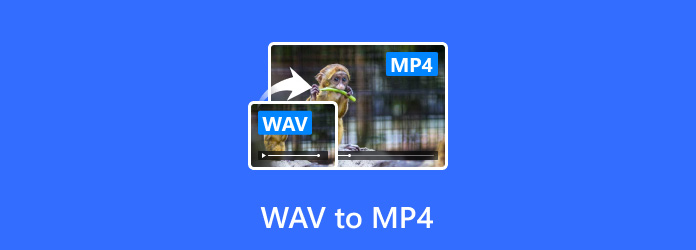
Part 1: Can You Convert WAV to MP4?
WAV files are audio files, while MP4 is a media container format that can store audio and video content. There is a process happening when converting a WAV file to MP4. That involved pairing the audio with visual elements, such as static images, animations, and videos. This process is useful for creating video files with an audio track you can share on YouTube or social media platforms. It simply embeds the audio file within visual content but does not alter the original audio quality of WAV.
On the other hand, the main advantage of converting WAV to MP4 is the ability to reach a broader audience and utilize platforms that require video formats. For example, musicians can share their songs with album artwork, educators can combine lectures with relevant images, or podcasters can create engaging content. This advantage enhances the overall viewing and listening experience for dynamic and appealing content. Nonetheless, the process is straightforward and uses the right tools. Below are the tools recommended for converting WAV to MP4.
Part 2: The Easiest Way to Convert WAV to MP4 with Images
One of the most efficient and simplest ways to convert WAV files to MP4 with images is to use Tipard Video Converter Ultimate. This versatile utility app offers powerful conversion tools for a straightforward process. It also features hardware acceleration, boosting the conversion process. The tool is even suitable for beginners as it has a simple setup of tools. Here are the steps to use this WAV to MP4 converter.
Step 1Download and install
First, download and install Tipard Video Converter Ultimate using the Free Download links provided below. Launch the software on your computer afterward.
Step 2Add WAV files and select and output format
Tick the Add Files button to load the WAV files you wish to convert. Go to the Profile drop-down menu and select MP4 as the output format.
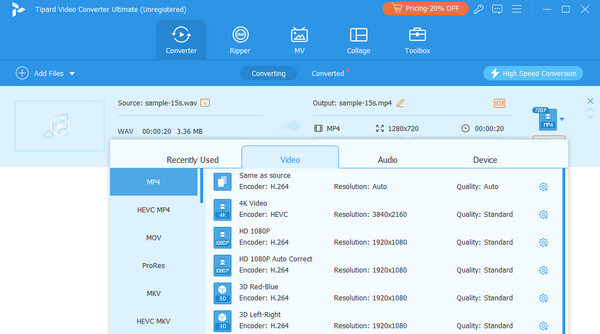
Step 3Convert, save, and export
Once everything is set up, click the Convert button to commence the conversion process. After the conversion is complete, your MP4 file with the WAV audio and images will be ready for use.
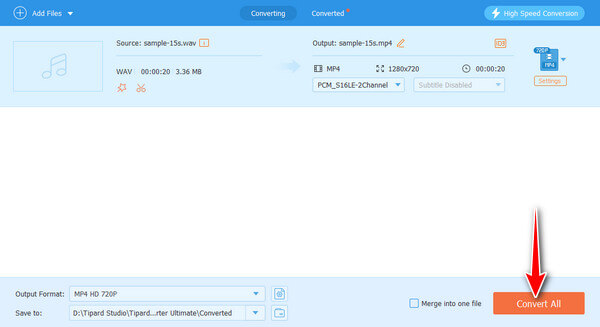
If you convert multiple WAV clips to MP4 at one time, you can also use Tipard Video Converter Ultimate as an MP4 merger to combine them into one.
Part 3: How to Convert WAV to MP4 with VLC
VLC Media Player is a media player developed by the VideoLAN project. It is available on many platforms, including Linux, Android, Windows, and iOS. Beyond its basic media playback features, it offers a range of functions, including streaming, screen recording, and media conversion for professionals and beginners. Follow the below tutorial to convert WAV to MP4 with images.
Step 1Open VLC
Launch the VLC media player on your computer. Then, go to the menu bar and select Media > Convert/Save or press Ctrl + R on your keyboard.
Step 2Open the Convert/Save dialog
In the Open Media window, hit the Add button and browse to the location of your WAV file. Then, select the file and click Open.
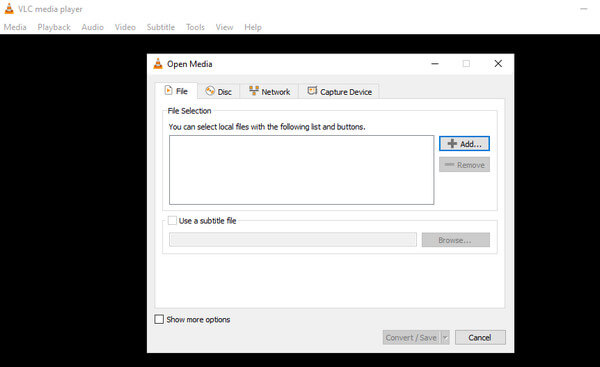
Step 3Access the convert dialog
Once your file is added, click on the Convert/Save button at the bottom and set the destination where you wish to save the file.
Step 4Select the Profile
In the Profile drop-down menu, choose a profile that converts audio to video, such as Video - H.264 + MP3 (MP4). You may also create a custom profile if needed.
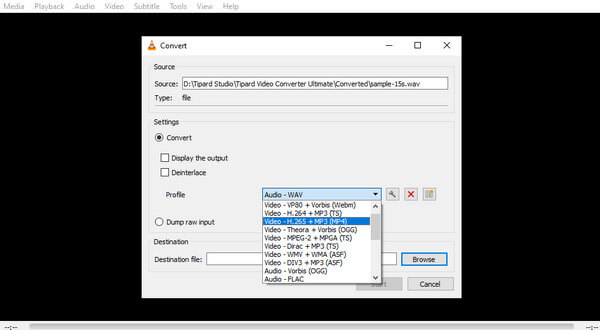
Step 5Start the Conversion
After setting the destination file and choosing the Profile, click the Start button to begin the conversion. VLC will then process the file.
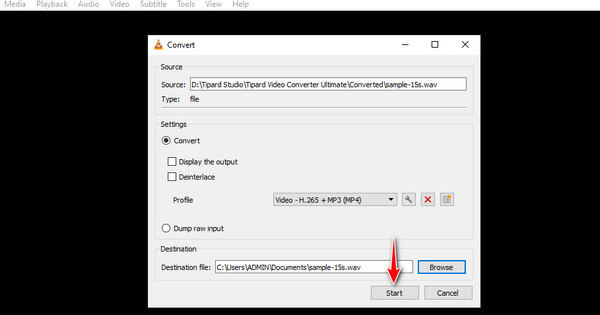
Part 4: 2 Excellent WAV to MP4 Converters Online
1. Zamzar
Zamzar is a well-established online file conversion service known for its efficiency and simplicity. It offers quick processing times and a wide range of supported formats. That makes it an excellent choice for users who need to convert files on the go.
Step 1First, visit Zamzar’s official website using a browser on your computer.
Step 2Click Add Files and upload your WAV file. Then, choose MP4 as your target format.
Step 3Click the Convert Now button. Once the conversion is done, download the MP4 file from the provided link.
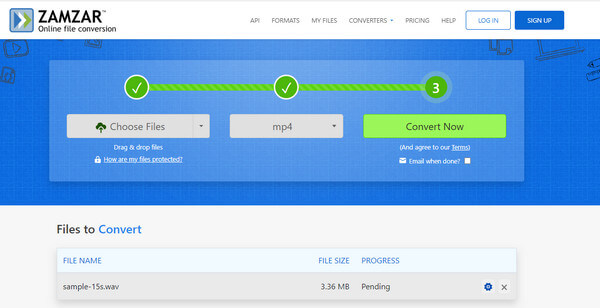
2. Online-Convert
Online-Convert is a powerful online file WAV to MP4 file conversion service. It supports various file formats to convert audio, video, documents, and more.
Step 1Go to Online-Convert’s website and select the Video Converter option. Next, choose the Convert to MP4 button.
Step 2Click Choose Files and load your WAV file. You can optionally adjust the settings as needed.
Step 3Hit Start. After the conversion process, download the MP4 file.
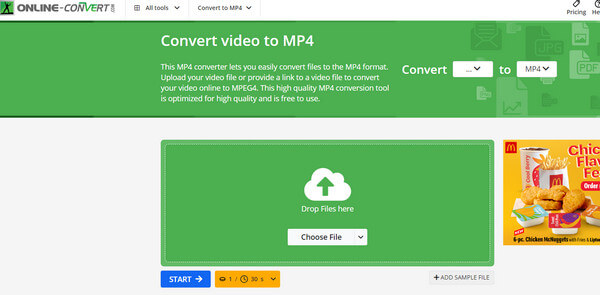
Further Reading:
Top 8 Android and Windows PC WAV Players to Play WAV Files Losslessly
Convert MKV to WAV Easily Online and Offline
Part 5: FAQs about WAV to MP4 Conversion
Are there file size limitations for online WAV to MP4 converters?
Some online converters may apply file size limitations, running from 50MB to 100MB for free accounts.
Can a video background be added while converting WAV to MP4?
Yes, you may add a video background while converting WAV to MP4 using video editing software, like Tipard Video Converter Ultimate.
Do I need to download additional software to use online converters?
No, most online converters do not require plugins or additional software. They are designed to work directly in your browser.
Conclusion
The process of conversion is straightforward, yet picking the right solution can be a hassle. That is why the list above is created for these methods to offer flexibility, ensuring efficient handling of audio-to-video conversion needs without hassle. Thus, if you wish to convert WAV to MP4 effortlessly, you may choose from the recommendations above.