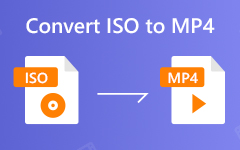Blu-ray discs can store HD and UHD videos, and you can watch videos of high quality. However, A Blu-ray disc is easily broken and is difficult to share with others. Why not rip Blu-ray to AVI? A large number of devices support the AVI format. AVI can keep the high video quality of your Blu-ray disc while shrinking the size itself.
Therefore, it's highly recommended to convert Blu-ray to AVI format. So, if you desire to do that, continue reading this article. We will give all the most remarkable Blu-ray to AVI converters.
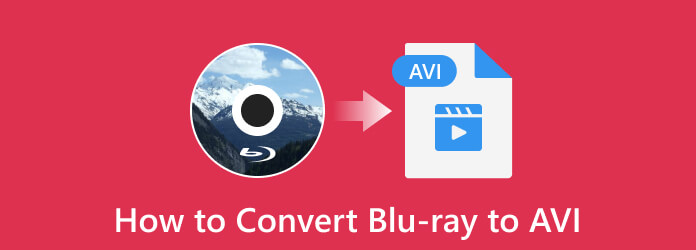
Part 1: The Best Way to Convert Blu-ray to AVI on Windows/Mac
To convert Blu-ray to AVI perfectly, use Tipard Blu-ray Converter. This program makes converting a Blu-ray movie to an AVI format very simple with a few clicks. Tipard Blu-ray Converter can quickly recognize your Blu-ray disc, Blu-ray ISO, and Blu-ray folder. When you rip Blu-ray to AVI on Windows and Mac, it can keep the original video quality while shrinking the size to save storage on your PC.
Moreover, If you want to upscale the video resolution and definition, Tipard can help you enhance the resolution to 4K and even 8K before you convert Blu-ray to AVI. This program can also let you edit your Blu-ray video, like clipping, cropping, rotating, etc. You can definitely make your video excellent.
- Convert Blu-ray to AVI and keep the best video and audio quality.
- Remove any encryption on your Blu-ray disc to rip it easily.
- Upscale your Blu-ray video to enhance the video quality.
- Offer many video editing features to make your Blu-ray video perfect.

Step 1Download and launch Tipard Blu-ray Converter. Select the Ripper option on the upper interface when the interface already shows up. Then, click the Load Blu-ray option to browse the Blu-ray movie you want to convert.
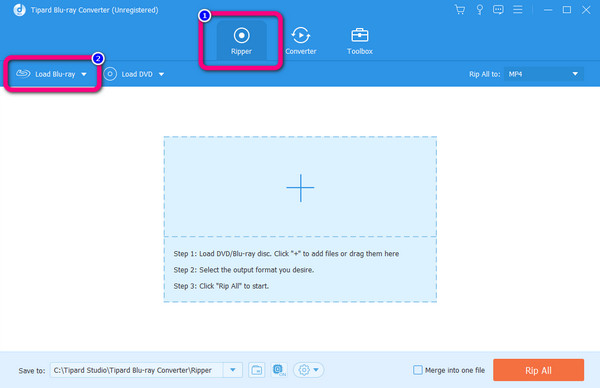
Step 2Then, go to the Rip all option on the top right side. Select the AVI format from the format option. You can also select the desired resolution for your video. Lastly, click the Rip All button on the bottom right corner of the interface. This way, you can convert Blu-ray to AVI on Windows or Mac.
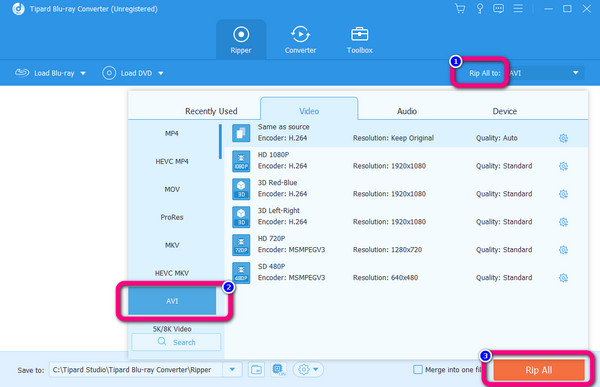
Part 2: Easily Rip Blu-ray to AVI with WinAVI
WinAVI Blu-ray Ripper is a great option to convert Blu-ray to AVI on your PC. Your preferred Blu-ray movies can be kept in AVI format with excellent video quality. It can convert any Blu-ray to AVI format with encryption. It also supports many other output profiles. For example, you can convert Blu-ray to DVD.
It can automatically detect your Blu-ray disc and offer many output profiles you can choose. This way, you just need to locate the AVI output profile to convert Blu-ray to AVI easily on Windows.
Step 1Download and launch WinAVI Blu-ray Ripper on your computer. After that, click the Convert from Blu-ray Drive option when the interface appears. Then, insert the Blu-ray movie into the program.
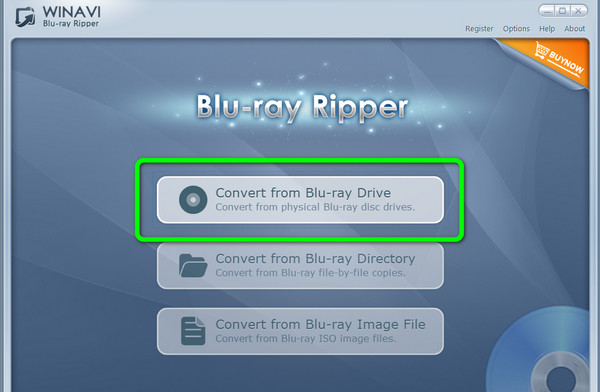
Step 2After that, select the Common Video File option. Then, choose the AVI File format. Then click OK.
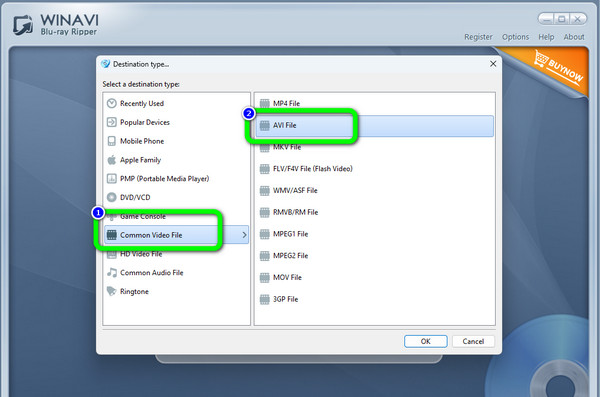
Step 3For the final step, click the Start button to rip Blu-ray to AVI on Windows. WinAVI also offers other programs and features, and you can also convert DVD to AVI.
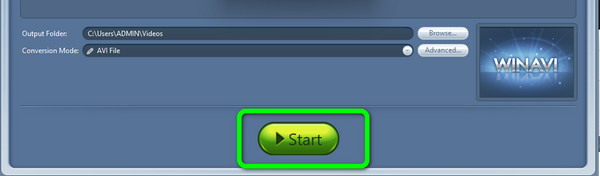
Part 3: How to Convert Blu-ray to AVI with VLC
VLC is a famous video player on Windows, Mac, and Linux. Do you know that it can also help you convert Blu-ray to AVI? It offers powerful conversion features that support many video input or output profiles, including Blu-ray to AVI conversion. However, it's not that easy to rip Blu-ray to AVI on VLC if you are new to it. Check the guide below.
Step 1Open VLC and click the Media button in the top left corner. Then, click the Convert/Save button to start converting Blu-ray to AVI on VLC.
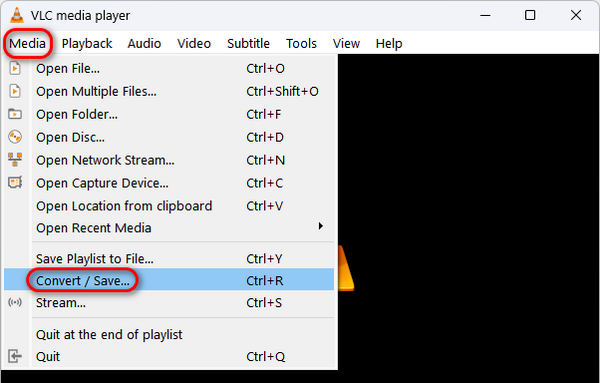
Step 2On the new window, you should click the Disc button and then select Blu-ray. Then, click the Browse button to load your Blu-ray disc or Blu-ray folder. Finally, click the Convert/Save button to keep converting Blu-ray to AVI with VLC.
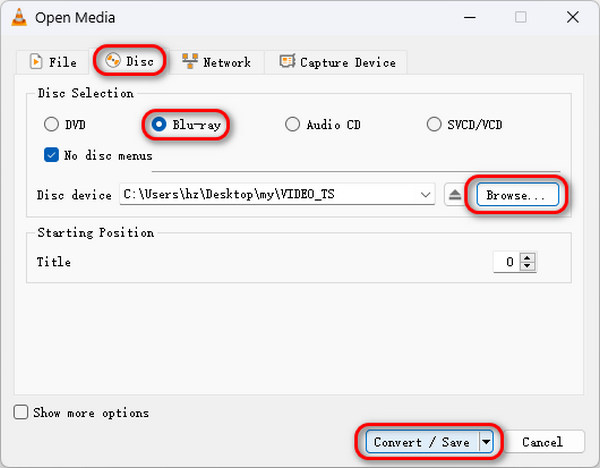
Step 3Then, to convert Blu-ray to AVI, you should select the AVI output format. You should click the Edit Selected Profile button in the Profile section.
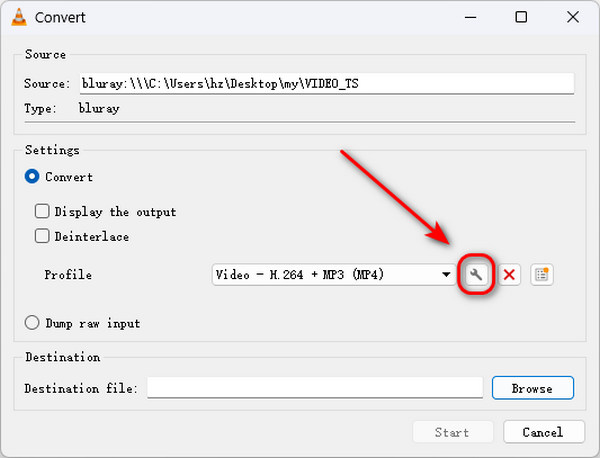
Step 4In the new window, you can select AVI as the video codec, and then click the Save button. You'll go back to the previous window. You just need to click the Browse button to choose a destination folder, and then click the Start button to convert Blu-ray to AVI on VLC.
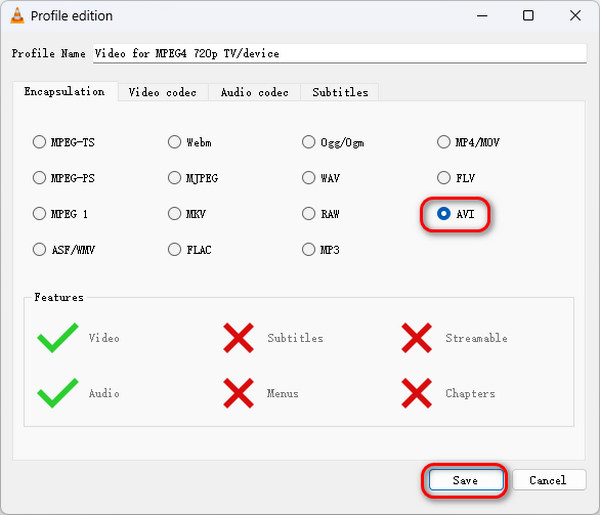
Part 4: Rip Blu-ray to AVI with VideoByte BD-DVD Ripper
Another converter you can use on your computer is VideoByte BD-DVD-Ripper. It can convert and rip Blu-ray to AVI format easily on Windows or Mac. It can swiftly finish the conversion without sacrificing quality, which means you can still enjoy watching movies with high video quality.
It works with most gadgets. It includes PS4, Apple, Android, cellphones, and tablets. In addition, 2D to 3D conversion is also available on this program, you can enjoy 3D video on your computer. Check how to convert Blu-ray to AVI with VideoByte BD-DVD Ripper.
Step 1After downloading the program, launch it on your device. Then, click the Ripper option from the main interface. To add the Blu-ray movie, click the Load Disc option. But before that, you must ensure that you have already inserted the disc on the drive.
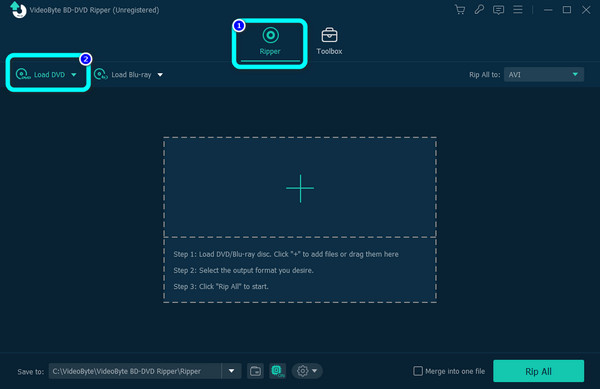
Step 2Then, to convert the video to AVI, navigate to the Rip All to option. After that, select the AVI format from the format option. To start the conversion process, click the Rip All option to rip Blu-ray to AVI on Windows or Mac.
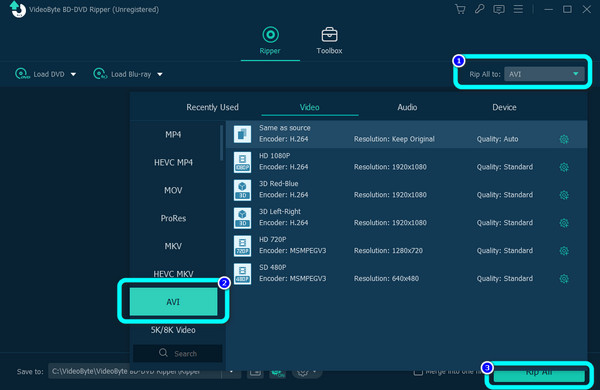
Conclusion
You can get the answer on this post if you want to rip and convert Blu-ray to AVI without losing quality. AVI format can help you keep the original video quality of your Blu-ray disc. If you want to remove the encryption and upscale the video quality, you can choose to convert Blu-ray to AVI with Tipard Blu-ray Converter. This program can quickly rip all types of Blu-ray discs. Then, you can watch your high-quality AVI format.