Does a PS3 play Blu-ray? Suppose you have a PS3 and a Blu-ray disc, do you want to associate the two items to do something special, such as playing the Blu-ray disc on the PS3? It'll cost extra money to buy a physical Blu-ray player, while the PS3 has a screen and a disk drive. Therefore, you only need to solve the last puzzle - is PS3 Blu-ray supported? You'll figure out this question in this article.

Part 1. Does PlayStation 3 Play Blu-ray?
The PlayStation 3 or PS3 indeed plays Blu-ray discs. Upon its release in 2006, the PS3 integrated a Blu-ray drive, setting a new standard for gaming consoles by enabling high-definition movie playback. This feature expanded the PS3's functionality beyond gaming, allowing users to enjoy playing Blu-ray movies, TV shows, and other high-definition content. The inclusion of Blu-ray support distinguished the PS3 from its competitors and contributed to the widespread adoption of Blu-ray as the preferred high-definition format.

The PS3's Blu-ray compatibility gave users an all-encompassing entertainment experience, showcasing its versatility beyond gaming capabilities. Therefore, just feel free to play Blu-ray on PS3 models.
Part 2. How to Play Blu-ray with PS3 - Full Tutorial You Should Not Missed
The PlayStation 3 isn't just a gaming powerhouse; it's also a robust entertainment center that boasts the ability to play Blu-ray discs. Harnessing the capabilities of its integrated Blu-ray drive, the PS3 offers users an immersive high-definition movie experience right from their gaming console. Let's dive into the step-by-step instructions to play Blu-ray on PS3 easily and take great entertainment.
Step 1Power on your PlayStation 3 and ensure it's connected to your TV or display. Take your Blu-ray disc and gently insert it into the Blu-ray drive slot on the console to start playing Blu-ray on your PS3.

Step 2Once the disc is inserted, the PS3 typically recognizes it and displays an icon on the main menu. If not, navigate to the Video section of the PS3's main menu. The inserted Blu-ray disc should appear there.
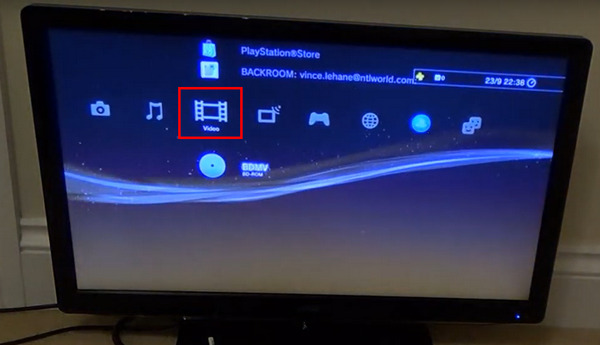
Step 3Use the PS3 controller to highlight and select the Blu-ray disc icon. Press the X button on the controller to start the playback process.
Step 4The PS3 will prompt you with on-screen instructions. Depending on the Blu-ray disc's content, you might encounter options for language selection, subtitles, or special features. Use the controller to navigate through these options and select your preferences.
Step 5Once you've made your selections, the Blu-ray movie should start playing. Sit back, relax, and enjoy the high-definition cinematic experience provided by your PS3.
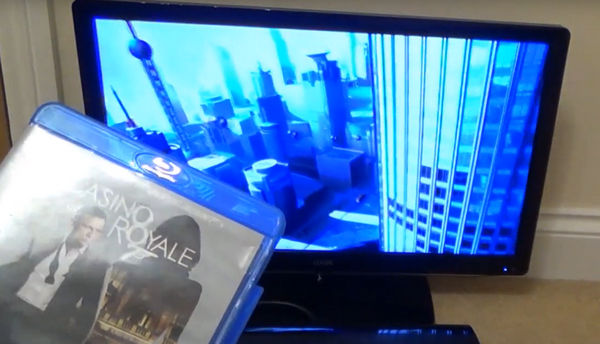
Part 3. How to Fix it When PS3 Doesn't Play Blu-ray
PS3 won't play Blu-ray movies? Encountering issues while attempting to play Blu-ray movies on your PlayStation 3 can be frustrating, especially when seeking an immersive high-definition entertainment experience. Fortunately, several troubleshooting methods are available to address these problems and get your Blu-ray playback back on track.
1. Clean Disc
Dirty discs may fail to be read by your PS3, you can learn how to clean a Blu-ray using a soft, lint-free cloth. Wipe from the center to the outer edge in straight lines. Avoid circular motions as they might cause further scratches. Inspect for any deep scratches or damage; if severe, consider replacing the disc, as these can interfere with playback quality.

2. Update System Software
Does PS4/5 play Blu-ray when the Blu-ray player software encounters errors? The answer is no. It goes the same on your PS3. Therefore, you can also update System Software to fix potential software problems on PS3. Check for and install the latest firmware updates by navigating to Settings, then System Update. This step is crucial as updates often include enhancements for Blu-ray playback compatibility, addressing known issues, and improving overall system performance. After that, perhaps you can play Blu-ray on PS3.
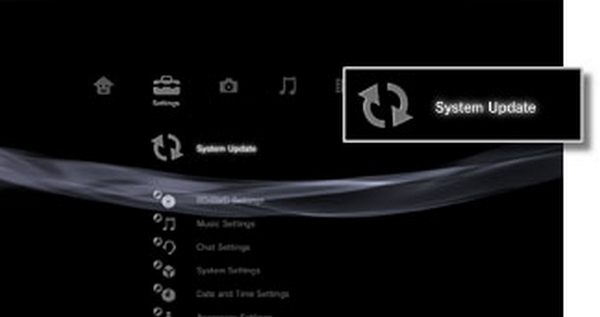
3. Check Region Compatibility
Verify that the Blu-ray disc's region code matches your PS3's region settings. Blu-ray discs are encoded with region-specific information, and mismatched codes can prevent playback. If they match, you can play Blu-ray on PS3 directly. Consider acquiring a region-free Blu-ray player or discs compatible with your console's region.

4. Reset the PS3
Perform a system reset to resolve minor software glitches. Power off the PS3, unplug it from the power source for a few minutes and restart the console. This action often resolves temporary issues affecting Blu-ray playback. Then, check if you can play Blu-ray on PS3.
5. Rebuild Database
Access PS3's Safe Mode by holding the power button until you hear two beeps. Choose Rebuild Database. This process reorganizes the file structure, potentially fixing issues that could affect Blu-ray playback due to file organization errors.
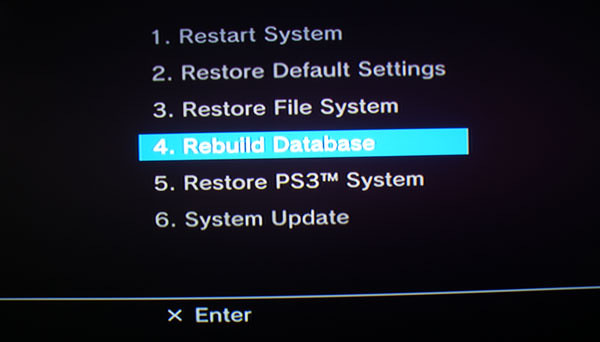
6. Check Hardware Connection
Ensure all cables connecting the PS3 to your TV or display are securely plugged in. Try using different HDMI cables or ports to rule out connectivity issues hindering Blu-ray playback.

7. Seek Assistance
If none of the above solutions work and you suspect the issue is on hardware, consider seeking assistance from the Sony developer or a professional technician. They can diagnose and address any internal hardware problem that might be causing it. Sometimes, your console might require a PS3 Blu-ray drive replacement to repair the underlying hardware problem.
Bonus: How to Rip Blu-ray to Play it on PS3 or Anywhere
If your PS3 cannot play a Blu-ray disc, then there's still a chance to watch Blu-ray videos on your PS3. You can try Tipard Blu-ray Converter. It can convert your Blu-ray disc to many popular and widely compatible video formats. Then, you can play the videos on your PS3 with a USB.
This program can also upscale your Blu-ray disc to 4K and even 8K. The detailed video and audio settings can also enhance your Blu-ray videos. After conversion, you can play Blu-ray on PS3 and any other video player device or platform.
- Easily rip Blu-ray to a video and play it on PS3 easily.
- Rip Blu-ray to many videos supporting all platforms and devices.
- Edit or upscale your Blu-ray videos to enhance and polish them.
- Convert your Blu-ray discs on Windows and Mac easily.

How to Rip Blu-ray for Playback on PS3
Step 1Download and install Tipard Blu-ray Converter on your Windows or Mac. Insert your Blu-ray disc into a Blu-ray drive and connect it to your computer. Then, launch Tipard Blu-ray Converter and click the Load Blu-ray button on the top left corner to load your Blu-ray disc.
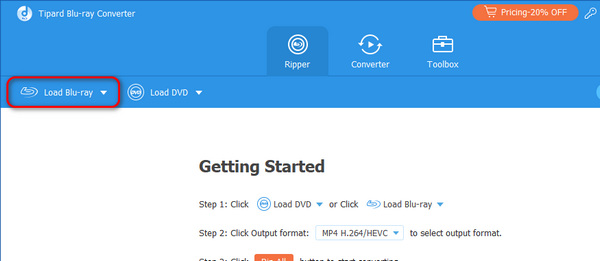
Step 2Click the Format button on the right side of your Blu-ray video. Click the Device button, then the Game Studio button. Since you want to play Blu-ray on PS3, choose the PS3 profile.
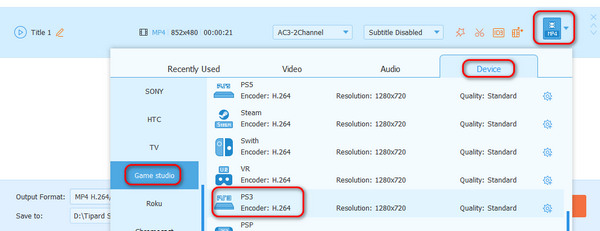
Step 3You've selected your desired format. Choose a destination folder on the bottom left side. Finally, click the Rip All button to rip your Blu-ray. After that, you can transfer the ripped video to your USB and insert the USB into your PS3 for Blu-ray playback.
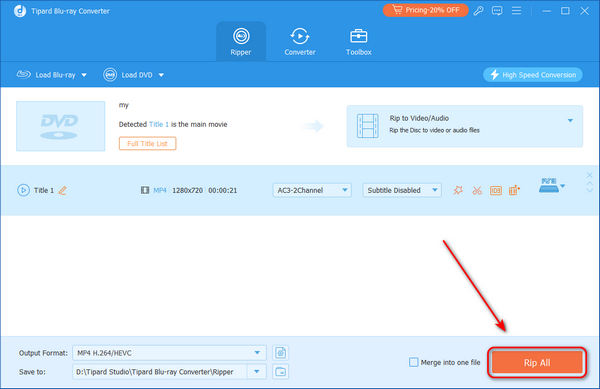
Conclusion
Does the PS3 play Blu-ray discs? Indeed, Blu-ray discs are natively supported on any version of PS3 so you can play Blu-ray on your PS3. This article has told you how to play Blu-ray discs on a PS3. If your PS3 has any problem causing PS3 playback is not available, choose Tipard Blu-ray Converter. It can rip your Blu-ray to any video format, including the profile that suits PS3 best. Then, with only a USB drive, you can enjoy high-quality Blu-ray movies on your PS3.






