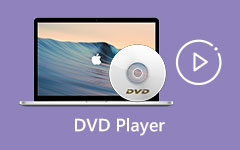- Part 1. About BDMV Folder/Files
- Part 2. How to Play BDMV with the Best Video Quality
- Part 3. How to Play BDMV with VLC Media Player
- Part 4. How to Play BDMV in PowerDVD
- Part 5. How to Play BDMV with Macgo Blu-ray Player
- Part 6. How to Play BDMV with VideoSolo Blu-ray Player
- Part 7. FAQs about BDMV Folder/Files
A BDMV file is also known as Blu-ray Disc Movie. This file is used as Blu-ray title files created with the menu's support. But that's not all of BDMV. You also should know how to play BDMV files. BDMV is not like a single video file. When you get a BDMV folder, you could be confused about how to play it. Luckily, all your troubles will be solved quickly. This article will show you what BDMV folder is and how to play BDMV folder/files on Windows and Mac.
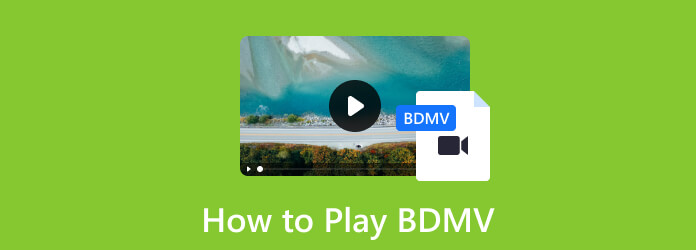
- Part 1. About BDMV Folder/Files
- Part 2. How to Play BDMV with the Best Video Quality
- Part 3. How to Play BDMV with VLC Media Player
- Part 4. How to Play BDMV in PowerDVD
- Part 5. How to Play BDMV with Macgo Blu-ray Player
- Part 6. How to Play BDMV with VideoSolo Blu-ray Player
- Part 7. FAQs about BDMV Folder/Files
Part 1: About BDMV Folder/Files
Let's figure out what BDMV is. First, BDMV means Blu-ray Disc Movie. However, it's not just a single movie file. BDMV means all files that consist of a movie, including video files, audio files, subtitles, movie title, etc. All those files are in a folder, which is a BDMV folder. Therefore, BDMV is officially a Folder.
The term "BDMV files" can be a little ambiguous, as it may refer to a variety of files in BDMV folder. It can also means the information of a Blu-ray disc content - a .bdmv file. You should know that you cannot play .bdmv file like playing a video file.
Part 2: How to Play BDMV with the Best Video Quality
The most remarkable way to play BDMV folder or files is Tipard Blu-ray Player. As its name suggests, this player is designed for Blu-ray playback. It can play the whole BDMV folder or just some specific BDMV files, including videos or audio files. You can choose a whole BDMV folder or open the folder to select your desired BDMV files.
Aside from being a BDMV player for Mac and Windows, it is also an excellent one to cater to DVD and digital video playbacks. Moreover, it can bypass the encryption of any BDMV folder or files to ensure your happy and exciting watching experience. It will offer you the best video quality and the most smooth BDMV folder playback.
- It can play BDMV folder and BDMV files for free.
- Support Blu-ray, DVD, and all types of digital video and audio files.
- Bypass encryption to play BDMV folder or files easily.
- It's a lightweight BDMV player that offers the best watching experience.

How to Play BDMV Folder or Files on Windows and Mac:
Step 1Download and install Tipard Blu-ray Player on your Windows or Mac computer. Click the Open File button. Then, you should locate your BDMV folder. You can choose the folder and click the Open button to play it directly. You can also open the BDMV folder to play BDMV files you want.
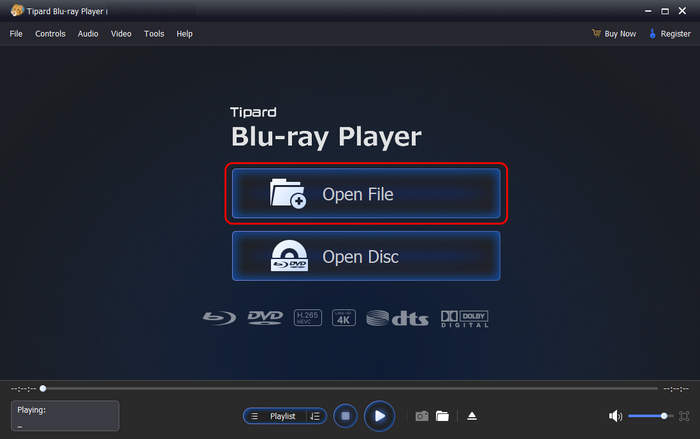
Step 2You will see the player is playing your BDMV files or folder. You can also click the Open Disc button to play a Blu-ray or DVD easily.
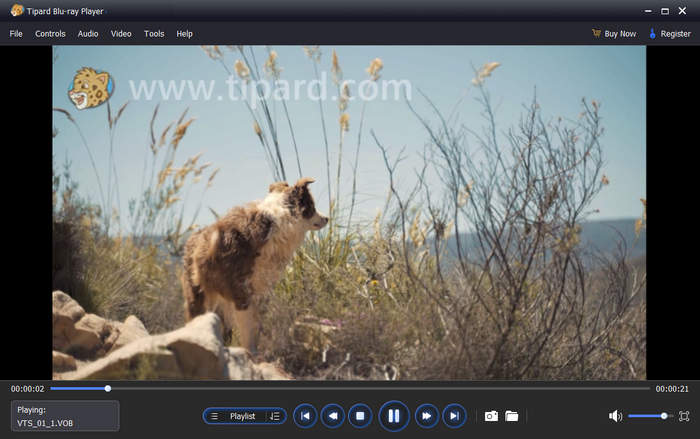
Part 3: How to Play BDMV with VLC Media Player
You can also use VLC to play BDMV folder or files. It is a free media player that is also open-source and supports regular digital videos and Blu-ray 3D and BD-Java, so it's both a BDMV player and a 3D Blu-ray player. Moreover, This BDMV player provides you with many good features for enhancing the video and adding subtitles and audio tracks.
However, for you to have smooth playback with this BDMV player for Windows, Mac, and Linux, you must ensure to have only the latest version. Otherwise, you will not be able to play Blu-rays and DVDs, just as you play the Blu-ray Disc Movie files in VLC Media Player with the steps below.
Step 1Launch the Latest version of VLC on your computer and click the Media>Open Folder button to locate your BDMV folder. If you just want to play a specific BDMV file in VLC, you should click the Open File button.
Step 2Then, click the Select Folder button from your local storage to play BDMV folder in VLC. That's how easy VLC plays BDMV folder or files.
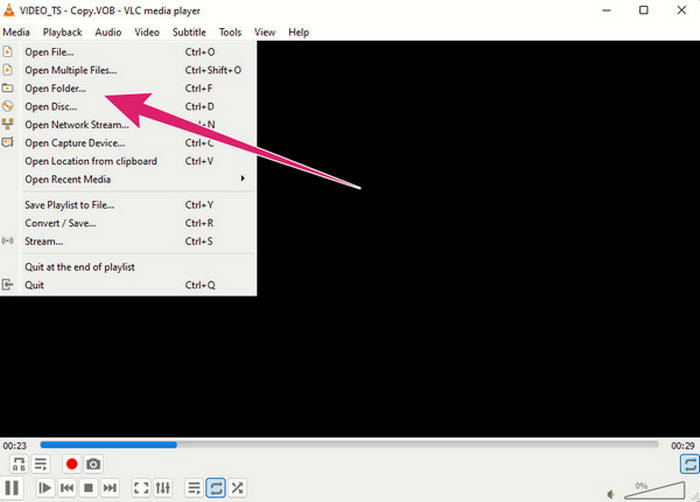
Part 4: How to Play BDMV in PowerDVD
VLC is not that easy to open a BDMV folder, so you can resort to a VLC Media Player alternative. Here comes a commercial media player developed by CyberLink called PowerDVD. It is a dedicated player for DVDs and Blu-rays, including BDMV files. In addition, this BDMV player works for the digital videos you recognize, such as MP4, AVI, WMV, MKV, FLV, and more. It also has advanced features that you can only use when subscribing to its premium versions. Check how to play BDMV folder or files with PowerDVD.
Step 1Open the PowerDVD that supports Blu-ray playback. Then, click the Movie>Open File to locate the Blu-ray Disc Movie file.
Step 2Click on the BDMV folder you want to play and click the OK button.
Step 3Enjoy playing your BDMV folder or files.
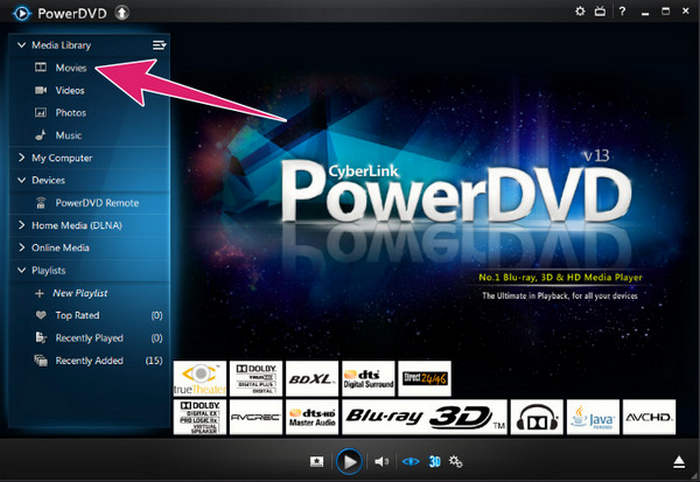
Part 5: How to Play BDMV with Macgo Blu-ray Player
Macgo Blu-ray Player is another BDMV player that will enable you to open BDMV on Mac. It supports all types of Blu-rays, such as a disc, ISO, and folder. When playing BDMV files or folders, it provides you with high picture and audio quality. However, if you are using a restricted Blu-ray, this player may not handle it. But anyway, you can still play your Blu-ray Disc Movie files.
Step 1Install the correct version of this player on your computer.
Step 2Reach the main interface by launching it. Then, click the Open File button to locate your BDMV folder or files.
Step 3Then, simply click the folder and click the Open button. Then, you can enjoy playing BDMV files or folder with excellent video quality.
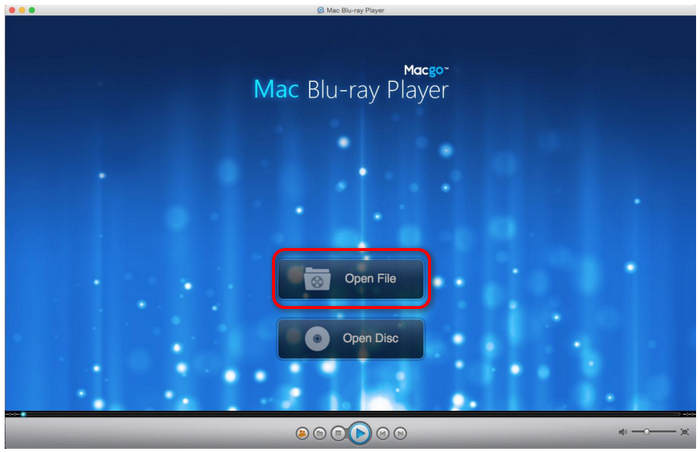
Part 6: How to Play BDMV with VideoSolo Blu-ray Player
Lastly, you can use VideoSolo Blu-ray Player. It's an easy-to-use BDMV player on Windows and Mac. You can also use it to play various Blu-ray types such as discs, ISO, and folders. That's why you can play BDMV files or folders in it.
Furthermore, it also allows you to play videos in various digital formats with up to 4K quality. However, unlike the others, this BDMV player has limited updates. Anyway, it's a good idea to play BDMV files or folders with it.
Step 1Open the player and directly click the Open File button to select your Blu-ray or BDMV folder.
Step 2Then, select the movie chapter you want to play together with the audio and subtitle tracks.
Step 3 After that, it will play your BDMV files with the best video quality.
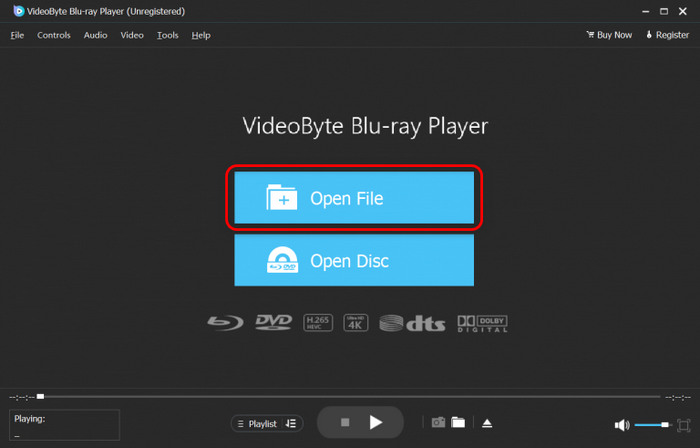
Part 7: FAQs about BDMV Folder/Files
How can I play a .bdmv file?
A .bdmv file contains the information of videos, audio files, subtitles, etc. within a Blu-ray disc or folder. It also regulates the structure of those files. Unfortunately, you can open a .bdmv file like open a video or document. You can only open it when you play the BDMV folder.
Can Plex play BDMV?
Yes, Plex can play BDMV folders as one of its supported formats.
How do I extract files from BDMV?
Open the folder stored on your computer, and locate the STREAM folder inside it. Within this folder, you will see various files in various extensions. Choose the file you want to extract, then copy and move it to a new folder.
Conclusion
BDMV generally means a Blu-ray folder. There's also .bdmv. Whether you want to play BDMV or .bdmv, you should open the whole BDMV folder with a player. What's the best way to play a BDMV folder or file? Resort to Tipard Blu-ray Player. It can play all types of media content on your Blu-ray. Moreover, it offers the best video quality and smooth playback. You'll get an excellent watching experience with this BDMV player on Mac and Windows.