Detailed Guide to Convert DVD to 3GP via DVD Ripper

How to enjoy your favorite DVD movie on mobile phones? To answer this question, you must turn to Tipard DVD Ripper for help. This powerful DVD ripping software can conveniently convert DVD to 3GP, which is supported by most mobile phones. Even more, our product can rip DVD to other popular video format, such as MPEG-4, H.264/MPEG-4 AVC, MOV, M4V, AVI, DivX, XviD, ASF, WMV, MPEG-1, MPEG-2, etc.
Download and install Tipard DVD Ripper, and then start the converting operation.
The Guide of Converting DVD to 3GP
Load DVD File
Double click this DVD ripper software, and click the "Load DVD" button to add the DVD file you want to convert.
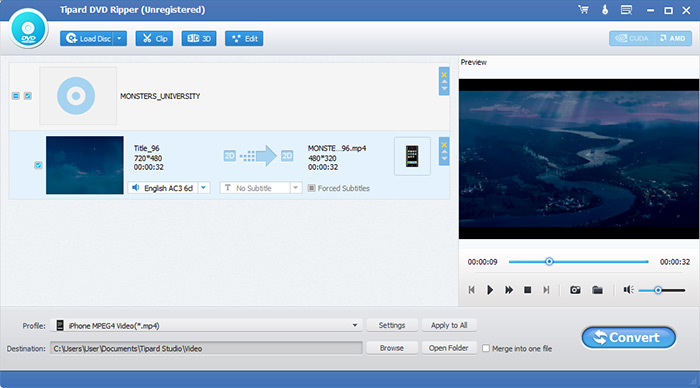
Choose Output Format
To meet different needs, Tipard DVD Ripper allows you to select the output format for the movie from the "Profile" column and set the destination folder. Also you are allowed to select your preferred audio track and subtitle for your video.
Detailed video and audio settings are provided by this DVD Ripper for you to adjust, such as video Encoder, Frame Rate, Resolution, Bitrate and audio Encoder, Channels, Bitrate, Sample Rate, etc. Even more, you can input your own parameters. The well-customized profile can be saved as "User-Defined" for your later use.
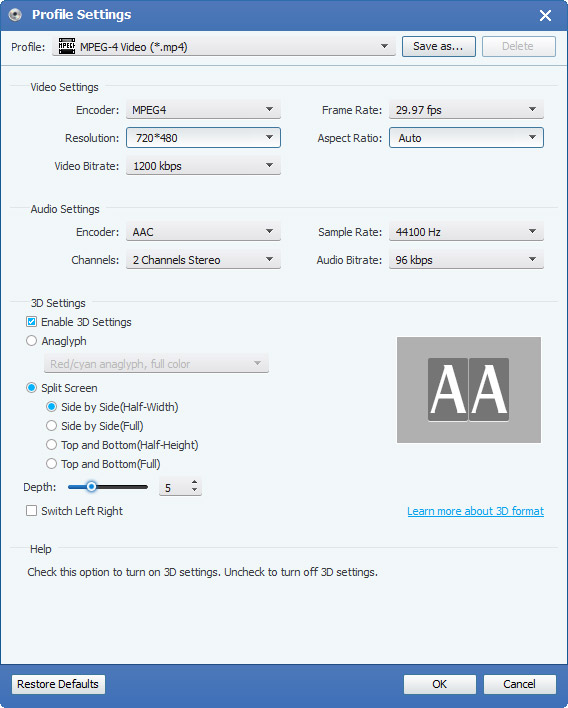
More editing functions
For a better watching experience, you are allowed to edit video as you need with the help of Tipard DVD Ripper. You can trim any certain segment of a video, cut off the unwanted playing region, watermark video, merge video files into one, and preview the video effect before converting. Also you are allowed to adjust video effect on brightness, contrast, and saturation.
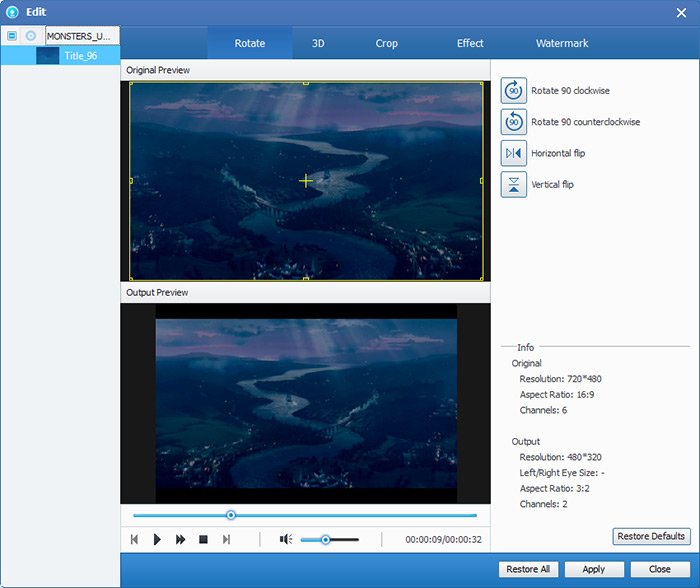
- You May Like these Related Articles
- How to convert DVD to iTunes

This article will show you the steps about how to convert DVD to AVI to iTunes.
- How to rip DVD to Computer

From this article, you will learn to rip DVD disc/movie to computer for backup.
- How to Convert DVD to MP4 for Mac/Win

Except converting DVD to AVI, you can also convert DVD to mp4 with zero quality loss.
- How to Convert DVD to HD video with 1080P

Convert DVD to HD video is another good choice besides converting DVD to AVI.



