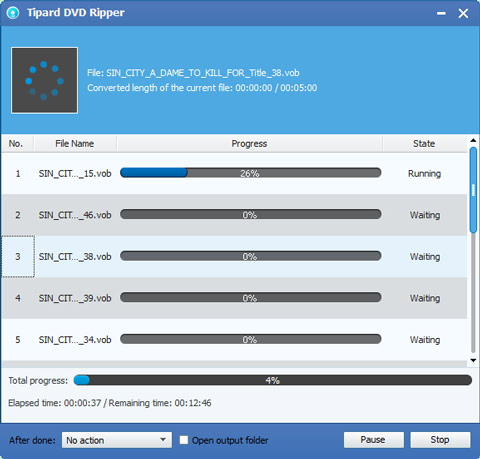The Professional Way to Convert DVD to VOB with Stunning Effect

DVD as an optical storage format has caused a mass consumption for movie and home entertainment distributors. DVD was chosen for its superior ability to reproduce moving pictures and sound, for its superior durability, and for its interactivity. Enough capacity and speed to provide high quality, full motion video and sound, and low cost are incomparable features of DVD.
Convert DVD to VOB for Win/Mac
VOB, also known as DVD Video Object, is a container format for saving all MPEG-2 video and audio data in DVD-Video Media. It can contain digital video, digital audio, subtitles, DVD menus and navigation contents multiplexed together into a stream form. Although VOB is the key part for DVD videos, it is not easy to extract VOB from videos, especially for encrypted DVD. In addition, for anyone who needs to edit VOB files stored on DVD, the key point is to convert DVD to VOB files. This is a flexible way to convert DVD to VOB with best DVD to VOB Converter.
Tipard DVD Ripper has the capability to rip/convert DVD to VOB format and edit videos after converted. Also this DVD converting software can rip/convert any DVD disc or DVD movies to popular video and audio formats like MP4, MOV, FLV, AVI, MOV, WMV, MKV, MP3 and more with super high quality and fast speed. The output formats can be supported by iPhone SE, iPhone 6s/6s plus/6/6 plus/5s/5c/5/4s/4, iPad Pro/Air 2/Air/mini/4/3/2, iPod, Samsung, Blackberry and others. You can choose the Mac version to rip DVD on Mac if needed.
Guide on how to convert/rip DVD to VOB with high quality for Win
Load and install DVD Ripper
Launch the DVD Ripping software when installation is complete. You will see a user-friendly interface with practical DVD ripping functions well arranged.
Then insert a DVD disc you want to rip into the DVD drive. If your DVD movie is stored in the form of DVD folder, you just need to choose DVD Folder (Go to see step 2). If it is an ISO image file, you need a virtual DVD drive to mount the ISO file to access the DVD data inside.
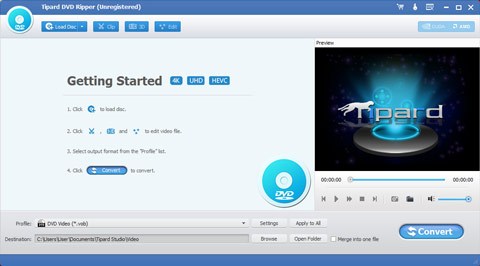
Load DVD to the software
Click the "Load disc" dropdown list to add your DVD to DVD Ripper accordingly. For DVD disc or DVD IFO file, choose the (virtual) DVD drive. For DVD folder, choose the directory where the folder is stored or choose the IFO file inside the DVD Folder. After the DVD is loaded into the program, all videos under each DVD title will be listed clearly in the main interface
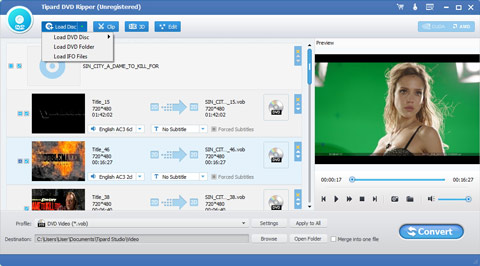
Choose VOB format
Set output profile by clicking the drop-down arrow after Profile button and move pointer to VOB format from general video list. You can also input VOB to the frame to get VOB format quickly.
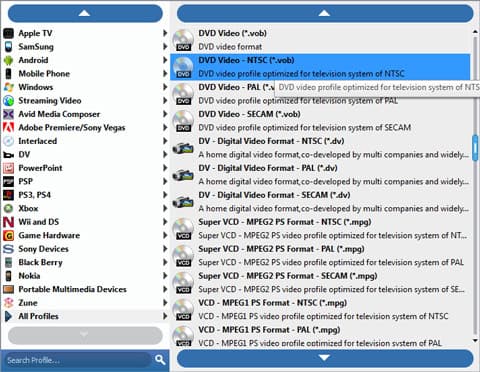
Adjust VOB video effect
You can click "Edit" button or Clip on the toolbar to open the editing window and then change parameters on effect section to adjust video effect, like saturation, hue, contrast and so forth.
- 1. Rotate or flip videos
- 2. Enable 3D settings for video
- 3. Crop and trim video
- 4. Add effects to the video
- 5. Enhance the video quality
- 6. Add watermark for video
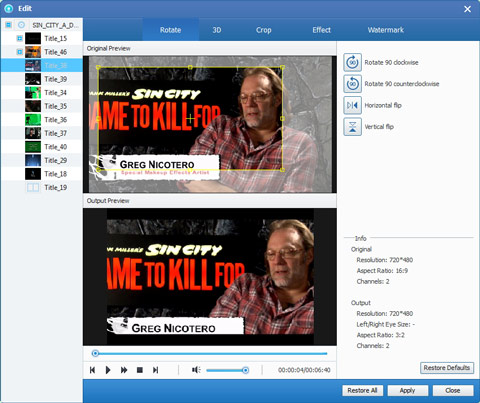
Start to convert/rip DVD to VOB
After all settings are completed, you can click "Convert" button to rip DVD to VOB video format. What's more, this powerful DVD converting software supports batch conversion. And this conversion will be done for a while.