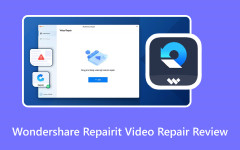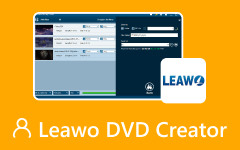Are you looking for a helpful Wondershare DVD Creator alternative? Wondershare DVD Creator is powerful enough DVD authoring software, but it has limited features and the price is expensive. This article offers 5 excellent alternatives to Wondershare DVD Creator, and you can view them to find your desired DVD burning program. You will get a better experience to burning a DVD and the programs will definitely meet your expectations!
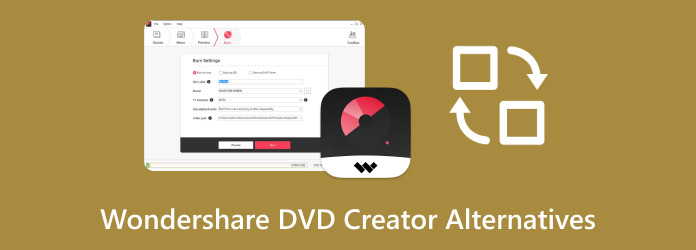
Part 1: Brief Review of Wondershare DVD Creator
Wondershare DVD Creator for Mac or Windows is a well-known program that burns DVDs conveniently. Many users install it because of its beneficial features, which make DVD creation smooth and hassle-free. Wondershare DVD Creator is also an all-in-one DVD toolbox for its several capabilities. It burns DVDs, CDs, or Data discs, converts DVDs and MP4, and copies DVDs easily.
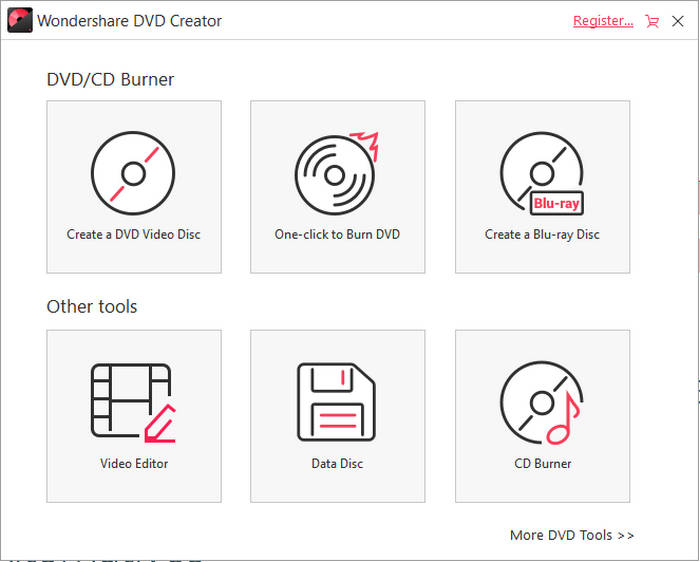
Wondershare DVD Creator Key Features
- It creates DVDs with videos in almost any format.
- It simultaneously burns various videos or audio to a DVD, regardless of their formats.
- It supports a built-in video editor, offering a trimmer, cropper, and enhancer. It even
allows you to add subtitles or a watermark to the content.
- It has a DVD menu customization feature, letting you personalize the program.
- It can copy any video or other files to a disc without losing its original quality.
- It supports lossless conversion, allowing you to enjoy high-quality media.
- It supports over 150 video and music formats, like MP4, MPEG, WMV, MOV, MKV, AVI, TS, MTS, VOB, FLV, MOD, MPG, MP3, AAC, WMA, and more.
- It offers a straightforward interface design to make the DVD creation painless.
- It offers a straightforward interface design to make the DVD creation painless.
- Downloaded videos from online sites, like YouTube and Facebook, are supported.
- It supports nearly all popular disc types, such as DVD-9 and DVD-5, DVD+R/RW, DVD-R DL, DVD-R/RW, DVD+R DL, DVD-RAM, BD-R, BD-RE, and more.
- The Blu-ray DVD output is supported only in the Windows version.
- It lacks advanced video editing functions; it only offers the basic ones.
- There is a possibility of crashing when working with large files.
Part 2: Comparison of 5 Wondershare DVD Creator Alternatives
You can check this brief comparison table of the 5 Wondershare DVD Creator alternatives. You can view their OS compatibilities and some key features. Maybe you can directly choose your desired alternative to Wondershare DVD Creator.
| Supported OS | DVD Authoring | Video Editing | |
|---|---|---|---|
| Tipard DVD Creator | Windows and macOS | √ | √ |
| Freemake Video Converter | Windows Only | × | √ |
| DVDFab DVD Creator | Windows and macOS | √ | √ |
| Windows DVD Maker | Windows Only | × | × |
| BurnAware | Windows Only | × | × |
Part 3: Top 5 Wondershare DVD Creator Alternatives
Now, you can see 5 excellent alternatives to Wondershare DVD Creator. Although Wondershare DVD Creator is an excellent program with numerous advantages, you cannot deny its drawbacks, which might have made it unappealing. For instance, only its Windows version can provide Blu-ray DVD outputs. Therefore, check the 5 Wondershare DVD Creator alternatives below.
Top 1. Tipard DVD Creator
OS: Windows and macOS
The prominent alternative to Wondershare DVD Creator is Tipard DVD Creator. It is the first one you must consider when looking for software for creating DVDs, as its features excel in many aspects. This Wondershare DVD Creator alternative allows you to create a DVD and Blu-ray, supporting nearly all media formats, whether or not they are popular. Hence, you won't have problems regarding video compatibility if you choose this DVD creation program, especially since it's compatible with Windows and macOS.
- The best Wondershare DVD Creator alternative.
- Offer video editing features and DVD menu templates.
- Support both DVD and Blu-ray disc/ISO/folder outputs.
- Support DVD 5 and DVD 9 with different storage capacity.

Step 1 Download and install Tipard DVD Creator on your computer and launch it. Insert your blank DVD disc to your computer. Then, click the Add Media File button to add your video.
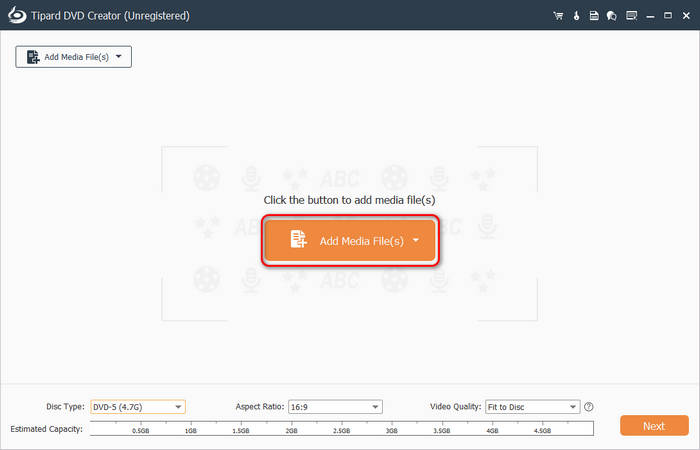
Step 2 In this window, you can use some editing tools on the right side to edit your input media files. Then, you can choose a DVD type, such as DVD5 or DVD9. You can also adjust the aspect ratio. Then, click the Next button to go on.
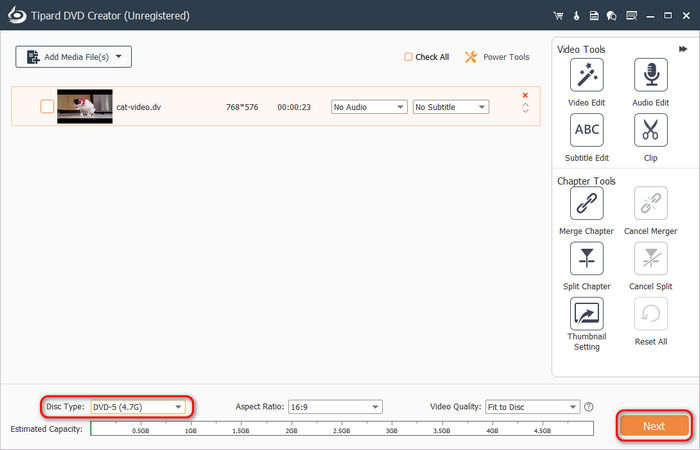
Step 3 In this step, you can choose a DVD menu from multiple templates. You can also adjust the menu. Then, click the Burn button to convert videos to DVD disc, ISO, or folder with this Wondershare DVD Creator alternative.
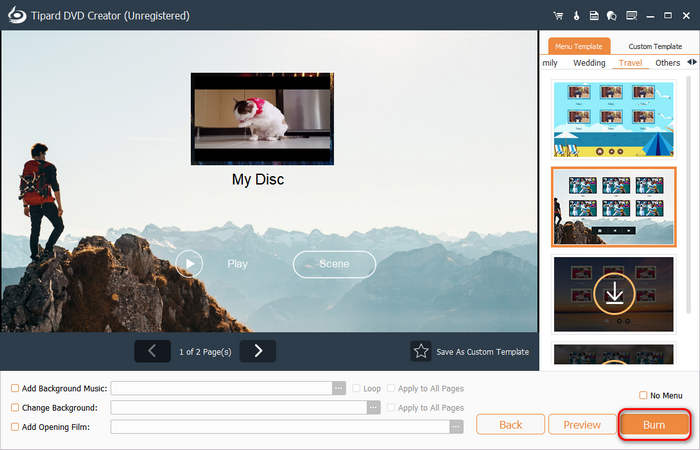
Top 2. Freemake DVD Burning Software
OS: Windows Only
Freemake DVD Burning Software is a recognized DVD creator that supports various video formats. It can make discs containing up to 40 hours of almost any video format. Whether you import an MP4, MKV, AVI, WMV, MOV, 3GP, etc., this Wondershare DVD Creator alternative can efficiently turn it into DVD content. It supports numerous rewritable data discs, like DVD+R, DVD-R, double-layer DVD, Blu-ray, and more. Aside from that, this Wondershare DVD Creator alternative offers more helpful features, like a built-in video editor, converter, DVD templates, etc. However, Freemake is supported only on Windows computers.
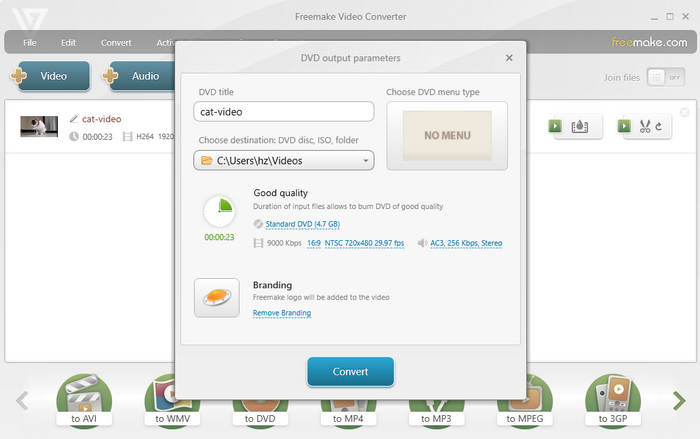
- Supports many video and audio file formats.
- Offer a guiding and neat interface to help you burn DVD.
- Support mini DVD output format.
- It adds a watermark to your output DVD video.
- It's not easy to find DVD menu options.
Top 3. DVDFab DVD Creator
OS: Windows and macOS
DVDFab DVD Creator is designed to work on Windows and macOS computers. It can burn around 200 video formats and supports various DVD types. It doesn't matter if the videos are recorded, downloaded, etc., as this creator can turn them into DVDs regardless. The output quality of this Wondershare DVD Creator is also excellent, allowing you a better viewing experience.
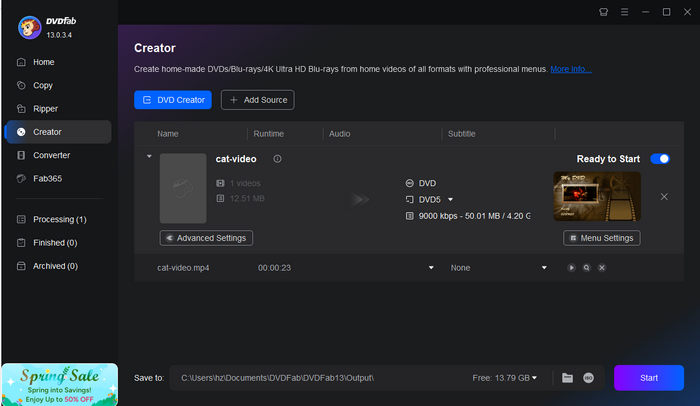
Besides, DVDFab DVD Creator has built-in menu templates to help you customize the program. This Wondershare DVD Creator also allows a preview of the video output, even when the burning process is ongoing. But like other software, it has drawbacks. Note that its features are not all free and take up significant space on the computer.
- Support DVD and Blu-ray disc, ISO, and folder outputs.
- The interface is really guiding for beginners.
- It gathers many other disc tools you may need.
- It takes up much RAM storage.
- The price of this Wondershare DVD Creator alternative is high.
Top 4. Windows DVD Maker
OS: Windows Only
Windows DVD Maker is built-in software on some Windows 7 and Windows Vista versions. If you don't want to install a program on your computer, you can try this Wondershare DVD Creator alternative. It lets you create DVD slideshows and videos. Like the previous creators, it also works for several video formats. It even supports image and video files, which is advantageous for many users. Besides, this Wondershare DVD Creator alternative offers more functions, such as adding audio and effects to slideshow presentations, previewing DVD videos before burning, etc. However, it can only input files from Microsoft.
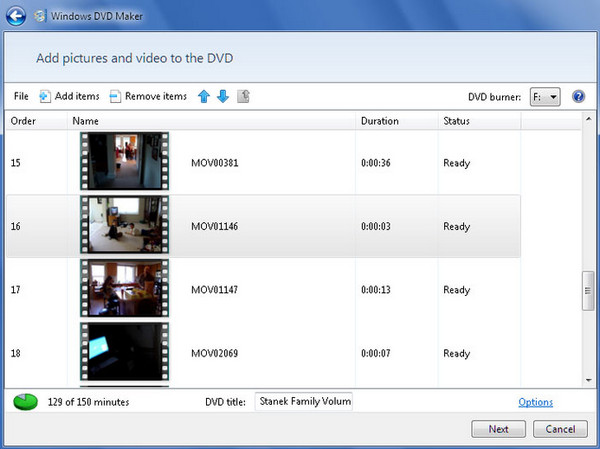
- Built-in without needing installation.
- It's lightweight and takes up little CPU or RAM resources.
- Lack of video editing and DVD menu features.
- Some Windows devices doesn't have this built-in program.
Top 5. BurnAware
OS: Windows Pnly
BurnAware is a Windows DVD creator for all file types, including videos, music, photos, documents, archives, and more. It's available for Windows 7, 8, 10, Vista, and XP SP3, allowing you to burn your desired media files to DVD, CD, and Blu-ray discs. What's more pleasant about this Wondershare DVD Creator alternative is that it lets users burn large files or folders on multiple discs.
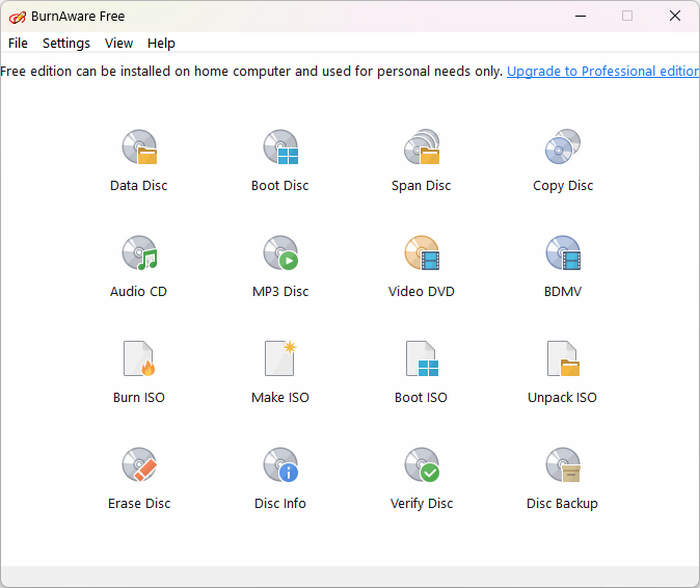
However, it has a couple of disadvantages you must note. First, its advanced functions are not provided in the free version. Unlike the other programs, this DVD creator doesn't have video editing features, even the basic ones, and you may occasionally encounter some errors.
- The free version can help you burn DVDs.
- It's lightweight and can burn DVD quickly.
- It may crash on newer Windows versions.
- No DVD authoring or DVD menu features.
Conclusion
Wondershare DVD Maker is excellent software for making your favorite media files into DVDs. However, you may not be able to enjoy its functions due to unavoidable price or system resource consumption. Luckily, there are 5 excellent alternatives to Wondershare DVD Creator in this article. If you want to quickly burn video to DVD with the best video quality, don't forget to use Tipard DVD Creator.