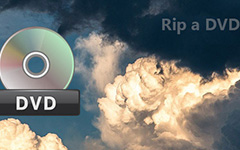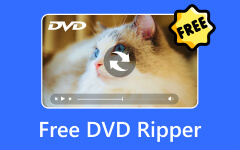Best Way to Convert DVD to MP3

Tipard DVD to MP3 Converter is free DVD to MP3 converting software to let you free convert DVD to MP3 with ease. Free download this DVD to MP3 Converter to rip DVD to MP3, and put it on your MP3 players.
How to Use Tipard DVD to MP3 Converter
Register and Load DVD file
Free download and run the installation file; after installation, please launch DVD to MP3 Converter, then you will see the initial interface.
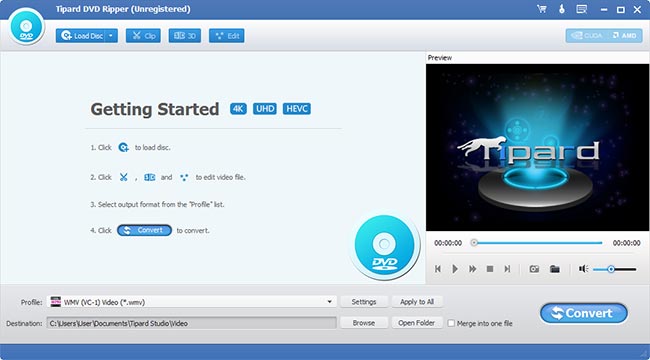
Load DVD
Load any DVD disc or folder you want to convert by clicking "Load DVD Rom"/"Load DVD folder"/"Load IFO Files" option under the "File" pull-down menu, or just click the "Load DVD" image button in the main interface.
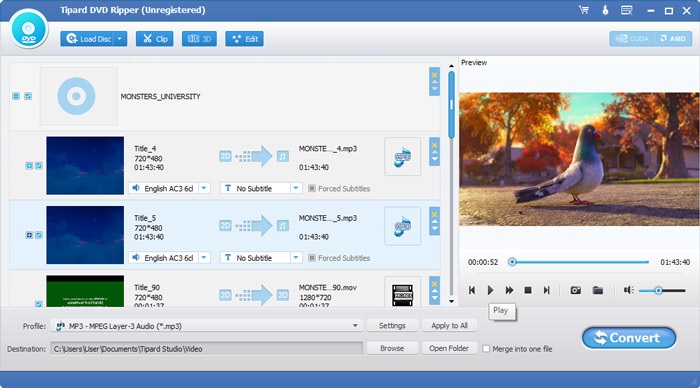
Powerful functions - Rename
Rename output files according to your needs by clicking the "rename" button.
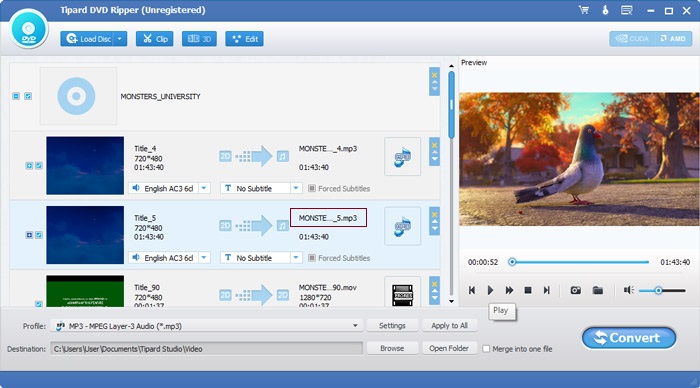
Powerful functions - Merge
You can select several DVD files and then click the "Merge" button. Then you will get the a merged file.
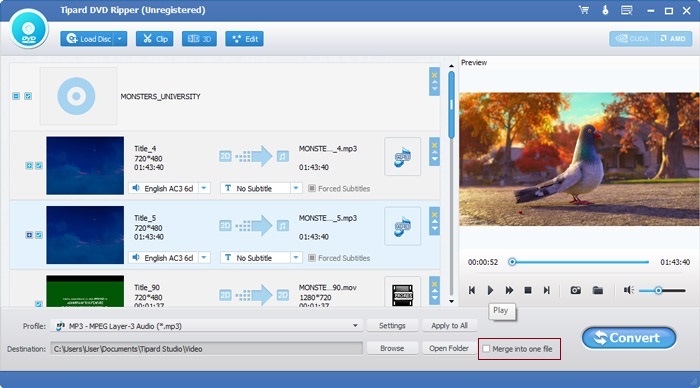
Powerful functions - Clip
Trim output file by setting the "Start time" and "End Time", also you can set the length by inputting the right time.
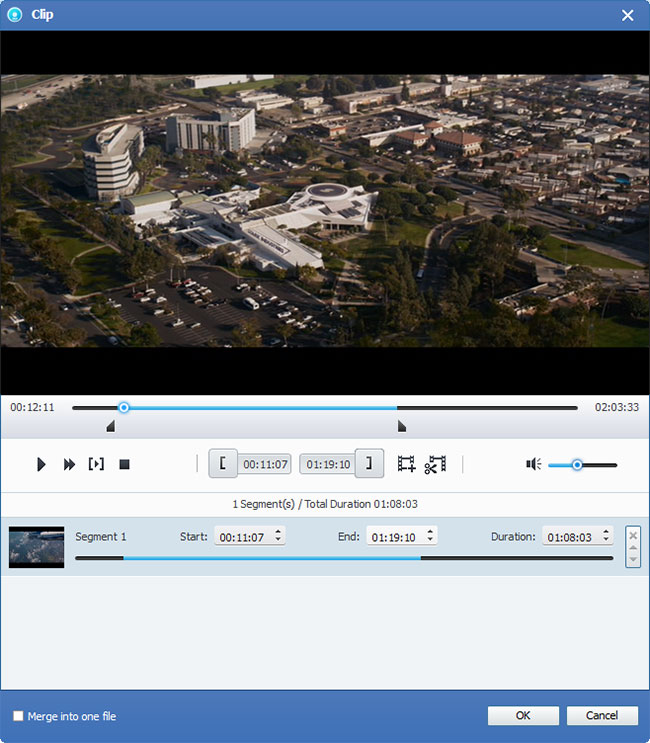
Powerful functions - Take Snapshot
Take a snapshot by clicking the "Snapshot" button and save them as JPEG, PNG or BMP format.
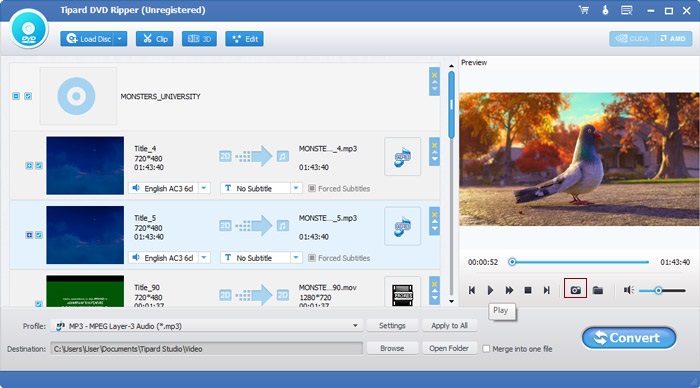
Choose output format
Based on the formats supported by your portable devices, you can select the output format for the movie from the "Profile" column and set the destination folder. Also you are allowed to select your preferred audio track and subtitle for your video.
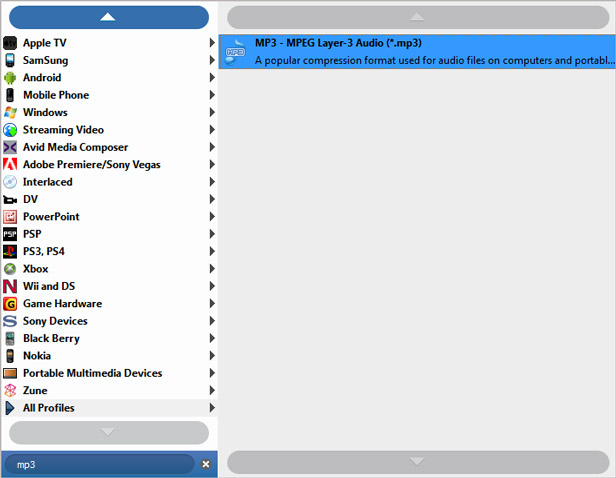
Preferences
Take a snapshot by clicking the "Snapshot" button and save them as JPEG, PNG or BMP format.
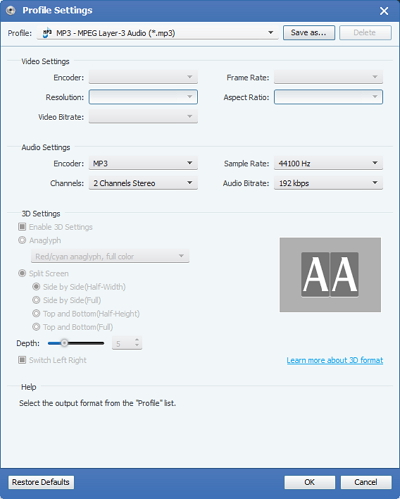
Start conversion
Click "convert" image button to start to rip DVD to MP3.