How to Convert HD Video to 3GP with HD Video Converter
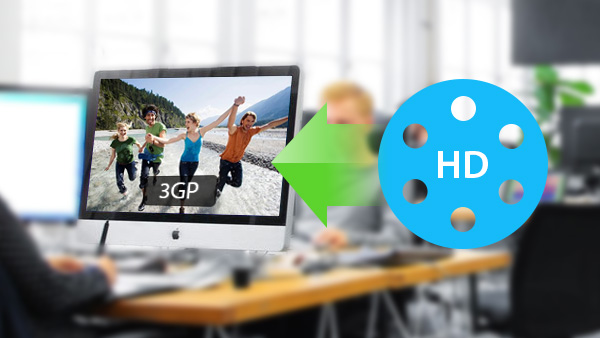
Tipard HD Video Converter software enables you convert 4K video, 1080p HD video, which recorded from 4K or AVCHD camcorders, such as TS, MTS, M2TS, MXF, AVI, WMV, MOV and even more. And with powerful editing functions like trimming, cropping, adding watermark, rotating, enhancing, merging and so on, you can optimize you own videos freely.
What do you need?
Software: Tipard HD to 3GP Video Converter software
OS Support: Windows 11, Windows 10, Windows 8.1, Windows 8, Windows 7
Hardware Requirements: 800MHz Intel or AMD CPU, or above; 512MB RAM or mor
Preparation: Download and install Tipard HD to 3GP Video Converter software, and then double click the software to open the main interface..
There are simple steps to convert 3GP to HD:
Step 1: Load HD video file to HD Video Converter
Step 2: Optimize output 3GP file
Step 3: Choose output 3GP format
Step 4: Profile settings
Step 5: Start to convert 3GP to HD freely
Load HD video file to HD Video Converter
Load any HD Video file you want to convert by choosing Add File(s) or Add Folder from the dropdown list of Add File button in the main interface.
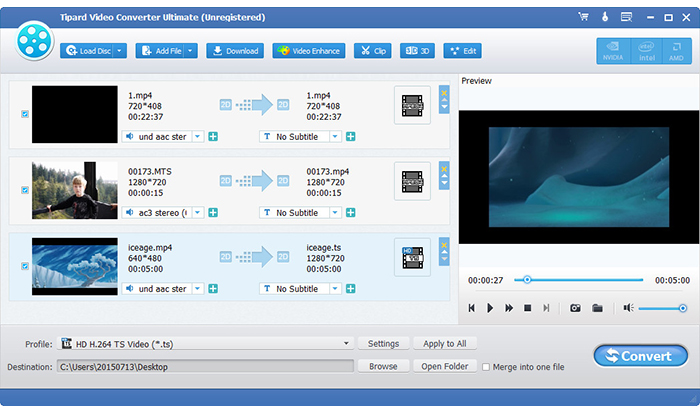
Optimize output 3GP file
With Effect, Trim, Crop and Watermark four video editing functions, you can easily edit any HD Video file to create personalized video.
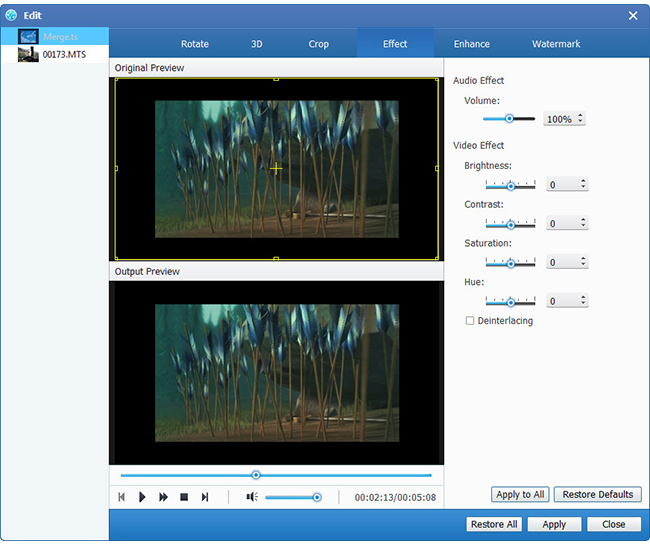
Choose output 3GP format
Based on the formats supported by your portable devices, you can select the output format for the movie from the Profile button and set the destination folder. Also you are allowed to select your preferred audio track and subtitle for your video.
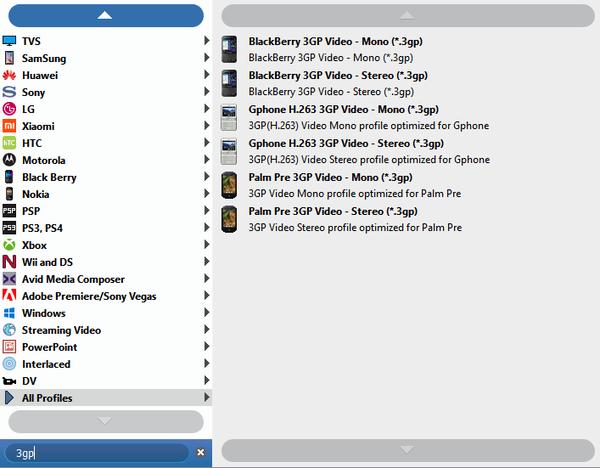
Profile settings
Detailed video and audio settings are provided by this Video Converter for you to adjust, such as video Encoder, Frame Rate, Resolution, Bitrate and audio Encoder, Channels, Sample Rate, etc. Even more, you can input your own parameters. The well-customized profile can be saved as "User-Defined" for your later use.
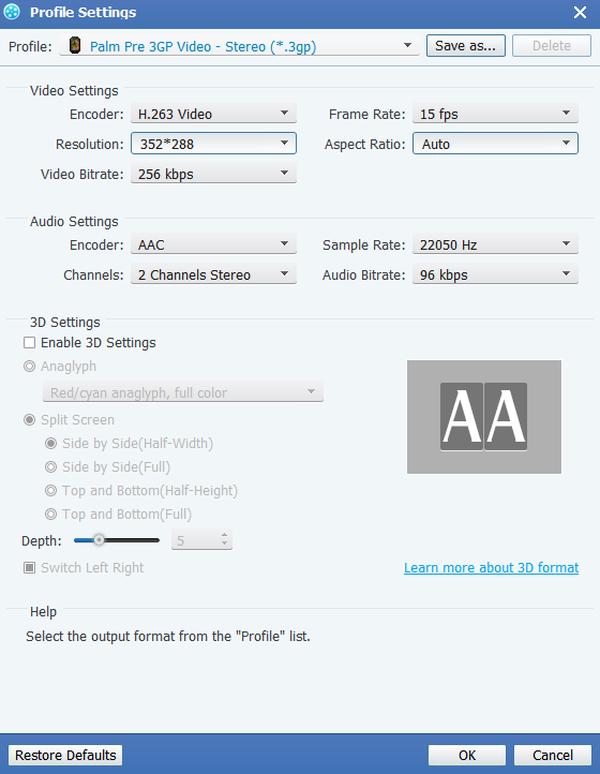
Start to convert 3GP to HD freely
Click Convert button to start to convert HD Video to 3GP.








