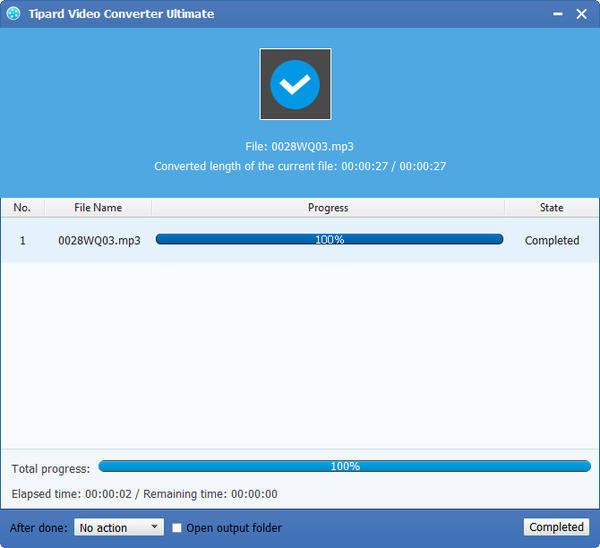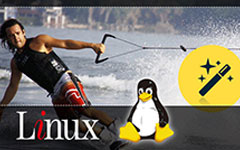The Powerful Application to Convert MKV to MP3
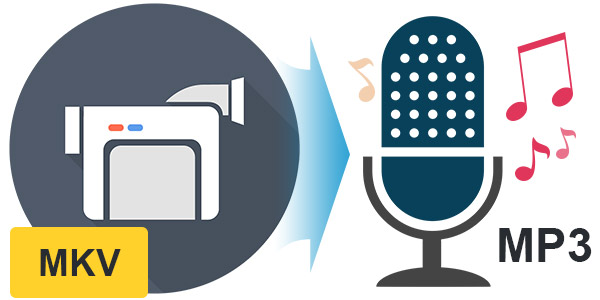
Tipard MKV to MP3 video converter software is a reputable and professional tool, which can help you convert MKV files to the formats fitting your portable players. This software has three main features such as converting MKV files to other popular video format, converting MKV to audio formats (like MP3, WMA), as well as being with powerful editing functions. Based on its powerful functions, you can customize your own video such as trimming, cropping, merging, adding mark and setting deinterlacing. Moreover, this software supports Windows NT4/2000/2003/XP and Windows Vista, and Windows 7.
Why need to convert MKV to MP3 format?
Nowadays, portable devices have become more popular than before. Increasing people hold it on the street and enjoy the classic music and relaxed movies anywhere. While MKV is a file name extension for the Matroska multimedia container format, it cannot be played on your portable devices such as iPhone SE, iPhone 6s/6plus/6/5/4 and more. If you want to convert MKV to MP4, you can use MKV to MP4 Video Converter application. In addition, if you are fond of a song in MKV video, you must want to extract it out with converting software in super high quality. I recommend you Tipard MKV to MP3 Converting App.
Simple steps to convert MKV to MP3:
Step 1: Download and register MKV to MP3 Audio software
Step 2: Load MKV video file
Step 3: Optimize output MP3 file
Step 4: Choose output MP3 formats
Step 5: Convert MKV Video to MP3
Step 6: Start conversion
Download and register MKV to MP3 Audio Converter software
Just download Tipard MKV Video Converter installation file, then double click the downloaded installation file to start installation; next, follow the instructions to finish the installation. After installation, please launch MKV Video Converter, and then enter correct User Name and registration key in pop-up registration window, then click Register button to finish registration.
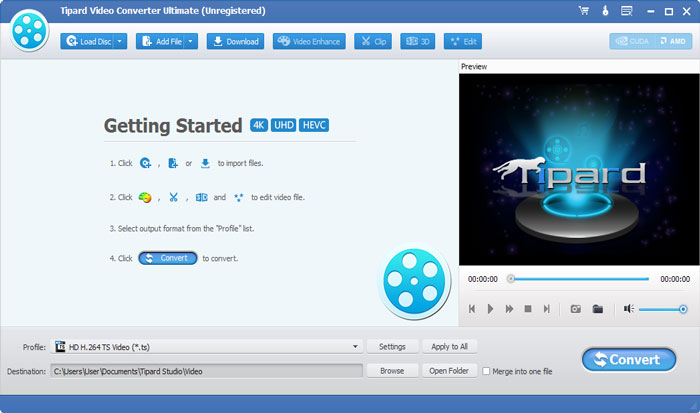
Load MKV Video file
Load any MKV Video file you want to convert by clicking Add File(s) from the dropdown list of Add File. Or you can choose to click Add Folder of the dropdown list.
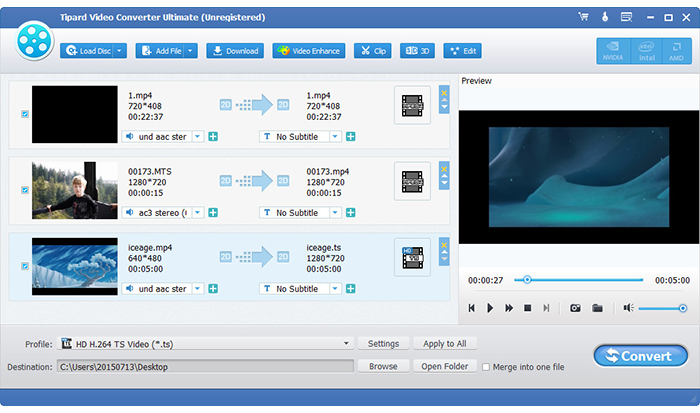
Optimize output MP3 file
With Effect, Trim, Crop and Watermark video editing functions, you can easily edit any MKV Video file to create personalized video.
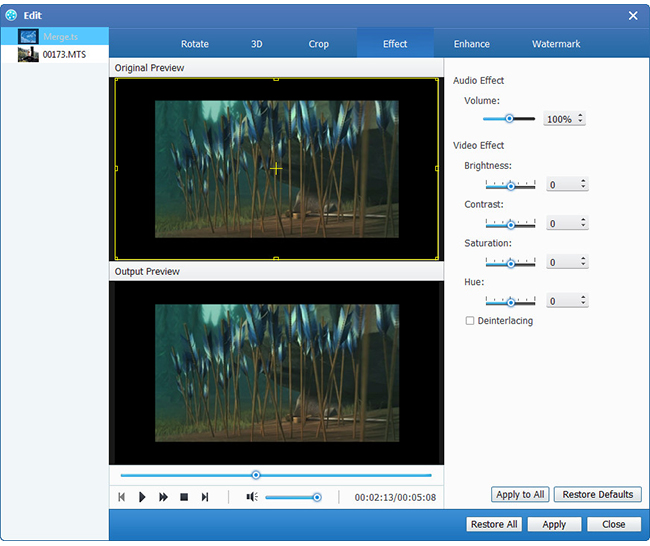
Choose output MP3 format
Based on the formats supported by your portable devices, you can select the output format for the movie from the Profile button and set the destination folder. Also you are allowed to select your preferred audio track and subtitle for your video.
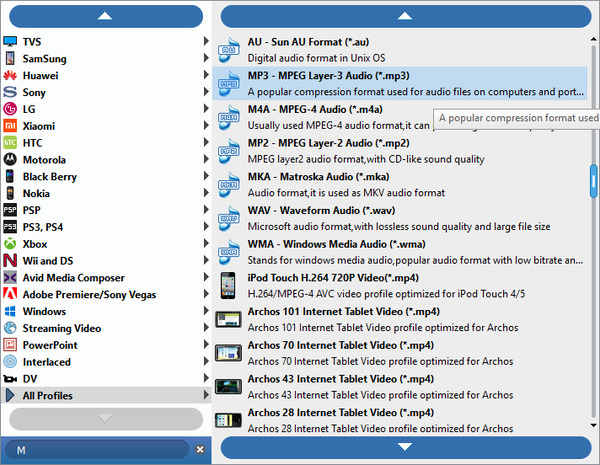
Convert MKV Video to MP3
Detailed video and audio settings are provided by this MKV to MP3 Video Converter for you to adjust, such as video Encoder, Frame Rate, Resolution, and audio Encoder, Channels, Bitrate, Sample Rate, etc. Even more, you can input your own parameters. The well-customized profile can be saved as "User-Defined" for your later use.
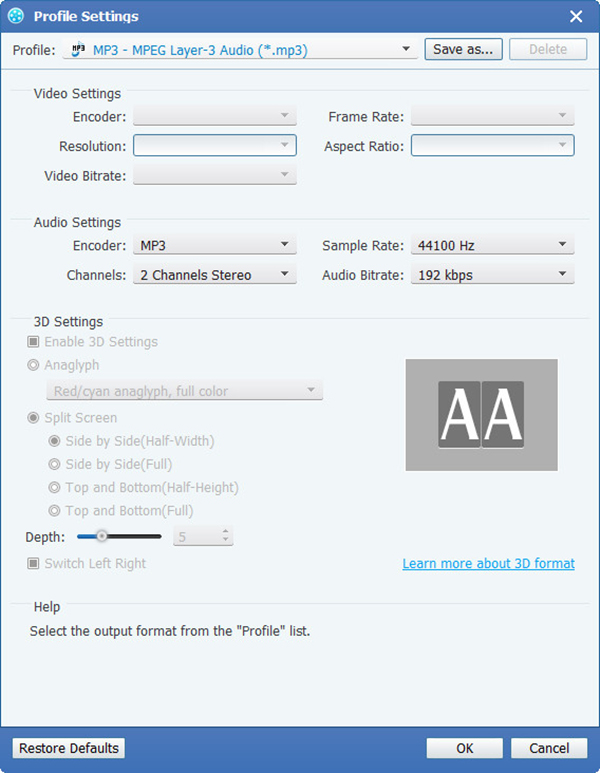
Start conversion
Click Convert button to start to convert MKV Video to MP3. After all that, you can enjoy your music on your iPhone.