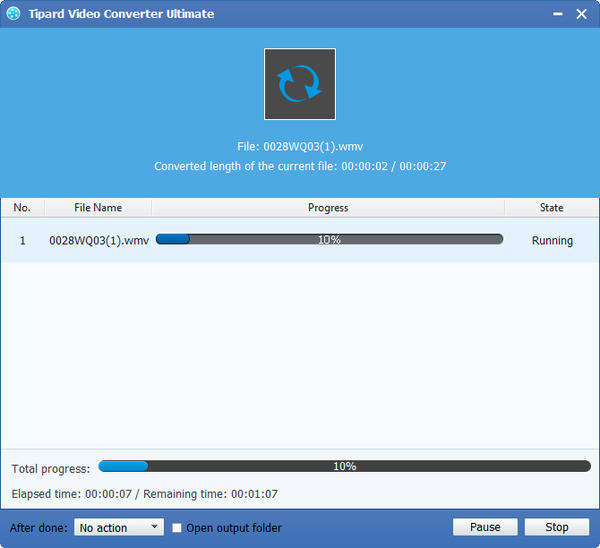How to Convert MKV Video to WMV with MKV Video to WMV Converter Software

Windows Media Video (WMV) is the name of a series of video codecs and their corresponding video coding formats developed by Microsoft. It is part of the Windows Media framework. WMV consists of three distinct codecs: The original video compression technology known as WMV, was originally designed for Internet streaming applications, as a competitor to Real Video. The other compression technologies, WMV Screen and WMV Image, cater for specialized content. After standardization by the Society of Motion Picture and Television Engineers (SMPTE), WMV version 9 was adopted for physical-delivery formats such as HD DVD and Blu-ray Disc and became known as VC-1 Microsoft also developed a digital container format called Advanced Systems Format to store video encoded by Windows Media Video.
What do you need?
Software: Tipard MKV to WMV Video Converter
OS Support: Windows NT4/2000/2003/XP and Windows Vista, Windows 7
Hardware Requirements: 800MHz Intel or AMD CPU, or above; 512MB RAM or more
Preparation: Download and install Tipard MKV to WMV Video Converter software, and then double click the software to open the main interface.
There are five simple steps to convert MKV to WMV format:
Step 1: Load MKV Video file
Step 2: Optimize output WMV file
Step 3: Choose output WMV format
Step 4: Profile settings
Step 5: Start conversion
Load MKV Video file
Load any MKV Video file you want to convert by choosing the Add File(s) or Add Folder from the dropdown list of Add File button in the main interface.
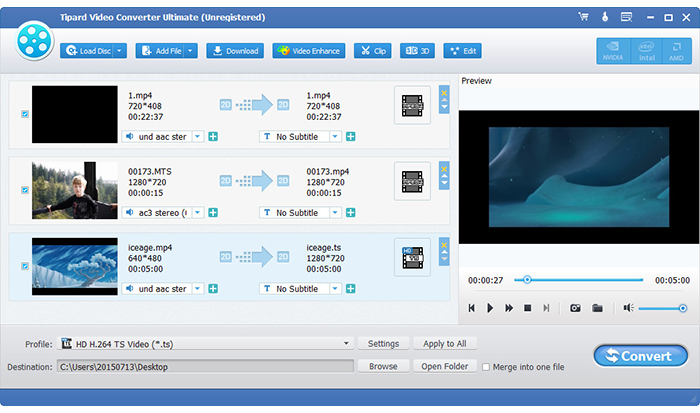
Optimize output WMV file
With Effect, Trim, Crop and Watermark four video editing functions, you can easily edit any MKV Video file to create personalized video.
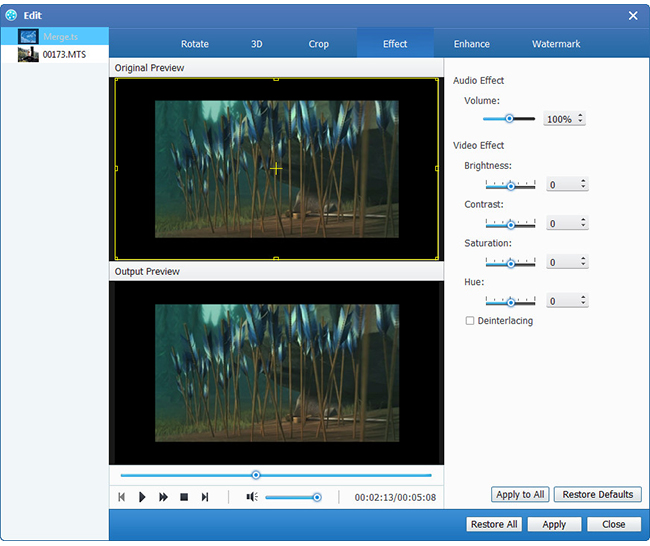
Choose output WMV format
Based on the formats supported by your portable devices, you can select the output format for the movie from the "Profile" column and set the destination folder. Also you are allowed to select your preferred audio track and subtitle for your video.
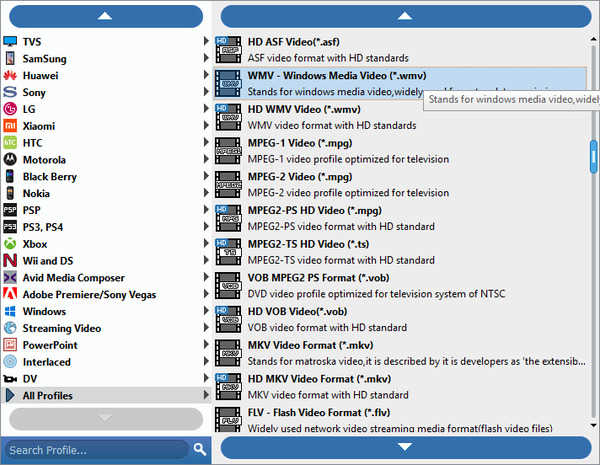
Profile settings
Detailed video and audio settings are provided by this MKV Video Converter for you to adjust, such as video Encoder, Frame Rate, Resolution, Bitrate and audio Encoder, Channels, Sample Rate, etc. Even more, you can input your own parameters. The well-customized profile can be saved as "User-Defined" for your later use.
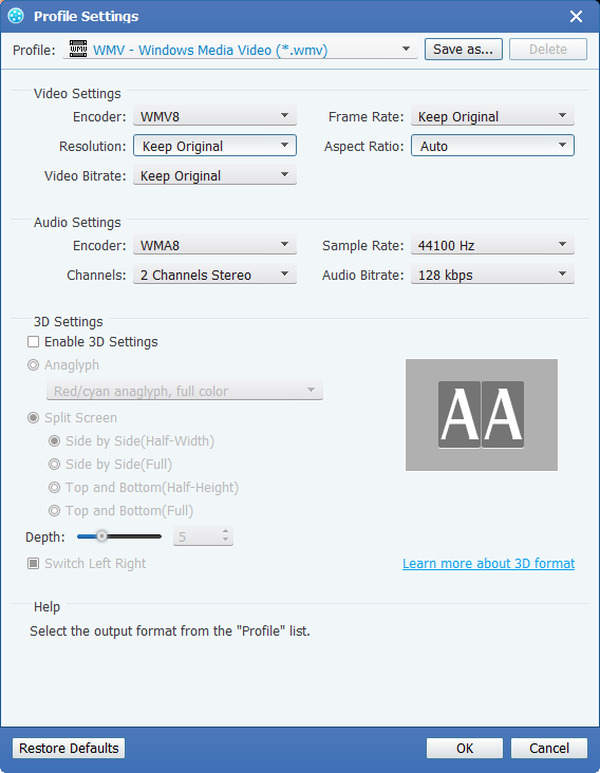
Start to convert MKV to WMV
Click Convert button to start to convert MKV Video to WMV used Tipard MKV Video to WMV Converter Software.