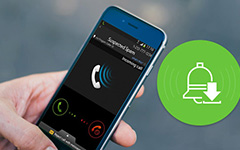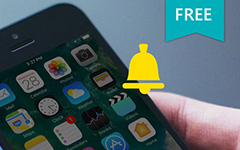Easy Ways to Add Any Song as Ringtone to iPhone
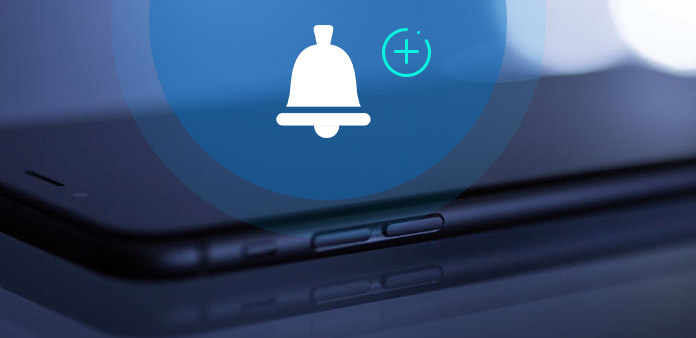
For most people, using smart phone to contact and having fun has been the essential part to consist their daily life. And ringtone is the special music to remind people not only themselves but also somebody around them. It is hard to insist on using one fixed iPhone ringtone all the time, as there are so many good songs to enjoy online. Furthermore, some people tend to set different ringtones for different contacts, for some special people, to notify them directly.
Therefore, is there any easy to add ringtone to iPhone, and enables people to custom iPhone ringtones as well? Not a difficult task to achieve actually. The traditional way is to sync ringtones to iPhone by iTunes. But there are no filters for people to custom ringtones from your favorite songs or even DVD video and music files. To solve this problem, I will show you two main ways, to use iTunes to transfer ringtones, or to add ringtone to iPhone without iTunes. You can read and choose which method is more suitable, to sync ringtones to iPhone, or to set any song as iPhone ringtone on desktop.
Part 1. Add Ringtones to iPhone without iTunes
Combine iPhone ringtone customization and export together in the all-in-one iPhone ringtone creator. You can get more choices to customize ringtones or to extract iPhone ringtones from video sources easily. And Tipard iPhone Ringtone Maker can do better, let's see.
Main Features of the excellent iPhone Ringtone Maker
1. Convert all audio files, videos and DVDs to M4R as iPhone ringtone, and text tone, alert tone and etc. It means almost all audio file formats are available to be converted to M4R, which is the official iPhone ringtone format. Moreover, there is no need to purchase certain ringtones from iTunes. All your iPhone ringtone creation jobs can be finished through the all-in-one ringing maker. Later, you can extract from any video file ad DVD music files, to add ringtone to iPhone.
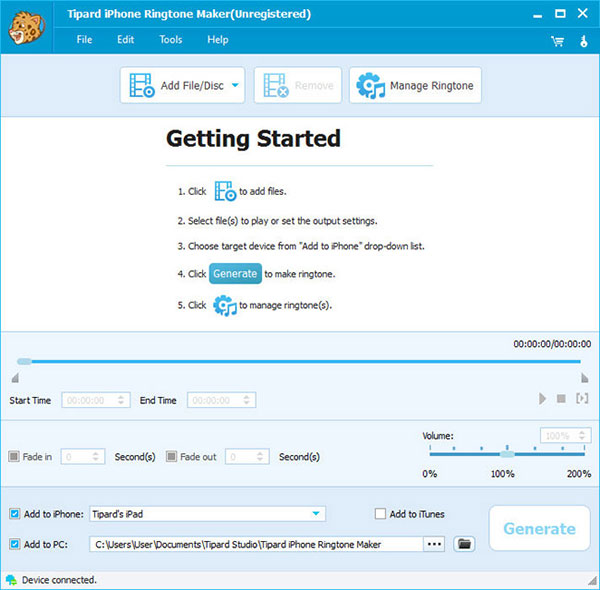
2. Customize output iPhone ringtones with numerous files to edit. You are able to trim any segment from your video, audio and DVD pieces. For instance, set start time and end time through two sliders. Or you can adjust output iPhone ringtone volume from 0% to 200%, with the volume slider as well. As for ringtone effect, the fade in and fade out are frequently used one. In addition, export created iPhone ringtones to computer and another iPhone device freely.
How to Transfer Ringtones to iPhone
Step 1: Choose Add File/ Disc option first.
To open video and DVD files to extract iPhone ringtone with.
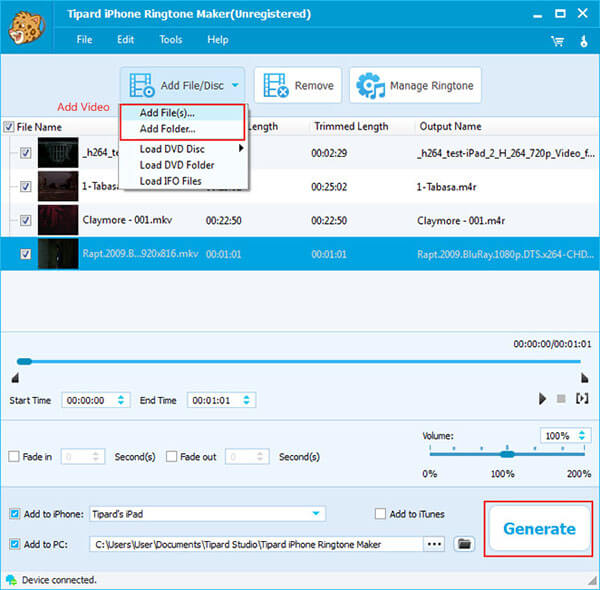
Step 2: Customize ringtone with filters below.
You can get Start Time, End Time, Fade in, Fade out, Volume and Preview sliders and editing tools to adjust.
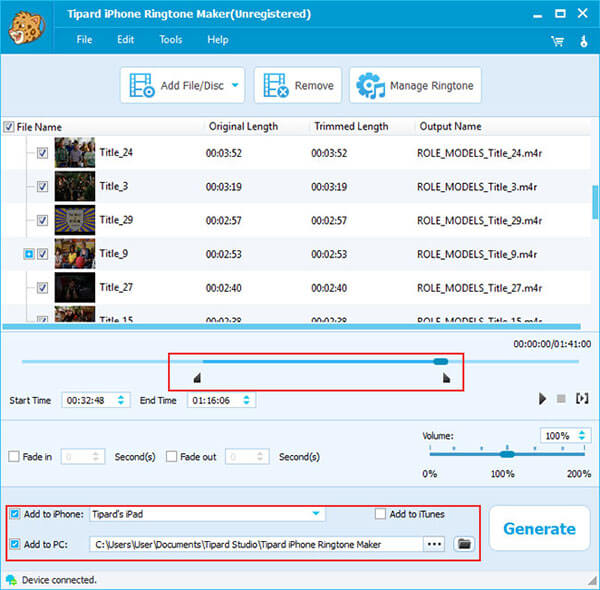
Step 3: Tick Add to PC and set output folder, and then hit Generate.
Actually, there are Add to iPhone and Add to iTunes options besides, for users to add ringtone to iPhone without syncing.
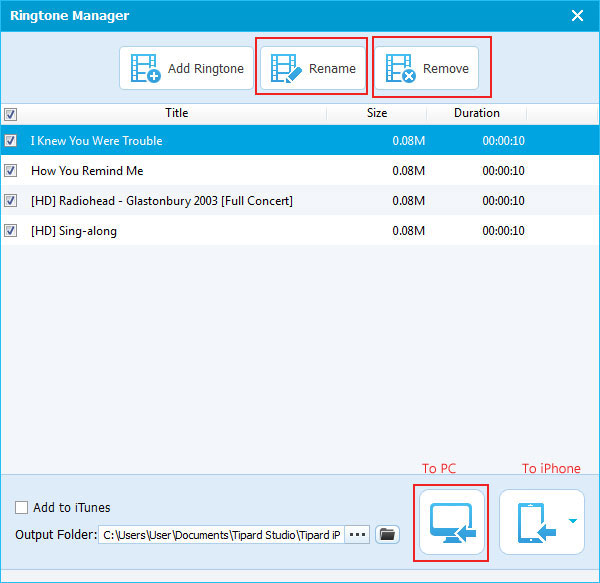
During iPhone ringtone creating process, you can preview or hit Show details option to check the new created ringtone quality. It is truly easy to operate, to make a ringtone from a song on PC or Mac computer without other limitations.
Part 2. Make A Ringtone on iPhone by iTunes
Or you can use iTunes to save a ringtone on an iPhone as well. And the detail operations depend on where your ringtone music is and where to transfer. If it has not been iTunes yet, then you need to drag and drop it before add ringtone to iPhone with iTunes. There are also ringtone editing filters for you to use, to set start time, stop time, ringtone size and etc. Remember not to set the iPhone ringtone size to be overlarge and convert created ringtone music to MR4 filr format.
1. ePUB Reader for Windows
Step 1: Connect your iPhone with the Mac/PC by USB cable.
Step 2: Open iTunes to detect the iOS device in few seconds.
Step 3: Upload the ringtone to iTunes by dragging and dropping.
(Be in .mr4 file format and check the ringtone size is not too big.)
Step 4: Go to Tones menu, to Sync Tones whether in All tones or Selected tones settings.
Step 5: Turn to your iPhone Settings, to choose Sounds and then Ringtone in order.
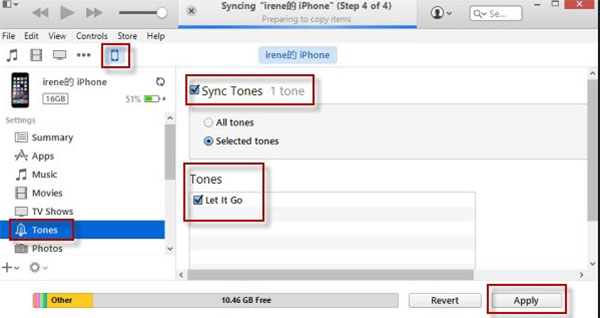
And now you can set the new ringtone from the Ringtones drop down list, to get default ringtones. So these are the whole steps to add ringtone to iPhone from iTunes.
Conclusion
According to the above two iPhone ringtone add programs, it is easy to find some similarities. The most obvious thing is that your song for ringtone should be in M4R file format, because iPhone accept M4R ringtone only. As for differences with iTunes and Tipard iPhone Ringtone maker is that iTunes can transfer ringtones to iPhone only. Compares with iTunes, Tipard iPhone Ringtone Maker can do better job to extract ringtone from DVD files easily, with built-in filters to cut, trim and add audio effects. Therefore, if you want to get higher quality iPhone ringtone, then add custom ringtone to iPhone without iTunes is your smart choice.