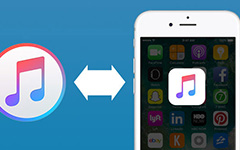How to Access Apple Notes in Various Methods
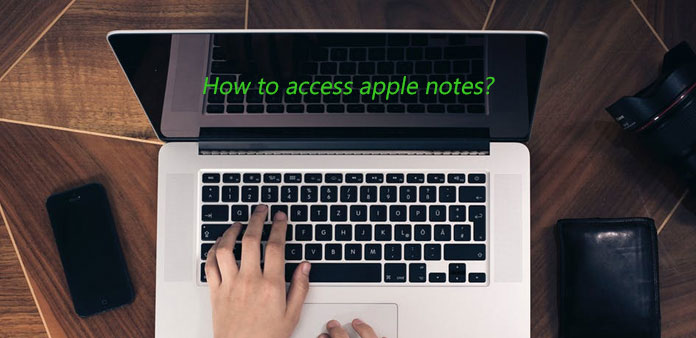
You might find new features with Apple Notes application of iOS9. Now you can add photos and checklists to your notes, and also text format features for creating headers and other common formats. It means that Apple notes might save more important information now. How to access these iOS notes without iPhone/iPad/iPod? The article explains the best methods to access Apple notes with ease.
How to access Apple notes on icloud.com
When you need to access Apple notes or save the important Apple notes backup, it is recommended to use iCloud. iCloud is the default of method to access the iOS notes, which enable you to read, write, and edit notes by using the Notes app on iCloud from your Mac or Windows web browser.
If you have already backed up iPhone notes on iCloud with iCloud sync, you can access the Apple notes under an account called "On My iPhone", and simply open the Notes app and tap on the "Account" button on the top left. But you might find something special for the new Apple notes version.
- 1. Two versions of Notes app are available on iCloud.com now. You can access the original Apple notes with original Notes app, new Apple notes with iOS 9 Notes app.
- 2. When you make any changes with Notes on iCloud, it will automatically sync the notes on iOS device and the Mac computer, and vice versa.
But here comes the big problem, your notes on iOS 9.3 devices and on iCloud.com aren't kept up to date with notes on any of your devices with iOS 8.4.1 or earlier, OS X v10.10.5 or earlier, or Windows.
If you have updated to the latest notes on iOS 9.3, some important information might be removed or replaced. Even if the notes are still available, it will be difficult task for you to migrate between different versions of iCloud to access the Apple Notes.
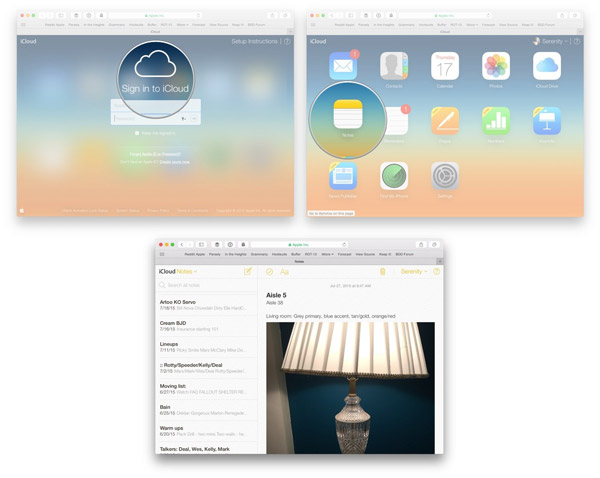
How to access Apple notes with Tipard iOS Data Recovery
If you are looking for a method that can solve all problems related to Apple notes backup, you might try the perfect Tipard Data Recovery instead. Whether you want to download the Apple notes on different version of iCloud, or recover the deleted notes by accident or replacement, you can use Tipard iOS Data Recovery to access the Apple notes easily.
How to access Apple notes in different iCloud backups
- 1. Download and install the latest version of Tipard Data Recovery. And then connect iPhone with the launched program with USB connector.
- 2. After that choose the "Recover from iTunes Backup File" mode to scan iTunes backup files if you have made a backup for Apple notes.
- 3. When you need to access the Apple notes backup in different iCloud version, you can select an iTunes backup file with the original Apple notes first. And then click the "Start Scan" button to access the notes.
- 4. After that you can click the "Recover" button to access original notes or download the notes files to your computer.
- 5. You can use the same procedure to access the new notes for the iOS 9.3 Apple notes as well.
- 6. After that you can combine the notes or upload both of the Apples notes to the new version of iCloud accordingly.
How to recover Apple notes from Tipard Data Recovery
- 1. Install the latest version of Tipard iOS Data Recovery, and then launch the program with iPhone with the USB Connector.
- 2. Choose the mode as "Recover from iOS device" to directly scan device to find recently deleted Apple notes.
- 3. And then click the "Scan" button to analyzing the device. It might take a few seconds to scan the files, including the iOS notes.
- 4. After that you can access the deleted notes from the recovered files within the program to check the detail.
- 5. Click the "Recover" button to download the removed notes to your computer or back to the iPhone again.
With the updated version of Apple notes, you might use the notes app more frequently. In order to take advantage of Apple notes, you can backup the Apple notes on iCloud or use Tipard Data Recovery to go with the Note app. When you use the hot software, you not only access the notes from iCloud or iTunes, but also retrieve the deleted iOS notes from iPhone directly.