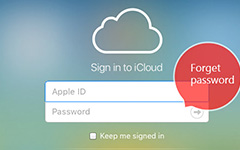4 Simple Ways to Access iCloud Photos
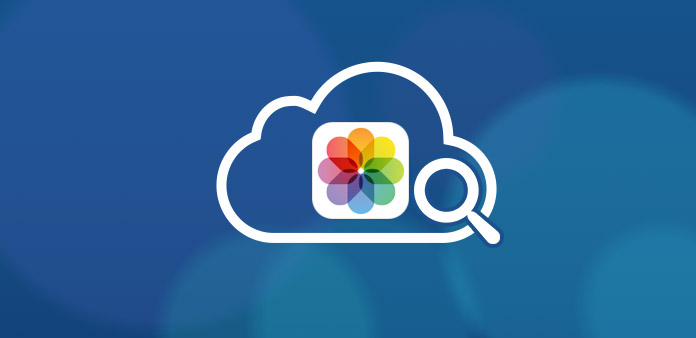
"I happen to meet my friend when I was walking outside without my iPhone by my side. How to access iCloud photos and show my friend the photos taken last week? Because my friend is really curious."
iCloud should be a great cloud service to backup photos, you can always access to iCloud photos whenever and wherever you want. Just turn on the auto sync feature of iPhone, or even upload the files to iCloud, you can upload the photos to iCloud with ease. How to access iCloud photos? The article explains the methods to access iCloud photos on different devices.
Part 1: Best Method to Access iCloud Photos
What should be the best method to access iCloud photos? In order to find a fast and reliable way to access, view, transfer and manage iCloud photos, Tipard iOS Data Recovery should always be the first choice.
- 1. Access photos, music, videos and other files on iCloud and iTunes without limitation.
- 2. Retrieve deleted photos, videos, SMS and more from iOS device, iTunes or iCloud.
- 3. Support all the iOS devices, including iPhone 16/15/14/13 and more.
- 4. Compatible with latest iOS 18.
How to access iCloud photos with iOS Data Recovery
Connect iPhone to computer
Download and install Tipard iOS Data Recovery, and then launch the program. After that connect iPhone to computer with USB cable.
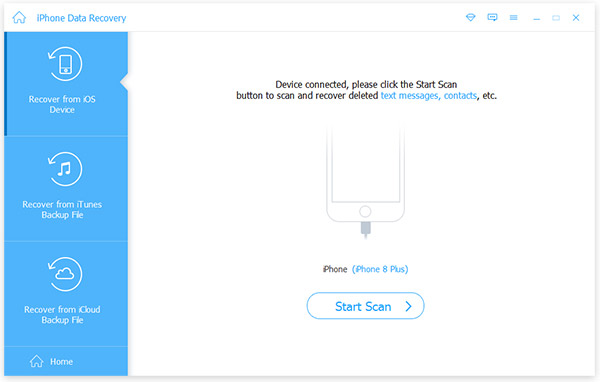
Access iCloud photos
And then choose the "Retrieve from iCloud Backup File", you should enter the Apple ID and password to the iCloud backup files. Choose the desired iCloud backup, you can access iCloud photos.
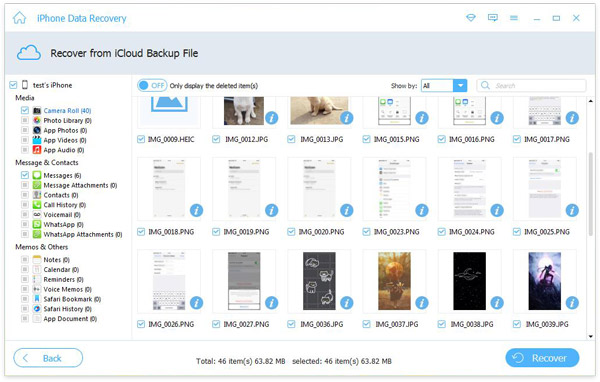
Save iCloud photos
After that you can choose the destination folder, and then choose the desired files you want. Click the "Recover" button to save iCloud photos to your computer to sync to iPhone.
Part 2: How to Access iCloud Photos on Mac & PC
How to Access iCloud Photos on Mac
When you turn on the "Photo Stream" on Mac, iCloud automatically syncs photos via Wi-Fi. However, accessing iCloud photos on your Mac is not quite as convenient as the upload process. So, here is a quick guide for how to access iCloud photos on Mac.
Step 1: Select "System Preferences" from the Apple menu and then click "iCloud" option.
Step 2: Choose the "Photos" menu, and then click the "Option…" button. And then you need to enable "iCloud Photo Library" and "My Photo Stream".
Step 3: And then save the change and close the application, you can launch the Photos app and access the synced photos listed under different sections.
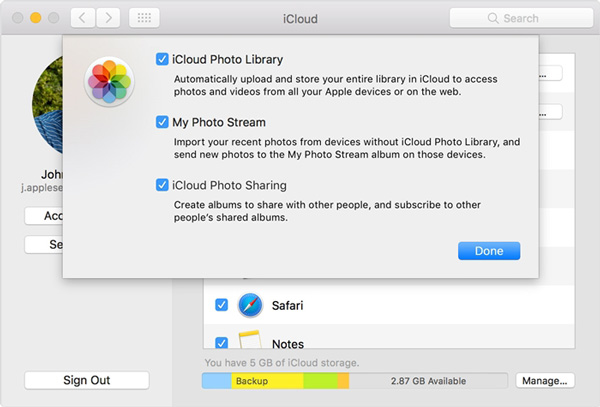
How to Access iCloud Photos on PC
If you are using a Windows computer instead of Mac, you can also access iCloud Photos on PC when you download and install iCloud. Here is the process to access iCloud photos on PC in details.
Step 1: Download and install iCloud for Windows.
Step 2: Once you install iCloud, you can launch iCloud Control Panel for Windows and enter your verified Apple User ID and password.
Step 3: After login in, click "Photo" check box to enable Photo on the screen. Click "Options" button to select "Photo Stream" option. Now you can access iCloud photos on Photo Stream now.
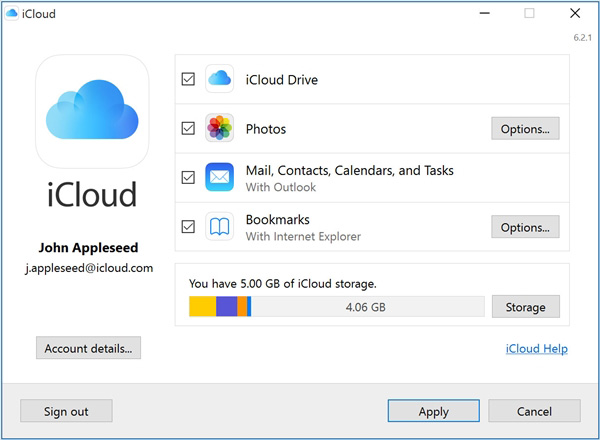
Part 3: How to Access iCloud Photos via iOS Device
When you need to access iCloud photos on iPhone or iPad, you might have to restore iPhone from iCloud first. As for the case, you have to remove all the settings and content beforehand. It is recommended to access iCloud photos online if you just need to view the photos.
Step 1: Go to "Settings" from the home screen and then tap "iCloud". Tap the "On/Off" to turn "iCloud" ON and enter your verified Apple ID. Turn on the "My Photo Stream" to see your pictures in the iCloud and to see the pictures shared by people with you.
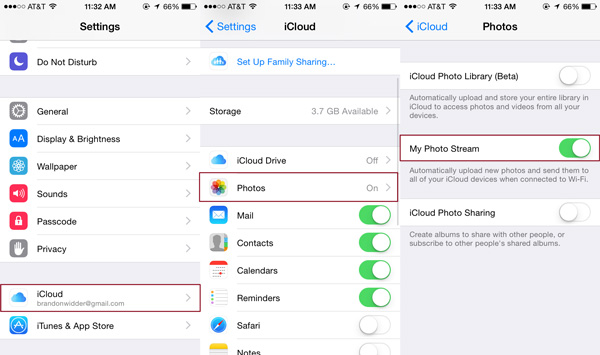
Step 2: And then tap "Settings" > "General" > "Reset" > "Erase All Content and Settings". Just enter the passcode if required. And then confirm the process to erase iPhone and make sure you backup the files beforehand.
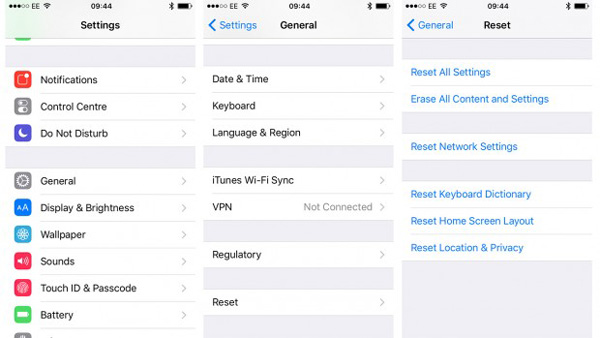
Step 3: Tap on the "Restore from iCloud Backup", you should sign in with iCloud Apple ID and choose the iCloud backup files. And then you can restore iPhone to access all the iCloud photos.
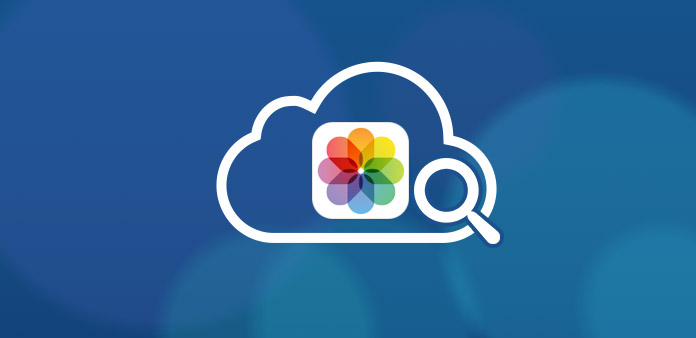
Part 4: How to Access iCloud Photos Online
What should you do if you need to access iCloud photos on other devices, such as Android phone, Windows tables and Xbox? Actually you can access iCloud Photos online for any device with any browser via Wi-Fi connection. This part is going to tell you how to download iCloud photos to Android phone.
Step 1: Open a browser on your Android device and enter iCloud.com in the address bar, and then enter Apple ID username and password.
Step 2: After you've logged in, choose "Photos" to see all the videos and photos in your iCloud account.
Step 3: You can choose any photo you desire. Select the Photos that you want to download to your android device by clicking on the Photos one by one.
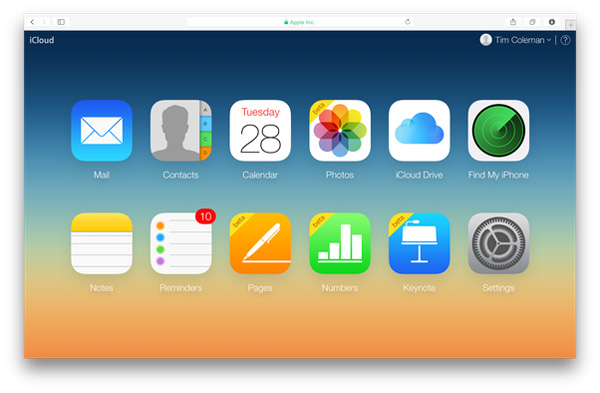
Now you'll be able to access iCloud photos on Android without paying for any service, and even without needing a computer. Make sure you follow the right step then you can download iCloud photos on Android tablet or phone on your own.
Conclusion
Apple's iCloud Photos is a great service that allows you to easily sync and store your photos and videos across different iOS devices. In this tutorial, in case you want to access iCloud photos on different devices, we introduce you 4 simple ways about how to access iCloud photos, so that you can access to all of your photos no matter where you are or what device you're using.