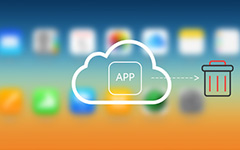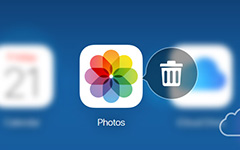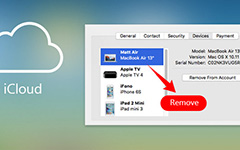How to Delete Songs from iCloud With Ease
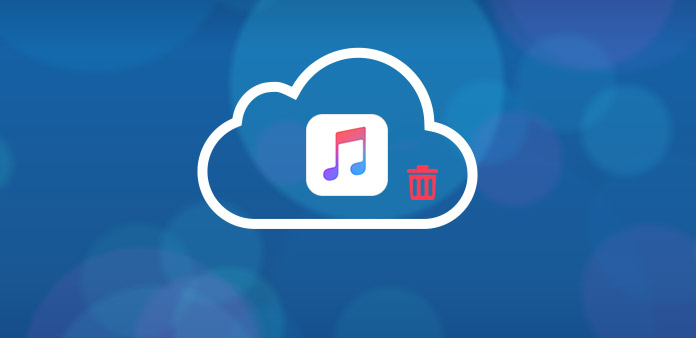
If you just need to free up more space for iCloud or need to remove some unwanted songs from iCloud, you can delete songs from iCloud music library with iTunes or directly from iPhone. When you are running into 4010 errors or mismatch iTunes, the situation should be quite different. The article explains 4 different methods to remove songs from iCloud account according to different situations.
Method 1: How to Delete Songs from iCloud with iTunes
Actually delete songs from iCloud with iTunes should be the easiest and most efficient method. Once the music files are removed from the iCloud account, it will also be deleted from iPhone, iPad and other iDevices.
Step 1: Locate the music on iTunes
Open iTunes and click Library, and then you can find all the music files, album, playlist, TV show or movie you want to delete. Just right click on the item to find the Delete from the Library at the bottom.
Step 2: Delete Songs from iCloud
If you have not downloaded the song, you only need to remove songs from iCloud music library by pressing Delete Song. Or else, select Remove Download to remove the item only from your computer.
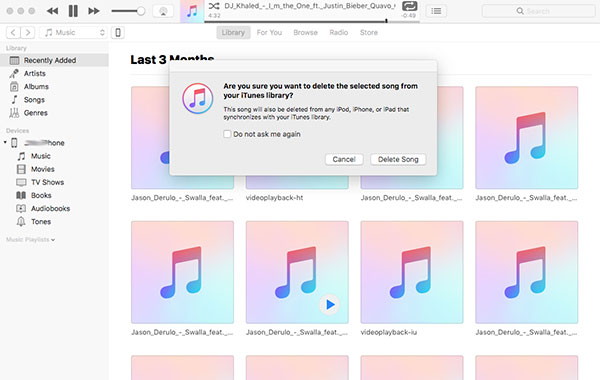
Method 2: How to Remove Songs from iCloud without iTunes
If you do not wanna get rid of the music via iTunes, you should pay attention to the sync features of iTunes match. Just check out the solution to remove songs from iCloud without iTunes match.
Step 1: Disable iTunes match on iDevice
Make sure iTunes is disabled on your device. You only have to open Settings app, and then choose Music, turn off iTunes Match. And you also need to make sure Show All Music is turned off.
Step 2: Choose the unwanted music
And then you can quit the Music App from task switcher and delete the songs that you want to remove. If you need to get rid of the whole album, you can go to the Album view to select the desired album.
Step 3: Delete songs from iCloud
Go to Settings > General > Usage > Music, and then tap on the Edit button. You can delete songs from your iPhone or other iDevice as for the case.
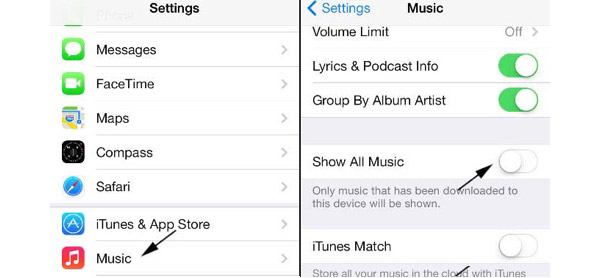
Method 3: How to Reset iCloud Music Library to Delete All Songs
When the songs from your collection that got matched to the wrong track or run into iTunes 4010 error, you have to delete all songs from iCloud and reset iCloud music library with a manual rescan by deleting everything in that repository.
Step 1: Update iCloud Music Library
Open iTunes, and then go to File > Library > Update iCloud Music Library. If your collection just matched to the wrong track, you can fix the problem only by updating iCloud music library.
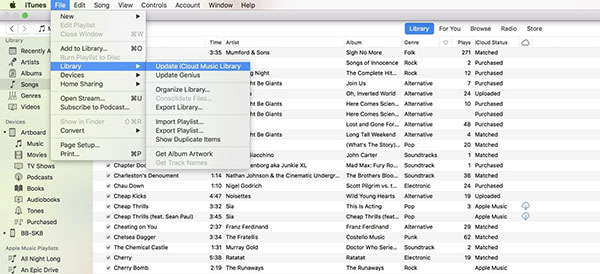
Step 2: Select all music in song view
If it still does not work, you can select Music from the dropdown menu, and then select the Library tab and Songs under the left column. Use the hotkey to select all music files in the song view.
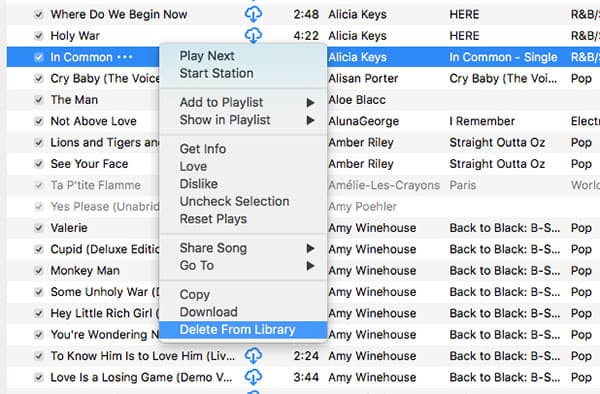
Step 3: Delete all songs from iCloud
Press the Delete key and click on the Deleted Items option to remove all songs from iCloud Music Library. If you click the Remove Downloads, the program will move all your local music to the trash instead of delete songs from iCloud.
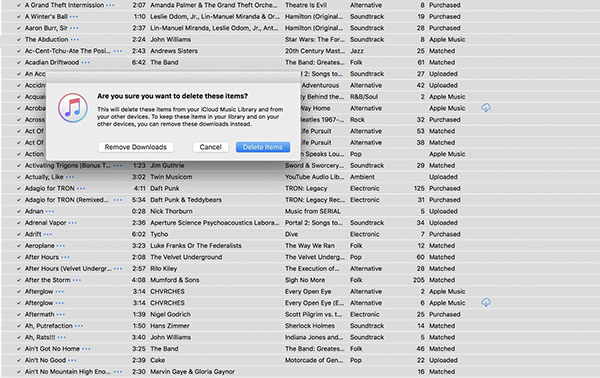
More: How to Remove iCloud Songs from iPhone
What should you do if you only need to clear up songs and other files from iDevices? If you need to get rid of the songs from iPhone for sell, you can take Tipard iPhone Eraser into consideration. The application is able to simultaneously delete music from iPhone or other devices.
Download and install Tipard iPhone Eraser
Once you download and install Tipard iPhone Eraser, you can connect iPhone to the computer and launch the program on your computer to delete songs from iPhone and iCloud.
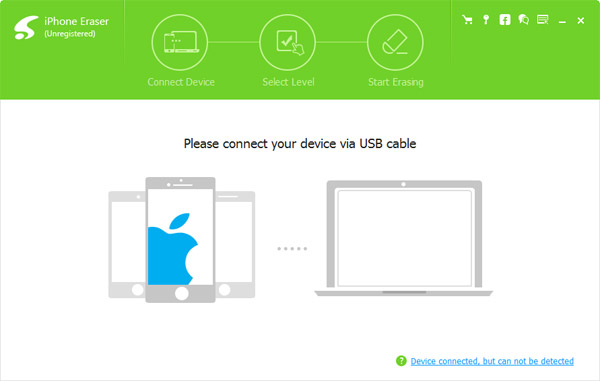
Set erasing level for the device
After that you can choose to clear up the music on iPhone with the different levels for overwriting data. As for the case, all the data will be deleted from iPhone without leaving any track.
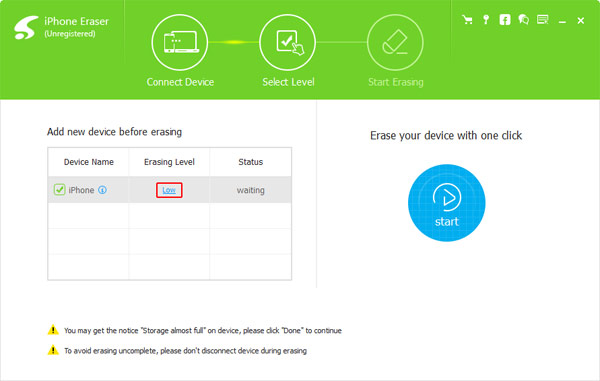
Start to erase iPhone
Once you click the Start button, the program will erase all the content of iPhone according to the erasing level. If you do have some important files, make sure you have backed up them beforehand.
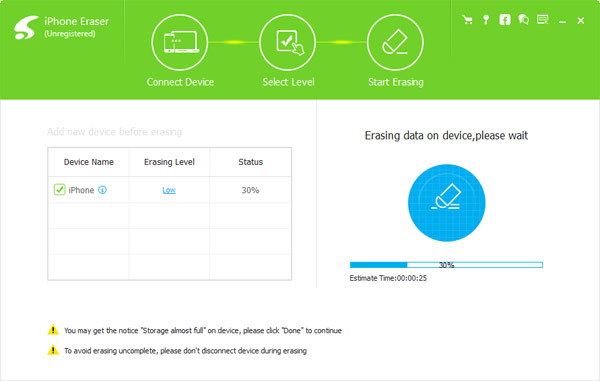
Conclusion
Whether you need to delete songs from iCloud from iTunes or without iTunes, you can just follow the methods to get rid of the unwanted songs with ease. If there is any issue from iTunes that requires you to remove all songs, you can also find the solution from the article. What is more important, the article also recommends an excellent Tipard iPhone Eraser to delete songs from iPhone and iCloud as profession. Just pick up one solution to remove the lyric you no longer need. If you have any query about get rid of the songs from iCloud, you can share more detail about your comments with us.